If you’re like most of us, the phrase “We interrupt this program” can be pretty annoying—especially when it pops up in your favorite YouTube videos. But fear not! Mastering keyboard shortcuts can make skipping through these ads a breeze. In this blog post, we’re diving into how you can navigate the world of YouTube ads with ease and speed. By the end, you’ll be equipped with all the tricks to enjoy your videos uninterrupted!
Understanding YouTube Ads
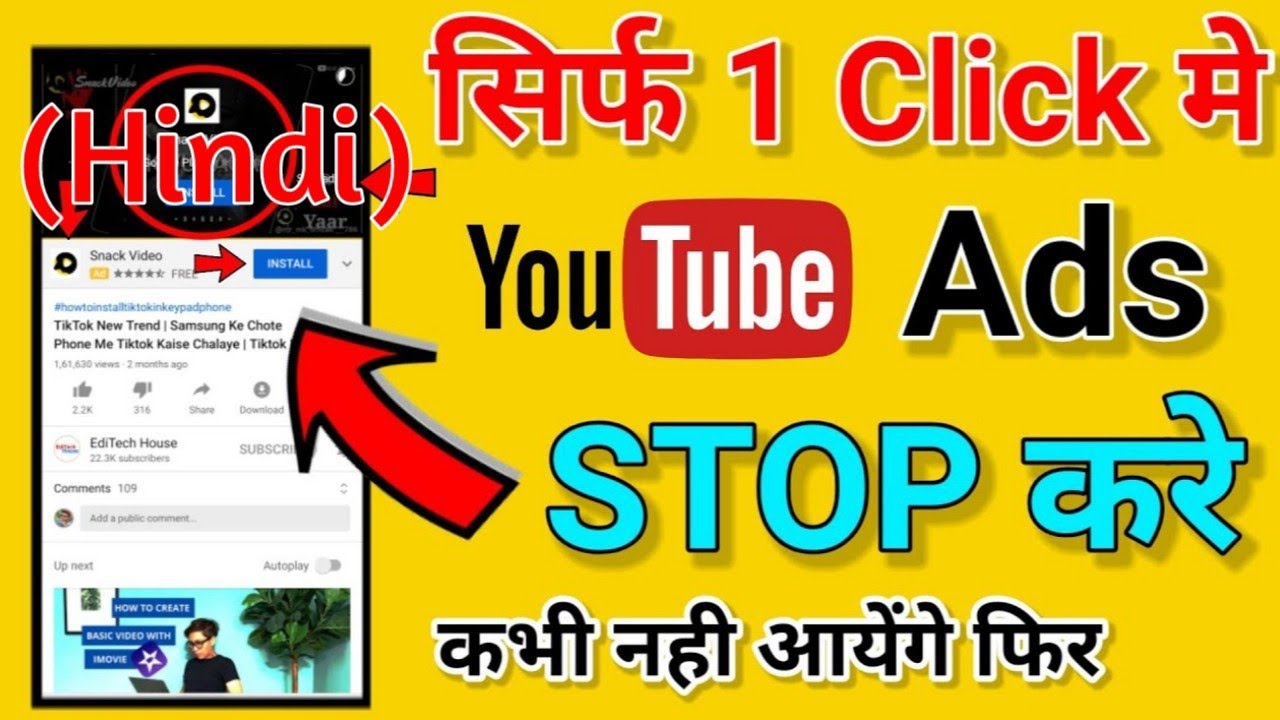
YouTube ads come in various formats, each designed to capture your attention in different ways. Understanding these ad types is crucial for mastering your viewing experience. Let’s break down the main types:
- TrueView Ads: These are skippable ads that appear before, during, or after videos. You can bypass them after five seconds, which is handy when you find yourself in a lengthy ad.
- Bumper Ads: These short, non-skippable ads last just six seconds. They’re designed to be quick and catchy but can be frustrating if you’re waiting to get back to your content.
- Non-Skippable Ads: These can range from 15 to 20 seconds and must be watched in full before you can continue with your video. Often, they pop up unexpectedly, so knowing how to manage your time can help.
- Overlay Ads: These are typically small banner ads that appear at the bottom of the video. While they don’t interrupt your viewing experience as much, they can still be distracting.
- Sponsored Cards: These display content related to the video, such as products used in the video. They can be closed but might draw your attention away from the main content.
Now that we understand the different types of YouTube ads, you can see why having the ability to skip or manage them effectively is valuable. Here are a few tips to handle ads gracefully:
- Use Keyboard Shortcuts: Familiarizing yourself with shortcuts can save time. For instance, pressing the Esc key can help exit out of certain overlays, while the Spacebar pauses and unpauses your video.
- Ad Blockers: While not directly a YouTube feature, using an ad blocker can help eliminate ads altogether. Just be aware that this may violate YouTube's terms of service.
- Premium Membership: Consider subscribing to YouTube Premium. It’s a great way to watch ad-free and enjoy additional benefits like offline viewing.
Understanding YouTube ads not only helps you make informed decisions about your viewing habits but also allows you to appreciate the creators of the content you love. Ads are the primary way creators earn revenue, and knowing this may shift your perspective a bit. However, by mastering the art of skipping ads, you can turn your YouTube experience into a more enjoyable one. Keep an eye out for upcoming sections where we’ll dive deeper into specific keyboard shortcuts that can enhance your ad-skipping prowess!
Also Read This: How to Sign Into Your Old YouTube Account: A Complete Tutorial
3. Benefits of Using Keyboard Shortcuts
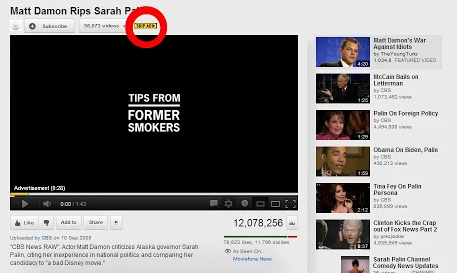
When it comes to navigating YouTube efficiently, mastering keyboard shortcuts is like having a secret weapon. If you've ever been frustrated by having to reach for your mouse every time you want to pause a video or skip to the next one, then you're in for a treat! Here are some compelling benefits of using keyboard shortcuts:
- Speed: Keyboard shortcuts allow you to control playback without breaking your flow. Instead of fiddling with the mouse, you can press a key to pause, play, or skip ahead. This means less time wasted on clicking and more time immersed in your content.
- Efficiency: If you watch a lot of videos—whether for entertainment, education, or research—being able to navigate seamlessly can save you a significant amount of time. Imagine being able to skip those pesky ads or jump directly to the part of the video that matters to you.
- Focus: Using shortcuts keeps your focus on the video itself rather than the interface. This means you can enjoy your content without distractions, enhancing your overall viewing experience.
- Accessibility: For those who have difficulty using a mouse or touchscreen, keyboard shortcuts can be a game-changer. They provide an alternative way to navigate YouTube and access its features more easily.
- Improved Learning: If you're using YouTube for educational purposes, such as tutorials or lectures, keyboard shortcuts can help you quickly navigate through long videos, allowing you to find important sections more easily.
In short, keyboard shortcuts can vastly improve your YouTube experience. Not only do they make navigation faster and more intuitive, but they also enhance overall enjoyment and accessibility. So, why not give them a try? You might find yourself wondering how you ever lived without them!
Also Read This: How Much Money Is 22 Million Views on YouTube? Revenue Breakdown
4. List of Essential Keyboard Shortcuts for YouTube
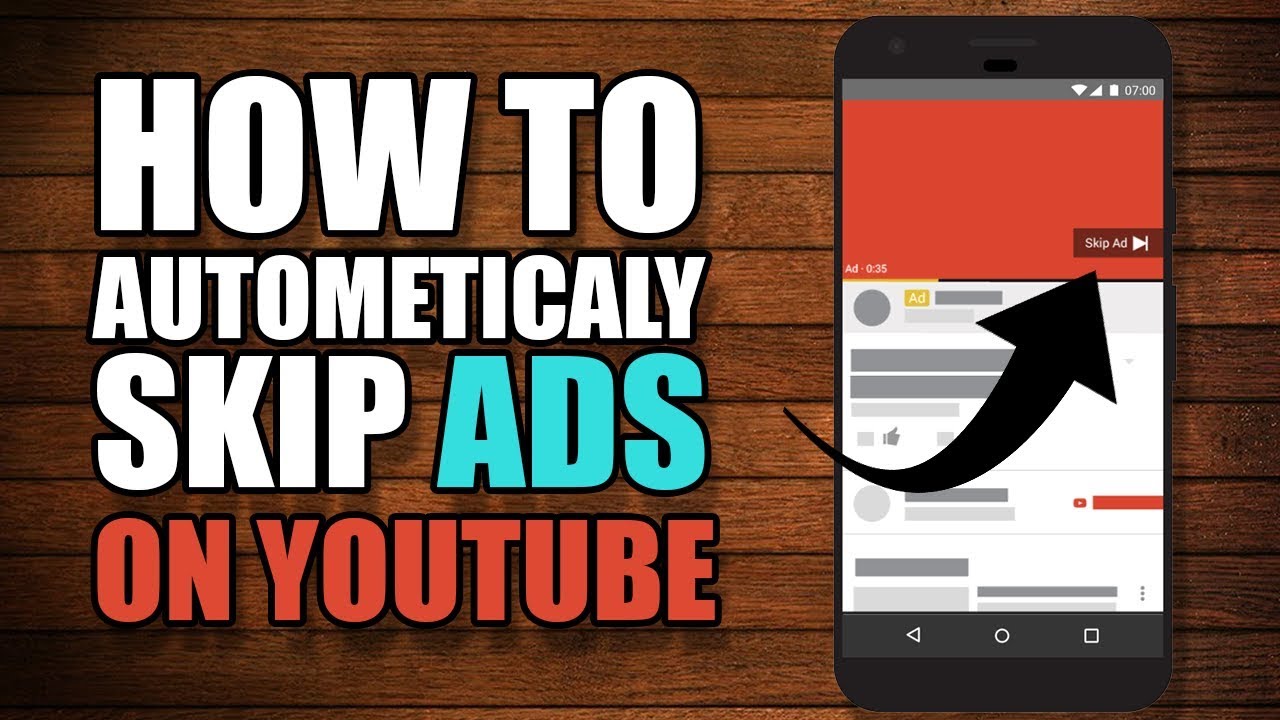
Now that we've covered the benefits of using keyboard shortcuts, let's dive into some essential keyboard shortcuts for YouTube that can transform the way you watch your favorite videos. Mastering these shortcuts will get you well on your way to becoming a YouTube pro!
| Shortcut | Function |
|---|---|
| Spacebar | Play/Pause the video |
| Arrow Right | Skip ahead 5 seconds |
| Arrow Left | Rewind 5 seconds |
| F | Toggle fullscreen mode |
| Esc | Exit fullscreen mode |
| K | Play/Pause the video (alternative to Spacebar) |
| J | Rewind 10 seconds |
| L | Skip ahead 10 seconds |
| M | Mute/Unmute the video |
| 0 | Jump to the beginning of the video |
| 1-9 | Jump to that percentage (1 = 10%, 2 = 20%, etc.) |
By incorporating these keyboard shortcuts into your YouTube viewing routine, you'll be able to navigate videos more effectively and efficiently. Remember that practice makes perfect! The more you use them, the more second nature they'll become. So go ahead, give these shortcuts a whirl, and take your YouTube experience to the next level!
Also Read This: Is the Pac-12 Network Available on YouTube TV? Streaming Sports Content
5. How to Effectively Skip Ads on YouTube
If you’re like most YouTube users, the phrase “unskippable ad” probably makes you cringe. Luckily, there are ways to minimize the interruptions from ads while still enjoying your favorite content. Let’s take a look at how to effectively skip ads on YouTube using keyboard shortcuts and some helpful tips!
First off, a quick *refresher on YouTube ad formats:
- Skippable Ads: These are the 15-30 second ads that you can skip after 5 seconds. The good news? You can use the right arrow key to get through the ad quicker, and once it's been 5 seconds, hit the Tab key to focus on the skip button, then press Enter.
- Non-Skippable Ads: Usually lasting for 15-30 seconds, these must be watched in their entirety. Unfortunately, there's no skipping here, but you can still prepare for them!
- Bumper Ads: 6-second ads that can't be skipped. Plan a quick grab for a snack or check your phone while they play!
Now, let’s dive into some strategies to handle these interruptions:
- Use Keyboard Shortcuts: Knowing the right keyboard shortcuts can help you navigate YouTube faster. The K key will pause or play the video, while the L key skips forward 10 seconds. And when you're faced with a skippable ad, just remember to respond quickly after those first 5 seconds!
- Smart Viewing Times: Consider when you’re watching. Peak hours mean more ads. If it’s possible, watch during off-peak times for potentially fewer or shorter ads.
- Ad-Free Options: If you’re done with ads altogether, consider subscribing to YouTube Premium. It’s an investment that grants you ad-free viewing, plus some nifty extras like background play and access to YouTube Originals.
Lastly, keep an eye on the progress bar of your video. If it seems to stall, it might be buffering due to internet issues rather than a repeat ad. Knowing how to manage this can enhance your streaming experience significantly.
Also Read This: How to Navigate YouTube Copyright Rules: Tips for Creators
6. Tips for Optimizing Your YouTube Viewing Experience
With ads under control, let’s focus on how to take your YouTube experience to the next level. Here are some tips to optimize your time on the platform and ensure a more enjoyable viewing experience:
- Customize Your Feed: Engage with content that you truly enjoy. Liking videos, subscribing to channels, and leaving comments can tailor your recommended videos to suit your taste, ensuring you see less irrelevant content.
- Create Playlists: Organizing your favorite videos into playlists not only saves time but also makes it easier to binge-watch your favorites without the hassle of constantly searching.
- Adjust Video Quality: Sometimes, buffering issues arise from low internet speeds. Lowering the video quality settings can help in maintaining a smooth playback experience. Click the gear icon in the video player, and select a lower resolution if needed.
- Use the Watch Later Feature: Can’t watch a video right now? Instead of losing track of it, simply use the “Add to Watch Later” feature. This will help you build a queue of videos you’re interested in watching when you have more time.
- Keyboard Navigation: Get familiar with more keyboard shortcuts to enhance your viewing experience. For instance, press F for full-screen mode, Esc to exit full-screen, and M* to mute. These simply make navigation smoother!
By taking these tips into consideration, you not only minimize ad interruptions but also enrich your overall YouTube experience. Remember, YouTube should be fun and entertaining, and a few tweaks can significantly enhance how you enjoy your time on the platform!
Also Read This: How to Format YouTube Comments With Italics and Other Styles
7. Common Issues and Troubleshooting
While mastering keyboard shortcuts to skip ads on YouTube can be a game changer for your viewing experience, you might encounter a few hiccups along the way. Let’s look at some common issues users face and how to troubleshoot them effectively.
- Keyboard Shortcuts Not Working: One of the most frustrating problems is when the shortcuts simply refuse to function. This could be due to several reasons:
- Your browser might have conflicting extensions or settings. Try disabling extensions one by one to see if any are causing the issue.
- The YouTube player may not be in focus. Make sure you click on the video or press Tab until the player is active.
- Browser compatibility can play a role. Ensure you’re using an updated version of Chrome, Firefox, or your preferred browser.
- Ads Not Skippable: Some ads, especially certain types of promotional content, may not allow skipping:
- Ad formats can vary. If an ad is longer than usual or from a specific advertiser, it’s possible it won’t be skippable.
- Consider this a minor drawback—taking a short break can ensure you’re refreshed for the content ahead!
- Unexpected Pop-Ups: Occasionally, pop-up ads might still sneak into your YouTube experience even after hitting the skip button.
- Ensure that your ad blocker (if used) is functioning correctly and updated.
- Clearing your browser cache could help alleviate some of these annoyances as well.
In case none of these solutions seem to work, a simple restart of your browser or device might do the trick. Always keep your software up to date, as updates often fix known bugs and may enhance compatibility with various web features.
Also Read This: Why Is My YouTube Video Dark? Fixing Video Brightness and Quality Issues
8. Conclusion
And there you have it—the art of mastering keyboard shortcuts to skip ads on YouTube! With a few handy key commands, you can elevate your viewing experience and minimize interruptions. Not only can this enhance your enjoyment, but it also saves time, allowing you to dive right into the content that matters to you.
Remember, practice makes perfect! The more you use these shortcuts, the more naturally they’ll come to you. You might even find yourself employing them in various other contexts—who knew becoming a keyboard shortcut whiz could be this beneficial?
As a quick recap, here’s what we’ve discussed:
- Effective shortcuts for skipping ads, including ESC for exiting full-screen mode and Spacebar for pausing the video.
- Common troubleshooting issues like keyboard shortcuts not working and solutions to these problems.
- How to enjoy a smoother, ad-free viewing experience.
Now, as you venture forth into the world of YouTube, embrace these shortcuts with confidence! Whether you’re catching up on the latest vlogs or indulging in your favorite music videos, a quicker and more enjoyable experience is just a keystroke away.
Happy viewing, and may your YouTube journey be free of disruptions!
FAQs About YouTube Keyboard Shortcuts
Mastering keyboard shortcuts can greatly enhance your experience on YouTube, allowing you to navigate videos more efficiently and even skip ads seamlessly. Below are some frequently asked questions about these handy shortcuts:
1. What are the basic keyboard shortcuts on YouTube?
- Play/Pause:
SpacebarorK - Skip Ahead:
L(5 seconds) - Rewind:
J(10 seconds) - Volume Control:
Up Arrow(increase),Down Arrow(decrease) - Fullscreen:
Fto toggle fullscreen mode
2. Can I skip ads using keyboard shortcuts?
Yes! If the ad has a clickable "Skip Ad" button, you can use the Tab key to navigate to the button and then press Enter to skip. However, this may not work for all ads.
3. Are there shortcuts specific to playback speed?
Absolutely! You can adjust the playback speed using the following shortcuts:
- Increase Speed: Press
Shift + >> - Decrease Speed: Press
Shift + <<
4. How can I learn more shortcuts?
YouTube provides a help section where you can find a complete list of keyboard shortcuts. Simply click on the ? key while watching a video to view the list.
In conclusion, mastering these keyboard shortcuts can significantly improve your YouTube viewing experience, making video navigation faster and more enjoyable. Don’t forget to practice using them for smooth surfing through your favorite content!
 admin
admin







