YouTube Premium is a subscription service by YouTube that enhances your viewing experience significantly. If you've ever found yourself frustrated with ads interrupting your favorite videos or wishing you could download content for offline viewing,
For a monthly fee, you gain access to exclusive content, YouTube Originals, and the ability to play videos in the background, making it a great option for music lovers. Plus, subscribing to YouTube Premium enhances accessibility to
Understanding Google Play Gift Cards
Google Play Gift Cards are a convenient way to add funds to your Google Play account, which you can use for purchasing apps, games, movies, music, and more. These cards come in various denominations, from $10 to $100, making it easy to choose the perfect amount. Here’s why they are so useful:
- Flexibility: You have the freedom to use the funds for whatever you desire within the Google Play ecosystem.
- Gift Option: They’re perfect as gifts for friends or family members who enjoy digital content.
- No Expiry Date: Most Google Play Gift Cards don’t expire, so you can use them at your convenience.
To redeem a Google Play Gift Card, simply scratch off the code on the back and enter it in the Google Play Store. You'll see your account updated with funds, ready to activate your YouTube Premium subscription or purchase other digital content.
Using these gift cards not only makes subscriptions easier for those who prefer not to link a credit card but also adds a layer of fun and flexibility to how you manage your digital entertainment budget.
How to Redeem Google Play Gift Cards
Redeeming a Google Play Gift Card is a straightforward process, and it's essential to know how to do it, especially if you want to use it for your YouTube Premium subscription. Here’s a simple guide to help you through the steps:
- Locate Your Gift Card: First, ensure you have your Google Play Gift Card handy. This card typically has a scratch-off area revealing a unique code.
- Open Google Play Store: On your device, open the Google Play Store app. It’s available on most Android devices. If you’re using a PC, you can access the Play Store through your web browser.
- Sign In: Make sure you’re signed in with the Google account you want to add the credits to. If you aren’t signed in, log in now.
- Access the Menu: Tap on the three horizontal lines in the upper left corner (this opens the menu). Look for the option that says “Redeem” or “Redeem Gift Card.”
- Enter the Code: In the text box, enter the code from your gift card. Be careful to input it correctly; mistakes can lead to an error message.
- Submit: After entering the code, tap “Redeem.” You’ll see a confirmation that your gift card has been successfully redeemed.
Now, those funds are available in your Google Play account! You can use them to pay for apps, games, or even your YouTube Premium subscription. It’s that easy!
Linking Google Play to Your YouTube Account
Once you've redeemed your Google Play Gift Card, the next step is to link it to your YouTube account. Without linking, you won’t be able to use your Google Play balance to subscribe to YouTube Premium. Here’s how to do it:
- Open YouTube: Launch the YouTube app or go to the YouTube website in your web browser.
- Sign In: Ensure you’re signed in to the same Google account that you used to redeem your gift card.
- Go to Premium: In the YouTube app or website, navigate to the YouTube Premium section. This can usually be found in your account menu or the homepage.
- Select Subscription: Click on the “Try It Free” or “Join” button to start your subscription. You’ll be prompted to choose your payment method.
- Select Google Play Balance: In the payment options, select “Google Play” as your payment method. This way, your subscription will be charged to the balance available in your Google Play account.
- Confirm: Finally, complete the process by confirming your subscription. You should receive a confirmation email shortly after.
And there you go! With Google Play linked to your YouTube account, you can now enjoy ad-free videos, offline access, and all the other perks that come with YouTube Premium, all without needing to enter a credit card number. It's a smooth and easy way to enhance your YouTube experience!
Steps to Purchase YouTube Premium with Google Play Gift Cards
Have you decided to treat yourself to ad-free streaming and exclusive content on YouTube Premium? Using Google Play Gift Cards to fund your subscription is a seamless way to do that. Here’s how to get started:
- Purchase a Google Play Gift Card: First things first, head to a store or an online marketplace to buy your Google Play Gift Card. These cards come in various denominations, so pick one that suits your budget!
- Redeem Your Gift Card: Once you have the card, it’s time to redeem it. Open the Google Play Store app on your device. Tap on the menu icon (hamburger icon) in the upper left corner, and select "Redeem." Enter the code from your gift card and tap "Redeem."
- Access YouTube Premium: Now that your Google Play balance is topped up, open the YouTube app or go to the YouTube website. Sign in to your account.
- Subscribe to YouTube Premium: Scroll down to find the "YouTube Premium" section. Click on "Try it free" or "Get YouTube Premium." You’ll see the option to pay using your Google Play balance.
- Complete the Payment: If you have enough balance, simply confirm the subscription. If there’s a free trial, it’ll be activated, and your subscription will automatically renew using your Google Play balance after that.
And that’s it! In just a few clicks, you’re all set up to enjoy YouTube Premium.
Benefits of Using Google Play Gift Cards for YouTube Premium
Using Google Play Gift Cards for your YouTube Premium subscription comes with a bunch of advantages. Here are some key benefits:
- Budget Control: By using gift cards, you can manage your spending better. It’s easy to stay within your budget without the risk of overspending that comes with credit cards.
- Secure Transactions: Gift cards provide an added layer of security. You don’t have to input your bank account or credit card details online, keeping your financial information safer.
- No Expiration: The funds available on Google Play Gift Cards usually don't expire, which means you can use them when it's convenient for you, without any pressure.
- Convenience: Buying and redeeming these cards is quick and easy, whether you're in a store or online. You can buy them anytime, anywhere.
- Promotions and Discounts: Often, stores may have deals on gift cards, or you might even snag them as part of a promotion. This means you could get extra value from your purchases!
Utilizing Google Play Gift Cards for your YouTube Premium subscription not only simplifies the payment process but also enhances your overall experience. Who wouldn’t want that?
Common Issues and Troubleshooting
Using Google Play gift cards to pay for your YouTube Premium subscription is usually a smooth process. However, like any digital service, you might encounter a few bumps along the way. Here are some common issues you might face and how to troubleshoot them.
1. Gift Card Redemption Problems
If you're having trouble redeeming your Google Play gift card, make sure you are following these steps:
- Open the Google Play Store app on your device.
- Tap on the menu icon (three horizontal lines) and select "Redeem."
- Enter your gift card code accurately and hit "Redeem."
Tip: Ensure there are no typos or extra spaces when entering the code!
2. Insufficient Balance
After redeeming, you might find that your balance is lower than expected. Check your balance by going to your Google Play account. If it doesn’t cover the YouTube Premium subscription costs, consider adding another gift card or payment method.
3. Subscription Not Active
If you have successfully redeemed your gift card but your YouTube Premium subscription isn't activated:
- Visit your YouTube account settings to verify your subscription status.
- Try logging out and back into your YouTube account.
- Consider re-logging or re-subscribing.
4. Issues with Renewals
If your subscription isn't renewing automatically, ensure the balance in your Google Play account is enough to cover the next payment. You might need to manually restart your subscription if it’s paused or canceled.
These troubleshooting steps should help you resolve most issues. But if you continue to experience difficulties, don’t hesitate to reach out to Google Play or YouTube support for assistance.
Conclusion
Using Google Play gift cards for your YouTube Premium subscription can be incredibly convenient, allowing you to enjoy ad-free viewing, offline downloads, and exclusive content. It’s a flexible payment method that many appreciate.
In summary, here are the key points to remember:
- Redeeming is easy: Just follow the steps correctly to redeem your gift card.
- Keep an eye on your balance: Make sure you have sufficient funds for the subscription.
- Troubleshoot common issues: Know how to resolve common problems that may arise.
With these tips in hand, you're all set to enjoy the full benefits of YouTube Premium. So go ahead, redeem your Google Play gift card, dive into endless videos, and make the most out of your viewing experience! What feature are you most excited to try out? Share your thoughts below!
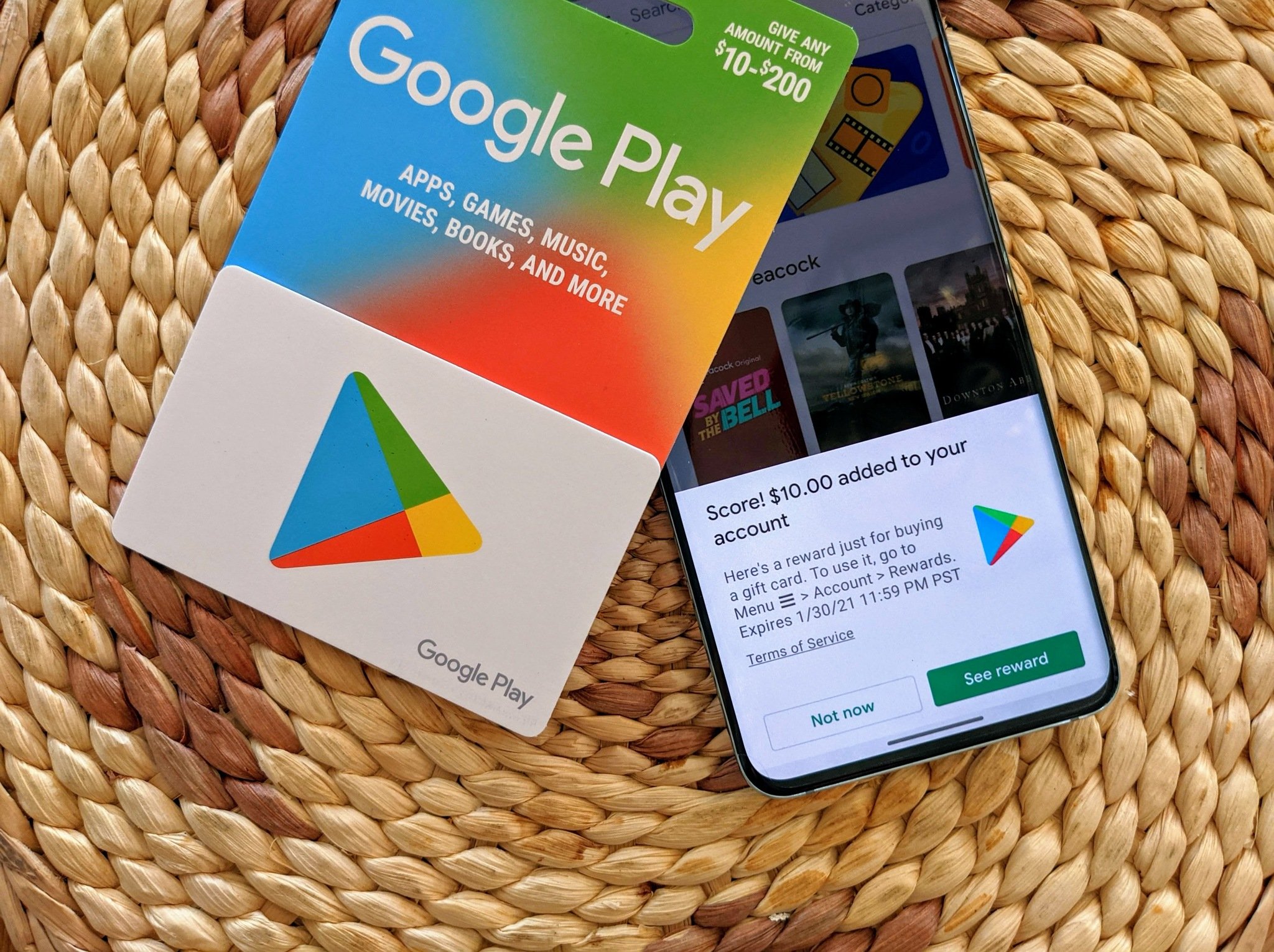
 admin
admin








