Are you venturing into the world of stock photography and need a reliable way to upload your images? Well, you've landed in the right place! This beginner's guide will walk you through the essentials of using FTP (File Transfer Protocol) for submitting your photos to Alamy. It sounds complex, but don't worry—I'll break it down into manageable steps, making your submission process as smooth as possible. Let’s dive in!
What is FTP and How Does it Work?
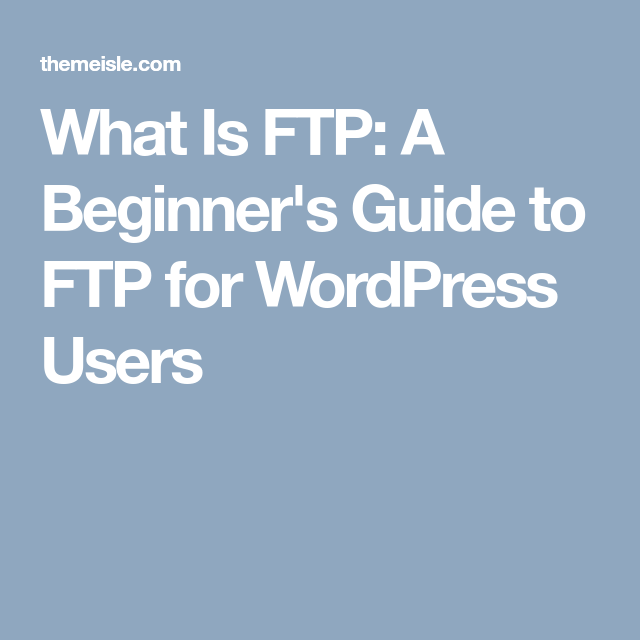
FTP, or File Transfer Protocol, is a standard network protocol used to transfer files from one host to another over a TCP-based network. Simply put, it’s a method that allows you to upload or download files between your computer and a server, making it an essential tool for photographers submitting images to platforms like Alamy.
So how does it work? Here’s a breakdown of the process:
- Client and Server: FTP operates on a client-server model. Your computer acts as the client that requests files, while the server is where your files are stored.
- Connection: To initiate an FTP transfer, you connect to the server using FTP client software. This software can be anything from dedicated applications like FileZilla to command-line interfaces.
- Authentication: Most FTP servers require a username and password for access. This keeps your files secure and ensures only authorized users can upload or download content.
- Transfer Modes: There are two main modes in FTP: ASCII and Binary. Use ASCII for text files and Binary for images to maintain quality.
- File Management: Once connected, you can navigate through directories, create folders, and manage your files. This is where you'll upload your stunning images for Alamy.
To summarize, FTP is a reliable, efficient way to handle file transfers. It might feel daunting at first, especially when submitting your work to Alamy, but once you get the hang of it, it’s incredibly user-friendly. Just remember to choose the right FTP client, keep your credentials secure, and ensure your files are in the correct mode for transfer.
In our next section, we’ll explore how to set up an FTP client specifically for your Alamy submissions, so stay tuned!
Also Read This: Alamy vs 500px: Choosing the Right Platform for Selling Photos
3. Setting Up Your FTP Client
Getting started with your FTP client might feel a bit overwhelming at first, but don’t worry! Let’s break it down step-by-step. First, you’ll need to choose an FTP client. Some popular options include:
- FileZilla: A free, open-source FTP client that’s user-friendly and available on all platforms.
- Cyberduck: Great for Mac users, this client supports FTP and is known for its intuitive interface.
- WinSCP: A solid choice for Windows, it’s packed with features for advanced users.
Once you've selected your FTP client, follow these steps to set it up:
- Download and Install: Visit the official website of your chosen FTP client, download the installer, and follow the prompts to install it on your computer.
- Open the Application: After installation, launch the FTP client. You’ll typically see a blank interface with sections for local files (your computer) and remote files (the FTP server).
- Configure Settings: Before connecting to Alamy, check your client’s settings. For most FTP clients, you might want to:
- Set the transfer type to Binary to ensure your files maintain their original quality.
- Enable Passive Mode for smoother connections, especially if you’re behind a firewall.
Now that your FTP client is set up, you’re ready for the exciting part: connecting to Alamy’s FTP server!
Also Read This: Do Buyers Actually Purchase Stock Photos from Alamy
4. Connecting to Alamy's FTP Server
Connecting to Alamy’s FTP server requires a few specific details, but it’s easier than it sounds. Here’s how to do it:
- Locate Your Credentials: First, make sure you have your FTP credentials handy. Alamy provides these after you sign up. You’ll need:
- FTP Hostname: This is typically something like
ftp.alamy.com. - Username: Your Alamy account name.
- Password: The password associated with your Alamy account.
- FTP Hostname: This is typically something like
- Open Your FTP Client: Launch the FTP client you set up in the previous section.
- Create a New Connection: Look for an option to create a new connection or site. Enter the details you gathered:
- Host: Input the FTP hostname.
- Username: Your Alamy account name.
- Password: Your Alamy account password.
- Port: Usually, this is set to 21, which is the standard for FTP connections.
- Connect: Hit the connect button! Your FTP client will attempt to establish a connection to Alamy’s server.
If everything goes smoothly, you should see a directory listing of your Alamy FTP area, where you can upload and manage your images. If you encounter any errors, double-check your credentials and ensure your internet connection is stable.
And there you have it! Now you’re all set to upload your images to Alamy with ease. Happy submitting!
Also Read This: Increasing Discoverability on Shutterstock: Tips for Maximizing Exposure
5. Preparing Your Files for Submission
Before diving into the world of FTP for Alamy submissions, it's crucial to ensure that your files are in tip-top shape. Proper preparation can make all the difference in the quality and speed of your uploads. Here are some key steps to consider:
- Image Format: Alamy accepts JPEG files for submissions. Make sure to save your images in this format to avoid any issues.
- Resolution Matters: Your images should have a resolution of at least 48MB for the best quality. This means aiming for a resolution of 300 dpi and a minimum dimension of 3,000 pixels on the shortest side.
- File Naming: A good practice is to name your files descriptively. This not only helps in organization but also makes it easier for reviewers to understand the content at a glance. For example, instead of 'IMG1234.jpg', use 'Sunset_Beach_Vacation_2023.jpg'.
- Metadata: Don’t forget to add relevant metadata to your images, including keywords, descriptions, and titles. This enhances discoverability and can lead to more sales.
- Batch Processing: If you have multiple images, consider using batch processing tools in your editing software to resize and rename files in one go. This saves time and keeps everything organized.
Once you’ve prepared your files, it’s a good idea to double-check everything. Open a few images to ensure they look as expected and that all the metadata is correctly entered. It might feel tedious, but this will pay off when your images are uploaded smoothly and efficiently.
Also Read This: What Makes Alamy Stand Out from Other Stock Photo Platforms?
6. Uploading Images via FTP
Now that your files are ready, let’s talk about the actual uploading process via FTP. Don’t worry; it’s easier than it sounds! Here’s a step-by-step guide to help you navigate through it:
- Choose an FTP Client: You’ll need an FTP client to connect to Alamy’s server. Popular options include FileZilla, Cyberduck, and WinSCP. Download and install one that suits your operating system.
- Connect to the Server: Open your FTP client and enter Alamy’s server details. You’ll typically need:
- FTP server address (provided by Alamy)
- Your username and password
- Navigate to the Upload Directory: Once connected, find the designated upload folder on Alamy’s server. This is usually labeled something like "Incoming" or "Uploads."
- Drag and Drop Your Files: Select your prepared files from your local machine, and simply drag them into the upload directory in your FTP client. You can also use the interface to upload files, depending on the client.
- Monitor Upload Progress: Keep an eye on the upload progress. Most clients will show a status bar indicating how many files have successfully uploaded. If there are any errors, they will usually be highlighted.
- Confirmation: Once the upload is complete, it’s a good idea to check the Alamy website to confirm that your images have been successfully received and are in the review queue.
And there you have it! Uploading images via FTP can be a breeze once you get the hang of it. With your files neatly prepared and the upload process mastered, you’re well on your way to showcasing your photography on Alamy!
Also Read This: Understanding Ownership and Licensing of NASA Pictures on Alamy
7. Common Issues and Troubleshooting Tips
When working with FTP for your Alamy submissions, you might encounter a few hiccups along the way. Don’t worry; it’s completely normal! Here are some common issues and simple troubleshooting tips to help you get back on track:
- Connection Problems: If you can’t connect to the FTP server, check your internet connection. Sometimes, a simple router restart can work wonders. Also, double-check your FTP credentials—username, password, and server address must be entered correctly.
- File Size Limitations: Alamy has specific file size requirements for submissions. If your files are too large, you might receive an error message. Always compress images to meet the required size. Tools like Photoshop or online compressors can be very helpful.
- File Format Issues: Make sure you’re uploading files in a format accepted by Alamy. Typically, JPEGs are preferred. If you’re unsure, consult Alamy’s submission guidelines for the latest specifications.
- Connection Timeout: If your connection times out frequently, consider increasing your FTP client’s timeout settings. You can usually find this option in the preferences or settings menu of your FTP software.
- Firewall or Security Software: Sometimes, your firewall or antivirus software may block FTP connections. If you suspect this might be the issue, try temporarily disabling them (be cautious) to see if the problem resolves.
Lastly, don’t hesitate to reach out to Alamy’s support team if you’re facing persistent issues. They’re there to help you navigate any roadblocks!
8. Conclusion and Additional Resources
Using FTP for Alamy submissions might seem daunting at first, but with a little practice, it becomes a straightforward process. Remember to take your time, double-check your settings, and don’t hesitate to troubleshoot when things don’t go as planned.
As you embark on your journey as an Alamy contributor, here are a few additional resources that can help you further:
- Alamy Contributor Guidelines - Essential reading to familiarize yourself with submission standards.
- FileZilla FTP Client - A popular, user-friendly FTP client that many photographers use.
- YouTube FTP Tutorials - Visual guides to help you navigate FTP setup and usage.
- Alamy Support - Direct access to the help you need when issues arise.
With these tools and insights at your disposal, you’re well-equipped to make your FTP experience smooth and successful. Happy uploading!
 admin
admin








