Uploading videos to YouTube can sometimes feel like navigating a complicated maze, especially when dealing with different file formats. If you're a fan of QuickTime videos, you may have encountered some conversion issues that can leave you baffled. Fear not! In this post, we’ll break down the essentials of QuickTime video formats and explore how to upload them to YouTube seamlessly. Say goodbye to frustration and hello to smooth uploads!
Understanding QuickTime Video Formats

QuickTime is not just a single file format; it encompasses several types that can be used for various purposes. Primarily developed by Apple, it supports a wide range of media types, making it a popular choice for video editing and playback. Let's unravel the different QuickTime video formats and what you need to know about them.
Common QuickTime Formats
Here's a quick rundown of some of the most commonly used QuickTime video formats:
- .MOV: The default file extension for QuickTime videos. It supports multiple tracks for video, audio, and subtitles.
- .QT: An older version of the MOV format, rarely used now but still available for legacy purposes.
- .M4V: Similar to MOV, this format is often used for videos downloaded from iTunes. It can include DRM protection.
- .MP4: Technically not a QuickTime format but Apple-compatible. MP4 files are commonly supported across various platforms, including YouTube.
Compression and Codec Considerations
QuickTime videos can use various compression algorithms and codecs, which can impact their quality and compatibility. Some common codecs include:
| Codec | Description | Compatibility |
|---|---|---|
| H.264 | A popular codec that balances high quality with reasonable file sizes. | Excellent; widely supported. |
| ProRes | A high-quality codec often used in professional settings, but results in larger file sizes. | Good, but may need conversion for upload. |
| JPEG 2000 | Typically used for high-quality video archiving. | Moderate; not always supported on all platforms. |
When you're deciding which QuickTime format to use, consider both the quality of your video and the requirements of YouTube. Knowing these details will save you from those pesky conversion issues later on!
Also Read This: Ultimate Guide to Removing Adobe Stock Watermark in Illustrator
Preparing Your QuickTime Video for YouTube
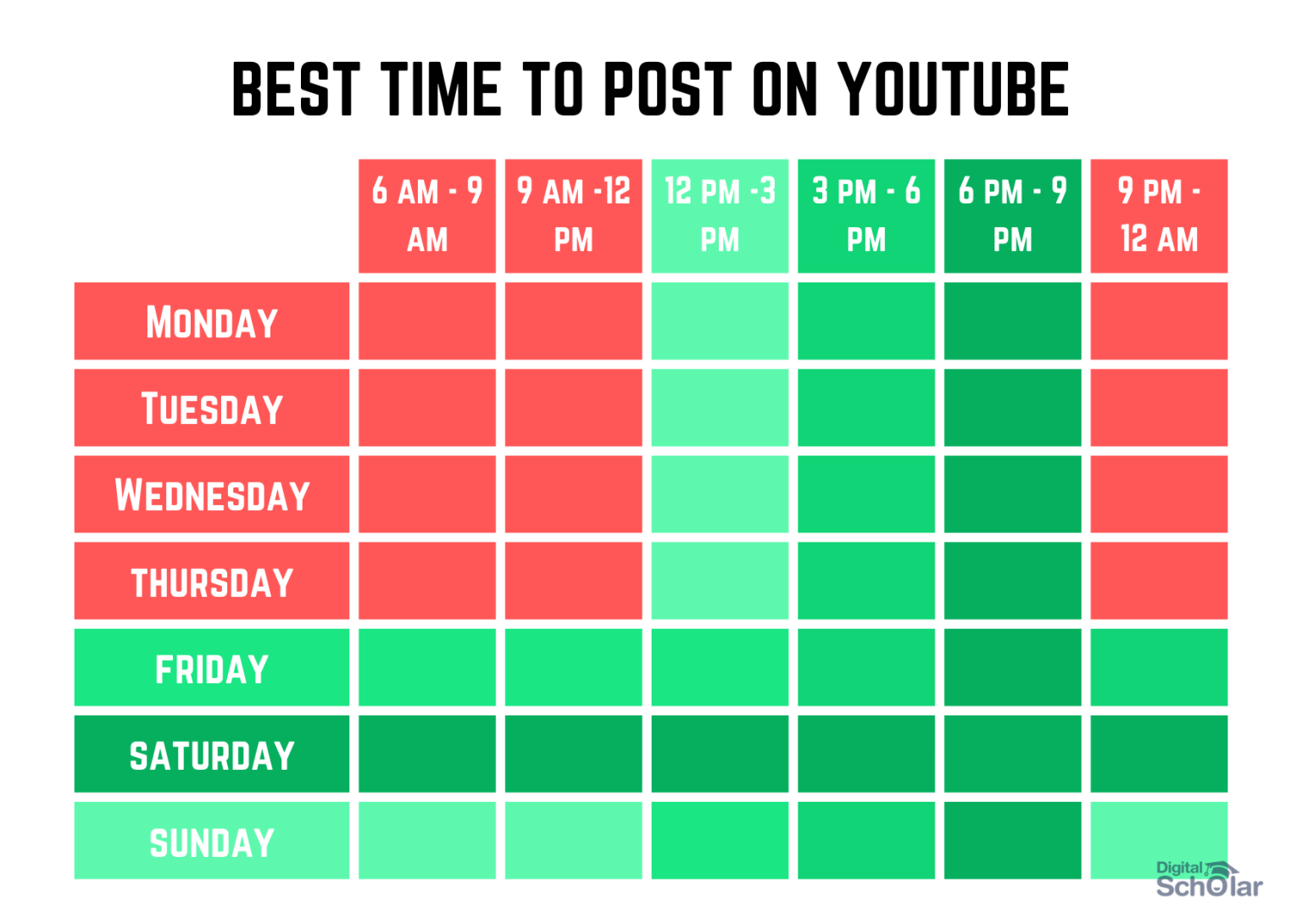
Before you hit that upload button on YouTube, it's essential to prep your QuickTime video properly to ensure a smooth process. Here are some key steps to consider:
- Check Video Formats: QuickTime supports several formats, but the most preferred for YouTube is MOV. Ensure your video is in this format to avoid any hiccups during upload.
- Resolution Matters: YouTube accommodates various resolutions, from 240p to 4K. Ideally, you should aim for at least 1080p for clarity and quality that stands out. Check your video's resolution by going to the Video Inspector in QuickTime.
- Aspect Ratio: The recommended aspect ratios for YouTube are 16:9 and 4:3. QuickTime lets you adjust this in your video properties, ensuring it fits well on YouTube.
- Audio Quality: YouTube accepts a range of audio formats, so confirm that your video’s audio settings are compatible, ideally in AAC (Advanced Audio Codec).
- File Size Optimization: While YouTube has a generous upload limit, reducing your file size without sacrificing quality can speed up the process. You can use QuickTime's export options to compress the video efficiently.
Once you've taken care of these aspects, your QuickTime video will be ready for uploading to YouTube, minimizing the chances of facing conversion issues.
Also Read This: How to Add an Image to ESPN Fantasy Football Profile
Steps to Upload QuickTime Videos to YouTube
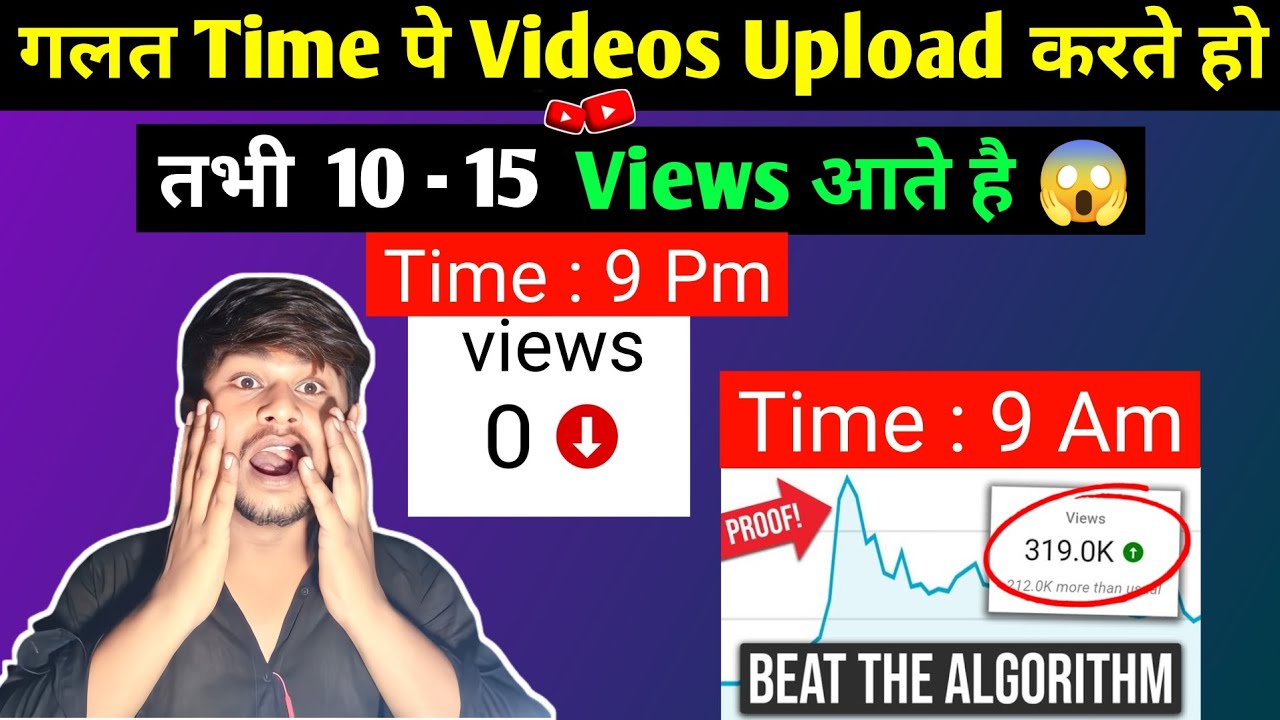
Now that your QuickTime video is prepped and ready, let’s walk through the upload process step-by-step. It's simple and straightforward!
- Log in to YouTube: Head over to YouTube and sign in. If you don’t have an account, you’ll need to create one.
- Navigate to Upload: Click the camera icon with a "+" sign (usually at the top right corner) and select "Upload Video".
- Select Your Video: You'll be prompted to choose your video file. Locate your prepared QuickTime video (in MOV format) and click "Open".
- Fill in Video Details: Enter a catchy title, a detailed description, and relevant tags to boost your video's discoverability.
- Select a Thumbnail: You can select from auto-generated thumbnails or upload a custom thumbnail to attract viewers.
- Adjust Privacy Settings: Choose whether you want your video to be public, unlisted, or private depending on your target audience.
- Finalize and Publish: Once everything looks good, click the "Publish" button. Give it a moment to upload, and voilà! Your QuickTime video is now on YouTube.
With these simple steps, uploading QuickTime videos to YouTube becomes a breeze, letting you share your content without any conversion issues!
Also Read This: How to Make Money on Rumble Video and Get Paid for Your Content
Troubleshooting Common Conversion Issues
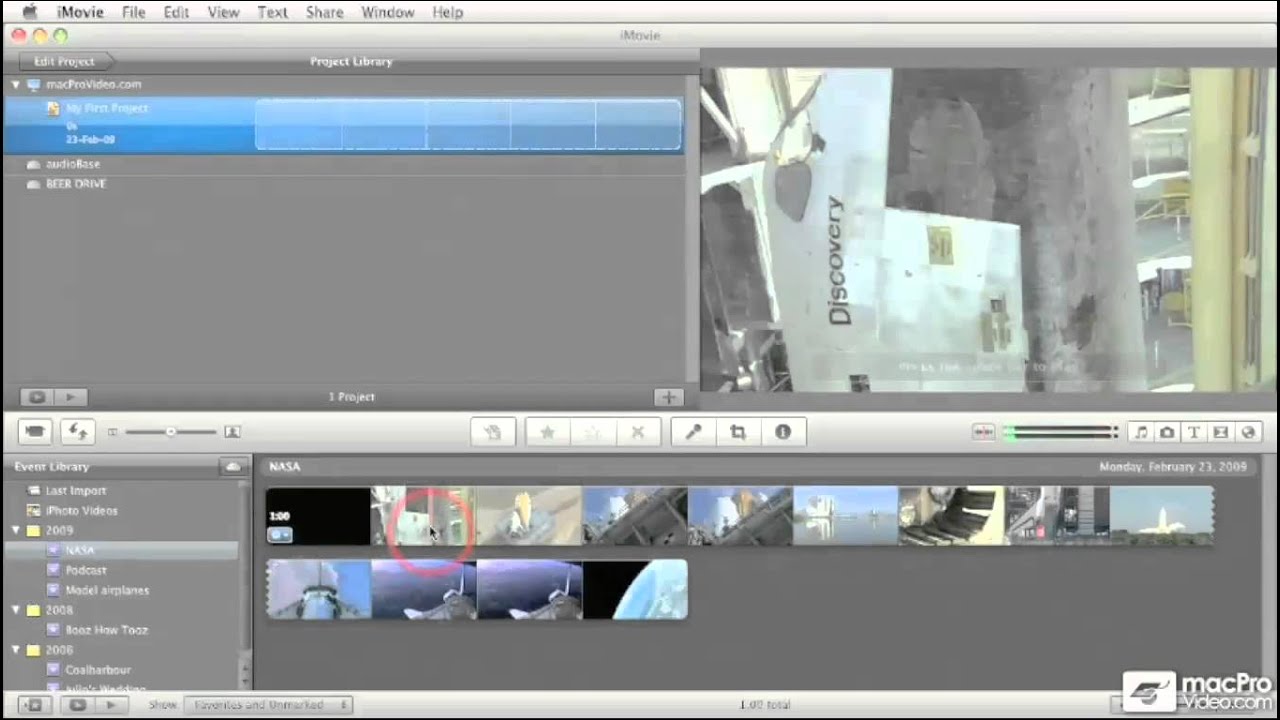
Uploading QuickTime videos to YouTube can sometimes lead to conversion hiccups. You're not alone if you've faced issues like video quality loss, incompatible formats, or missing audio. Here are some common issues and how to troubleshoot them.
- Incompatible Codecs: If your video has been encoded with a codec that YouTube doesn’t support, you may run into issues. Make sure to use codecs like H.264 for video and AAC for audio, which are widely accepted.
- File Size Limitations: YouTube has an upload limit of 256 GB or 12 hours, whichever is less. If your video exceeds this, consider compressing it. Tools like HandBrake can help without significantly losing quality.
- Audio Sync Problems: Sometimes, the audio might not sync up with the video. If you’re experiencing this issue, try re-exporting your video in QuickTime. Make sure to check the audio settings during export.
- Video Quality Loss: Quality can drop during the upload process. To mitigate this, always upload in the highest resolution possible. YouTube will adjust the quality based on viewer settings, but starting high ensures better results.
- Internet Connectivity: Slow or unstable internet can cause corrupted uploads. If you’re experiencing upload failures, check your internet speed and try again on a more stable connection.
By addressing these issues proactively, you can make your YouTube journey smoother and ensure your QuickTime videos look and sound their best.
Also Read This: How to Reduce the Size of an Image on Your iPhone for Sharing
Tips for Optimizing Your Uploaded Videos
Once your QuickTime videos are uploaded to YouTube, the next step is to optimize them for maximum visibility and engagement. Here are some effective strategies:
- Use Descriptive Titles: Your video title should be catchy yet descriptive. Include relevant keywords to help it appear in search results. For example, instead of just “My Vacation,” consider “Discovering the Hidden Gems of Bali.”
- Write Engaging Descriptions: A well-crafted description can attract viewers and improve your SEO ranking. Start with a captivating overview, then include extra details like timestamps, links to social media, and calls to action.
- Include Tags: Tags help YouTube categorize your video, making it easier for users to find it. Use a mix of broad and specific tags related to your content. Tools like Google Trends can help you find keywords that are currently popular.
- Create Custom Thumbnails: A compelling thumbnail can significantly increase click-through rates. Design thumbnails that are visually appealing and accurately represent the video content. Aim for a resolution of 1280x720 pixels.
- Engage with Your Audience: After uploading, respond to comments and engage with viewers. This not only builds community but can also improve your video’s standing in YouTube algorithms.
- Promote on Social Media: Share your video on various platforms to drive traffic. You can utilize your stories, posts, or even create a teaser for Instagram or Facebook to build anticipation.
By following these tips, you can enhance the visibility of your QuickTime videos on YouTube and foster a more engaged audience.
Uploading QuickTime Videos to YouTube Without Conversion Issues
Uploading QuickTime videos to YouTube can sometimes be a daunting task, especially when faced with issues related to video format compatibility and quality loss during conversion. However, understanding how to handle QuickTime files effectively can streamline this process significantly. Below are some essential tips and guidelines to ensure a smooth upload experience:
- Supported Formats: YouTube accepts a variety of video formats, but QuickTime (MOV) is one of its preferred types. Always check the format of your QuickTime video before uploading.
- Check Video Specifications: Ensure your video meets YouTube's recommended specifications:
| Video Codec | Recommended Settings |
|---|---|
| H.264 | 1920x1080 (1080p) at 30 fps |
| Audio Codec | AAC-LC 48 kHz |
Editing in QuickTime: Use the QuickTime Player to refine your video before uploading. Trim unnecessary sections and ensure you have a clean audio track to enhance the viewing experience.
File Size Considerations: Keep an eye on file size as larger videos can take longer to upload. Compress the video if necessary, but ensure compression doesn't deteriorate quality.
Stable Internet Connection: A reliable and fast internet connection will facilitate quicker uploads and reduce the chance of corruption in file transfer.
Always Preview: After uploading, take the time to preview your video on YouTube to confirm that it plays correctly and maintains the intended quality.
By adhering to these practices, you can seamlessly upload QuickTime videos to YouTube without conversion issues and ensure your audience enjoys high-quality content.
Conclusion: Uploading QuickTime videos to YouTube can be a straightforward process when you prepare your video correctly and adhere to best practices, ultimately enhancing your content's reach and viewer engagement.
 admin
admin








