Customizing your ESPN Fantasy team with personalized images is a fun and creative way to enhance your fantasy experience. Whether it's a custom logo, a team mascot, or a personalized image that reflects your style, these visuals can make your team stand out. Uploading custom images is a simple process that allows you to inject personality into your team. In this guide, we'll show you how easy it is to upload your own images to ESPN Fantasy and explain why it adds value to your fantasy sports journey.
Why Custom Images Can Enhance Your ESPN Fantasy Team
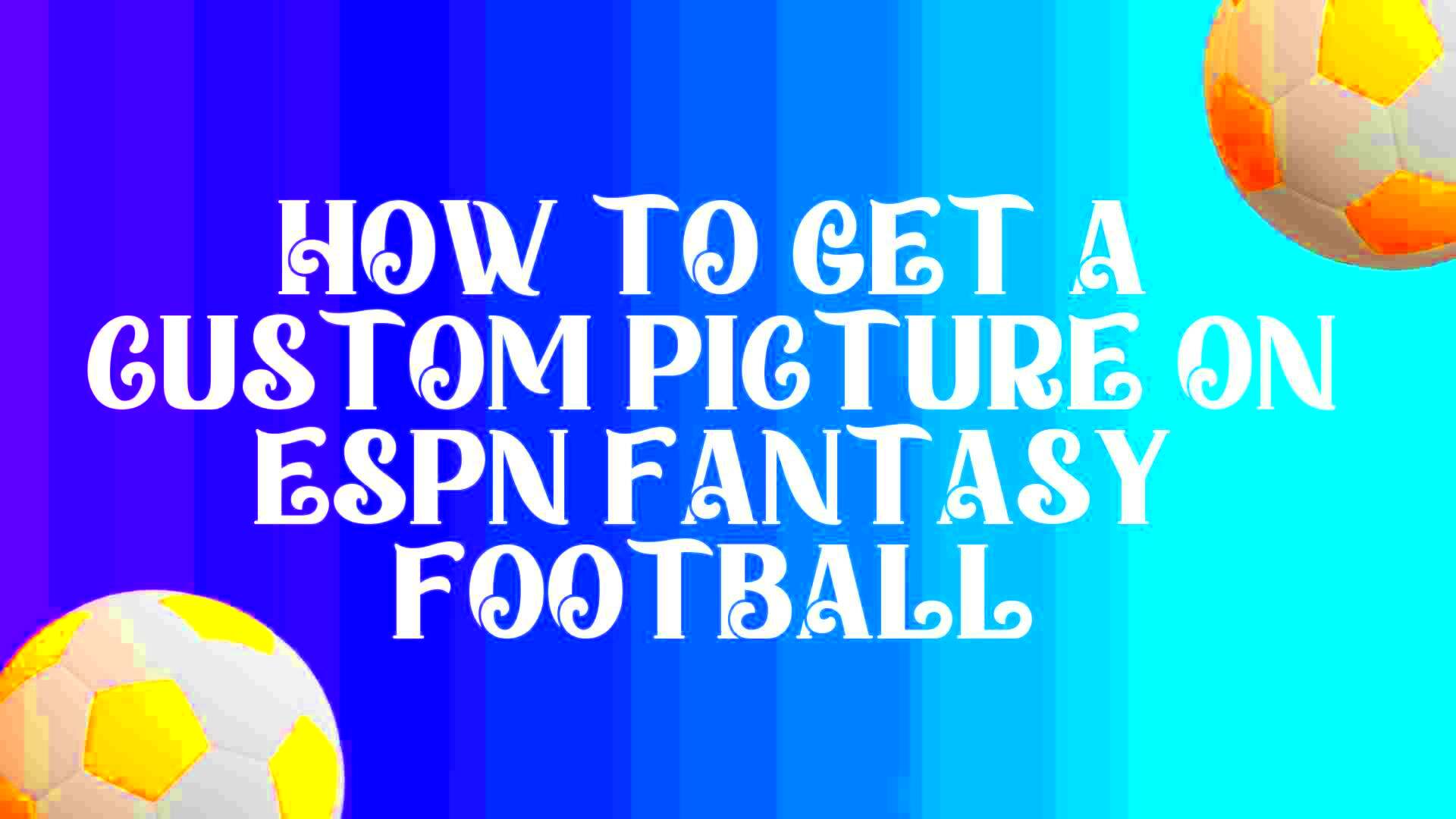
Custom images can bring a sense of uniqueness and excitement to your ESPN Fantasy team. Here’s how they can enhance your experience:
- Personalization: Adding a custom image makes your team feel more like your own. You can choose an image that resonates with you, whether it’s a funny mascot, a favorite player, or something meaningful.
- Team Spirit: A custom image can help foster a sense of camaraderie and pride among your league members, making your team feel like a real, unified entity.
- Branding: If you’re playing in a competitive or themed league, having a unique image can give you an edge and help establish a “brand” for your team that’s memorable.
- Visual Appeal: Custom images simply look more interesting than generic ones. They help to visually communicate the personality and energy of your team.
Overall, custom images allow you to personalize your fantasy experience and make it more enjoyable, while also adding to the visual appeal of your league.
Also Read This: How to Become a Model for Adobe Stock Images
Steps to Upload Custom Images to ESPN Fantasy

Uploading custom images to your ESPN Fantasy team is a quick and straightforward process. Follow these simple steps to get started:
- Log in to Your ESPN Fantasy Account: Start by signing into your ESPN Fantasy account. If you don’t have one, create an account by visiting the ESPN Fantasy homepage.
- Navigate to Your Team: Once logged in, select your fantasy team from the homepage or the fantasy league dashboard. Click on your team name to enter your team’s page.
- Go to the Settings: Look for the settings or “Team” tab on your team page. This is where you’ll find options to customize various aspects of your team, including the logo and images.
- Choose the Image Option: Select the “Edit Team Logo” or similar option, which allows you to upload a custom image. This could be a team logo, profile picture, or any other image you want to associate with your team.
- Select Your Image: Click on the option to upload your image. Choose a file from your computer or device. Ensure the image is the correct size and format (usually JPEG, PNG, or GIF).
- Adjust the Image: You may have the option to crop or resize your image. Make adjustments until you're satisfied with how it looks. Ensure the image fits the space provided.
- Save Your Changes: Once you’re happy with the image, click save to apply the changes. Your custom image should now be visible on your team page.
That’s it! With these easy steps, you’ve successfully uploaded a custom image to your ESPN Fantasy team. You can now enjoy your personalized team look and make your mark in the league.
Also Read This: Tips for Downloading YouTube Videos on Your iPad for Offline Access
Choosing the Right Image for Your ESPN Fantasy Team
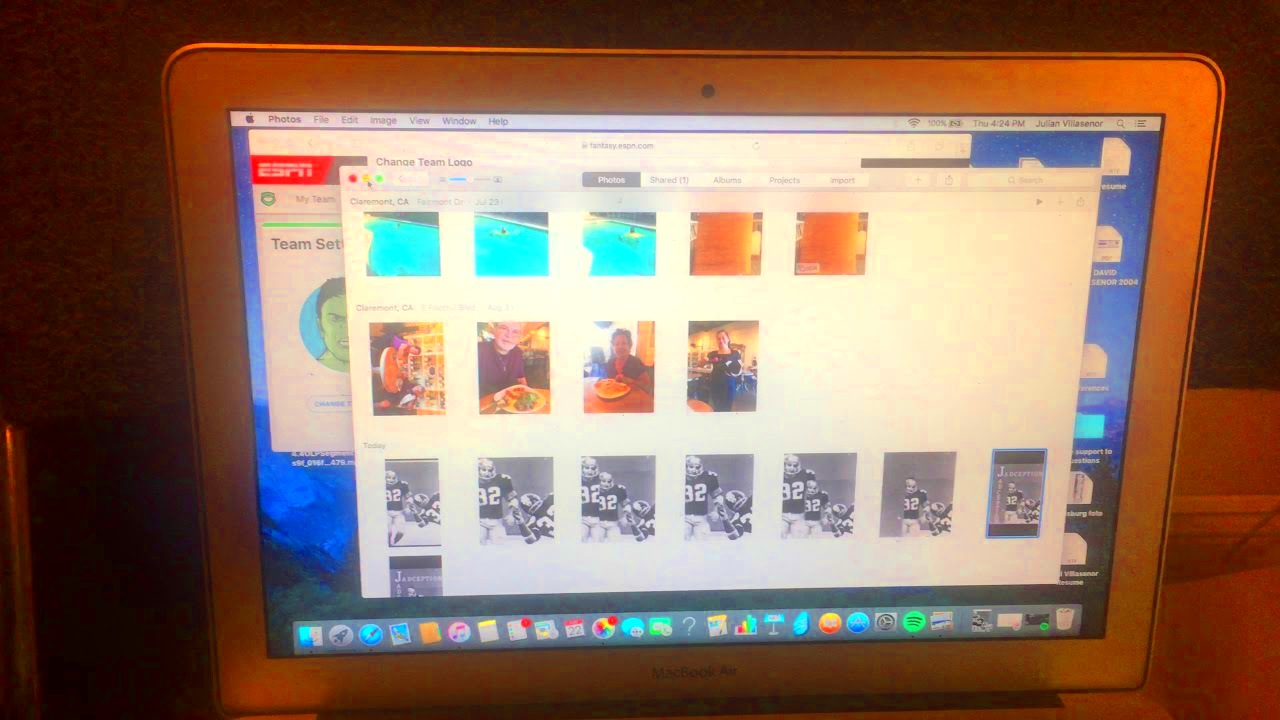
Choosing the right image for your ESPN Fantasy team is an important step in creating a memorable and fun fantasy sports experience. Your team image represents your style and personality, and it’s the first thing other league members will see. Here are some key things to consider when picking the perfect
- Size and Shape: Make sure the image fits well in the space provided on ESPN Fantasy. Typically, the image should be square or close to square, so avoid long or rectangular images that might look stretched or squished.
- Relevance: Choose an image that reflects the theme of your team. If your team is based on a certain theme or inside joke, pick an image that ties into that. For example, if your team is named after a certain player, consider using their picture or logo.
- Clarity: Select a high-quality image that’s clear and sharp. Avoid images that are blurry or pixelated. A crisp, clean image looks more professional and appealing.
- Visual Appeal: Choose an image that stands out. Bright colors or bold designs tend to catch the eye more easily than dull, monochrome images.
- Respectful Content: Be mindful of the content you upload. Avoid using offensive or inappropriate images to ensure a positive and inclusive experience for all members of your league.
In the end, the right image is one that represents you and your team well while fitting perfectly within the platform’s space requirements.
Also Read This: Why Creative Agencies Depend on Imago Images for Successful Campaigns
How to Resize and Format Images for ESPN Fantasy
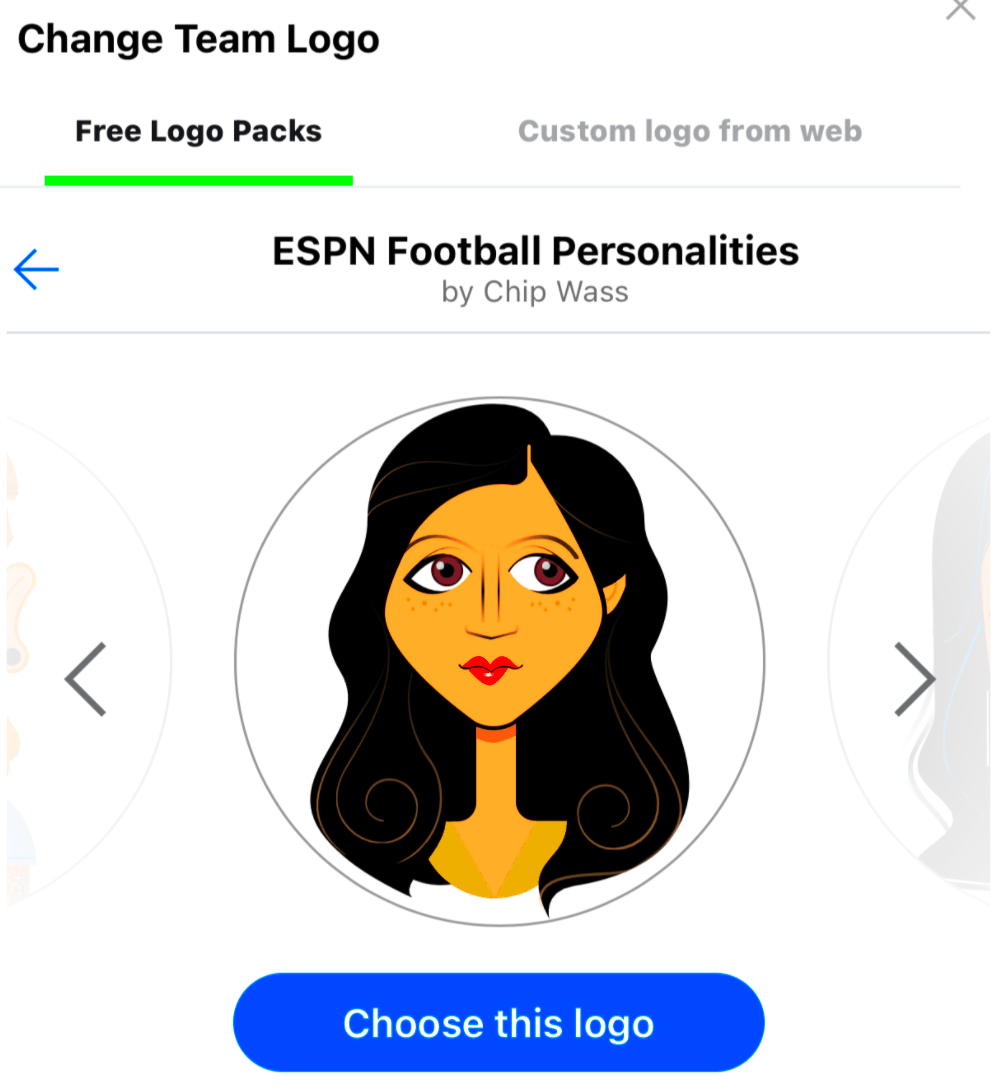
Resizing and formatting your image correctly is essential for making sure it looks great on your ESPN Fantasy team page. If the image is too large or not in the right format, it might not upload properly or appear stretched. Here's how to resize and format your
- Image Dimensions: ESPN Fantasy team logos are typically displayed in a square shape. While there is no exact size limit, it’s a good idea to stick to dimensions of around 300x300 pixels for a sharp, clean look.
- Image File Size: Make sure your image file isn’t too large. Generally, you should aim for an image that’s no more than 2MB in size. Larger files may be rejected or cause slower loading times.
- File Format: Ensure your image is in an acceptable file format. ESPN Fantasy usually accepts PNG, JPEG, and GIF formats. PNG is a good choice for logos with transparent backgrounds, while JPEG is ideal for full-color photos.
- Compression: If your image is too large in file size, consider compressing it without losing quality. There are many online tools available, such as TinyPNG or JPEG-Optimizer, that can help you reduce the file size.
- Editing the Image: If you need to crop or adjust the image, use a photo editing tool like Adobe Photoshop, GIMP, or even online editors like Canva. Crop the image to focus on the most important part, and adjust the colors to make it pop.
Once you’ve resized and formatted your image, you can easily upload it to your ESPN Fantasy team. Proper resizing and formatting will ensure your image displays clearly and looks great on all devices.
Also Read This: Perfecting Your Eyebrows at Home with a Pencil
Uploading Custom Images Using the ESPN Fantasy App
Uploading custom images to your ESPN Fantasy team is just as simple through the ESPN Fantasy mobile app as it is on the desktop version. The process is quick and intuitive, and you can do it directly from your phone or tablet. Follow these steps to upload your image using the ESPN Fantasy app:
- Open the ESPN Fantasy App: Launch the ESPN Fantasy app on your mobile device. Make sure you’re signed in to your account, and navigate to your league’s page or your individual team page.
- Go to Your Team Page: On the main screen, tap on your team name to go to your team's profile. This is where you can customize your team logo and other details.
- Tap Edit Team: Look for the “Edit Team” option, usually located under your team’s current logo or team name. Tap on it to open the customization options.
- Select the Image Option: You should see an option to upload or change your team logo. Tap “Upload Image” or “Change Logo” to open your photo library or camera.
- Choose Your Image: Select the image you want to upload from your device’s gallery or take a new photo. If the image is not already cropped or resized, you may be prompted to adjust it to fit the required dimensions.
- Save Your Changes: Once you’re happy with the image, tap “Save” or “Done” to apply the new logo to your team. Your image will be updated immediately on your team’s page.
By following these simple steps, you can upload a custom image directly from your mobile device and give your team a fresh, personalized look. Whether you're on the go or at home, the app makes it easy to update your ESPN Fantasy team anytime.
Also Read This: How to Depixelate an Image
Common Issues While Uploading Custom Images and How to Fix Them
While uploading custom images to your ESPN Fantasy team is generally a simple process, you might occasionally run into some issues. These problems are usually easy to solve once you know what to look for. Here are a few common issues you might face when uploading custom images and how to fix them:
- Image is Too Large: If your image is too large in file size, it may not upload. To fix this, reduce the file size by using an image compression tool like TinyPNG or JPEG-Optimizer. Aim for a file size under 2MB to ensure a smooth upload.
- Wrong File Format: ESPN Fantasy supports specific file formats such as PNG, JPEG, and GIF. If your image is in an unsupported format (e.g., BMP or TIFF), convert it using an online tool or image editor to one of the acceptable formats.
- Image Doesn’t Fit Properly: Sometimes, the image may not fit the required dimensions or might appear stretched. To avoid this, ensure that your image is square and around 300x300 pixels. You can crop and resize your image using photo editing software or online tools.
- Low-Quality Image: If your image looks pixelated or blurry when uploaded, it's likely that the resolution is too low. Always use a high-resolution image to ensure a crisp, clear appearance. Avoid using images that are too small and try to upload a high-quality version.
- Upload Button Not Working: If the upload button isn't responding, try refreshing your page, clearing your browser cache, or restarting the app. If you're still having trouble, check your internet connection or use a different device to upload the image.
By following these tips and troubleshooting common issues, you can successfully upload your custom images to ESPN Fantasy with ease.
Also Read This: Stretching an Image in Photoshop
Frequently Asked Questions
Here are some of the most common questions related to uploading custom images on ESPN Fantasy, along with helpful answers:
- Q: What file formats can I use for custom images on ESPN Fantasy?
A: ESPN Fantasy supports PNG, JPEG, and GIF formats for team logos and images. Choose one of these formats to ensure your image uploads without issue.
- Q: How do I resize an image for my ESPN Fantasy team?
A: To resize your image, use a photo editing tool like Photoshop, GIMP, or an online editor. Aim for a square image with dimensions around 300x300 pixels to ensure it fits well on your team page.
- Q: My image is not showing up after uploading. What can I do?
A: If your image isn’t showing up, try refreshing the page or clearing your browser’s cache. If you’re using the app, restart the app and check if the image appears. Ensure that the image file size and format are compatible.
- Q: Can I upload multiple custom images for my team?
A: ESPN Fantasy typically allows one image per team, usually as a team logo. If you want to change or update your image, simply upload a new one to replace the old one.
- Q: What is the maximum file size for images?
A: The maximum file size for images is typically around 2MB. If your image is too large, use a compression tool to reduce its size without compromising quality.
Conclusion
Uploading custom images to your ESPN Fantasy team is a great way to personalize your experience and show off your team’s personality. Whether you choose a logo, mascot, or another image that reflects your style, the process is simple once you know the right steps. By following the tips in this guide, you can avoid common issues and make sure your image looks great on your team page.
Remember, selecting the right image, resizing it properly, and troubleshooting any issues will help you create a unique and professional look for your team. Now you’re ready to upload your custom images and add a personal touch to your ESPN Fantasy league!
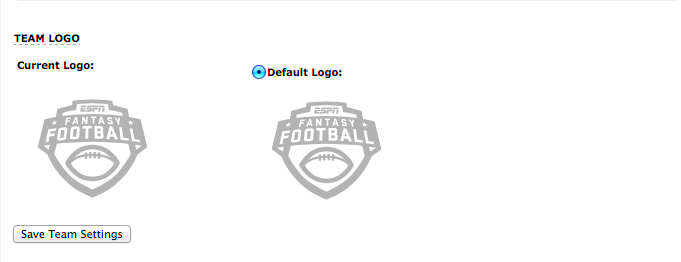
 admin
admin








