Are you looking to expand the reach of your videos by sharing them on multiple platforms? Uploading videos from Facebook to YouTube is an effective way to maximize your content's visibility. In this guide, we'll walk you through the simple steps of transferring your Facebook videos to YouTube. Whether you're a content creator or just someone who wants to keep their memories accessible in more than one place, we've got your back!
Why You Might Want to Upload Facebook Videos to YouTube
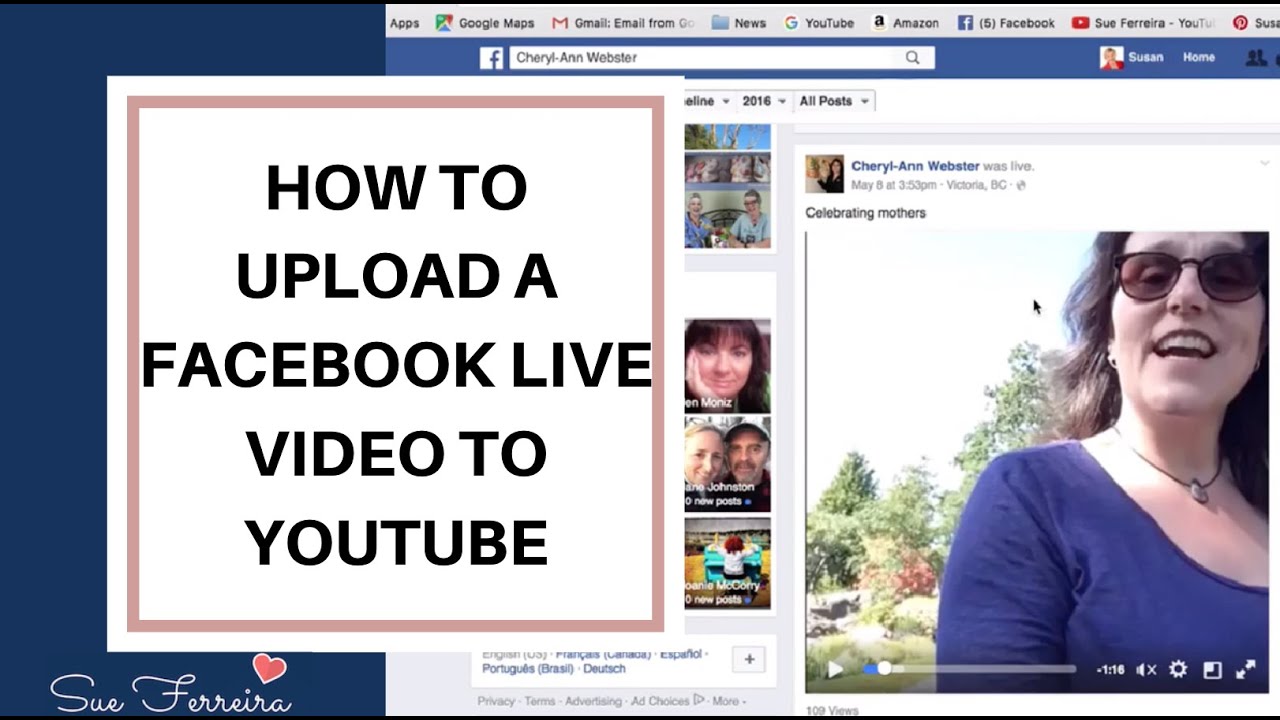
There are plenty of reasons you might consider uploading your Facebook videos to YouTube. Let’s explore some of these reasons and understand the benefits that come with sharing your content on this popular platform.
- Wider Audience Reach: YouTube boasts over 2 billion active users, making it one of the largest video-sharing platforms worldwide. By uploading your videos here, you can tap into a vast audience beyond your Facebook friends.
- Better Monetization Opportunities: If you’re a content creator looking to monetize your videos, YouTube offers various options like ad revenue, channel memberships, and Super Chats. Facebook's monetization features may not be as robust or accessible.
- Better Organization and Discovery: YouTube's platform is designed for video curation, meaning your videos can be categorized, tagged, and discovered more easily. On Facebook, videos can often get buried in your timeline, making it harder for viewers to find them.
- Improved Video Quality: YouTube supports higher resolution videos than Facebook. By uploading your videos to YouTube, you can ensure that viewers experience the best quality possible.
- SEO Benefits: YouTube is owned by Google, which means that videos on this platform often rank well in search results. By uploading to YouTube, you increase the likelihood of your content being found through organic search.
In summary, posting your Facebook videos on YouTube can help you reach a broader audience, enjoy greater monetization opportunities, and provide a better overall viewing experience. So, if you’ve got videos ready to share, why not get started? After all, the more places your content resides, the more chances you have to connect with viewers!
Also Read This: Does YouTube TV Have the Hallmark Channel? A Family Entertainment Guide
3. Preparing Your Facebook Video for Upload

Now that you've decided to upload your Facebook video to YouTube, the next step is to prepare your video file for the upload process. This ensures that your video looks great on YouTube and meets its requirements. Here’s how to do it:
- Check Video Quality: Make sure your video is of high quality. Ideally, the resolution should be at least 1080p (1920 x 1080 pixels) to ensure clarity and a professional appearance.
- Trim Unwanted Sections: If there are parts of your video that you want to edit out—like long pauses or mistakes—you can use video editing software or online tools before uploading to YouTube.
- Add Metadata: Think about the title, description, and tags you'll use once you upload the video. Having these ready can make a significant impact on discoverability. Aim for a catchy title and a description that provides context about your content.
- Check the Format: YouTube supports various video formats, with MP4 being the most preferred. If your Facebook video is in a different format, consider converting it to MP4 for a smoother upload experience.
- File Size Considerations: Keep in mind that YouTube has a limit on the maximum file size (up to 256 GB as of now). If your video exceeds this, you may need to compress it.
Once you've done all these preparations, your video will be in great shape for the YouTube platform. Remember, the quality of your video can significantly influence viewer engagement, so paying attention to these details is important!
Also Read This: Turning On Closed Captions (CC) on YouTube TV: A Beginner’s Guide
4. Step-by-Step Guide to Downloading a Video from Facebook
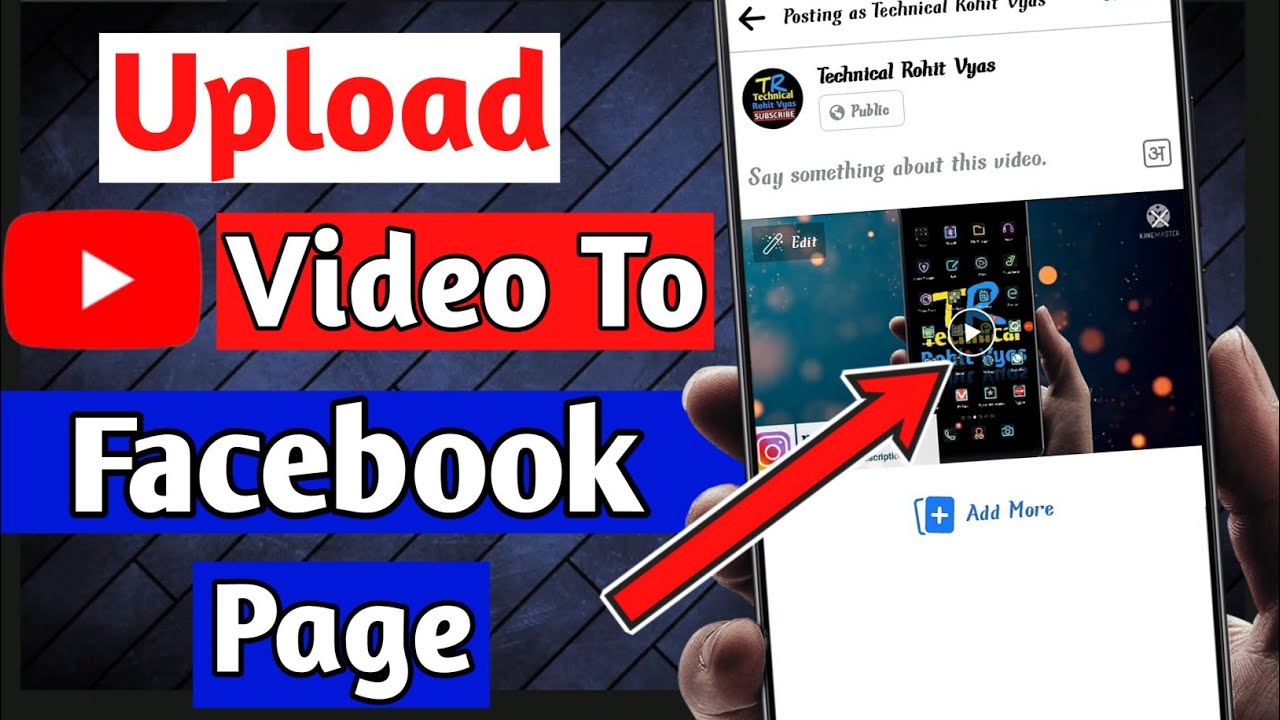
Now, let’s get down to the nuts and bolts of downloading your video from Facebook. While Facebook doesn’t offer a direct download option for videos, there are still ways to retrieve your video. Here’s a step-by-step guide:
- Log into Your Facebook Account: Start by accessing your Facebook account. You will need to navigate to your profile or the page where the video is posted.
- Find Your Video: Scroll through your timeline or media section and locate the video you want to upload to YouTube. You should be able to find it in your videos under 'Photos' or 'Videos' on your profile.
- Click on the Video: Once you find the video, click on it to open it in full playback mode.
- Right-click on the Video: When the video is playing, right-click on it (or long-press if you’re on a mobile device). A menu will appear. Look for the option that says "Show video URL" or "Copy video URL."
- Copy the Video URL: Once you see the URL pop up, copy it. This link is essential for fetching the actual video file.
- Use a Video Downloader: Next, head to a third-party site or app designed to download Facebook videos. Paste the copied URL into the downloader’s input field and follow their instructions. Popular options include fbdown.net and getfvid.com.
- Select the Desired Format: Most downloaders will give you different quality options. Choose the one that best fits your needs, preferably one labeled as HD.
- Download the Video: Click the download button, and your video will save to your device automatically. Once it’s downloaded, you can access it from your file manager.
And there you have it! You can now successfully download your Facebook video and get ready for the next step of uploading it to YouTube. Make sure to keep your downloads organized, as this will help you when uploading and managing your content on YouTube later on. Happy uploading!
Also Read This: How to Watch YouTube TV on DirecTV: A Workaround Guide
5. Uploading Your Facebook Video to YouTube
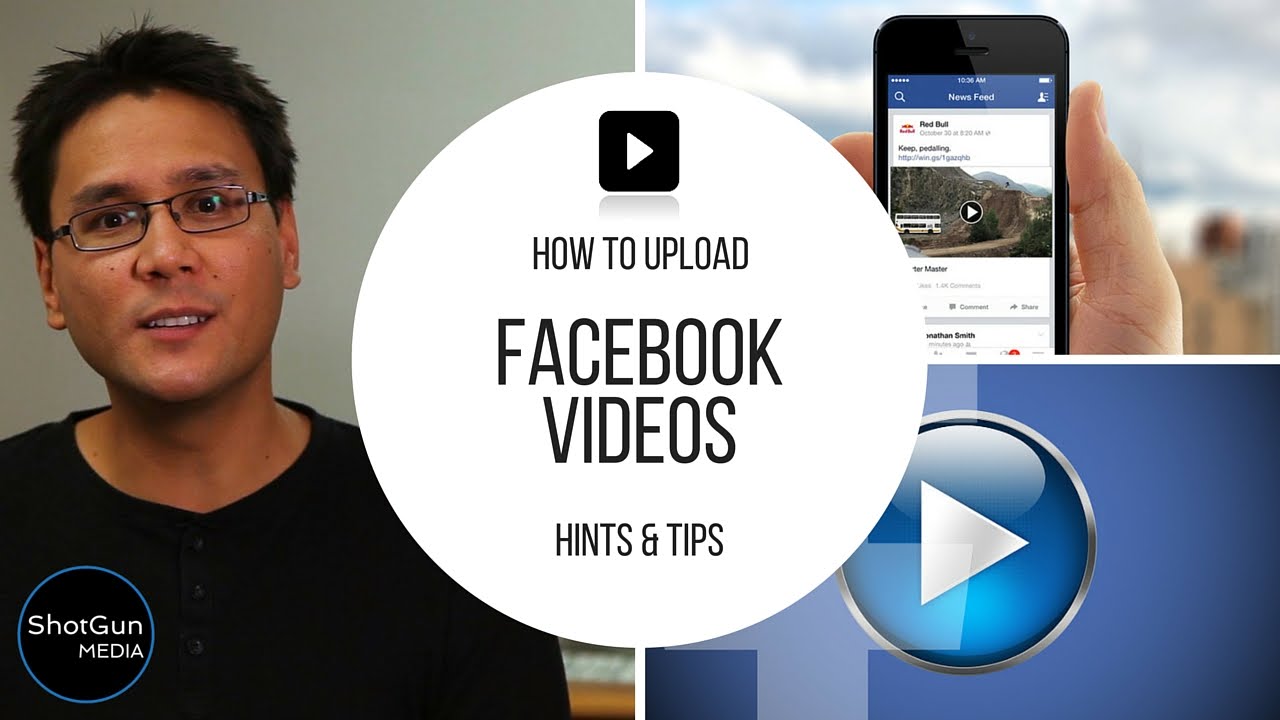
Now that you have your Facebook video downloaded and ready to go, it’s time to upload it to YouTube! This process is quite simple, and I’m here to guide you through each step to make it as smooth as possible. Let’s get started!
Step 1: Sign In to Your YouTube Account
First things first, you need to be logged into your YouTube account. If you don't have one yet, you can easily create a new account using your Google credentials. Once you’re logged in, you’ll see a camera icon with a "+" sign in the top right corner of the homepage. This is your portal to upload videos!
Step 2: Click on “Upload Video”
After clicking the camera icon, a dropdown menu will appear. Select “Upload Video.” This will take you to the YouTube Studio interface where you can start the upload process. You might feel a bit intimidated by the YouTube Studio at first, but don’t worry—it’s pretty intuitive!
Step 3: Drag and Drop Your Video File
In the YouTube Studio, you'll see an option to either drag and drop your video file or select it from your computer. Locate the Facebook video file that you downloaded, and either drag it into the designated area or click “SELECT FILE” to browse your files. Once you've selected the right file, YouTube will start the upload process.
Step 4: Fill in Video Details
While your video uploads, you’ll need to fill out some important details. Here’s what to pay attention to:
- Title: Make it engaging and reflective of the content.
- Description: Write a captivating description that outlines what viewers can expect from the video. You can also include links to your social media or any relevant websites.
- Tags: These help improve the discoverability of your video, so think of keywords related to your content.
Step 5: Choose Thumbnail and Settings
After your video is uploaded, it’s time to add a thumbnail. You can select one of the frames from the video or upload a custom thumbnail that you’ve designed. A good thumbnail often leads to more clicks!
Now, look at your settings options. Decide if the video is going to be public, unlisted, or private. If you're just starting out, you might want to go public to get as many eyes on your content as possible!
Step 6: Publish Your Video
Once you’ve completed all these steps, hit the “Publish” button. Congratulations! Your Facebook video is now live on YouTube, ready for the world to see.
Also Read This: Can You Read Books on YouTube? Exploring Reading Options on the Platform
6. Optimizing Your YouTube Video for Better Reach
Alright, your video is uploaded, but the work doesn’t stop here! Optimizing your YouTube video for better reach can greatly enhance its visibility and engagement. Here’s how you can do it:
1. Craft a Compelling Title
Your title is often the first thing viewers see. Make sure to include keywords that accurately represent the content and are likely to be searched. Aim for titles that are both descriptive and intriguing!
2. Write a Detailed Description
A detailed description is essential. The first few lines are crucial since they appear in search previews. Include relevant information about the video, and don’t forget to add links and call-to-actions!
3. Use Tags Effectively
Tags play a significant role in video discoverability. Use a mix of broad and specific tags. For instance, if your video is about cooking spaghetti, you could use tags like “spaghetti recipe,” “easy pasta dishes,” and even “Italian food.”
4. Choose the Right Thumbnail
A good thumbnail can make or break your video's success. Make sure your thumbnail is visually appealing and relevant to the video content. Bright colors and clear images often grab more attention.
5. Add Cards and End Screens
YouTube offers features like cards and end screens that can promote other videos, encourage subscriptions, or link to your social media. Use these features to keep viewers connected and engaged with your channel.
6. Share Your Video on Social Media
Once your video is live, promote it through your social media channels. Share it on Facebook, Twitter, Instagram—wherever your audience spends time! Engage with those who comment or share your video to boost its reach.
7. Create a Playlist
If you have multiple videos on a similar topic, consider creating a playlist. This can help keep viewers watching your content longer, which is a key factor that YouTube takes into account when promoting videos.
Optimizing your video might take a little extra time, but trust me—it’s worth it! A finely-tuned video not only attracts more viewers but also helps you grow your channel organically. Happy uploading and optimizing!
Also Read This: How Do You Add Music from YouTube to iMovie? Steps to Import YouTube Audio into iMovie for Editing
7. Common Issues and Troubleshooting Tips
When you're all set to upload your Facebook video to YouTube, you might encounter some hiccups along the way. No worries! Here’s a breakdown of common issues and how to tackle them:
1. Format Compatibility- Make sure your video format is supported by YouTube. Common formats like MP4 and AVI usually work well.
- If your video isn’t uploading, consider converting it using video editing software or online converters.
- If you have a slow internet connection, your upload could take a while. Try uploading during off-peak hours—or consider upgrading your internet speed if you do this often!
- Check if other devices are consuming bandwidth; disconnecting any unnecessary devices can help.
- If you’re facing issues with viewing or sharing your uploaded video, check the privacy settings on YouTube.
- Make sure the video is set to “Public” or “Unlisted” so others can see it.
- If your video contains copyrighted material, YouTube may flag it or restrict its visibility. Always ensure you own the content or have permission to use it.
- Using royalty-free music and images can help avoid these issues. Websites like Bensound and Unsplash are great resources!
- Sometimes, even after a successful upload, you might get a “processing error.” If this occurs, wait for a few minutes and try refreshing your page.
- If the issue persists for longer than an hour, consider re-uploading the video.
In summary, most issues can be resolved by ensuring proper format and connection, staying updated on copyright rules, and adjusting your settings as needed. Good luck!
8. Conclusion and Final Thoughts on Video Sharing
Sharing your creativity through video content is a fantastic way to engage with a broader audience. Uploading a video from Facebook to YouTube is more than just a simple task; it’s about building your presence and connecting with viewers. Here are a few key takeaways as you embark on your video-sharing journey:
Make It About Quality- Always prioritize video and audio quality. Your audience deserves crisp visuals and clear sound!
- Editing can significantly enhance the quality; don’t shy away from using video editing software to polish your content.
- Encourage viewers to interact by subscribing, leaving comments, and sharing your videos. Engagement can boost visibility significantly.
- Responding to comments can build a community around your content, making viewers feel valued.
- Consistency in uploading not only keeps your audience engaged but also shows that you’re serious about your channel.
- Consider creating a content calendar that outlines your topics and upload schedule.
Remember, video sharing is not just about loading content; it’s about creating a connection with your audience. With the right strategies in place, your videos can reach new heights and engage more viewers than you ever imagined. Happy uploading!
 admin
admin








