Managing your YouTube account effectively is crucial for both creators and viewers. One often-overlooked aspect of account maintenance is the email associated with your YouTube account. Whether you're looking to enhance your security, consolidate accounts, or simply prefer a different email address, updating your
Why Update Your YouTube Account Email?
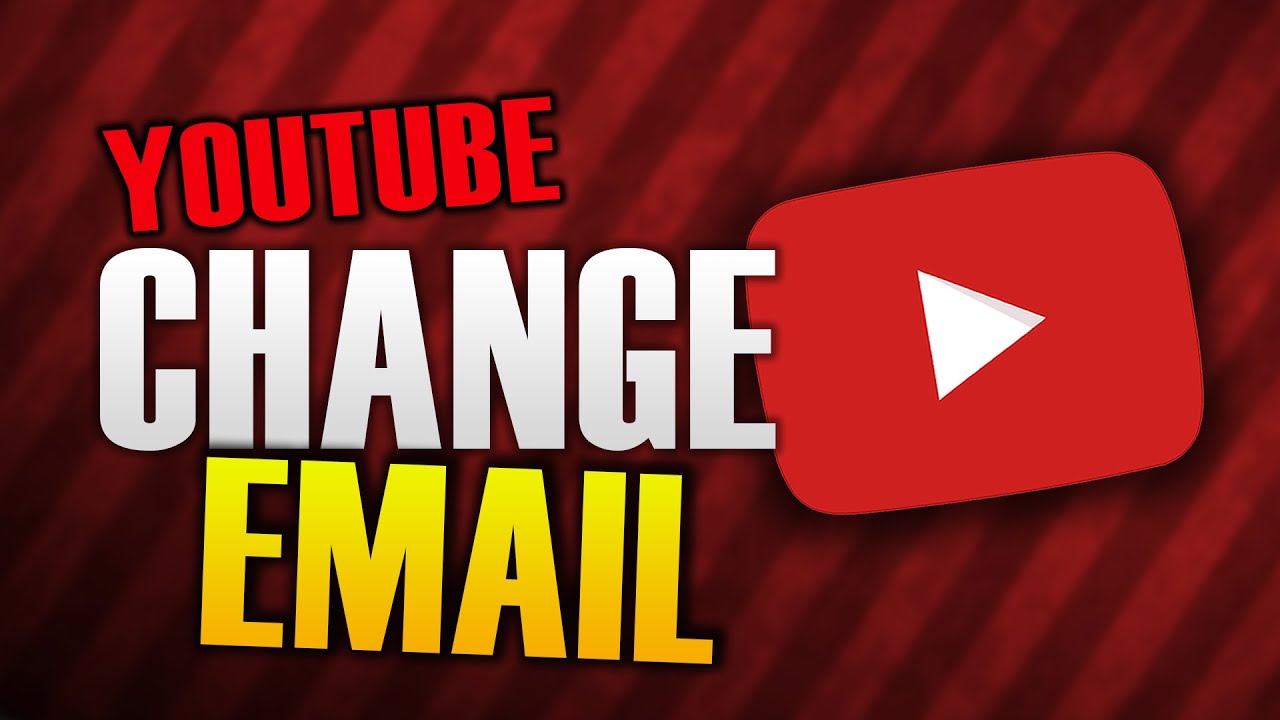
There are several compelling reasons to consider updating your YouTube account email. Let's break down some of the most significant:
- Security: Using an email address that is secure and unique helps in protecting your account from unauthorized access. If your current email has been compromised, it’s time for a change.
- Consolidation of Accounts: Many users have multiple email addresses. If you want a simpler online experience, consolidating your accounts can make it easier to manage notifications and subscriptions.
- Professionalism: If you’re a content creator, having a professional email address associated with your YouTube account can enhance your brand image. Consider using an email that reflects your channel’s name or your business.
- Personal Preference: Sometimes, we just want to change things up. Whether you've changed jobs, gotten married, or just want to use a more fun email, updating your email can give you that fresh start.
- Restoration of Access: If you've lost access to the email linked to your YouTube account, updating it ensures you can easily regain control and stay connected.
By understanding the numerous benefits of updating your YouTube email, you’re one step closer to making an informed decision that can enhance your user experience.
Step-by-Step Guide to Change Your Email Address
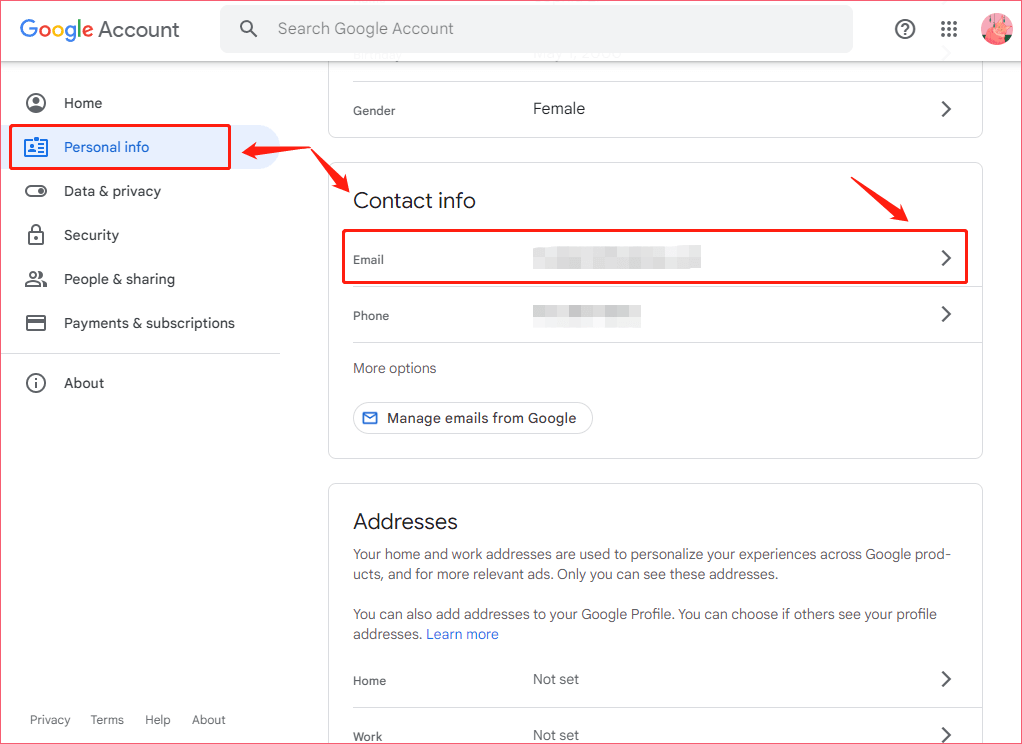
Changing your YouTube account email is easier than you might think! Just follow these simple steps, and you’ll have your new email set up in no time. Here’s how to do it:
- Sign in to Your Account: First things first, go to YouTube and log in to your account. You’ll need your current email and password to access your settings.
- Access Your Google Account: Once logged in, click on your profile picture at the top right corner. From the dropdown, select “Manage your Google Account.” This will take you to your Google account settings.
- Navigate to ‘Personal Info’: In the left sidebar, click on “Personal info.” This is where you can manage the details associated with your account, including your email address.
- Update Your Email: Under the “Contact info” section, you’ll see your current email address. Click on it, and you’ll have the option to edit your email. Enter your new email address.
- Verification: After entering your new email, Google will send a verification email to that address. Go to your email inbox, find the verification email, and click on the link to confirm your change.
- Final Steps: Return to your YouTube account and sign in with your new email address. That’s it! You’re all set up with your new email.
If you follow these steps carefully, updating your email should be a breeze!
Common Issues and Troubleshooting
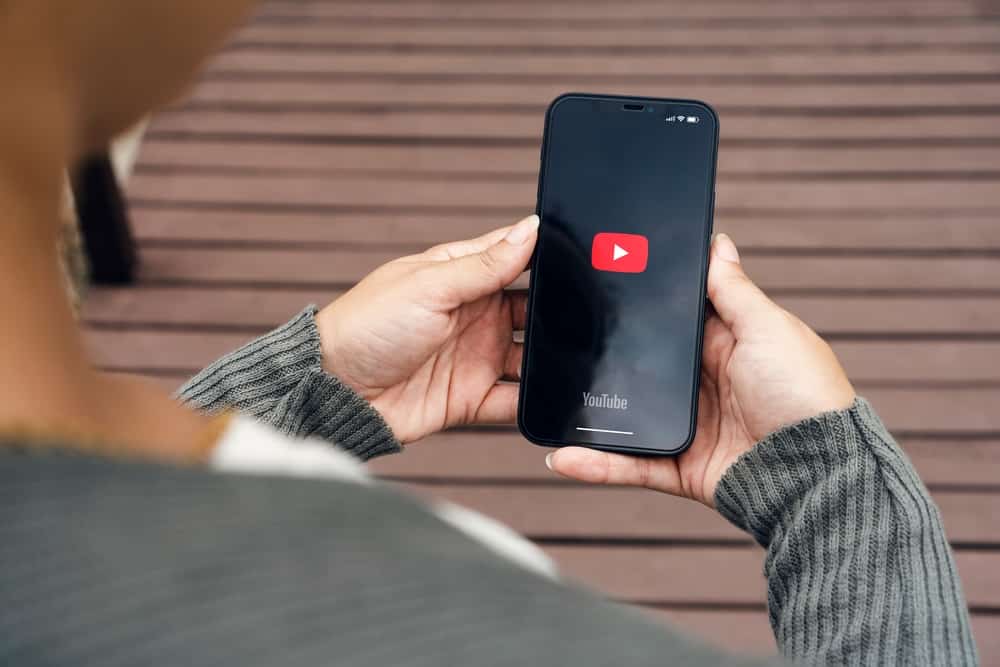
While changing your YouTube email is usually smooth, sometimes users encounter a few hiccups. Here are some common issues and how to handle them:
- Email Not Verified: If you change your email but don't verify it, you may find that you can't log in with your new address. Always check your inbox for that verification message!
- Old Email Still Active: If you signed in with your old email after updating, you might be logged into the previous account. Make sure to always use the new email for logging in.
- Multiple Accounts: If you have multiple Google accounts, make sure you’re changing the email linked to the right YouTube account! Double-check by reviewing the account details in the settings.
- Access Issues: If you're having trouble accessing your Google account for any reason, try following the recovery process provided by Google.
- Pending Changes: Sometimes, after changing your email, it might take a little while for the updates to reflect. If you notice anything unusual, give it some time and try again.
If you run into a problem that doesn't seem to have a solution, don’t hesitate to reach out to Google Support for assistance!
5. Frequently Asked Questions
When it comes to updating your YouTube account email, you might have a few questions swirling in your mind. Let's clear up some of the common queries that many users ask.
- Can I use multiple email addresses on my YouTube account?
Unfortunately, you can only link one primary email address to your YouTube account. However, you can manage multiple channels through a single Google account by adding new users as managers. - What happens to my existing subscriptions and preferences if I change my email?
No need to worry! Changing your email address won't affect your subscriptions, watch history, or channel preferences. All your content is linked to your account, not just the email. - I forgot the password to my email. Can I still update it?
If you can't access your email, you'll need to recover that account first through your email provider. YouTube requires access to your primary email for verification, so it’s essential to regain that access. - Can I change my YouTube email on mobile?
Yes! You can update your YouTube email on the app. Navigate to Account Settings, and you’ll find the option to change your email there. It's just as easy as on the desktop version! - Will I receive notifications to my new email after the change?
Absolutely! Once you change your email address, notifications, suggestions, and other updates will be sent to your new email. Just keep an eye on that inbox!
6. Conclusion
Updating your YouTube account email doesn't have to be a daunting task. Whether you're swapping to a new email for better organization or simply for security reasons, following the steps outlined in this guide will make the process smooth and hassle-free.
By keeping your email up to date, you ensure that you stay connected to your YouTube community. You'll continue to receive notifications about comments, subscriptions, and the latest videos from your favorite content creators, all without a hitch!
Just remember:
- Ensure your new email is secure and regularly checked.
- Verify the change by checking your inbox for a confirmation email.
- Stay informed about any future updates that might affect your account settings.
If you encounter any issues along the way, don't hesitate to refer back to this guide or visit the YouTube Help Center for additional support. Keep creating, keep engaging, and enjoy your YouTube journey!










