In our increasingly connected world, maintaining accurate contact information on professional platforms like LinkedIn is essential. A simple update of your phone number can make a significant difference in how you're perceived by potential employers, clients, and professional connections. Whether you’ve changed your number or just want to ensure your information is current, understanding how to manage this detail can streamline your networking efforts and enhance your professional image.
Why Keeping Your Phone Number Updated is Important
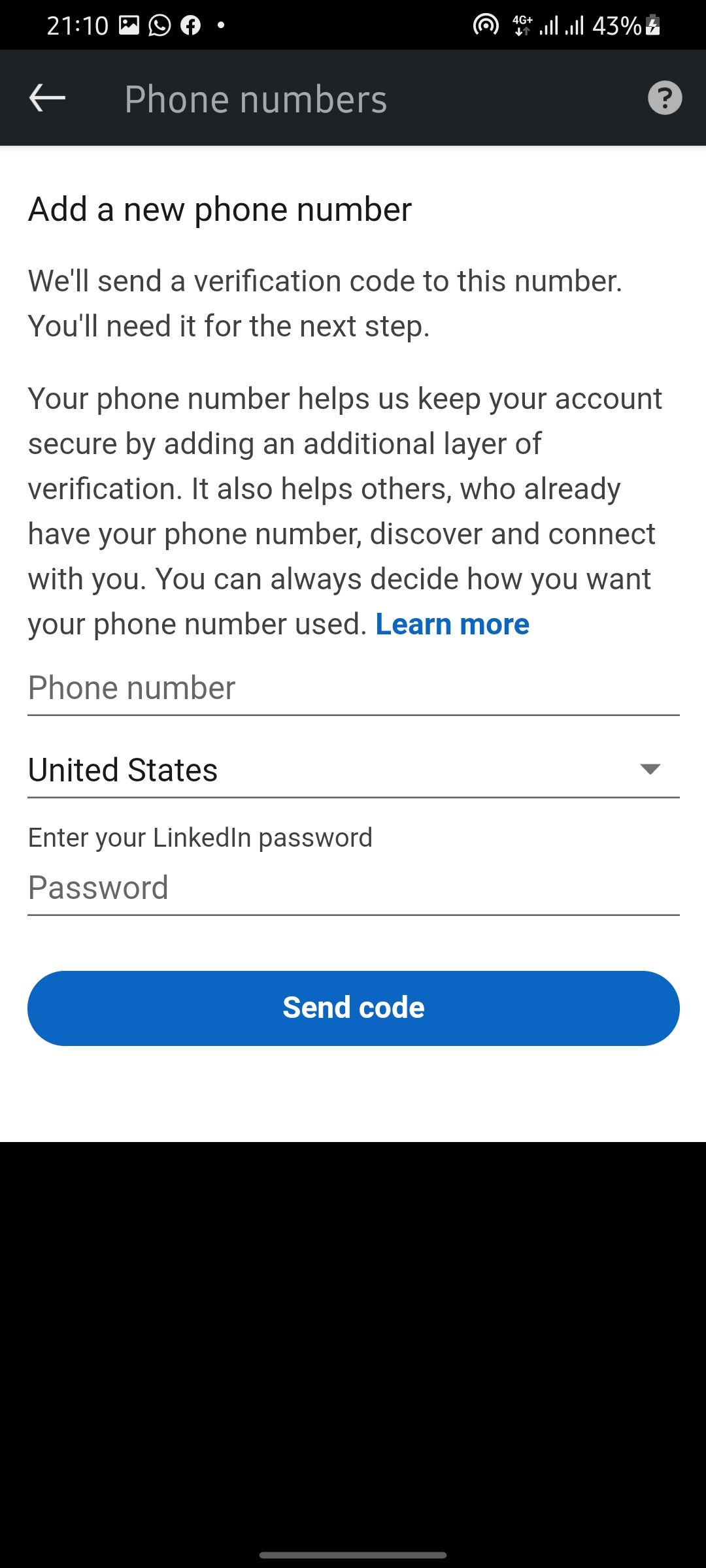
Keeping your phone number updated on LinkedIn might seem like a minor detail, but it carries substantial weight in your professional networking strategy. Here’s why it matters:
- Enhanced Communication: Having the right contact number ensures that connections can reach you without any hassle. Missed calls can lead to missed opportunities, whether it's a job offer, a networking invitation, or a client inquiry.
- Professional Image: An outdated phone number can reflect poorly on your professionalism. It gives the impression that you’re not attentive to your profile, which can deter potential employers or partners from reaching out.
- Networking Efficiency: LinkedIn is primarily used for networking. When your number is current, it's easier for people to get in touch. It fosters a smoother communication flow, making it simpler to build and maintain professional relationships.
- Increased Trust: When people see your contact information is up-to-date, it instills confidence in your reliability. It shows that you’re committed to sharing accurate information, which is crucial in fostering trust in professional interactions.
- Accessibility: In today’s fast-paced environment, being easily reachable can set you apart. Whether for a quick discussion or a detailed interview, quick access to your number enhances your availability.
Updating your phone number is a simple yet powerful way to polish your LinkedIn profile and boost both your professional relationships and opportunities.
Step-by-Step Guide to Updating Your Phone Number
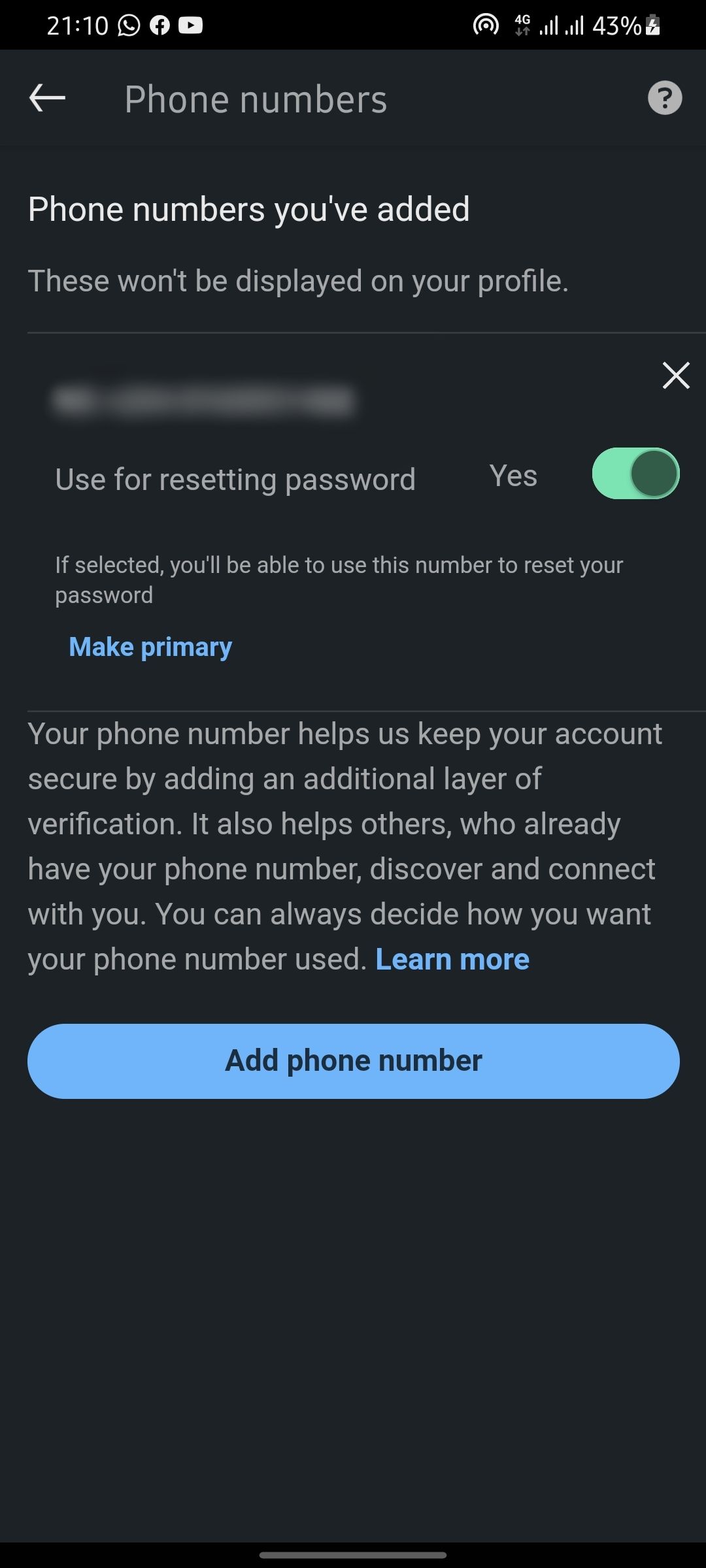
Updating your phone number on LinkedIn is a straightforward process, but it can vary slightly depending on whether you’re using the mobile app or the desktop version. Let’s simplify it with easy steps for both platforms!
Using the LinkedIn Mobile App:
- Open the App: Launch the LinkedIn app on your smartphone.
- Go to Your Profile: Tap on your profile picture or the “Me” icon at the bottom right corner.
- Edit Profile: Next, look for the “Edit” button (the pencil icon) near your profile information.
- Find Contact Info: Scroll down to the “Contact info” section and tap on it.
- Update Your Number: Here, you can see your current phone number. Tap the pencil icon next to it to edit.
- Save Changes: After entering your new number, make sure to hit “Save” to update your profile.
Using LinkedIn on Desktop:
- Log In: Open your web browser, go to LinkedIn, and log into your account.
- Access Your Profile: Click on your profile picture at the top of the homepage.
- Edit Introduction: Click on the “Edit” button (the pencil icon) on your profile header.
- Contact Info Section: Find the “Contact info” section and click on “Edit” (pencil icon).
- Modify Phone Number: Update your phone number in the respective field.
- Confirm Changes: Click “Save” to apply the changes to your profile.
And just like that, your LinkedIn profile is updated with your latest contact information!
Verifying Your Phone Number
Now that you've updated your phone number on LinkedIn, it’s equally essential to verify it. This step ensures that your contact information is accurate and helps you stay connected with your network. So, how do you verify your phone number? Let’s break it down!
Why Verification Matters:
- Trust and Authenticity: Verifying your number helps establish credibility and authenticity on the platform.
- Notification Receipts: Ensure you receive notifications, messages, and alerts on your phone.
- Security: Adds an extra layer of security to your account, preventing unauthorized access.
How to Verify Your Phone Number:
- Check for Verification Prompt: After entering your new number, LinkedIn may automatically prompt you to verify it.
- Choose Verification Method: You’ll typically be asked to receive a verification code, either via SMS or through a voice call.
- Enter the Code: After receiving the code, input it in the designated field on LinkedIn.
- Confirmation: Once the code is accepted, you’ll receive a confirmation that your number is verified.
And there you have it! With your phone number updated and verified, you’re now one step closer to maintaining an accurate and robust LinkedIn presence!
5. Common Issues and Troubleshooting
Updating your phone number on LinkedIn can sometimes throw a few curveballs your way. But don’t fret! Here’s a handy guide to tackle some common issues you may encounter:
- Verification Problems: After you enter a new number, LinkedIn may require verification through a text message. If you don't receive the text, ensure that the number is entered correctly. Double-check your mobile carrier's service status too!
- Security Concerns: If your account gets flagged due to suspicious changes, LinkedIn might temporarily lock the option to update your number. In such cases, you'll need to follow their instructions for account recovery.
- App vs. Web Issues: Sometimes, the LinkedIn app can behave differently than the desktop version. If you’re having trouble on one platform, try switching to the other. You might find it works better!
- User Permissions: Make sure you have permission to update your profile. If you're part of an organization with specific restrictions, you might need to reach out to your admin.
- Browser Compatibility: Outdated browsers can often lead to glitches. Ensure your browser is current to enjoy a smoother experience while updating your information.
If you find yourself stuck, don’t hesitate to reach out to LinkedIn Support. They have resources that can help resolve your issue so you can get back to networking smoothly!
6. Conclusion
Updating your phone number on LinkedIn is an essential task that ensures your contact information is up to date. Whether you're looking to connect with colleagues, potential employers, or clients, having accurate information is crucial.
Remember, keeping your profile current not only enhances your professional presence but also helps maintain those valuable connections. Here’s a quick recap of the key points:
- Importance of Contact Accuracy: Accurate information fosters trust and credibility among your network.
- Simplicity of the Process: Updating your number on LinkedIn is straightforward but can come with challenges.
- Troubleshooting Tips: Familiarize yourself with common issues and solutions to navigate any bumps along the road.
In conclusion, don't let a simple task like updating your phone number turn into a hassle. Spend a few minutes making those updates, and you'll be all set to connect with others professionally again. Happy networking!
 admin
admin








