Adobe is a pioneer in the world of digital creativity, providing tools like Photoshop, Illustrator, and InDesign that empower users to bring their artistic visions to life. Whether you're a graphic designer, photographer, or web developer, Adobe's suite of applications offers something for everyone. On the other hand, Behance is a community-driven platform that showcases creative work from across the globe. Owned by Adobe, Behance enables creatives to present their projects, gain valuable feedback, and connect with like-minded individuals.
By merging the power of Adobe's tools with the visibility that Behance offers, creatives can not only produce outstanding work but also exhibit it to a broader audience. This can significantly enhance their professional prospects and creative development while inspiring others in the community. Understanding how these two platforms work together can unlock new opportunities for anyone looking to make a mark in the creative industry.
Benefits of Integrating Behance with Your Adobe Website
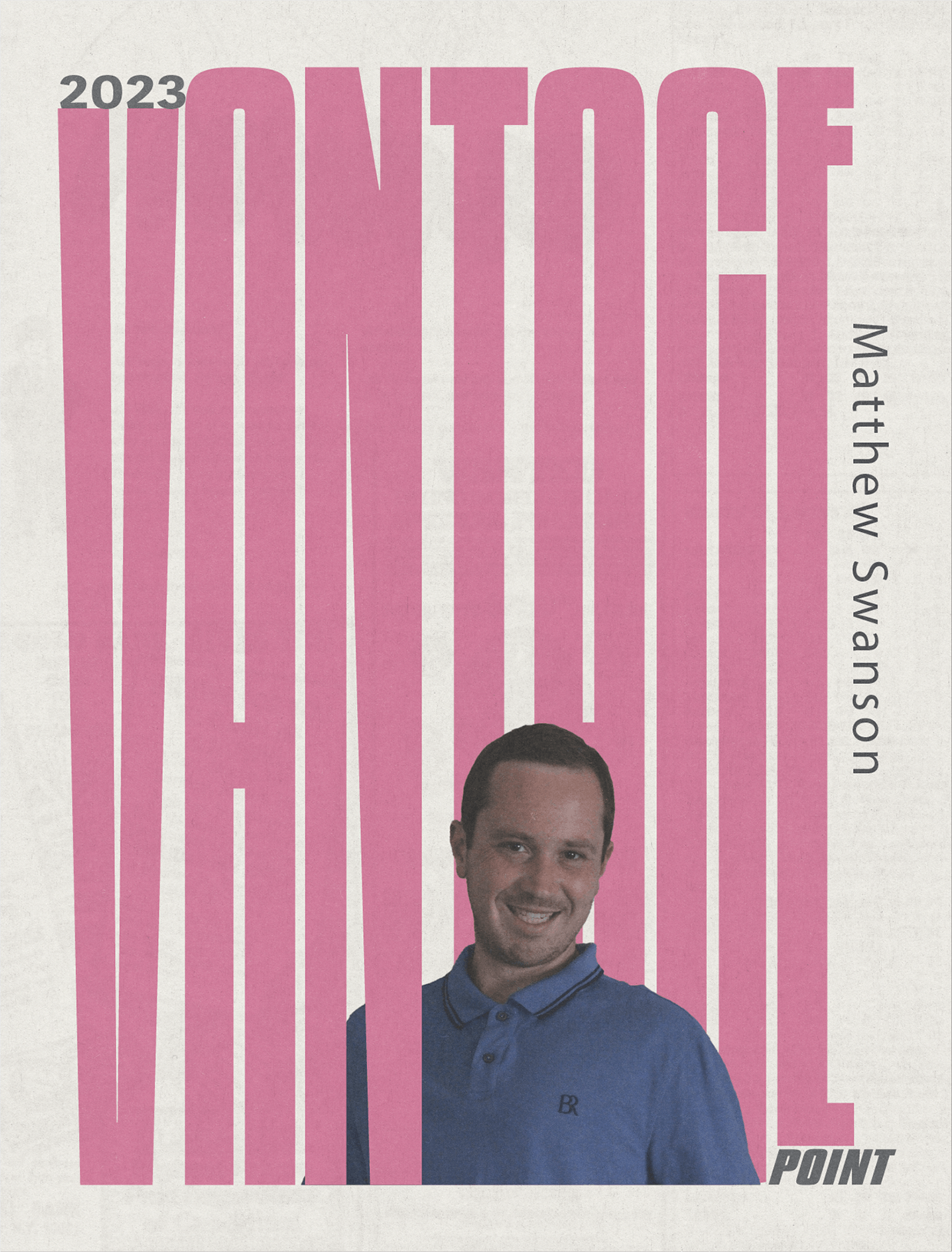
Integrating Behance with your Adobe website can offer a wealth of benefits that can amplify your online presence. Here’s a closer look at some of the key advantages:
- Increased Visibility: Behance is a well-established platform that attracts millions of visitors. By linking your website to your Behance profile, you tap into this vast audience for greater exposure.
- Showcase Your Work: Integrating Behance allows you to easily showcase your projects directly on your website. This means potential clients can view your portfolio without navigating away from your site.
- Easy Updates: With Behance, updating your portfolio is as simple as uploading a new project. These changes can reflect on your website seamlessly, ensuring your audience always sees your latest work.
- Networking Opportunities: Behance is a hub for creatives. By integrating it with your Adobe website, you can connect with other professionals, potential collaborators, and clients in your field.
- Access to Analytics: Behance provides analytics on how your projects are performing. This data can help you understand your audience better and tailor your content accordingly.
- Professional Branding: A well-integrated Behance profile can enhance your brand's credibility. It shows that you are active in the creative community and take your work seriously.
In essence, integrating Behance with your Adobe website is not just a technical step; it’s a strategic move to elevate your visibility, streamline your workflow, and engage with the broader creative community more effectively.
Also Read This: How to Hide Your Behance Profile: Steps to Make Your Behance Account Private
3. Step-by-Step Guide to Update Your Website
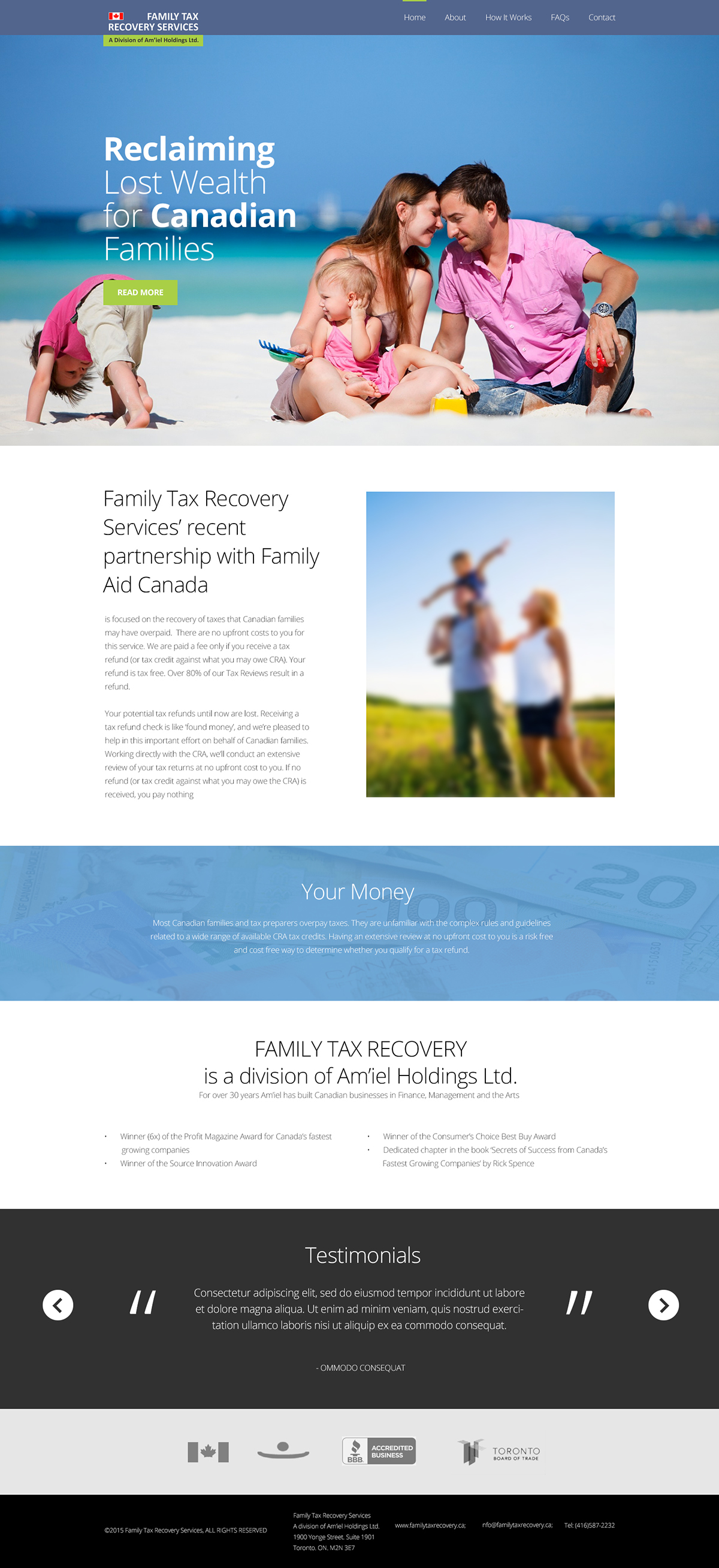
Updating your Adobe website to integrate Behance can seem daunting, but fear not! With this easy step-by-step guide, you’ll breeze through the process. Let’s dive in!
- Log into Adobe: Start by logging into your Adobe account. You need to ensure that you have administrator access to your website settings.
- Access Website Settings: Navigate to the dashboard of your Adobe website. Look for the "Settings" option, usually found in the main menu.
- Integration Options: Under the "Settings" tab, find the "Integrations" or "External Content" option. Click on it to begin the integration process.
- Connect to Behance: You’ll see an option to connect to Behance. Click on “Connect” and log in to your Behance account. Make sure you grant the necessary permissions for Adobe to access your Behance projects.
- Select Projects: Choose the specific Behance projects you want to showcase on your website. You can select multiple projects depending on your preference.
- Customize Appearance: After selecting your projects, you can customize how they’ll appear on your site. Adjust the layout, colors, and any display settings to keep your brand's style intact.
- Preview Changes: Before you finalize everything, take a moment to preview how these updates will look. Make sure it aligns with your vision and is visually appealing.
- Save and Publish: Once you’re satisfied with the look, hit the “Save” button and publish the changes. Congratulations, you've successfully updated your website with Behance integration!
And there you have it - a straightforward way to enhance your website's creative presentation!
Also Read This: How to Download Mockups from Behance Accessing Free and Paid Mockups
4. Tips for a Successful Integration
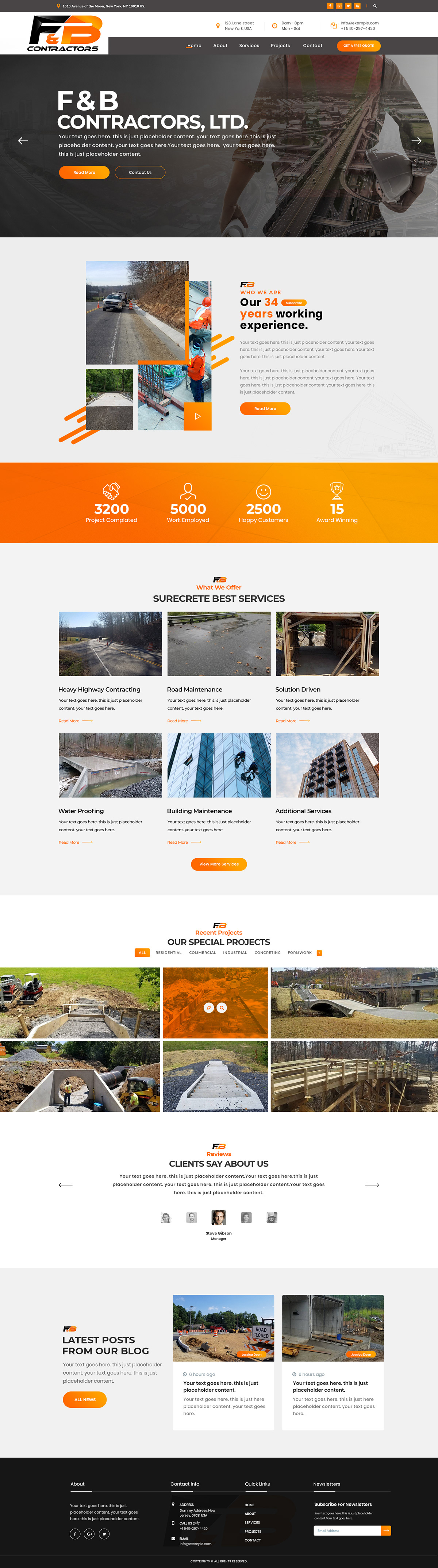
Integrating Behance into your Adobe website is more than just a technical task; it’s about enhancing your online presence! Here are some tips to ensure a seamless and successful integration:
- Be Selective with Projects: Choose projects that resonate well with your audience. Highlight your best works to create a captivating portfolio that grabs their attention.
- Regularly Update Content: Keep your Behance projects updated. An engaged audience loves fresh content, so make it a habit to showcase new or improved works regularly.
- Maintain a Cohesive Brand: Make sure the integration visually aligns with your overall brand design. Use similar color palettes and typography to create a unified feel throughout your website.
- Engage with Your Audience: Don’t just display your work—encourage interaction! Add call-to-actions (CTAs) for visitors to follow your Behance profile or leave comments.
- Test Responsiveness: Ensure your website is responsive! Check how the integrated Behance projects look on different devices, such as mobiles and tablets, to provide a flawless user experience.
- Promote Your Integration: Once everything is set up, promote your newly updated website via social media, newsletters, or personal networks. Let your audience know where to find your art!
With these tips, you'll not only integrate Behance into your Adobe website effectively but also engage and grow your audience. Happy creating!
Also Read This: How to Use Behance Mockups to Present Your Creative Work Professionally
Common Issues and Troubleshooting
When integrating Adobe with Behance, you might encounter a few hiccups along the way. Don't worry! Most of these common issues are easily resolved with just a little troubleshooting. Here are some frequent problems you may face and tips on how to rectify them:
- Authentication Errors: Often, users may experience problems signing in to Behance through Adobe. Ensure your login credentials are correct. If you’ve forgotten your password, use the reset option provided on the login page.
- Integration Not Reflecting: If your Behance projects aren't showing up on your Adobe website, refresh your connection. Go to the integration settings and click "Reconnect" to ensure it's linked properly.
- Slow Loading Times: If your site is loading slower after the integration, consider minimizing the number of projects or images displayed. Large files can affect site performance. Optimize images for the web to speed things up!
- Display Issues: Sometimes, elements may not display correctly, especially on mobile devices. Check your responsive design settings. Preview your site in different browsers and devices to catch any inconsistencies.
- Content Sync Problems: Occasionally, your content may not sync in real time. Ensure you're using the latest version of the Adobe suite. If problems persist, consider manual updates as a temporary workaround.
If you encounter any other issues not listed here, don’t hesitate to visit the Adobe and Behance forums. They often provide updated solutions and are a great way to connect with other users.
Conclusion and Next Steps
Integrating Behance into your Adobe website can be a fantastic way to showcase your creative portfolio and enhance your online presence. Now that we've explored the integration process, potential issues, and troubleshooting tips, it’s time to take action!
Here are some next steps to consider:
- Assess Your Current Site: Take a look at your existing website. Think about how you want to present your work and what projects or galleries you want to feature from Behance.
- Prepare Your Content: Before the integration, curate your best work on Behance. Make sure your projects are up-to-date and reflect your latest skills and styles.
- Follow Integration Guidelines: Refer back to our earlier sections and follow the integration steps carefully. Don't rush; making sure each detail is correct will save you headaches later.
- Engage with Your Audience: Once integrated, ask for feedback from visitors. How is the user experience? Are they able to explore your Behance projects easily?
- Keep Learning: Stay updated on any changes to Adobe and Behance integrations. Explore new features that can enhance your website, and consider connecting with other creatives for inspiration.
With the Behance integration, your website will not only show off your talent but also create a more dynamic and engaging viewing experience for your audience. Happy updating!
 admin
admin








