Docker has become a crucial tool for developers and operations teams, allowing applications to be packaged with all their dependencies into containers. However, just like any software, Docker images need to be regularly updated to ensure they remain secure, efficient, and compatible with new features. Updating Docker images is not just about getting the latest version—it's about maintaining the integrity and performance of your containers.
In this guide, we’ll explore why you should keep your Docker images up to date, how to do it effectively, and some best practices to make the process easier. Whether you’re a beginner or an experienced user, understanding this aspect of Docker can save you from potential security risks and help your applications run smoothly.
Understanding the Basics of Docker Images
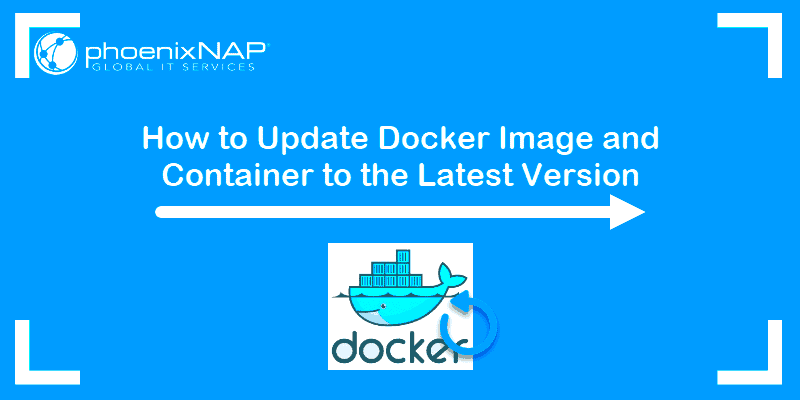
To update Docker images, you first need to understand what they are and how they work. A Docker image is a lightweight, standalone, and executable package that contains everything needed to run a piece of software: the code, runtime, libraries, environment variables, and config files.
These images are used to create Docker containers, which are isolated environments that run applications in a consistent way across different systems. Docker images are versioned, and each update typically includes bug fixes, security patches, or new features that improve the functionality or stability of the application in the container.
Here’s a quick breakdown of Docker image components:
- Base Image: The starting point of your Docker image. It can be a minimal Linux distribution or a pre-configured environment like Python or Node.js.
- Layers: Each command in a Dockerfile (such as RUN, COPY, or ADD) creates a new layer. These layers are cached to speed up the build process.
- Tags: Tags help version images and track updates. The most common tag is "latest," but you can also specify other versions like "1.0," "1.1," etc.
In simple terms, Docker images are like blueprints, and containers are the running instances based on those blueprints. Now, keeping these images up to date ensures that the containers running on your systems are secure and up to date.
Reasons to Update Docker Images
Keeping your Docker images up to date is essential for a variety of reasons. Here are the key benefits:
- Security: Just like any other software, Docker images can contain vulnerabilities that hackers may exploit. By updating your images, you get the latest security patches, reducing the risk of attacks.
- Performance Improvements: Newer versions of images often include performance improvements that can help your application run faster and more efficiently. This can be especially important for high-traffic or resource-intensive applications.
- Bug Fixes: Updating Docker images ensures that you’re not running into issues that have already been fixed in newer releases. It saves time and effort by eliminating potential bugs before they affect your environment.
- New Features: As Docker and containerized applications evolve, new features are added to Docker images that can enhance your app’s capabilities. Updating ensures you have access to these features and optimizations.
- Compatibility: As new versions of Docker and other related tools are released, keeping your images updated ensures that they are fully compatible with the latest versions of the software, reducing the risk of conflicts or failures.
Regularly updating Docker images helps you stay on top of security patches, bug fixes, and performance improvements. It’s a simple practice that can make a big difference in the long run, especially when it comes to the stability and security of your application.
Steps to Update Docker Images
Updating Docker images might sound complicated, but it’s actually a straightforward process. Whether you're working with images you've built yourself or pulling official images from Docker Hub, the process is simple and efficient. Here’s how to go about updating Docker images:
Follow these easy steps to update your Docker images:
- Check for Available Updates: To see if a new version of an image is available, you can check the official Docker image repository or use the following command:
docker pull :This command will fetch the latest version of the specified image if it’s available. - Pull the Latest Image: Once you’ve identified the image you want to update, run the following command to pull the latest version:
docker pullThis command ensures you get the most recent version of the image from the Docker repository. - Rebuild Your Containers: Once the new image is downloaded, you need to rebuild your containers. If you’re using Docker Compose, you can update all containers at once by running:
docker-compose up -dIf you’re not using Docker Compose, you can manually recreate the container with:docker rm -f && docker run - Test the Updated Containers: After updating, make sure to test the new containers to ensure that they work as expected. This is crucial because new versions may include breaking changes or require different configurations.
- Clean Up Old Images: To keep your system clean, remove old, unused images with the following command:
docker image prune -aThis command will remove any images that are no longer used by containers, freeing up disk space.
By following these steps, you can keep your Docker containers running on the latest, most secure versions of the images, ensuring smooth performance and security.
Best Practices for Updating Docker Images
While updating Docker images is a necessary task, it’s important to follow best practices to avoid complications and ensure smooth updates. Here are some best practices to consider:
- Version Control: Always use specific version tags when working with Docker images instead of using "latest." This way, you control when an image is updated and avoid unexpected changes that could break your containers. For example, use:
docker pull :1.0instead of:docker pull :latest - Automate Updates: Where possible, automate your Docker image updates. Use tools like Watchtower or integrate the process into your CI/CD pipeline. This minimizes manual intervention and ensures your containers are always running on the latest version.
- Test Updates in a Staging Environment: Before applying updates to production containers, always test new Docker images in a staging or testing environment. This helps you catch any issues or compatibility problems before they impact your users.
- Monitor Security Advisories: Regularly check security advisories related to the Docker images you’re using. You can subscribe to mailing lists or use vulnerability scanners like Clair or Trivy to detect known vulnerabilities in your images.
- Remove Unused Images: Over time, Docker images can pile up on your system. Use the
docker image prunecommand to clean up old and unused images, ensuring your system remains efficient and free of clutter. - Read Release Notes: Always check the release notes of new Docker images for breaking changes or important updates that may affect your containers. This ensures that you stay informed about any necessary changes you might need to make.
By following these best practices, you ensure that your Docker containers remain stable, secure, and up to date without running into unexpected issues.
Common Issues When Updating Docker Images
Although updating Docker images is relatively straightforward, you may run into a few issues along the way. Here are some of the most common challenges and how to troubleshoot them:
- Compatibility Issues: One of the most common issues when updating Docker images is compatibility problems between the new version of the image and your application. This can happen if the update includes breaking changes or changes to environment variables or dependencies. To fix this, carefully read the release notes and test your updated containers in a staging environment before applying changes to production.
- Outdated Dependencies: If your Docker image relies on specific libraries or tools, there’s a chance that the latest image might not be fully compatible with your application’s requirements. In such cases, you may need to adjust the Dockerfile or use a specific version tag of the image that is compatible with your dependencies.
- Image Build Failures: Sometimes, pulling or rebuilding an image can fail due to network issues, Docker daemon problems, or missing dependencies. If you encounter build failures, check the logs for error messages and ensure that your Docker installation is up to date. You may also need to check if your local image cache is causing issues.
- Storage and Disk Space Issues: Updating Docker images can consume a significant amount of disk space, especially when dealing with large images. If you run out of disk space, you can free up space by removing old, unused images with the
docker image prunecommand or using a Docker disk cleaner tool. - Network Errors: Sometimes, pulling an image from the Docker registry can fail due to network issues or Docker Hub outages. If this happens, check your network connection, try pulling the image again later, or use a different mirror or registry.
To avoid or fix these common issues, always stay informed about the images you're using, test thoroughly before deploying updates, and keep your Docker environment well-maintained. This will ensure a smooth update process with minimal disruptions to your containers and applications.
How to Automate Docker Image Updates
Automating the update process for Docker images is one of the best ways to ensure your containers are always running the latest and most secure versions without manual intervention. There are several tools and methods available that can help you automate Docker image updates efficiently. Here's a look at some of the popular options:
Automation tools like Watchtower or integrating Docker image updates into a CI/CD pipeline can help you streamline the process.
- Watchtower: Watchtower is a popular open-source tool that automatically monitors and updates running Docker containers. Once it detects an updated version of an image, Watchtower will pull the latest version and restart the container. You can easily set it up with a single command:
docker run -d --name watchtower -v /var/run/docker.sock:/var/run/docker.sock v2tec/watchtowerThis command will start Watchtower and begin monitoring all containers for updates. - CI/CD Pipeline Integration: Another powerful method to automate Docker image updates is by integrating it into your CI/CD pipeline. Using tools like Jenkins, GitLab CI, or GitHub Actions, you can trigger the update process every time code changes or when a new version of the base image is available. This method offers more control and allows you to test images before deployment.
- Docker Hub Auto-Deploy: Docker Hub has a feature called "Auto Deploy" that can be used to automatically pull and deploy images whenever they are updated. This is a simple way to integrate continuous delivery of Docker images to your environment without having to write complex scripts.
By automating the process, you can save time and reduce the risk of running outdated or insecure images in your environment. Choose the method that best fits your needs and infrastructure, and ensure you’re always running up-to-date containers.
FAQ About Updating Docker Images
Updating Docker images can sometimes raise questions, especially for those new to Docker or containerization in general. Here are some frequently asked questions (FAQs) to clear up any confusion:
- Q: Do I always need to update my Docker images?
A: While you don't need to update your Docker images every day, it's a good practice to update them regularly, especially for critical security patches or important bug fixes. You should also update when there are new features or improvements in the base images you use. - Q: What happens if I don’t update Docker images?
A: If you don’t update your Docker images, you could expose your application to security vulnerabilities, bugs, or performance issues. Outdated images can also become incompatible with newer software versions, causing instability in your containers. - Q: How do I know when an image has been updated?
A: You can check for updates manually by pulling the latest version of the image from Docker Hub using thedocker pullcommand. Additionally, you can use tools like Watchtower to automatically monitor updates to your images. - Q: Can I update a running container without downtime?
A: Yes, you can update a running container with minimal downtime by using strategies like rolling updates or creating new containers based on the updated image. If using Docker Compose, thedocker-compose up -dcommand allows for a smooth update without taking the service offline. - Q: How do I roll back to a previous Docker image version?
A: You can easily roll back to a previous version of a Docker image by specifying the desired version tag when you pull the image, such asdocker pull :. After that, recreate the container with the previous image version.
These are just a few of the most common questions about updating Docker images. If you're new to Docker or containerization, it's always a good idea to read the official Docker documentation and stay updated with best practices for security and performance.
Conclusion
Updating Docker images is a critical part of maintaining the security, stability, and performance of your containers. While the process may seem straightforward, it's important to understand why and how to keep your images up to date. Regular updates help you avoid security vulnerabilities, improve performance, and take advantage of new features.
By following the steps outlined in this guide, practicing best practices, and automating the update process, you can ensure that your Docker containers run smoothly without unnecessary downtime or risk. Remember, Docker is a powerful tool, and regular image updates are a simple yet essential task that can save you from many potential issues down the line.
So, take action today to keep your Docker environment secure, efficient, and up to date, and enjoy the peace of mind that comes with knowing your containers are running on the latest versions.
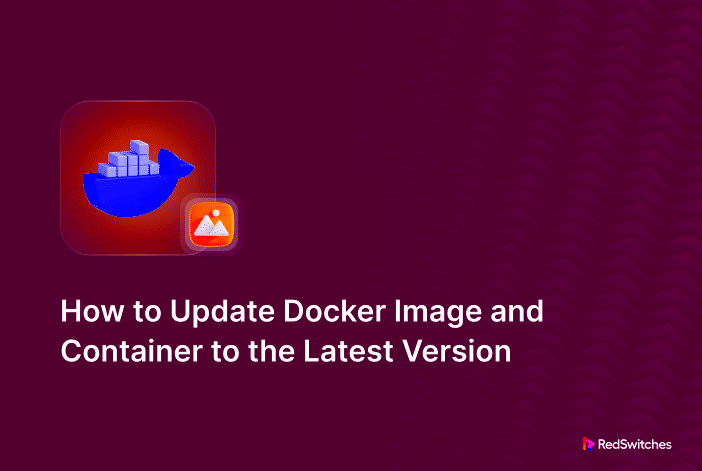
 admin
admin








