Updating Docker images is a crucial step for maintaining a secure and efficient development environment. Docker images are the foundation of containerized applications, and just like any software, they require regular updates to fix bugs, improve performance, and address security vulnerabilities. Keeping your images up to date ensures your containers run smoothly and stay protected from the latest threats. In this guide, we'll walk you through the importance of updating Docker images, the steps involved, and best practices for managing them.
Why It Is Important to Keep Docker Images Updated
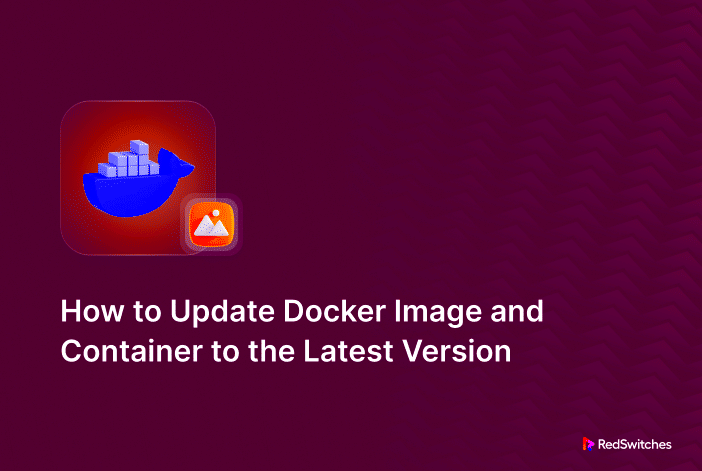
Keeping Docker images updated is essential for several reasons:
- Security: As new vulnerabilities are discovered, outdated Docker images may expose your applications to cyber threats. Regular updates patch security issues, keeping your applications safe.
- Performance: Updates often include performance improvements and bug fixes that make your applications run more efficiently. Failing to update can lead to poor performance or compatibility issues.
- New Features: Docker image updates can introduce new features or better functionality. By staying updated, you ensure that your containers take full advantage of the latest improvements.
- Compatibility: As libraries and dependencies evolve, it's crucial to keep your images updated to ensure compatibility with other tools and platforms you're using.
Regularly updating Docker images is a simple yet effective way to ensure your development and deployment processes remain secure, fast, and reliable.
Also Read This: Can I Buy an Image from Depositphotos for Commercial Use
Steps to Update a Docker Image on Your System

Updating a Docker image is a straightforward process, but there are several steps involved to ensure everything goes smoothly. Here’s a simple guide to update your Docker images:
- Check for Updates: First, verify if there is a newer version of the image available. You can do this by running the following command:
docker pull - Stop and Remove Old Containers: Before updating the image, stop and remove any running containers based on the old version. Use these commands:
docker stopdocker rm
- Pull the Latest Image: Once the old containers are stopped and removed, pull the latest version of the image by running:
docker pull - Rebuild the Container: After the new image is pulled, you will need to rebuild your container using the updated image. You can do this with the following command:
docker run -d - Verify the Update: Ensure the update was successful by checking the container’s status with:
docker ps
By following these steps, you can easily update your Docker images and ensure your containers are using the latest version with the latest fixes and improvements.
Also Read This: Ultimate Guide to Using Depositphotos for Beginners
How to Pull the Latest Version of a Docker Image
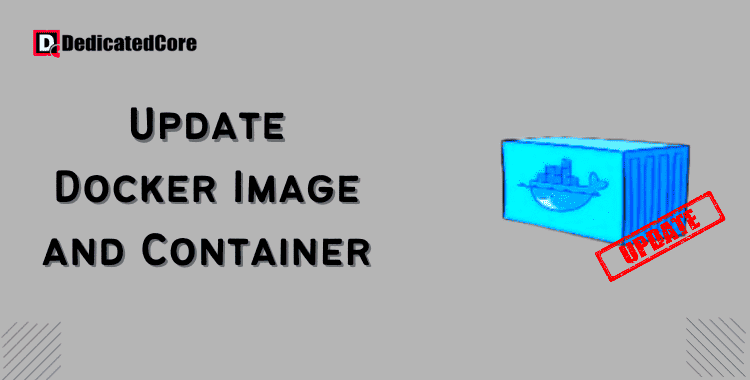
Pulling the latest version of a Docker image is an essential part of keeping your containers up to date. Docker images are stored in registries, and pulling the latest version ensures that you're working with the most recent features, improvements, and security patches. Here's how you can pull the latest version of a Docker image to your system:
- Open your terminal: Start by launching your terminal or command prompt to interact with Docker commands.
- Run the Pull Command: To pull the latest version of an image from Docker Hub (or any registry), you use the
docker pullcommand followed by the image name. For example:docker pull :latestThis will fetch the latest version of the specified image. - Verify the Image: After pulling the image, you can confirm that the latest version has been downloaded by running:
docker imagesThis command will display all images stored locally, along with their tags, ensuring that you have the most recent version.
By pulling the latest version regularly, you can ensure that you're working with an up-to-date image that includes the latest improvements and security patches. It's a simple but effective step to keep your containers running smoothly.
Also Read This: Is Depositphotos Safe? Understanding the Security of Your Data and Downloads
Best Practices for Updating Docker Images
Updating Docker images is vital for maintaining a secure and efficient environment. However, there are a few best practices to follow to ensure that your updates are effective and don't disrupt your workflows. Here are some tips:
- Automate Image Updates: Automating the process of pulling the latest version of images can save time and reduce the chances of missing updates. Tools like Watchtower can help automate this process, pulling and updating containers automatically.
- Use Version Tags: Instead of always using the
latesttag, it's a good practice to specify a version tag (e.g.,v1.2.3) to ensure you're pulling a specific version. This prevents unexpected changes that might break your application. - Test Updates Locally: Before deploying updated images to production, test them in a local or staging environment. This helps catch any compatibility or functionality issues that may arise from the update.
- Clean Up Unused Images: After updating, remember to remove old, unused images to save space and prevent clutter. You can use the following command to remove outdated images:
docker image prune - Check for Dependencies: Ensure that the updated Docker image doesn't introduce any breaking changes to dependencies in your application. Always review the changelog or release notes provided by the image maintainers.
By following these best practices, you can ensure that your Docker images stay up to date and your containers continue to run efficiently and securely.
Also Read This: 123RF Contributor Earnings: Understanding Your Potential Income
Common Issues When Updating Docker Images
Updating Docker images is usually a smooth process, but sometimes issues can arise. Understanding and troubleshooting these problems will help you avoid unnecessary downtime. Here are some common issues you might encounter when updating Docker images:
- Failed Pull Due to Network Issues: Sometimes the Docker pull command fails because of poor internet connectivity or network interruptions. Ensure you have a stable connection and try pulling the image again.
- Version Mismatch: If you’re not using specific version tags, the
latesttag might pull an image that’s not compatible with your environment. Always check the version you’re pulling, especially in production environments. - Disk Space Issues: Docker images can take up a significant amount of disk space, especially if you have many images or large ones. If you're running out of disk space, consider cleaning up old images using:
docker image prune - Broken Dependencies: Updating Docker images may introduce changes that break dependencies or compatibility with your application. Always test updates in a development or staging environment before pushing them to production.
- Permissions Errors: Sometimes, permission issues can prevent Docker from pulling or updating images. Ensure you have the necessary permissions to access the image or registry and try running the pull command with elevated privileges if needed.
By understanding these common issues and how to address them, you can ensure a smoother experience when updating Docker images and avoid unnecessary interruptions in your development process.
Also Read This: How Much Can I Make on Shutterstock? Understanding Potential Earnings as a Contributor
Frequently Asked Questions About Docker Image Updates
When updating Docker images, many users encounter common questions or issues. Below are some frequently asked questions (FAQs) to help clear up any confusion and guide you through the update process:
- How do I know when a Docker image is updated?
Docker images are typically updated regularly by their maintainers. You can check if an image has been updated by reviewing the image’s documentation or changelog. Additionally, running thedocker pullcommand will always pull the latest version if an update is available. - What happens if I don't update my Docker image?
Not updating your Docker images can lead to potential security vulnerabilities, bugs, and performance issues. Over time, outdated images may become incompatible with new features or updates in your environment, causing your containers to break or run inefficiently. - Can I rollback to an older version of a Docker image?
Yes, you can roll back to a previous version by specifying a tag or image ID when running your container. For example, usedocker run :to run a specific version of the image. - Should I use the latest tag or a specific version tag?
It’s a good practice to use a specific version tag rather than thelatesttag. The latest tag might not always reflect a stable or compatible version, while a specific tag (likev1.2.3) ensures you are using a version that works well with your setup. - What should I do if an update causes issues with my application?
If an update causes problems, roll back to a previous version using the tag or image ID, and troubleshoot the changes introduced in the update. It’s also helpful to check the image’s release notes or changelog for any known issues.
By understanding the common questions and solutions, you can keep your Docker images updated smoothly and avoid potential pitfalls.
Conclusion and Final Thoughts on Docker Image Updates
Updating Docker images is an essential practice for ensuring security, performance, and compatibility in your containers. Regular updates help protect against vulnerabilities, provide the latest features, and ensure your containers remain efficient and stable. By following the steps outlined in this guide, automating the update process, and following best practices, you can make sure that your Docker images are always up to date. Stay proactive about updates to avoid common issues and keep your containers running at their best.

 admin
admin








