Docker is a platform that allows developers to create, deploy, and run applications inside containers. Containers are lightweight, portable, and efficient, making Docker an essential tool for developers and DevOps teams. A Docker image is essentially a blueprint or template that contains the necessary instructions to create a container. It includes everything required to run an application, such as the operating system, software libraries, and the application code itself.
When you use Docker, you build an image once, and then you can create many containers from that image. This process makes it easier to work in different environments, as the container will always behave the same regardless of where it’s run. However, like all software, Docker images need to be updated regularly to ensure they remain secure and efficient. In this guide, we’ll walk through the process of updating Docker images to keep your applications running smoothly.
Understanding the Importance of Updating Docker Images
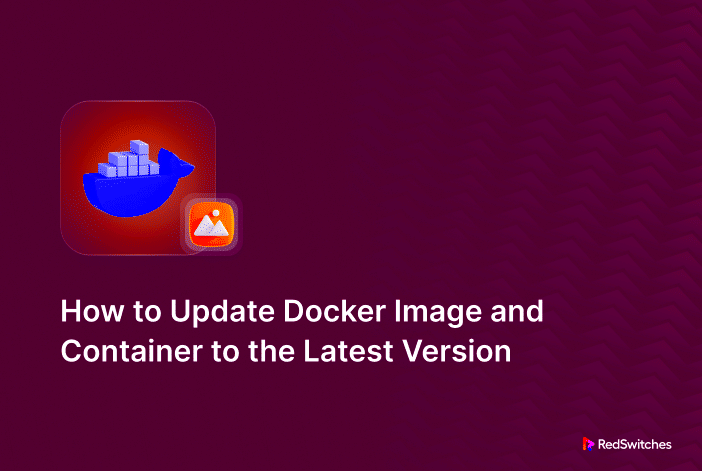
Updating Docker images is crucial for maintaining security, functionality, and performance. Docker images can contain outdated software or security vulnerabilities, which is why regular updates are necessary. Here are a few reasons why updating your Docker images is important:
- Security: Software vulnerabilities can be found over time. By updating your Docker image, you ensure that your application is protected from known security flaws.
- Bug Fixes: Developers often release patches for bugs or performance issues. Updating your Docker image ensures that your application benefits from these improvements.
- New Features: New versions of Docker images may come with added features that can improve your app’s performance or provide better integration with other tools.
- Compatibility: Updated images help ensure compatibility with new libraries, services, and platforms, allowing your application to stay up-to-date.
Without regular updates, you risk running an application that is outdated, less secure, and more difficult to maintain. Updating Docker images helps keep your environment fresh and secure, making it a crucial part of any development workflow.
Preparing to Update a Docker Image
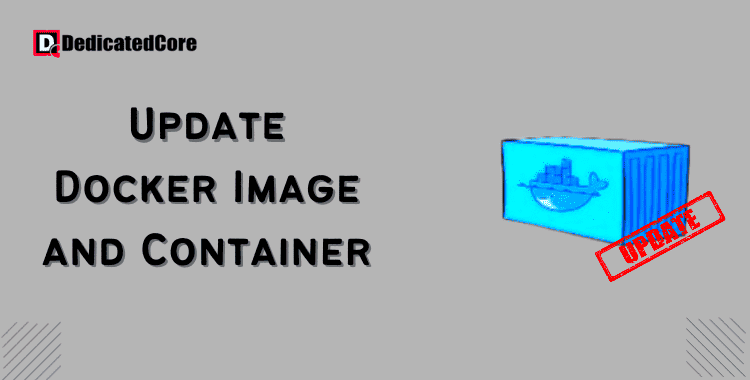
Before you dive into updating your Docker image, it’s important to prepare. This preparation will ensure that you don’t run into issues down the line and that the update process is smooth. Here’s what you should do:
- Check for updates: The first step is to check if a newer version of the image you’re using is available. You can do this by visiting the Docker registry or checking the image’s repository documentation.
- Backup your current image: Before updating, it’s always a good idea to back up the current Docker image. This way, you can roll back if the update causes issues.
- Review the changelog: Many Docker images will have a changelog or release notes. Read through these to understand what changes have been made in the newer version, especially if there are any breaking changes that could affect your application.
- Test the new image: It’s essential to test the new version in a development or staging environment before applying it to production. This helps to ensure that everything works as expected without any surprises.
- Update dependencies: If your Docker image relies on external dependencies or services, check if they also require updates to be compatible with the new image version.
By preparing properly, you can minimize downtime, avoid issues, and make the update process as smooth as possible.
Steps to Update a Docker Image
Updating a Docker image involves a series of steps that ensure the image stays up to date and works smoothly with your application. Here’s a step-by-step guide to help you update your Docker images:
- Pull the latest version of the image: To start, you need to pull the latest version of the Docker image you are using. You can do this by running the following command:
docker pull :
This command downloads the latest version of the image from Docker Hub or your custom registry. - Update the Dockerfile (if necessary): If you are using a custom Dockerfile to build your image, check to see if you need to update the base image or any other dependencies listed in the Dockerfile. For example, you may want to change the version of the base image:
FROM ubuntu:latest
If needed, modify the Dockerfile to reflect the updates you want to include in the image. - Rebuild the Docker image: Once the Dockerfile is updated, rebuild the image with the command:
docker build -t : .
This will create a new image based on the updated instructions from your Dockerfile. - Tag the updated image: After rebuilding, tag the new image to give it a version identifier. For example:
docker tag : :latest
This helps you manage different versions of your images. - Push the updated image: Once the image is updated, push it to your Docker registry:
docker push :
This will upload the new image to your registry for use in your environments.
By following these steps, you ensure your Docker image is always up to date and ready to use in production or development environments.
How to Test the Updated Docker Image
After updating your Docker image, it’s crucial to test it before deploying it to production. Testing helps ensure that the updated image works as expected and doesn’t break anything. Here’s how you can test your updated Docker image:
- Run the image locally: Start by running the updated image locally in a container. Use the following command to start the container:
docker run -d :
This will run the updated image in the background and allow you to check if it works properly. - Verify the application inside the container: Once the container is running, check if the application behaves as expected. You can check the logs using:
docker logs
This will show you any potential errors or issues with the updated image. - Check for broken functionality: Test the application for any issues or unexpected behavior after the update. This includes checking connectivity, security settings, performance, and user interaction.
- Test with real data: If possible, test the updated image with production-like data to verify that it can handle real-world use cases without crashing or experiencing performance issues.
- Use a staging environment: Before pushing the updated image to production, test it in a staging environment that closely mirrors your live environment. This will help ensure the update doesn’t cause downtime or failures when deployed to production.
By following these steps, you can thoroughly test your updated Docker image and ensure it’s ready for production use.
Common Issues When Updating Docker Images and How to Fix Them
Updating Docker images can sometimes lead to issues that may cause your application to fail or behave unexpectedly. Here are some common problems and how to resolve them:
- Dependency Conflicts: One of the most common issues when updating Docker images is dependency conflicts. If you have different versions of libraries or services in your updated image, they might cause compatibility issues.
- Solution: Always check the changelog and ensure that you update dependencies in a controlled manner. Consider using version ranges in your Dockerfile to ensure compatibility.
- Container Won’t Start: After updating, you may encounter an issue where the container fails to start. This could happen if there’s an error in your Dockerfile or a missing dependency.
- Solution: Check the logs using
docker logsto identify the problem. If the issue is with the image itself, rebuild it and ensure all dependencies are correctly defined.
- Solution: Check the logs using
- Outdated or Missing Configuration: Docker images often contain configuration files or environment variables that are critical for your application. If the image update removes or changes these configurations, your app may break.
- Solution: Review the configuration files and ensure they’re updated or migrated correctly after the Docker image update. Back up configuration files before updating the image.
- Performance Issues: After updating a Docker image, you may notice that the application runs slower or consumes more resources.
- Solution: Check the updated image for changes that might affect performance. This includes new software versions or added services. You can also run performance tests to measure the impact.
- Security Vulnerabilities: Even with updates, new security vulnerabilities can arise. It’s essential to stay on top of the latest security patches for your Docker image.
- Solution: Regularly check for security patches and use security scanning tools to identify vulnerabilities in your Docker images. Keep track of the updates from the image maintainers and apply patches when available.
By addressing these common issues, you can ensure that your updated Docker images run smoothly and are free from critical errors.
Best Practices for Updating Docker Images
When updating Docker images, following best practices can help ensure that the process is smooth, secure, and efficient. Here are some best practices to consider:
- Use Versioned Tags: Instead of always using the "latest" tag for your Docker images, use specific version tags. This helps to avoid accidentally pulling an image with unexpected changes. For example:
docker pull :1.2.0
Versioned tags help you track and control the exact version you’re using. - Keep Dockerfiles Simple: Try to keep your Dockerfile as simple and maintainable as possible. Use clear base images, limit the number of layers, and avoid unnecessary packages. Simplicity in the Dockerfile makes it easier to troubleshoot and update in the future.
- Minimize Image Size: Smaller images are faster to build and deploy. Remove unnecessary files, use multi-stage builds, and choose lightweight base images. For example, using Alpine Linux as a base image can significantly reduce the size of your Docker image.
- Regularly Check for Vulnerabilities: Security is a key concern when working with Docker images. Use tools like
docker scanor third-party scanners to check for vulnerabilities in your image. Regularly monitor updates for any security patches or fixes related to the images you’re using. - Automate the Update Process: Set up automated pipelines to regularly update and test your Docker images. This reduces human error and ensures that your images are always up to date with minimal effort. Tools like Jenkins, GitLab CI, or GitHub Actions can automate this process.
- Clean Up Old Images: Once you update and push new images, don’t forget to clean up old, unused images. This helps free up disk space and ensures that only the most recent and secure versions are being used. Use the command:
docker system prune -a
to remove all unused images.
By following these best practices, you can ensure that your Docker images remain optimized, secure, and maintainable over time.
FAQ
Here are some frequently asked questions related to updating Docker images:
- How do I know if my Docker image needs an update?
You can check for updates by visiting the Docker Hub or your custom registry to see if a newer version of your image is available. Additionally, the image maintainers often provide changelogs and release notes that indicate if any important updates have been made. - Can I update Docker images without rebuilding them?
You can pull the latest version of an image, but if you have a custom image based on a Dockerfile, you will need to rebuild it after making updates to the base image or dependencies. The base image might change, requiring you to re-run the build process. - What if the updated Docker image causes my application to break?
If an updated image causes issues, you can roll back to the previous version by using the tag associated with the older image. Always test updated images in a staging or development environment before deploying to production. - How often should I update my Docker images?
It’s recommended to check for updates regularly, especially for security patches and bug fixes. Setting up automated pipelines or using versioning helps ensure that updates are applied as needed without overcomplicating the process. - Can I automate Docker image updates?
Yes, you can automate Docker image updates using CI/CD tools like Jenkins, GitLab CI, or GitHub Actions. These tools can help regularly pull the latest image versions, rebuild Dockerfiles, run tests, and push new versions to your registry automatically.
Conclusion
Updating Docker images is an essential part of maintaining a secure and efficient development workflow. Regular updates ensure that your application stays compatible with the latest software versions, receives security patches, and performs optimally. By following the best practices outlined in this guide, you can ensure that your Docker images are well-managed and reliable over time.
Remember, before updating, always test your new images in a staging environment, check for any breaking changes, and automate the process where possible. Keeping your Docker images up to date not only reduces security risks but also improves the overall performance and stability of your application. So, whether you're managing images for a small project or a large-scale system, following these guidelines will help you maintain a robust containerized environment.
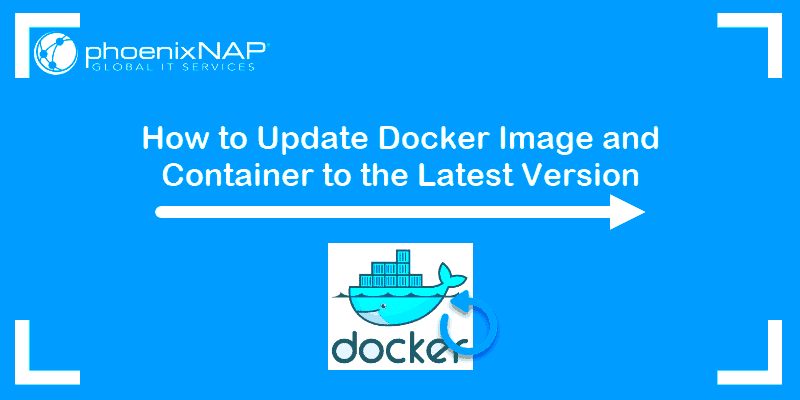
 admin
admin








