If you've ever paused your YouTube watch history on your TV, you know it can be frustrating to miss out on personalized recommendations and saved videos. Whether it was to clear some clutter or simply take a break, unpausing it is easier than you think! In this step-by-step guide, we'll walk you through the process to get your YouTube experience back on track.
Why You Might Want to Unpause Your YouTube Watch History

Unpausing your YouTube watch history can enhance your viewing experience in several ways. Let’s dive into some compelling reasons:
- Personalized Recommendations: YouTube uses your watch history to curate suggestions tailored to your interests. If you’ve paused your history, you might be missing out on discovering new content that aligns with your preferences.
- Better Organization: By keeping your watch history active, you can easily revisit videos you’ve enjoyed. This is especially helpful for DIY projects, tutorials, or series you want to continue watching later.
- Engagement Insights: If you enjoy creating content or are a creator yourself, tracking your watch history can provide insights into your viewing habits. This can help you understand what types of videos keep you engaged.
- Shared Viewing: If you share your account with family or friends, an active watch history can help everyone find content relevant to their interests without sifting through unrelated videos.
Ultimately, unpausing your watch history can lead to a richer, more engaging experience on YouTube. So, let’s get started on how to unpause it and enjoy all the benefits!
Also Read This: How Much Does 20K Views on YouTube Pay? Income Insights
3. Step 1: Accessing YouTube on Your TV
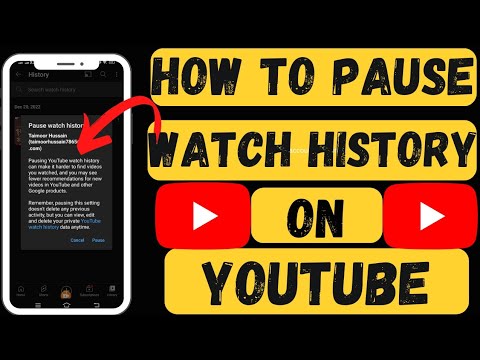
Alright, let’s get started with accessing YouTube on your TV! This is usually the first step in unpausing your watch history. Depending on how you’ve set up your TV, there are a few different ways to access YouTube:
- Smart TVs: Most smart TVs come with the YouTube app pre-installed. Simply turn on your TV, go to the app menu, and look for the YouTube icon.
- Streaming Devices: If you’re using devices like Roku, Amazon Fire Stick, or Apple TV, navigate to the device's home screen and select the YouTube app.
- Game Consoles: If you're a gamer, you can access YouTube through your console (like PlayStation or Xbox). Just find the YouTube app in your library.
- Chromecast: If you have a Chromecast, open the YouTube app on your mobile device and tap the cast icon to send it to your TV.
Once you’ve found and opened the YouTube app, you’re ready to dive into the next step. If you’re prompted to log in, go ahead and enter your credentials. This is important because your watch history is tied to your account!
Also Read This: How to Block an Artist on YouTube Music to Customize Your Listening Preferences
4. Step 2: Navigating to Settings

Now that you’re in the YouTube app, it’s time to navigate to the settings. Don't worry; it’s pretty straightforward! Here’s how you can do it:
- Locate the Menu: On the main screen of the YouTube app, look for the menu icon. This could be represented by three horizontal lines (often called a 'hamburger' icon) or an icon that says 'Library' at the bottom of the screen.
- Go to Your Account: Once you’ve accessed the menu, scroll down until you see your account information. This should display your profile picture or a 'Sign In' option if you haven't logged in yet.
- Open Settings: In your account section, look for a gear icon or an option labeled 'Settings.' Click on that to enter the settings menu. This is where the magic happens!
Inside the settings, you’ll find various options related to your account and app preferences. Take a moment to explore these options! To unpause your watch history, you’ll want to find the 'History' or 'Privacy' section.
And that’s it for navigating to settings! You’re just a couple of clicks away from unpausing your watch history. In the next section, we’ll dive into how to actually make that change. Stay tuned!
Also Read This: How Much Does Raid Shadow Legends Pay YouTubers for Their Promotion
5. Step 3: Finding the Watch History Option
Alright, now that you've navigated through your YouTube settings, it's time to locate the Watch History option. This step is crucial because you need to ensure that your watch history is actually set to "paused." Here’s how to find it:
- Access Your Account Settings: From your YouTube home screen, look for your profile icon, usually located in the top right corner. Click on it, and a drop-down menu will appear.
- Select "Settings": In this menu, you’ll find the “Settings” option. Go ahead and click on that to enter your account settings.
- Navigate to "History & Privacy": Within the settings menu, scroll down until you see the “History & Privacy” section. This is where all your playback history magic happens!
- Locate Watch History: Here, you’ll find options related to your watch history. It’s typically labeled as “Manage all history” or “Watch History.” Clicking on this will direct you to your watch history settings.
Once you’re in the Watch History section, you can see a list of videos you’ve watched. This list may be a trip down memory lane, reminding you of those hilarious cat videos or that documentary you loved! But wait, we’re not done yet. Your watch history might be paused, which means you’ll need to unpause it in the next step.
Finding the Watch History option is essential not just for unpausing it, but also for managing your viewing preferences and ensuring that YouTube suggests content that you actually want to see. So let’s get to it!
Also Read This: Is YouTube-DL Safe to Use? What You Should Know About This Tool
6. Step 4: Unpausing Your Watch History
Great job making it this far! Now we're at the crucial step of unpausing your watch history. It’s as easy as pie, and I'll walk you through it:
- Check the Status: First, ensure that your watch history is indeed paused. In the Watch History settings, you’ll see a toggle switch or a button indicating whether it’s paused or active. If it shows “Paused,” you’re on the right track!
- Toggle to Unpause: To unpause your watch history, simply click the toggle switch or button. This action will activate your watch history, allowing YouTube to track the videos you watch going forward. You'll see a confirmation message that your watch history is now active.
- Review Privacy Settings: It’s also a good time to review any additional privacy settings. You may want to keep your watch history private or share it with your account. Adjust the settings according to your comfort level.
And there you have it! Your watch history is now unpaused, and you’re ready to enjoy YouTube without missing a beat. Remember, having your watch history active not only helps YouTube recommend better content tailored for you, but it also allows you to revisit those videos whenever you want. So, dive back into your favorite channels, and happy viewing!
Also Read This: How to Block Channels on YouTube: Managing Your Viewing Preferences
7. Step 5: Confirming Changes and Enjoying Your Content
Congratulations! You’ve followed the steps to unpause your YouTube watch history, but now it's time to confirm that everything is working smoothly. Here’s how to ensure that your settings are applied correctly:
- Return to the YouTube app: Navigate back to the YouTube app on your TV. If you’ve previously closed it, just open it up again to check your settings.
- Check the Watch History: To confirm that your watch history is active again, head over to your library. You can do this by selecting the "Library" option usually located on the left sidebar.
- View Recently Watched Videos: In the Library, scroll down to find your “Watch History.” If the unpause was successful, you should see the videos you've recently watched, along with the date and time of viewing.
- Enjoy Content Recommendations: Now that your watch history is active, YouTube should start suggesting content tailored to your viewing habits. Go to the homepage and check out the recommendations based on your interests!
Remember, allowing YouTube to track your watch history enhances the personalized experience. You’ll see better suggestions, and you won't miss out on content that aligns with your preferences. So, kick back and enjoy the shows, movies, or videos that bring you joy!
8. Troubleshooting Common Issues
Even after following the steps, you might encounter a few hiccups along the way. No worries, though! Here’s a quick guide to troubleshoot common issues when unpausing your YouTube watch history on TV:
- Watch History Not Appearing: If your watch history still seems inactive, double-check that you’ve logged into the correct Google account. Sometimes, switching accounts can lead to confusion about your watch history.
- Settings Not Saving: If changes don't seem to stick, ensure your YouTube app is updated. An outdated app can cause glitches. Check for updates in your TV's app store and install any available updates.
- Content Recommendations Not Improving: If you notice that recommendations are still off, it might take some time for the algorithm to adjust. Keep watching videos that interest you, and YouTube will catch up!
- Issues with Playback: If videos aren’t loading properly, check your internet connection. A weak connection can cause buffering issues. Restart your Wi-Fi router if necessary.
- Device-Specific Problems: Different TV models may have unique quirks. Refer to the manufacturer's guide or YouTube support for device-specific troubleshooting tips.
If you’ve tried all these steps and still face issues, don’t hesitate to reach out to YouTube support or visit their help center. They often have the latest solutions for persistent problems. Remember, it’s all about enjoying your viewing experience, so don't let technical difficulties get in the way!
 admin
admin








