Have you ever been excited to dive into a new YouTube video, only to be met with a frustrating black screen? You’re not alone! Many users encounter this issue, making it impossible to enjoy their favorite content. In this post, we’ll explore the reasons behind these pesky black screens and offer solutions to fix them. Before you hit the refresh button too many times, let’s understand what you might be dealing with.
Common Causes of YouTube Videos Turning Black
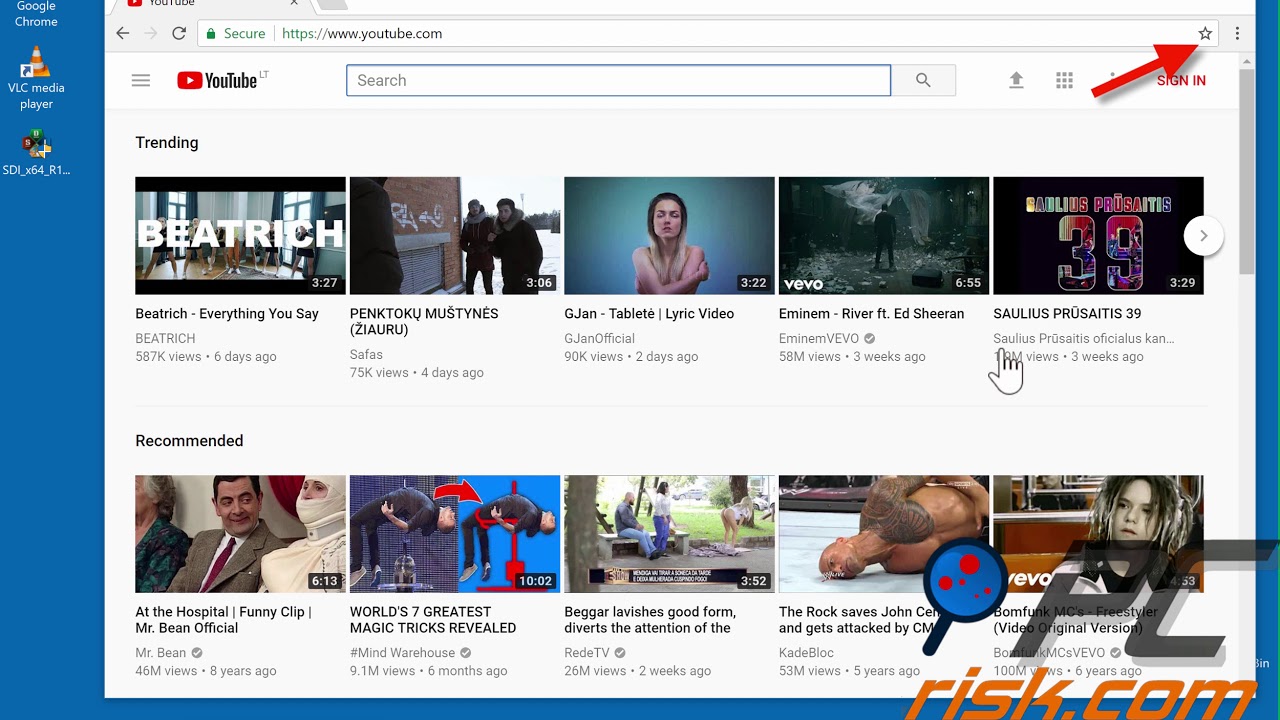
The black screen problem can arise from a variety of factors. Understanding these common causes not only helps in troubleshooting but also identifies potential steps you can take to solve the issue. Here are some of the most prevalent reasons why YouTube videos might be displaying a black screen:
- Browser Issues: Sometimes, the issue lies within your web browser. Outdated browsers, cache problems, or certain browser extensions can cause video playback issues, including the black screen.
- Internet Connection: A slow or unstable internet connection can prevent videos from loading properly, leading to a black screen. If your connection drops during playback, the video may fail to render.
- Hardware Acceleration: This feature allows your computer to offload tasks to hardware, like your GPU, for better performance. However, it can sometimes interfere with video playback, resulting in a black screen.
- Device Compatibility: Not all devices support every format or quality of video available on YouTube. If you’re using an older device or operating system, it may struggle with certain videos.
- Corrupted Video Drivers: If your graphics card drivers are outdated or corrupted, it can lead to playback issues. This is particularly common on desktop computers that rely heavily on graphics processing.
- Ad Blockers and Extensions: While ad blockers are popular for enhancing viewing experiences, they can sometimes disrupt video playback. Certain extensions might interfere with video rendering on YouTube.
- JavaScript Issues: YouTube relies on JavaScript to function properly. If there are issues with JavaScript settings or the script itself, it might lead to videos not displaying correctly.
- Server-Side Problems: Occasionally, the problem isn’t on your end. YouTube may have server issues or ongoing maintenance that affects video accessibility for users.
By recognizing these common causes, you can take proactive steps to diagnose the issue whenever you encounter that annoying black screen on YouTube. Whether it's making sure your browser is up to date or checking your internet connection, a little troubleshooting can go a long way!
Also Read This: How to Get YouTube Back on My Phone After Uninstallation
3. How to Troubleshoot YouTube Black Screen Issues
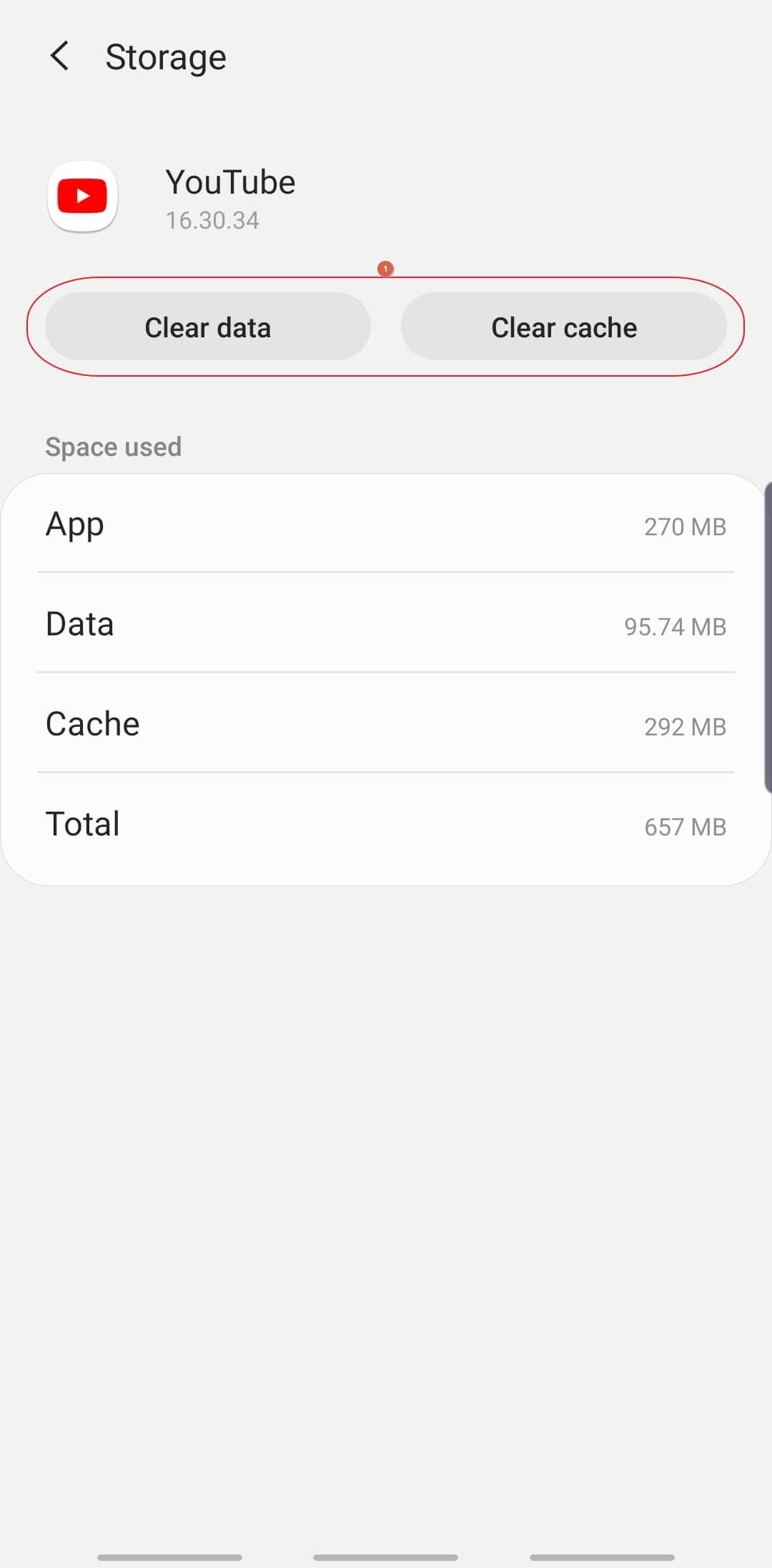
Experiencing a black screen while trying to enjoy your favorite YouTube videos can be frustrating. But don’t worry! There are several troubleshooting steps you can try to get things back on track. Let’s walk through some effective strategies.
1. Refresh Your Browser
Sometimes, a simple refresh can fix the issue. Just press the refresh button on your browser, or hit Ctrl + R (Windows) or Cmd + R (Mac) on your keyboard. This can reload the video and might clear any temporary glitches.
2. Clear Your Browser Cache and Cookies
Accumulated cache and cookies can sometimes interfere with video playback. Here’s how to clear them:
- In Chrome: Go to the three-dot menu > More tools > Clear browsing data. Choose a time range and select Caches and Cookies, then clear.
- In Firefox: Click on the hamburger menu > Options > Privacy & Security > Cookies and Site Data > Clear Data.
- In Edge: Click on the three-dot menu > Settings > Privacy, search, and services > Clear browsing data.
3. Disable Hardware Acceleration
Hardware acceleration can sometimes cause conflicts. To disable it:
- In Chrome: Go to Settings > Advanced > System, then toggle off Use hardware acceleration when available.
- In Firefox: Options > General > Performance, uncheck Use recommended performance settings, then uncheck Use hardware acceleration when available.
4. Update Your Browser
Running an outdated browser version can lead to compatibility issues. Make sure you have the latest version of your browser. Check for updates and restart your browser to see if the problem persists.
5. Disable Extensions
Sometimes, browser extensions can interfere with video playback. Try disabling extensions temporarily:
- For Google Chrome: Go to the three-dot menu > More tools > Extensions. Toggle off all extensions and see if the video plays.
- For Firefox: Click on the hamburger menu > Add-ons > Extensions. Disable each extension one by one.
If none of these solutions solve your black screen issue, it might be worth restarting your device or trying a different browser to see if the problem persists. Now, let’s dive into how to fix black screen issues on various devices.
Also Read This: Does YouTube TV Include a Music Channel? Streaming Features Explained
4. Fixing YouTube Black Screen on Different Devices
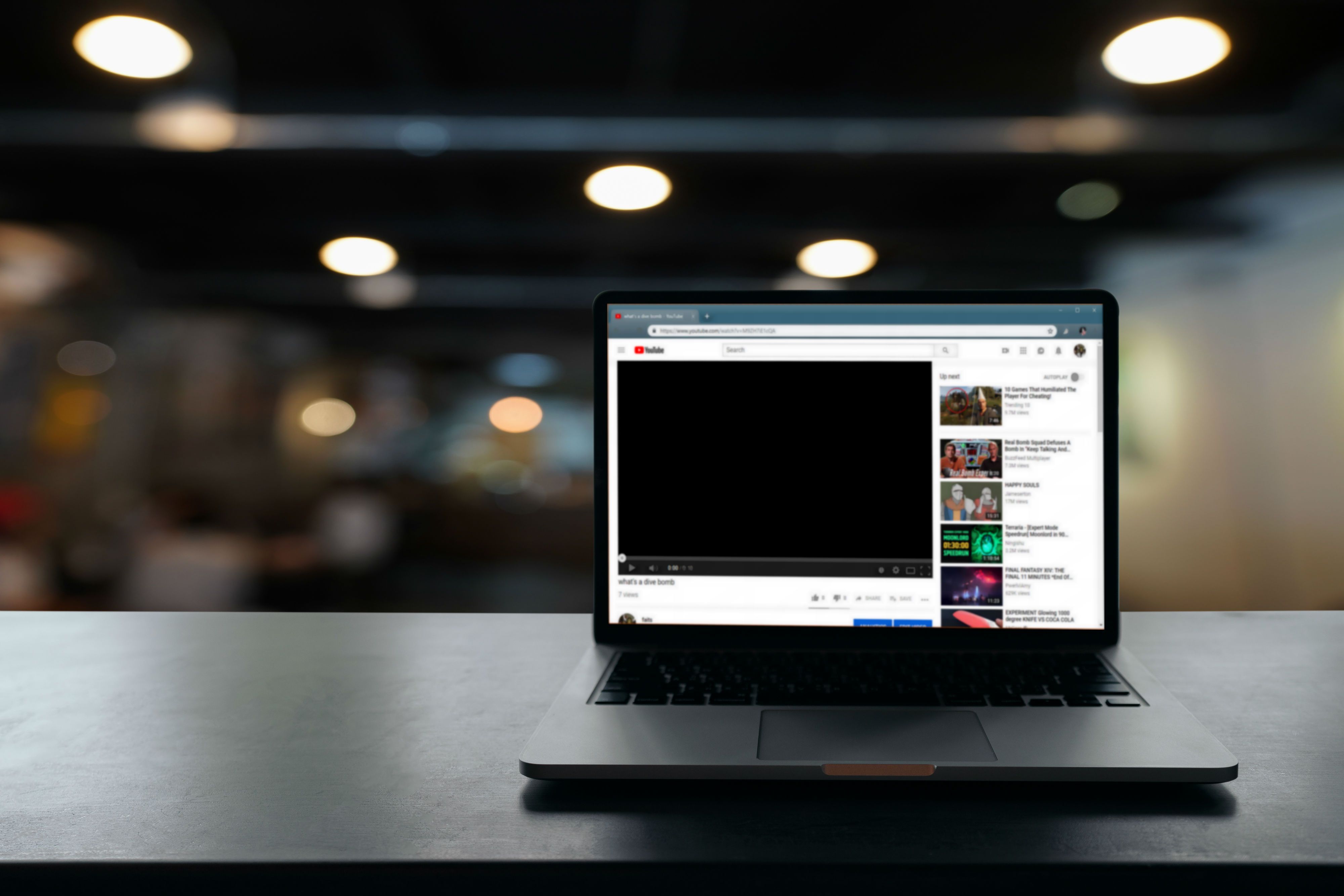
Black screen issues on YouTube can vary depending on the device you’re using. Whether you’re on a desktop, smartphone, or smart TV, let's explore some device-specific solutions.
For Desktop/Laptop Users
- Follow the troubleshooting steps mentioned above, such as clearing browser cache or disabling hardware acceleration.
- Try switching to a different browser, like Firefox, Chrome, or Edge, if one isn’t working.
- Ensure your graphics drivers are updated, as outdated drivers can lead to playback issues.
For Mobile Users (iOS/Android)
If you’re facing a black screen on your smartphone, try these tips:
- Force close the YouTube app and reopen it. On iOS, double-tap the home button and swipe up on the YouTube app. For Android, go to Settings > Apps > YouTube and select Force Stop.
- Check for app updates in the App Store or Google Play Store and install any available updates.
- Restart your device to clear any temporary glitches that may be affecting playback.
For Smart TV Users
When watching YouTube on your smart TV, try the following steps:
- Restart your TV and check if the problem resolves itself.
- Ensure the YouTube app is updated to the latest version.
- Clear the app cache. This is typically found in the settings of your smart TV under apps.
By following these guidelines for your specific device, most black screen issues can be resolved. Don't let a black screen ruin your viewing experience—take action and get back to enjoying those awesome videos!
Also Read This: Does YouTube Unsubscribe You from Channels? Understanding YouTube's Auto-Unsubscribe Feature
5. Preventing Future Black Screen Problems in YouTube
Now that you've tackled the black screen issues on your favorite YouTube videos, you're probably wondering how to prevent them from happening again. A little bit of proactive maintenance can go a long way in ensuring smooth, uninterrupted viewing. Here are some practical tips to help you keep those pesky black screens at bay:
- Keep Your Browser Updated: Always use the latest version of your web browser. Updates often come with performance enhancements and bug fixes that can resolve video playback issues.
- Clear Your Cached Data: Periodically clearing your browser's cache can help eliminate corrupted files that might interfere with video playback. Go to your browser settings and find the option to clear cache and cookies.
- Disable Hardware Acceleration: Sometimes, hardware acceleration can be a double-edged sword. While it can enhance performance, it might also lead to video playback problems. Check your browser’s settings and try disabling hardware acceleration to see if that makes a difference.
- Check Your Internet Connection: A stable internet connection is crucial for seamless streaming. Invest in a good quality router, and consider upgrading your internet plan if you're regularly experiencing buffering or connection drops.
- Update Device Drivers: If you're using a computer, updating your graphics card drivers can significantly enhance video playback. Outdated drivers may struggle to handle the video data correctly, leading to black screens.
By implementing these preventive measures, you're setting your YouTube experience up for success. Remember that technology can be fickle at times, but a bit of vigilance and regular maintenance can keep you ahead of the game.
6. Conclusion and Final Thoughts on YouTube Video Issues
Dealing with black screen issues on YouTube can be frustrating, but the good news is that there are usually effective solutions available. Whether it’s tweaking your browser settings, checking your internet connection, or adjusting your device settings, a few steps can often resolve the issue quickly. Here’s a quick recap:
- Identify the root cause of the problem—be it software, settings, or your internet connection.
- Try the troubleshooting methods we’ve discussed, such as refreshing the page, checking for updates, and clearing the cache.
- Implement preventive measures to minimize future occurrences.
In today’s digital age, online videos are a major source of entertainment, education, and inspiration. Ensuring that you can access them without interruption is essential. So, next time you encounter a black screen, don’t panic! Use the tips and tricks shared in this post to troubleshoot and overcome the issue.
We’d love to hear your experiences! Have you faced similar issues while watching YouTube? What solutions worked for you? Share your story in the comments below. Happy watching!
 admin
admin








