YouTube TV is revolutionizing the way we consume television. With its extensive channel lineup and cloud-based recording capabilities, it offers users a modern twist on traditional cable services. Imagine being able to access live TV, a vast library of on-demand content, and recording features—all in one platform! This all-in-one service allows viewers to watch their favorite shows, news, sports, and movies from virtually anywhere, making it a popular choice for those looking to cut the cord. Plus, the user-friendly interface and seamless integration with YouTube itself enhance the viewing experience, making
Overview of Recording Capabilities

YouTube TV offers an impressive set of recording capabilities, designed to help users capture their favorite content effortlessly. At the heart of this feature is the cloud DVR service, which allows you to record live TV without the hassle of physical storage or complicated setups. Here’s a closer look at what makes it so user-friendly:
- Unlimited Storage: One of the standout features of YouTube TV is its unlimited cloud DVR storage. Record as many shows as you want, and they’ll be stored for you to access later. No more worrying about missing out on a show!
- Recording Duration: Your recordings are saved for nine months, giving you ample time to catch up on anything you may have missed. After that, the recorded content is automatically deleted, keeping your library fresh.
- Easy Scheduling: Setting up recordings is a breeze. Simply find the show or event you wish to record, click on the "Record" button, and YouTube TV takes care of the rest. You can choose to record a single episode or the entire series.
- Multiple Device Access: Your recorded shows can be accessed from multiple devices, including smartphones, tablets, and smart TVs. This flexibility means you can pick up where you left off, whether at home or on the go.
With these user-friendly recording features, YouTube TV not only caters to the modern viewer's needs but also simplifies how we consume and enjoy entertainment. Take advantage of these capabilities to ensure you never miss a moment of your favorite programming!
How to Access and Use the Recording Feature
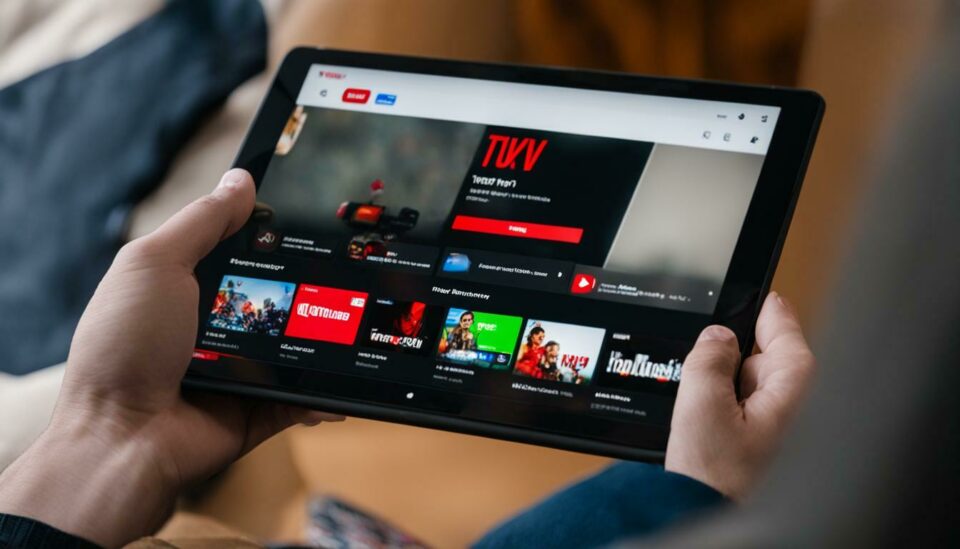
Accessing and using YouTube TV's recording feature is a breeze! Whether you're catching up on your favorite shows or saving a live event for later, it all starts with a few simple steps. Here’s how you can get started:
- Launch YouTube TV: Open the YouTube TV app on your device or visit the YouTube TV website.
- Sign in: Make sure you're signed into your account. If you don’t have one, you'll need to set it up.
- Browse channels: Navigate through the available channels or use the search bar to find the specific show or movie you want to record.
Once you've found the content you wish to record, follow these easy steps:
- Select the title: Click on the show or event you want to record.
- Hit the “Record” button: Look for the red “Record” button (usually resembles a dot) and click it. This will initiate the recording for upcoming episodes or the live broadcast.
- Set preferences: You can choose to record a single episode or all episodes for a particular series. Opt for "All Episodes" if you want to keep the series in your library!
And just like that, your recording is set! You can manage your recordings by going to the “Library” section where you can see all your saved content. Enjoy watching later at your convenience!
Limitations and Restrictions on Recordings
While YouTube TV provides a fantastic recording feature, it’s important to be aware of some limitations and restrictions that might affect your recording experience. Understanding these can help you make the most of your subscriptions and avoid any hiccups along the way. Here's what you need to know:
- Storage Limits: YouTube TV offers unlimited storage for your recordings, but there’s a catch! Recordings are saved for up to 9 months. After that, they’ll automatically be deleted unless you decide to re-record them.
- Simultaneous Recordings: You can record up to three different shows at the same time, which is usually enough for most viewers. However, if you want to record more, you may need to prioritize!
- Live Broadcasts: If you’re recording a live event, keep in mind that if the event goes over its scheduled time, YouTube TV may not capture it entirely unless you've made separate arrangements for the extra time.
- Content Availability: Some networks may have restrictions on their shows being recorded. If a show has this restriction, you’ll see a notice stating that recording is not allowed.
So, while YouTube TV offers an excellent recording experience, being mindful of these limitations can help you plan your viewing schedule better. Happy recording!
Managing Your Recordings
Managing your recordings on YouTube TV is pretty straightforward, but it's packed with features you might find quite handy! When you hit that record button, your favorite shows and movies are saved straight to your cloud storage, making them accessible anytime you want to binge-watch. Here’s how you can manage them effectively:
- Accessing Your Recordings: Simply navigate to the “Library” tab on your YouTube TV interface. Here, you can see all your recorded content in one neat location.
- Organizing Your Content: YouTube TV automatically sorts your recordings by show, but you can easily search or filter them to find exactly what you want. Just type in the show’s name in the search bar.
- Deleting Recordings: If your library starts to overflow, don’t worry! You can delete recordings easily. Just click on the show or movie, and you’ll see an option to delete it from your library.
- Managing Storage: YouTube TV offers unlimited cloud DVR storage, but there’s a catch! Your recordings are kept for nine months. Set reminders to check your library periodically and save the ones you want to keep longer!
With these features, you can keep your recordings organized, ensuring you never miss your must-watch content. It's all about making it work for you!
Comparing YouTube TV's Recording Features with Other Streaming Services
When it comes to recording features, YouTube TV stands out in several ways, particularly when you compare it to other streaming services. Here’s a breakdown of how YouTube TV measures up:
| Feature | YouTube TV | Netflix | Hulu | Disney+ |
|---|---|---|---|---|
| Cloud DVR Storage | Unlimited | No DVR | 50 hours (expandable to 200 hours with a subscription) | No DVR |
| Recording Duration | 9 months | N/A | 1 month (after which recordings vanish) | N/A |
| Live TV Recordings | Yes | No live TV | Yes | No live TV |
| Skip Commercials | Available on some channels | N/A | Yes, with ads | With Premier Access |
As you can see, YouTube TV offers some compelling advantages, especially with its unlimited cloud DVR storage and the length of time recordings are kept. For those who watch a mix of live TV and on-demand content, YouTube TV might be the best choice for managing your viewing experience. Ultimately, it boils down to your specific viewing habits and preferences!
Understanding YouTube TV's Recording Features
YouTube TV offers a robust set of recording features that enhance the viewing experience for its users. With the vast array of channels and programming available, the ability to record shows and movies becomes essential for many viewers. Here’s a breakdown of the key aspects of YouTube TV's recording features:
Cloud DVR Storage
YouTube TV provides users with:
- *Unlimited Cloud DVR Storage: You can record shows and store them for up to 9 months without worrying about space limitations.
- Record Live TV: Simply select a program and start recording instantly, allowing you to catch up on missed episodes any time.
User-Friendly Scheduling
Scheduling a recording is straightforward. Key features include:
- One-Click Recording: Easily record individual episodes or entire series.
- Automatic Recording: The service can automatically record new episodes of your favorite shows.
Managing Your Recordings
You can manage your recordings easily with options to:
- Delete Older Recordings: Keep your library organized by removing shows that you've already watched.
- Check Recording Status:* Always know if your recordings were successful and if new episodes are being captured.
Accessibility Across Devices
Your recorded content can be accessed from various devices, including:
- Smart TVs
- Mobile devices (iOS and Android)
- Computers via the web
With all these features, YouTube TV's recording capabilities empower viewers to create a personalized viewing experience tailored to their schedules.
Conclusion: YouTube TV's recording features stand out in the competitive landscape of streaming services, offering convenience, flexibility, and an excellent user experience, making it a preferred choice for many cord-cutters.
 admin
admin








