YouTube TV has transformed the way we consume television, offering a wide array of channels available for streaming right at our fingertips. However, sometimes you might encounter an annoying issue—pauses in the streaming. This disruption can break your flow and impact your viewing experience. In this blog post, we'll dive into some common reasons why YouTube TV might pause unexpectedly and share tips on how to enhance your streaming experience so that you can enjoy your favorite shows uninterrupted.
Common Reasons for YouTube TV Pausing
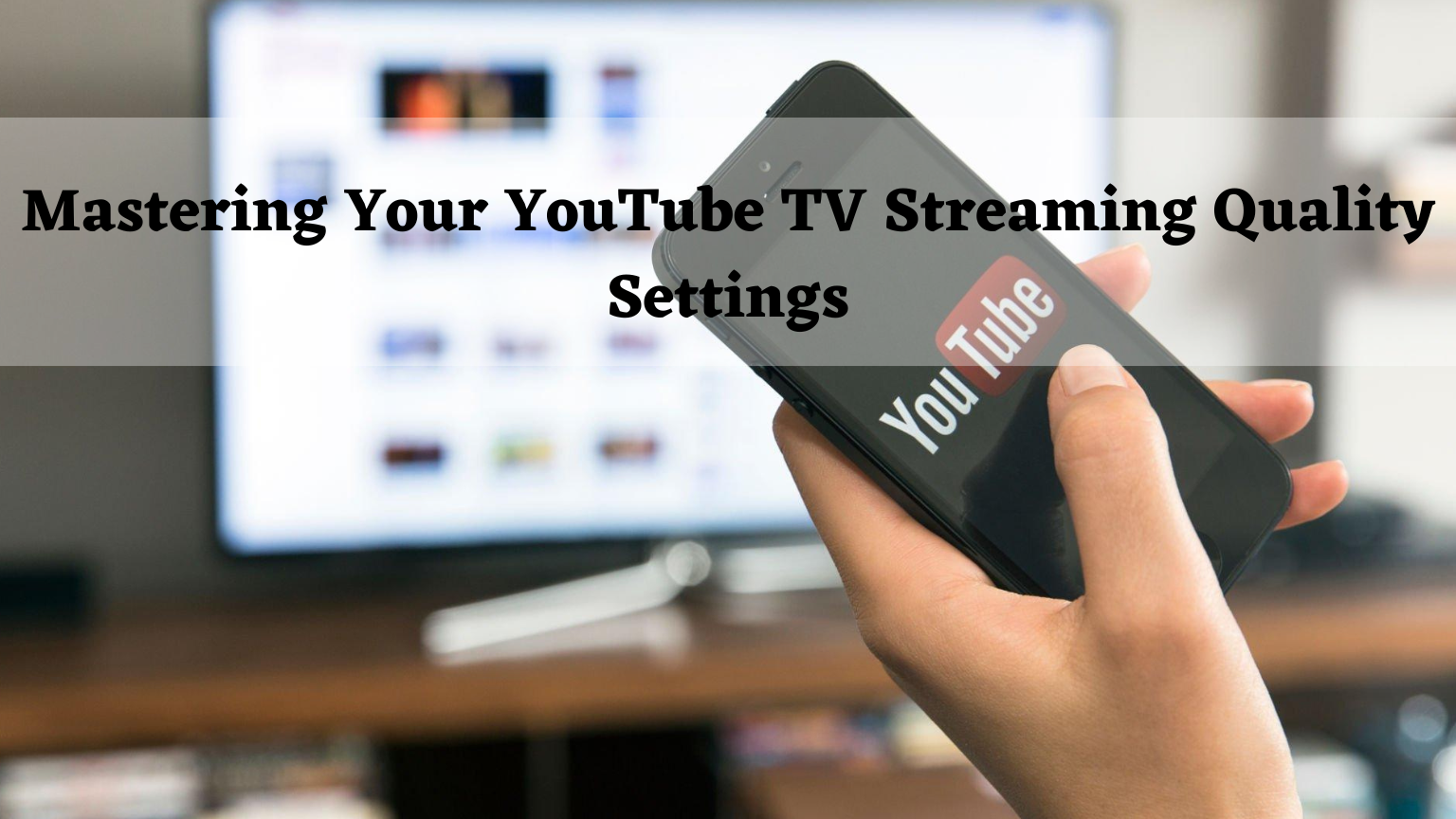
Experiencing pauses while streaming on YouTube TV can be frustrating. It often interrupts your viewing pleasure and can leave you feeling particularly annoyed. Understanding the various reasons behind these pauses is the first step in resolving the issue. Here are some common culprits:
- Insufficient Internet Bandwidth:
If your internet connection is slow or unstable, it can lead to buffering and pauses during streaming. YouTube TV requires a minimum download speed of 3 Mbps for standard definition and at least 25 Mbps for 4K streaming.
- Network Congestion:
During peak usage hours, your home network may experience congestion. If multiple devices are connected and consuming high bandwidth (like gaming consoles, other streaming devices, or downloads), it can affect the performance of YouTube TV.
- Device Limitations:
Your streaming device may not have the processing power or the latest updates to handle YouTube TV smoothly. Outdated software or older hardware can impact performance.
- Server Issues:
Sometimes, YouTube TV itself may experience loading issues or outages. If many users are trying to access the same channel simultaneously, server overload can cause interruptions.
- Wi-Fi Interference:
Walls, appliances, and other electronic devices can obstruct Wi-Fi signals. If you're far from your router or there are physical barriers, the connection quality diminishes, leading to pauses.
By recognizing these common reasons, you can troubleshoot and improve your streaming experience significantly, ensuring that you get the most out of your YouTube TV subscription.
3. Factors Affecting Streaming Quality
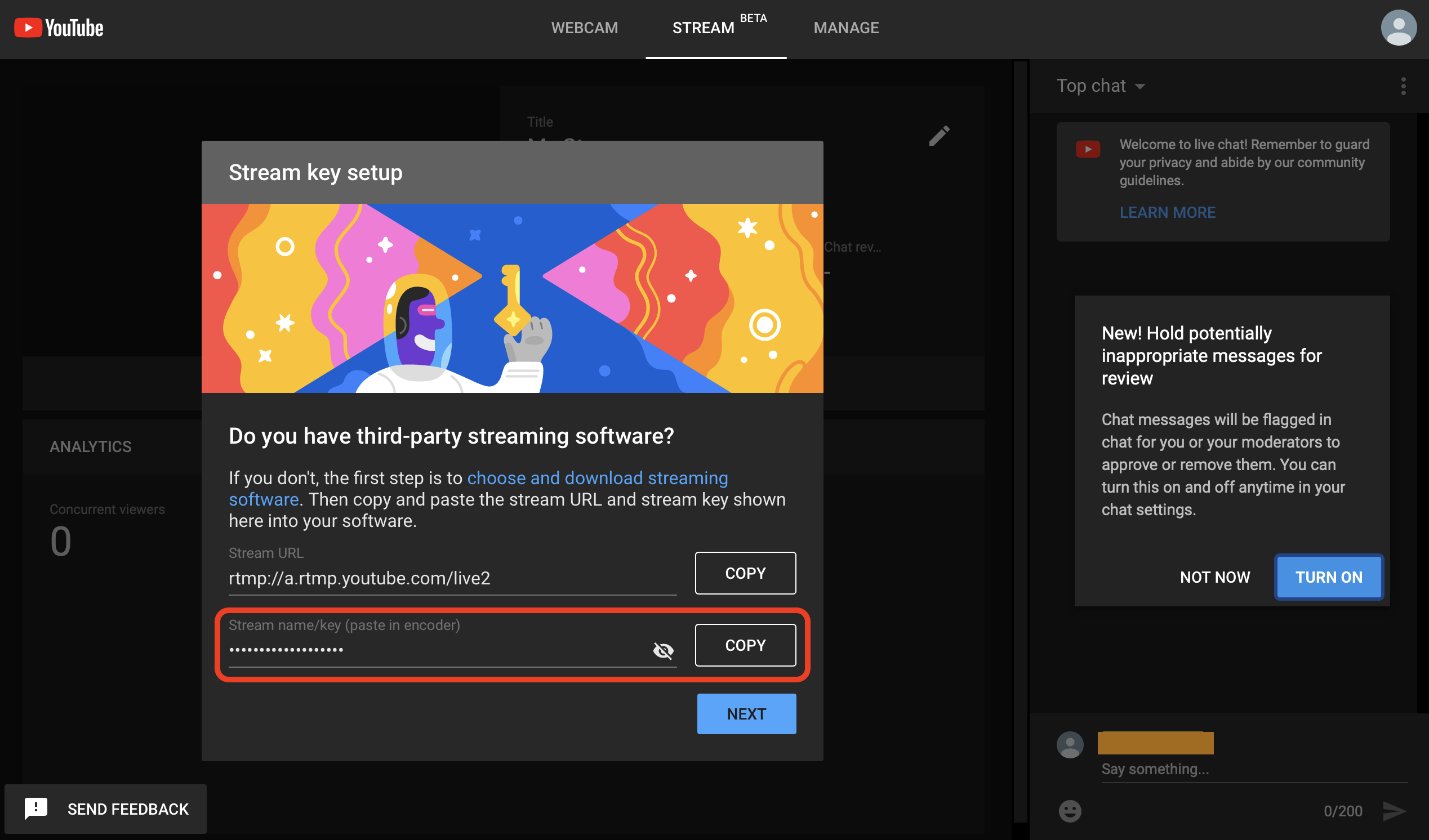
When it comes to enjoying your favorite shows on YouTube TV, several factors can affect the quality of your streaming experience. Understanding these elements can help you troubleshoot any issues and enhance your overall viewing pleasure. Here are some key factors to consider:
- Internet Speed: Your internet connection plays a crucial role in streaming quality. Ideally, you'll want a speed of at least 25 Mbps for seamless streaming in HD. Slower connections can lead to buffering and interruptions.
- Network Congestion: If multiple devices are connected to the same network, it can cause congestion. The more devices that are using bandwidth, the slower your connection will be. Consider limiting simultaneous streaming or other high-bandwidth activities.
- Device Quality: The device you're using to stream YouTube TV matters. Older devices may struggle with newer streaming technologies, impacting picture quality. Ensure your device is compatible and up-to-date.
- Wi-Fi Signal Strength: If you're using Wi-Fi, the signal strength can drastically influence your streaming experience. Walls, furniture, and distance from the router can cause interruptions. Try to stream closer to your router, or consider using a wired connection.
- Video Quality Settings: YouTube TV allows you to adjust your streaming quality settings. If you're having issues, lowering the resolution temporarily can improve your experience.
By keeping these factors in mind, you can take proactive steps to enhance your streaming experience on YouTube TV.
4. Steps to Troubleshoot YouTube TV Pausing Issues
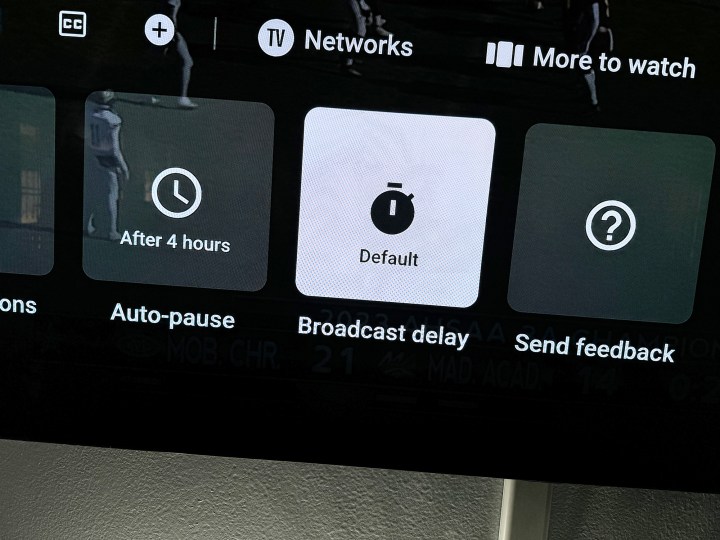
We've all been there — you're engrossed in a gripping episode, and suddenly, the video pauses and buffers. It can be incredibly frustrating! But don't worry; there are effective steps you can take to troubleshoot YouTube TV pausing issues. Let's walk through them:
- Check Your Internet Connection: Start with a speed test to ensure your internet is functioning properly. Remember, a minimum of 25 Mbps is recommended for smooth streaming.
- Restart Your Device: Sometimes, a simple restart can solve many problems. Just turn off your streaming device and turn it back on to refresh the system.
- Run App Updates: Make sure your YouTube TV app is up-to-date. Updating the app can fix bugs and improve performance. Check the app store for any available updates.
- Minimize Network Traffic: If multiple devices are using your network, try disconnecting a few to see if that alleviates the pausing issue.
- Switch to a Wired Connection: If possible, plug your device directly into your router using an Ethernet cable. This can provide a more stable connection and reduce interruptions.
- Adjust Quality Settings: Navigate to the settings in your YouTube TV app and lower the video quality. This can help if your connection is struggling to keep up.
Following these troubleshooting steps can help you get back to enjoying your favorite content without interruption. Happy streaming!
Improving Your Internet Connection for Better Streaming
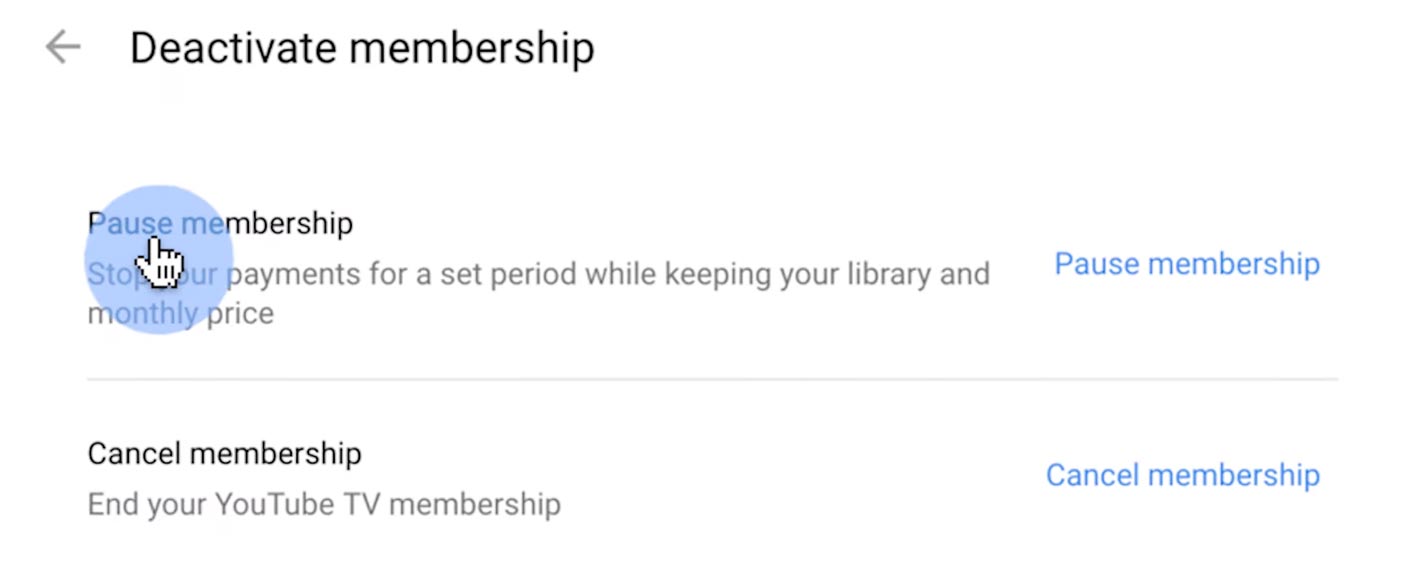
When it comes to streaming content on YouTube TV, a stable and fast internet connection is crucial. The last thing you want is to be halfway through an exciting movie or a gripping live sports event only to have your stream pause or buffer. Here are some effective strategies to enhance your internet connection for a better streaming experience:
- Check Your Internet Speed: Use a speed test tool to verify your download and upload speeds. For optimal streaming, you typically need at least 25 Mbps for HD quality.
- Upgrade Your Internet Plan: If your speeds are consistently below the recommended rate, consider upgrading your internet package for higher bandwidth.
- Wired Connection: Whenever possible, connect your streaming device directly to the router using an Ethernet cable. This reduces interference and offers a more stable connection compared to Wi-Fi.
- Optimize Wi-Fi Settings: Place your router in a central location and away from obstructions. Changing the Wi-Fi channel or upgrading to a dual-band router can improve your connection.
- Limit Bandwidth Usage: During your streaming time, try to minimize the number of devices connected to your network. Streaming, video gaming, and large downloads can all compete for bandwidth.
By taking these steps, you can significantly improve your internet connection, ensuring you enjoy a smoother, pauser-free streaming experience on YouTube TV.
Device-Specific Tips to Prevent Pausing
Different devices have distinct qualities that can affect how smoothly YouTube TV streams. Here’s a handy guide to ensure you’re getting the best performance based on your device:
| Device Type | Tips for Optimal Streaming |
|---|---|
| Smart TVs |
|
| Streaming Devices (e.g., Roku, Apple TV) |
|
| Mobile Devices |
|
| Computers |
|
By tailoring your streaming practices to your specific device, you can help avoid any annoying pauses and enjoy uninterrupted content on YouTube TV. Happy streaming!
Understanding YouTube TV Pauses and How to Enhance Your Streaming Experience
YouTube TV has emerged as one of the most popular live TV streaming services, offering a plethora of channels and the convenience of watching from virtually anywhere. However, like any technology, it comes with its quirks and features that require some understanding to optimize the viewing experience. One of these features is the ability to pause live TV. Below, we’ll delve into what this means and how you can enhance your streaming experience on YouTube TV.
What Does Pausing Live TV Mean?
Pausing live TV allows you to halt a program for a brief moment so that you don't miss any crucial moments. This is particularly useful for catching your breath during a thrilling sporting event or grabbing a snack during a movie.
Key Features of YouTube TV's Pause Option:
- Pause Duration: You can pause a show for up to 60 minutes and then resume watching later.
- Resume Anytime: You can pick up right where you left off.
- Compatible Devices: Supports pausing on all devices that run YouTube TV, including smart TVs, smartphones, and streaming devices.
Tips to Enhance Your Streaming Experience:
| Tip | Description |
|---|---|
| Strong Internet Connection | Ensure you have a reliable and fast internet connection to avoid buffering. |
| Use Ethernet | For a more stable connection, connect your streaming device via Ethernet cable. |
| Stream on Supported Devices | Make sure to access YouTube TV on supported devices for optimal quality. |
| Update Your App | Regularly update the YouTube TV app to benefit from new features and improvements. |
In conclusion, understanding YouTube TV’s pause feature and following these enhancement tips can significantly improve your streaming experience, making it more enjoyable and seamless.
 admin
admin








