YouTube Shorts have taken the social media world by storm, offering creators a quick and engaging way to share their content. However, just like any digital platform, Shorts aren’t immune to glitches and freezing issues. If you’ve ever found yourself battling an unresponsive video or dealing with lag, you’re definitely not alone. In this post, we’ll dive into understanding what YouTube Shorts are and explore some of the common freezing issues and glitches users might face. Let's get started!
What Are YouTube Shorts?
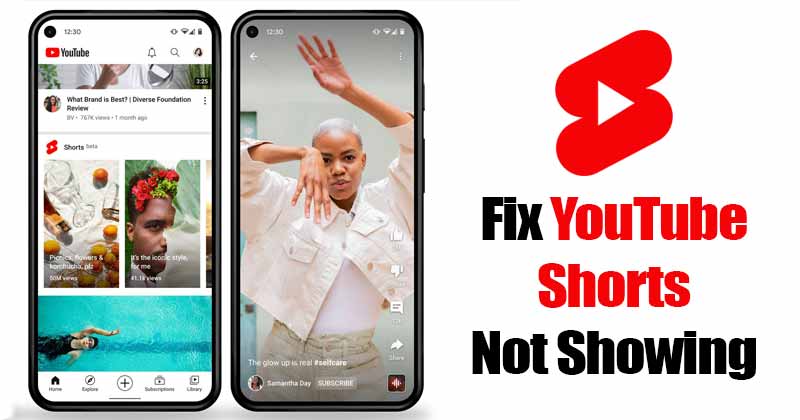
YouTube Shorts are short, vertical videos designed to capture quick bursts of creativity in a format that’s easy to digest. Launched as a response to the rising popularity of TikTok, Shorts allows creators to produce videos that last up to 60 seconds. Here’s a quick rundown of what makes YouTube Shorts unique:
- Duration: Shorts can be as short as a few seconds or stretch up to 60 seconds, making them perfect for concise storytelling.
- Format: The videos are typically shot in a vertical orientation, catering to mobile users who prefer seamless viewing experiences on their devices.
- Discoverability: YouTube has made it easier than ever to find Shorts through a dedicated shelf on the app and in search results, helping creators reach a wider audience.
- Music and Effects: Creators can access a library of music and sound effects directly from the Shorts camera, enhancing the overall viewing experience.
Overall, YouTube Shorts offer a dynamic platform for both creators and viewers. Whether it's a quick tutorial, a funny skit, or a captivating dance routine, the potential for creativity is vast. As fun as they are, though, sometimes things don't go as smoothly as planned, which brings us to the common freezing issues and glitches users face while creating or watching Shorts.
Common Reasons for YouTube Shorts Freezing

Have you ever been in the midst of watching a gripping YouTube Short, only for it to freeze up on you? Frustrating, right? Understanding why this happens can save you from future annoyances. So let’s dive into some common reasons for this pesky problem.
- Network Connectivity Issues: A poor internet connection can lead to buffering and freezing. Make sure your Wi-Fi signal is strong and stable.
- Device Overload: If your device is running multiple apps or is low on memory, it might struggle to handle YouTube Shorts. Close unnecessary apps to free up resources.
- App Bugs: Sometimes, the YouTube app itself has glitches. Keeping the app updated can help avoid these bugs and ensure smooth playback.
- Video Quality Settings: If your settings are too high for your current internet speed, you might encounter freezing. Adjusting the quality to a lower level can help.
- Background Applications: Other applications running in the background can consume bandwidth, affecting YouTube's performance. Try pausing downloads or closing background apps.
So the next time you're watching a YouTube Short and it freezes, remember these potential issues. A little troubleshooting can go a long way!
Technical Glitches in Short-Form Videos
Technical glitches can turn a perfectly enjoyable short video into a frustrating experience. But what are these glitches, and why do they happen? Let’s explore some common culprits that might be behind the scenes.
| Glitch Type | Description | Potential Fix |
|---|---|---|
| Audio Sync Issues | Sometimes the audio and video don’t match up, leading to a jarring experience. | Restart the app or clear its cache. |
| Playback Errors | Videos may fail to play, displaying an error message instead. | Check your internet connection or try a different browser. |
| Pixelation | Videos can appear blurry or pixelated, disrupting the viewing experience. | Adjust the video quality settings to a lower resolution. |
| Buffering | The dreaded buffering icon appears, interrupting the flow of the video. | Pause the video to allow it to load, or check your internet connection. |
These technical glitches can be quite a hassle, but knowing what causes them and how to mitigate the issues can enhance your YouTube Shorts experience significantly. Happy watching!
5. Device and Network Issues Affecting Playback
It’s frustrating when you’re all set to enjoy a YouTube Shorts video, only to encounter freezing issues. Often, these hiccups stem from your device or network connection. Let's delve into how each can impact playback.
Device Compatibility: Not all devices handle YouTube Shorts equally. Older smartphones or tablets may struggle with the app due to outdated software or limited processing power. Here are common device-related issues:
- Outdated Operating System: Make sure your device's operating system is up to date.
- Insufficient Memory: If your device is running out of storage, it can cause apps to malfunction.
- App Glitches: Sometimes, the YouTube app itself may have bugs that a simple update can fix.
Network Connection: Your internet connection plays a huge role in streaming performance. A slow or unstable network can lead to buffering and freezing.
| Connection Type | Potential Issues |
|---|---|
| Wi-Fi | Weak signal, bandwidth overload from multiple devices. |
| Mobile Data | Data limits, poor signal in certain areas. |
Always check your connectivity as a starting point for troubleshooting any playback issues. Slower speeds often translate to a less enjoyable viewing experience, so maintaining a reliable internet connection is crucial.
6. How to Troubleshoot Freezing Issues
If you’re tired of staring at a frozen screen, don’t worry! There are several steps you can take to troubleshoot and hopefully resolve these pesky freezing issues with YouTube Shorts. Let’s break it down like a pro.
Step 1: Check Your Internet Connection
Before anything else, assess your internet speed. You can use various online speed tests to see if your connection is strong enough for streaming. Ideally, you want at least 5 Mbps for smooth playback.
Step 2: Restart Your Device
Sometimes, a simple reboot can do wonders! Turning your device off and on can clear up temporary glitches that are causing the freezing.
Step 3: Update the YouTube App
Always ensure you’re using the latest version of the YouTube app. Updates often come with bug fixes that improve overall performance.
Step 4: Clear Cache and Data
Clearing the app cache can resolve many issues. Here’s how:
- Go to Settings.
- Find Apps and select YouTube.
- Clear Cache and then Clear Data.
Step 5: Reinstall the App
If nothing seems to work, uninstalling and reinstalling YouTube can fix deeper issues. This gives you a fresh start with a clean install.
Final Thoughts: If, after all these steps, you’re still facing trouble, it might be worth checking forums or even reaching out to YouTube support for further assistance. Troubleshooting sometimes involves a bit of trial and error. Happy watching!
Preventing Future Playback Problems
So, you’ve faced freezing issues with YouTube Shorts before and you're looking to avoid them in the future? Good call! Thankfully, there are several proactive steps you can take to minimize playback problems and enjoy a smoother viewing experience. Here are some tips:
- Check Your Internet Connection: A stable and fast internet connection is key. Consider using a wired connection or ensuring you're within range of your Wi-Fi router for the best performance.
- Update Your App: Regularly updating the YouTube app on your device can prevent glitches from outdated software. Make it a habit to check for updates every week!
- Clear Cache and Data: If you notice persistent issues, clearing the app's cache can help. Go to your device settings, find the YouTube app, and clear the cache. Just remember that this might log you out!
- Limit Background Applications: Having too many apps running in the background can strain your device’s resources. Close any unnecessary apps while enjoying your Shorts.
- Use a Compatible Device: Ensure your device meets the requirements for streaming YouTube Shorts. Outdated hardware can struggle with the latest video formats.
- Tweak Video Quality Settings: Sometimes, lowering the video quality can help with playback if your connection is shaky. Adjust the settings manually when needed.
By following these suggestions, you can significantly reduce the chances of running into playback issues. Enjoy your YouTube Shorts hassle-free!
Conclusion
In the fast-paced world of short videos, encountering playback problems on YouTube Shorts can be quite frustrating. However, understanding the root causes—like poor connectivity, app glitches, or device compatibility—can empower you to tackle these issues effectively.
By taking the right preventive measures, as discussed above, you can enhance your overall viewing experience. Remember, the digital landscape is always evolving, so staying informed about updates to the app and your device will always play a crucial role. Ultimately, the goal is to enjoy seamless watching without interruptions.
In a nutshell, while glitches may pop up from time to time, knowing how to address and prevent them can make a significant difference. Here’s to smoother scrolling and endless enjoyment of those entertaining YouTube Shorts!










