Hey there, YouTube fan! If you've ever tried to binge-watch your favorite series or catch up on the latest music videos, only to be met with buffering or lagging, you’re not alone. Performance issues on YouTube, especially when using Chrome, can be quite frustrating. In this post, we’ll dive into the common reasons why you might be experiencing these hiccups and share some tips to enhance your viewing experience. So, let's get started!
Common Reasons for YouTube Lagging on Chrome
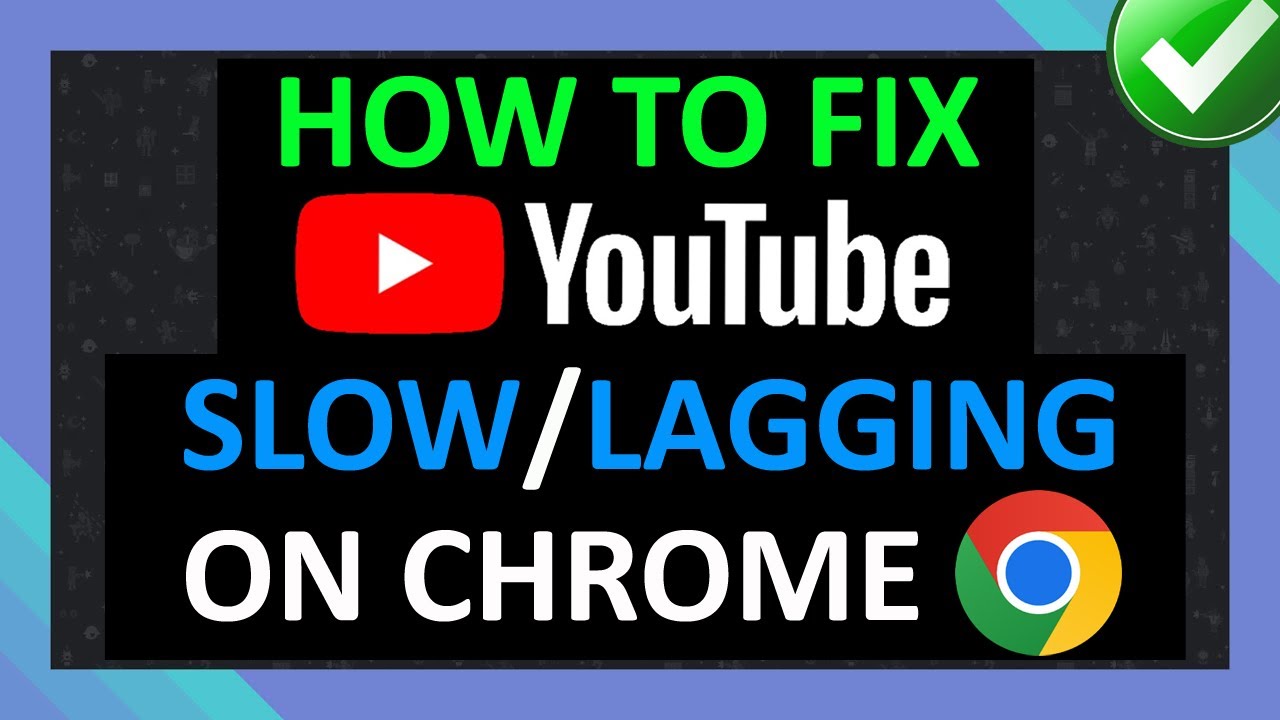
Understanding why YouTube lags can feel like solving a mystery at times, but fear not! Here are some common culprits that could be causing the slowdown:
- Slow Internet Connection: This is often the biggest suspect. A stable connection is essential for smooth streaming. Check your download speed using a service like Speedtest.
- Browser Cache and Cookies: Over time, accumulated cache and cookies can slow things down. Regularly clearing your browser data can often give you a speed boost.
- Outdated Chrome Version: Using an older version of Chrome might not be optimized for recent updates from YouTube. Keep your browser up-to-date for the best performance.
- Heavy Extensions: Sometimes, extensions that add functionality can also slow down your browser. Consider disabling any unnecessary extensions to see if it helps.
- Low Hardware Performance: If your computer or device is struggling to keep up, it could impact video playback. Close unnecessary applications that might be using your device's resources.
- Ad Blockers: Ironically, while ad blockers are designed to improve the experience by eliminating ads, they can sometimes cause issues with video playback.
Recognizing these issues is the first step toward enhancing your YouTube performance on Chrome. By understanding what might be causing the lag, you can take the necessary steps to enjoy a seamless streaming experience!
3. Tips to Improve YouTube Performance on Google Chrome
If you find yourself frustrated with buffering video or slow loading times on YouTube while using Google Chrome, don’t worry! There are several effective tips and tricks you can apply to boost your viewing experience. Here’s a handy list of things you can do:
- Clear Browser Cache: Cached data can build up over time, causing slow performance. Go to “Settings” > “Privacy and security” > “Clear browsing data” and choose what to clear.
- Update Chrome: Always make sure you're using the latest version of Chrome. The newest updates come with performance improvements and bug fixes. Check for updates in the “About Chrome” section.
- Disable Unnecessary Extensions: Too many extensions can slow down your browser. Go to “More Tools” > “Extensions” and disable any you don’t need while watching videos.
- Hardware Acceleration: Turning on hardware acceleration can help. Go to “Settings” > “Advanced” > “System” and toggle on “Use hardware acceleration when available.”
- Close Unused Tabs: Having multiple tabs open can consume bandwidth and processing power. Close any tabs you're not using while enjoying your video.
- Adjust Video Quality: If you're experiencing consistent lag, consider lowering the playback quality. Click on the settings gear in the YouTube player and select a lower resolution.
By following these simple tips, you should notice a significant enhancement in your YouTube streaming experience on Chrome!
4. Browser Settings and Extensions Affecting Performance
Browser settings and the extensions you choose to install can have a profound effect on your overall experience while using YouTube on Chrome. Let’s break down these aspects:
- Privacy Settings: Certain privacy settings can restrict how YouTube operates. Adjusting settings that allow third-party cookies may improve performance, as YouTube relies on these for optimal functioning.
- Content Blocking: Features like ad blockers or content blockers can sometimes interfere with YouTube’s video playback. Consider whitelisting YouTube in your ad-blocking extension to improve speed.
- Chrome Flags: Chrome offers experimental features in “chrome://flags.” Some of these may boost performance, but be cautious as they are not fully tested and could potentially cause issues.
Now, let’s talk about extensions. While they offer great functionality, having too many can bog down your browser:
| Extension | Effect on Performance |
|---|---|
| Ad Blockers | Can improve loading times but might interfere with normal video playback. |
| Video Downloaders | Often lead to slower page loads; use wisely. |
| VPNs | Can enhance privacy but may slow down your connection speed significantly. |
Being aware of how your browser settings and installed extensions affect YouTube’s performance is crucial. Make adjustments as needed to create a smoother streaming experience!
Understanding YouTube Performance Issues on Chrome and How to Enhance It
YouTube has become a primary platform for video content consumption, and many users prefer accessing it through the Google Chrome browser. However, performance issues are not uncommon, causing frustration for viewers. This article will explore common YouTube performance problems on Chrome and provide effective solutions to enhance your viewing experience.
Common Performance Issues
Here are some prevalent issues users face when watching YouTube on Chrome:
- Buffering and Slow Loading: Videos may take longer to load or pause frequently due to buffering.
- Audio/Video Sync Issues: Sometimes, the audio and video may be out of sync, causing a disrupted viewing experience.
- Rendering Problems: Poor video quality or distorted images can result from rendering problems.
- Browser Crashes: Frequent crashes during video playback can be highly frustrating.
Possible Causes
The following factors could lead to these performance issues:
| Causes | Description |
|---|---|
| Network Connection | Poor internet speed or unstable Wi-Fi can affect video streaming. |
| Browser Extensions | Some extensions can interfere with video playback. |
| Outdated Browser | An outdated version of Chrome can lead to compatibility issues. |
| Cache and Cookies | Accumulated cache and cookies can hinder performance. |
Enhancement Tips
To enhance YouTube performance on Chrome, consider the following solutions:
- Check Your Internet Speed: Ensure you have a stable and fast connection.
- Disable Unnecessary Extensions: Temporarily disable extensions that might conflict with video playback.
- Update Chrome: Keep your browser updated to the latest version.
- Clear Cache and Cookies: Regularly clear your browser’s cache and cookies for optimal performance.
- Adjust Video Quality: Reduce video resolution if buffering persists.
By understanding and addressing these YouTube performance issues on Chrome, users can significantly enhance their viewing experience, making it more seamless and enjoyable.










