Have you ever been grooving to your favorite playlist on YouTube Music, only to have it abruptly pause? Frustrating, right? It happens to many of us at one point or another. In this post, we’ll dive into the common reasons for these pausing issues and offer some practical solutions to keep the music playing smoothly. So, let’s get started!
Common Reasons for YouTube Music Pausing
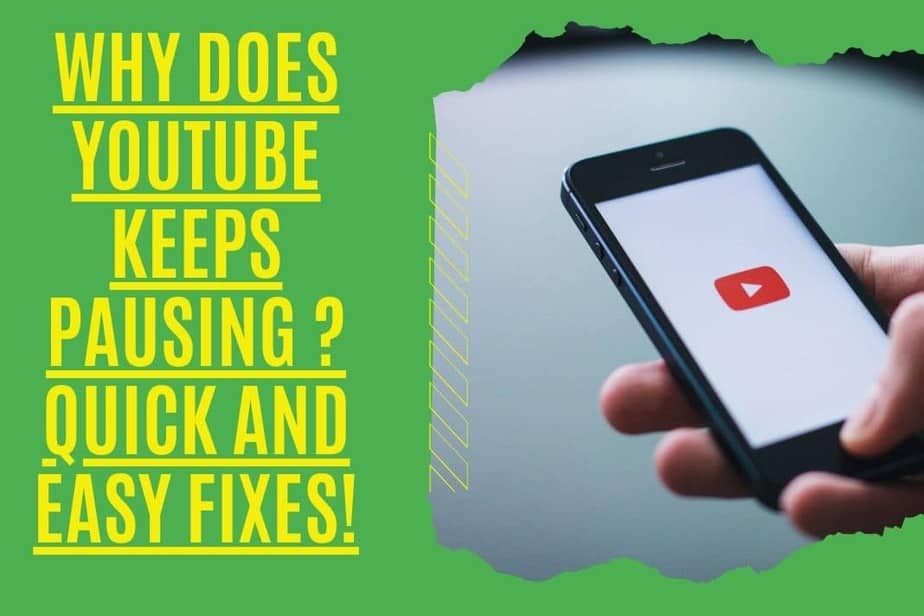
YouTube Music pausing can stem from a variety of factors, and understanding these issues can help resolve them effectively. Here are some common culprits:
- Network Connectivity Issues: A weak or unstable internet connection is often the primary cause. When your Wi-Fi signal dips or the connection drops, YouTube Music will struggle to buffer and play songs without interruptions.
- Device Performance: If your device is running low on storage or is overworked with multiple apps running at once, it can hinder YouTube Music’s performance, leading to pausing and lagging.
- App Bugs and Glitches: Like any app, YouTube Music can occasionally experience bugs. These glitches might cause the app to misbehave, including unexpected pauses during playback.
- Background Data Settings: Your device’s settings may be limiting YouTube Music’s ability to use data in the background. If the app isn’t authorized to function when you’re not actively using it, playback can be interrupted.
- Battery Saver Mode: Many devices have a battery-saver mode that can restrict app activities to conserve power. If enabled, this setting may cause YouTube Music to pause as it prioritizes battery life over functionality.
By recognizing these common issues, you’re on your way to enjoying uninterrupted music. Keep reading as we explore solutions to fix these pesky pauses!
Checking Your Internet Connection
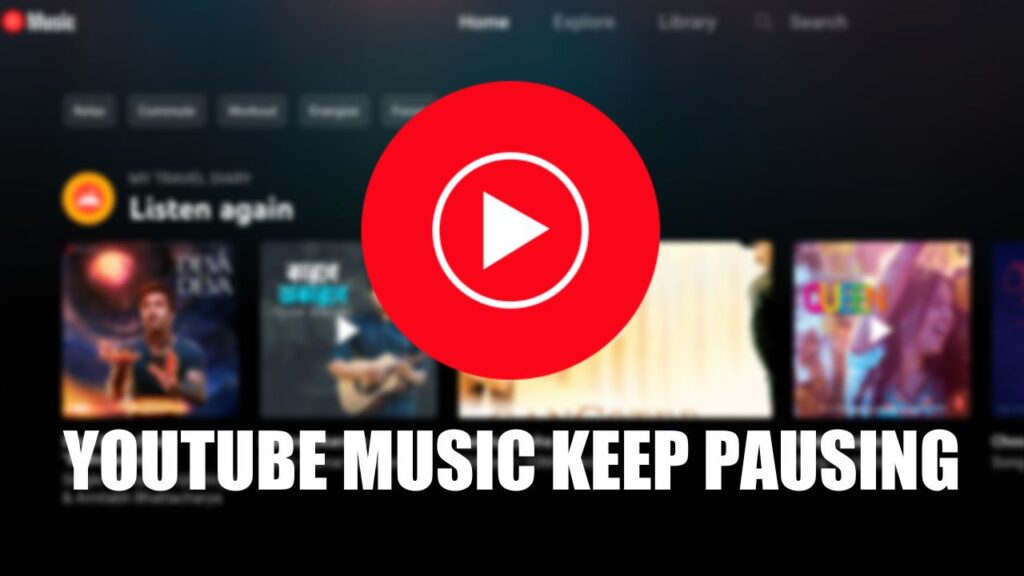
When it comes to enjoying your favorite tunes on YouTube Music, a stable internet connection is crucial. If you notice that your music is pausing unexpectedly, the first thing to do is check your connection. You wouldn’t want to be jammin’ out to your favorite artist only for the music to stop mid-chorus, right? Let’s explore how to diagnose and fix your internet issues.
Here are some steps to consider:
- Run a Speed Test: Use tools like Speedtest.net to check your internet speed. A speedy connection is typically required for streaming music without interruptions.
- Check Your Wi-Fi Signal: If you’re on Wi-Fi, move closer to the router. Walls and distance can weaken the signal.
- Restart Your Router: Sometimes, a quick reboot of your router can fix connectivity issues.
- Switch Networks: If you're on a mobile device, consider switching from Wi-Fi to your cellular data or vice versa. This can help identify if the problem lies with the specific network.
If none of these steps solve your problem, it might be worth contacting your Internet Service Provider (ISP) to see if there are any known outages in your area. A reliable connection is the backbone of a seamless music experience on YouTube Music!
Device Compatibility and Updates
Just like any app, YouTube Music runs best on compatible devices, and keeping them updated is key. If your music keeps pausing or you’re experiencing glitches, your device could be the culprit. Let’s dig into the importance of checking device compatibility and keeping everything up to date.
Consider the following points:
- Device Requirements: Make sure your device meets the minimum requirements for YouTube Music. Check the app store listings for the latest specs.
- Update Your Software: Always keep your device’s operating system and YouTube Music app updated. Bug fixes and performance improvements can make a world of difference. To check for updates:
- For Android: Go to Settings > System > System Update.
- For iOS: Go to Settings > General > Software Update.
- For Apps: Visit the Google Play Store or Apple App Store and check for updates.
- Clear Cache: For mobile devices, clearing the YouTube Music app cache can resolve performance issues. This is how you do it:
- For Android: Go to Settings > Apps > YouTube Music > Storage > Clear Cache.
- For iOS: The app may need to be reinstalled to clear cached data.
Staying current with updates ensures your device operates smoothly and can significantly reduce the number of music pausing issues. So, keep that app fresh and your device compatible, and you’ll be vibing without interruptions in no time!
App Settings and Background Activity
When dealing with YouTube Music pausing issues, the first thing to check is your app settings. Sometimes, configurations within the app can inadvertently interfere with playback. Here are a few crucial settings to pay attention to:
- Background Play: Ensure that the background play option is enabled. This feature allows music to continue playing even when you exit the app or lock your screen. To check this, navigate to Settings > Playback and look for the background play option.
- Wi-Fi and Mobile Data Settings: If you have specific restrictions on data usage, it might cause interruptions. Make sure that YouTube Music has permission to operate in the background. This can usually be found in your device’s Data Usage settings.
- Battery Optimization: Many devices have battery optimization settings that can limit app activity. Check your device's battery settings and make sure YouTube Music is excluded from battery-saving features. This can often lead to smoother playback.
If you’ve tweaked these settings and the problem persists, it’s a good idea to check if other apps are affecting playback, particularly if they require extensive background resources. Just like your favorite playlist, the harmony of your device’s software is key to uninterrupted music enjoyment!
Clearing Cache and Data
Another effective way to troubleshoot YouTube Music pausing issues is by clearing the app's cache and data. Over time, cached data can become cluttered and potentially cause performance hiccups. Here’s how to do it:
- Go to your device's Settings.
- Navigate to Apps or Application Manager.
- Find and select YouTube Music from the list.
- Tap on Storage.
- Here, you’ll see options to Clear Cache and Clear Data. It’s often best to start with Clear Cache.
- If clearing the cache doesn’t resolve the issue, you can opt for Clear Data, but remember that this will reset the app to its original state.
By regularly clearing cache and data, you're essentially tidying up the behind-the-scenes work of the app. This can lead to faster loading times and fewer playback errors, ensuring you enjoy every beat without interruption! Remember, just like a clean room can lead to a clearer mind, a clean app often leads to a better experience!
7. Reinstalling YouTube Music
Sometimes, technical issues with YouTube Music can be pretty stubborn, refusing to budge no matter how many adjustments you’ve tried. If you find yourself in this dilemma, one of the simplest yet most effective solutions is to reinstall the app. It's like giving your phone a fresh start with YouTube Music!
Here's how to do it:
- Uninstall the App: For Android, go to your settings, find the Apps section, locate YouTube Music, and hit “Uninstall.” For iOS, press and hold the app until it wiggles, then tap the little ‘X’ in the corner.
- Restart Your Device: This step might seem trivial, but a quick restart can clear out temporary files and refresh your system.
- Reinstall YouTube Music: Head to the Google Play Store or Apple App Store, search for YouTube Music, and hit “Install.”
After reinstalling, log back into your account and test it out. Many users have found that a fresh installation can resolve glitches or performance issues, including that pesky pausing problem!
8. Contacting Support
If you’ve tried everything and are still battling with YouTube Music pausing issues, it might be time to reach out for some help. YouTube has a support team specifically for these types of problems, and they're usually pretty responsive!
Here’s how to get in touch with support:
- YouTube Music Help Center: Visit the help center at support.google.com/youtubemusic. This is where you can find FAQs and guides that might address your issue without needing direct support.
- Feedback Option: If you're within the app, go to your profile, and select “Send Feedback.” Detailing your issue here may help the developers understand and push for a fix.
- Social Media: Don't underestimate the power of reaching out via social media platforms like Twitter. YouTube’s official channels often catch issues raised there.
When contacting support, be sure to provide as much detail as possible about the issue, including your device type, operating system, and the steps you’ve already taken to troubleshoot the problem. This information will help them assist you more effectively!
Understanding YouTube Music Pausing Issues and How to Fix Them
YouTube Music is a popular streaming platform that allows users to enjoy a vast library of songs, playlists, and music videos. However, one common problem users encounter is unexpected pausing during playback. This can be frustrating, especially when you're in the middle of enjoying your favorite tracks. In this section, we will explore some common reasons why you may experience pausing issues and provide practical solutions to help you get back to an uninterrupted music experience.
Common Causes of Pausing Issues:
- Weak Internet Connection: A poor or unstable internet connection can lead to buffering and frequent pausing.
- App Bugs and Glitches: Like any software, YouTube Music may encounter bugs that affect playback.
- Device Performance: Low memory or processing power on your device can cause audio playback issues.
- Background Apps: Other apps running in the background may use up resources needed for smooth playback.
Solutions to Fix Pausing Issues:
| Issue | Solution |
|---|---|
| Weak Internet Connection | Check your Wi-Fi strength and consider restarting your router. |
| App Bugs | Update the YouTube Music app to the latest version. |
| Device Performance | Close unused apps and clear cache in your settings. |
| Background Apps | Disable background data usage for unnecessary applications. |
In conclusion, while pausing issues on YouTube Music can disrupt your listening experience, understanding the causes and implementing the solutions provided can help restore smooth playback and enjoyment of your favorite music.
 admin
admin








