Have you ever settled down to watch your favorite YouTube video, only to be greeted by frustrating lag when switching to fullscreen mode? Trust me, you're not alone! Many users experience this annoyance, which can turn an entertaining video into an exercise in patience. In this post, we’ll explore the common causes behind this lag and provide you with practical solutions to enhance your viewing experience. Get ready to dive in!
Common Causes of YouTube Lag in Fullscreen Mode
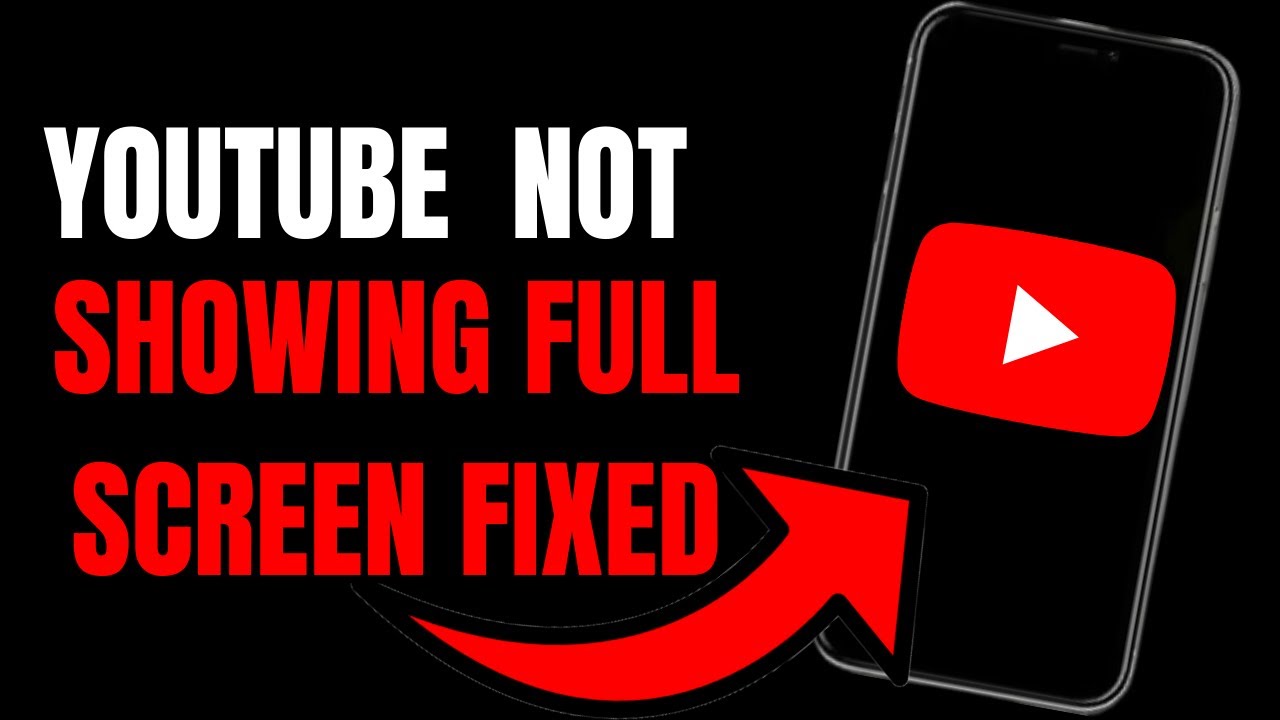
Understanding why YouTube lags in fullscreen mode can help you address the issue more effectively. Let’s break down some of the most common causes:
- Weak Internet Connection: One of the primary culprits behind streaming interruptions is a poor internet connection. If your Wi-Fi signal is weak or unstable, your device may struggle to load videos smoothly in fullscreen.
- Device Performance: Older devices or those with limited processing power may have difficulty handling high-resolution videos in fullscreen. If you're using a laptop or smartphone that’s several years old, it might simply be lagging behind.
- Browser Issues: Sometimes, the browser you’re using can impact video playback. Certain browsers may not be optimized for YouTube, or you may have too many extensions running that slow it down.
- Video Quality Settings: If YouTube automatically adjusts the video quality based on your internet speed, switching to fullscreen may require more data than your connection can handle. High-definition streams, while beautiful, can be taxing on slower connections.
- Background Applications: Running other applications that consume bandwidth or processor resources can hinder YouTube's performance. A complex program running in the background can sap your device's capacity.
By identifying these common causes, you'll be better equipped to tackle YouTube lag in fullscreen mode. Stay tuned as we explore ways to resolve these issues and enjoy smooth viewing soon!
3. Technical Issues Affecting Playback Performance
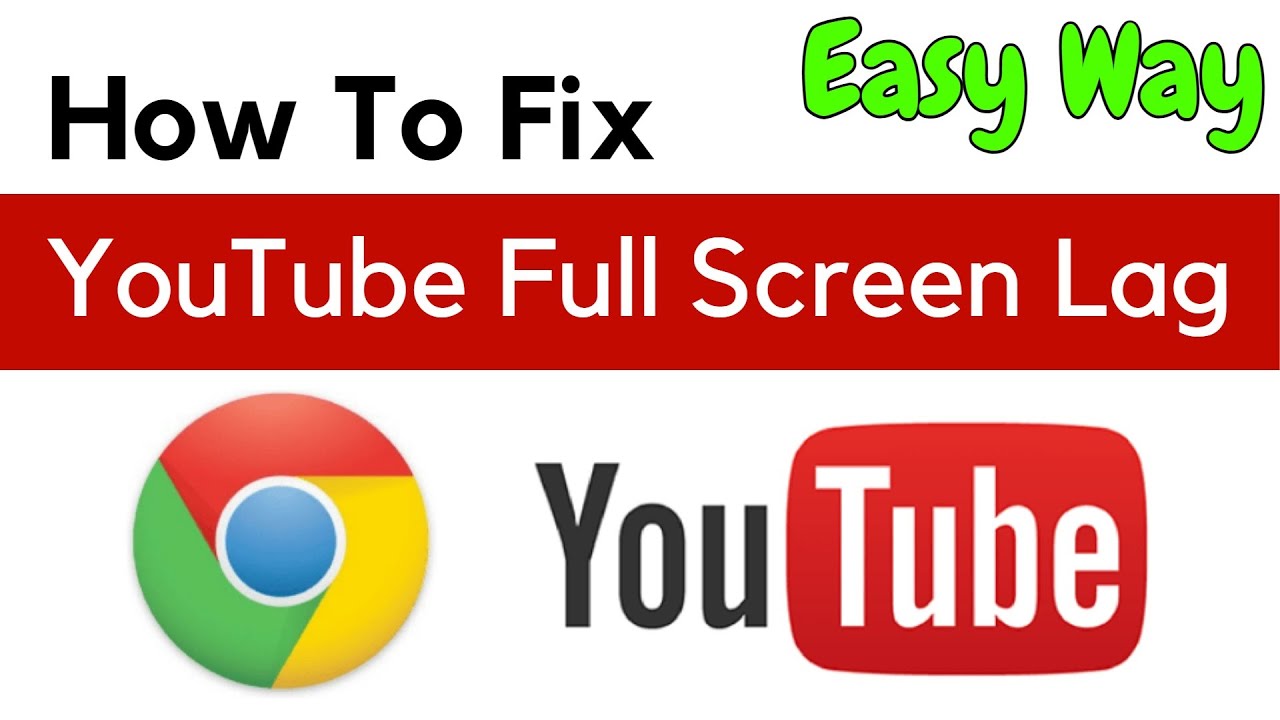
When you're enjoying your favorite YouTube videos in fullscreen mode, the last thing you want is for them to lag or stutter. Unfortunately, this can be a common occurrence due to various technical issues. Let’s dive into some of the key culprits behind playback performance problems.
- Outdated Browser or YouTube App: Using an outdated browser can lead to compatibility issues. Ensure that you always have the latest version of your browser or the YouTube app installed. This is particularly important as updates often come with performance improvements and bug fixes.
- Insufficient Hardware: Your device’s specifications can play a crucial role in playback performance. Older computers or devices with limited RAM or processing power may struggle to keep up, especially when streaming high-definition videos. Consider upgrading your hardware or lowering the video quality.
- Browser Extensions: Sometimes, extensions and add-ons designed to enhance your browsing experience can inadvertently cause issues with playback. Try disabling these extensions to see if the lag persists. Ad blockers, for instance, can interfere with video commonly, so test with them turned off.
- Video Driver Issues: If you're using a computer, outdated or corrupted video drivers can cause playback problems. Make sure you regularly check for updates to your graphics drivers to ensure smooth video playback.
By addressing these technical issues, you can greatly enhance your YouTube viewing experience and minimize annoying lag during fullscreen mode.
4. Network Connection Problems
Your internet connection plays a vital role in streaming video content smoothly. If you're experiencing lag in fullscreen mode, it could very well be linked to your network connection. Let's take a closer look at some common network-related issues that might be affecting your YouTube experience.
- Slow Internet Speed: A sluggish internet connection can result in buffering and lag. Check your internet speed through various online speed tests. If you find that your speed is significantly lower than what you’re paying for, it may be time to contact your ISP for assistance.
- Wi-Fi Signal Strength: If you’re connected via Wi-Fi, weak signal strength can lead to interruptions. Try moving closer to your router or consider using a wired connection for improved stability. A mesh Wi-Fi system can also provide better coverage in larger spaces.
- Network Congestion: Streaming at peak hours when many users are online can slow down your internet speed. If possible, try watching videos during off-peak hours to see if performance improves. Additionally, if multiple devices are using the same connection, you may experience reduced speed.
- Router Issues: Sometimes, simply resetting your router can clear up temporary glitches that cause slow performance. Ensure that your router’s firmware is also updated to help optimize its performance.
By addressing these network connection issues, you can significantly reduce lag in fullscreen mode and enjoy a seamless YouTube experience.
Device Performance Factors
When it comes to YouTube lag in fullscreen mode, your device's performance plays a significant role. Just like a car needs the right fuel to run smoothly, your device requires adequate storage, RAM, and processing power to handle video streaming effectively. Let's break this down:
- Storage Space: If your device is running low on storage, it can slow down your performance. Insufficient space can limit your device's ability to process video streams, leading to buffering and lags.
- RAM Usage: Having multiple applications open can hog your device's RAM. When you’re streaming a video while running other heavy applications, you might notice some stuttering in YouTube. Check how much RAM is available and close unnecessary apps.
- CPU Performance: The processor (CPU) is like the brain of your device. If it’s overburdened with tasks, it won’t handle video streaming efficiently. Monitoring your CPU usage can highlight if it's a bottleneck.
- Thermal Throttling: Devices heat up during intensive tasks. If overheating occurs, your CPU might throttle down to cool off, affecting performance. Keep your device in a well-ventilated area to combat this issue.
In summary, ensuring your device has enough storage, RAM, and a well-functioning CPU can significantly minimize lag during fullscreen streaming. If you're experiencing continuous issues, it might be time to consider upgrading your device or optimizing its current performance.
Browser and App Settings Impacting Streaming
Believe it or not, the settings on your browser or app can greatly affect your YouTube streaming experience. Sometimes, a few tweaks here and there can make a world of difference! Here’s what to look out for:
- Hardware Acceleration: Many browsers have a hardware acceleration feature that allows them to use your GPU to enhance performance. Enabling this can improve video playback, but sometimes turning it off works better due to compatibility issues. Test both options!
- Cache and Cookies: Over time, your browser accumulates cache and cookies, which might slow down streaming. Regularly clearing your cache can help keep your browser running efficiently.
- Video Quality Settings: YouTube allows you to adjust the video quality. If your internet connection isn't super fast, it might be better to watch videos in lower quality to avoid lags.
- Extensions and Add-ons: Browser extensions are great, but some can interfere with video playback. Disable any extensions that aren’t essential and see if this improves your streaming experience.
Taking the time to review and adjust your browser and app settings can dramatically enhance your YouTube experience. It’s about finding a balance that works for you and your device's capabilities!
Effective Solutions to Fix YouTube Lag
YouTube lag can be incredibly frustrating, especially when you're in the middle of an exciting video. Fortunately, there are several effective solutions you can try to get your streaming back on track. Let’s break down some practical steps you can take:
- Check Your Internet Speed: Start by testing your internet connection. A slow connection can often cause lag. Aim for at least 5 Mbps for smooth streaming.
- Lower Video Quality: If your internet isn’t cooperating, consider reducing the video quality. Click the gear icon on the video, select "Quality," and choose a lower resolution, like 480p or 360p.
- Clear Browser Cache: Sometimes, accumulated data can slow things down. Clearing your browser cache can help improve performance. Go to your browser settings and look for “Clear browsing data.”
- Disable Extensions: Some browser extensions can interfere with YouTube playback. Temporarily disable them to see if that fixes the lag.
- Restart Your Device: A simple restart can work wonders. It clears temporary files and refreshes your device, which may eliminate lag issues.
- Use a Wired Connection: If you’re on Wi-Fi, switch to a wired Ethernet connection. This can provide a more stable and faster internet connection.
- Update Your App or Browser: Make sure you’re using the latest version of either the YouTube app or your web browser. Updates often include performance improvements and bug fixes.
Give these solutions a whirl, and you might just find the perfect remedy for your YouTube lag woes!
When to Seek Professional Help
Sometimes, despite your best efforts, YouTube lag persists. If you've tried all the DIY solutions without any success, it might be time to consider getting some professional assistance. But when exactly should you seek help? Here are some telltale signs:
- Persistent Lag Across Multiple Devices: If you're experiencing lag on multiple devices, it could be a sign of a larger issue with your internet service provider (ISP).
- Frequent Buffering: If video buffering disrupts your viewing experience consistently, and you've already tried fixes, a professional might be able to diagnose network issues.
- Slow Overall Internet Speed: When you notice your connection is slow even outside of YouTube, it’s a good idea to reach out to your ISP for support.
- Hardware Issues: If your device is running slowly in general, it could be due to hardware problems. A professional technician can help assess and fix any underlying issues.
- Complex Network Setup: If you have a complicated home network, like multiple routers or extenders, a networking professional can streamline things for better performance.
By recognizing these signs, you’ll be better equipped to decide when it’s time to call in the experts. Don’t let YouTube lag ruin your viewing pleasure—sometimes, a little professional help is just what you need!
Understanding YouTube Lag in Fullscreen Mode with Causes and Solutions
YouTube has become a primary source for video content on the internet. However, many users experience lag or buffering issues when watching videos in fullscreen mode. This can lead to frustration and diminished viewing pleasure. In this guide, we’ll delve into the *causes of YouTube lag in fullscreen mode and offer effective solutions* to mitigate these issues.
Common Causes of YouTube Lag in Fullscreen Mode
Several factors may contribute to lag during fullscreen playback:
- Slow Internet Connection: Insufficient bandwidth can cause buffering, especially for high-resolution videos.
- Hardware Limitations: Older devices may struggle to process high-definition videos in fullscreen mode.
- Browser Issues: Outdated browsers or excessive extensions can hinder video playback.
- High Video Resolution: Streaming in 4K or 1080p could be demanding for some systems and networks.
- Cache and Cookies: Accumulated cache and cookies may slow down browsing and streaming performance.
Potential Solutions to Reduce Lag
To improve your viewing experience on YouTube, consider the following solutions:
| Solution | Description |
|---|---|
| Upgrade Internet Plan | Consider switching to a higher-speed plan if your bandwidth is low. |
| Close Unnecessary Applications | Free up resources by closing other applications consuming bandwidth. |
| Adjust Video Quality | Reduce video quality to 720p or lower to ease the strain on your connection. |
| Update Browser | Ensure your browser and any extensions are up-to-date. |
| Clear Cache and Cookies | Regularly clear your browser’s cache and cookies to improve performance. |
By understanding the causes of YouTube lag in fullscreen mode and implementing the suggested solutions, users can enhance their overall viewing experience, reducing frustration and ensuring smoother playback.










