YouTube lag can be a frustrating experience for anyone trying to enjoy their favorite videos. Picture this: you're all set to dive into a thrilling tutorial, a music video, or that hilarious cat compilation, but instead, you’re met with endless buffering and awkward pauses. Not only does this disrupt your viewing pleasure, but it can also lead to unnecessary distractions. Understanding what causes this lag is crucial for finding effective solutions. In this blog post, we’ll explore the ins and outs of YouTube lag and arm you with practical tips to enhance your streaming experience.
Common Causes of Lag on YouTube
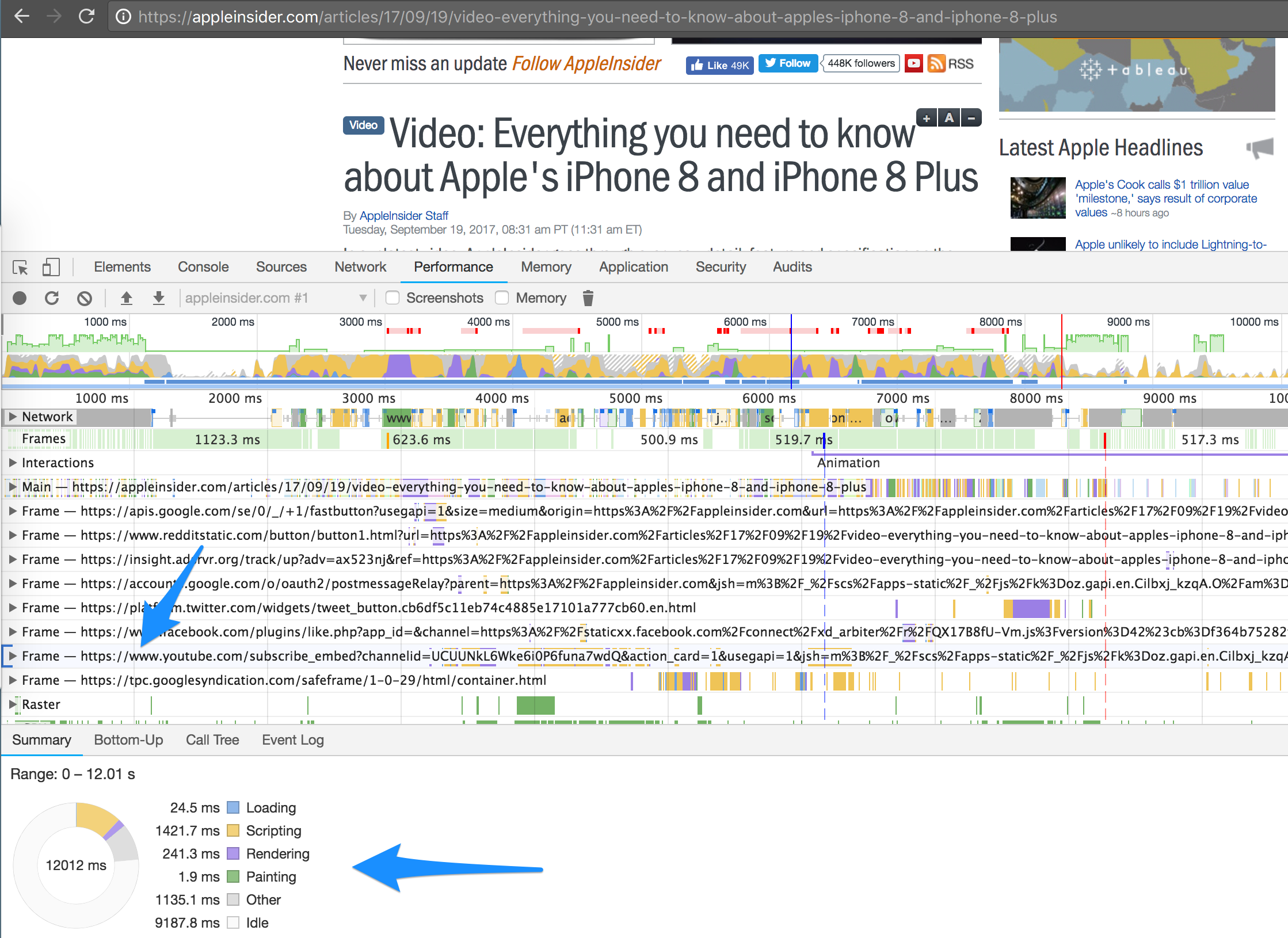
So, what’s behind the dreaded YouTube lag? Let’s break down some of the most common culprits:
- Slow Internet Connection: The obvious suspect! If your internet speed isn’t robust enough, it can lead to buffering. Ideally, you should have at least 5 Mbps for standard quality and 25 Mbps for HD streaming.
- Network Congestion: During peak hours, your network may be overwhelmed with users, which can throttle your speed. Think of it like a traffic jam; too many cars (or devices) and things come to a standstill.
- Device Performance: Are you using an older device? Insufficient RAM or an outdated processor can struggle to handle high-definition video streams smoothly.
- Browser Issues: Sometimes, the problem lies in your web browser. Outdated software, accumulated cache, or unnecessary extensions can slow things down. Regular maintenance goes a long way here!
- High Video Quality: Attempting to stream in ultra-high-definition (4K) on limited bandwidth will lead to lag. It’s like trying to pour a gallon of water into a cup; something has to give.
Being aware of these causes is an essential first step in tackling the lag issue, allowing you to adopt the right solutions and enjoy a smoother YouTube experience!
Tips for Reducing Lag on YouTube
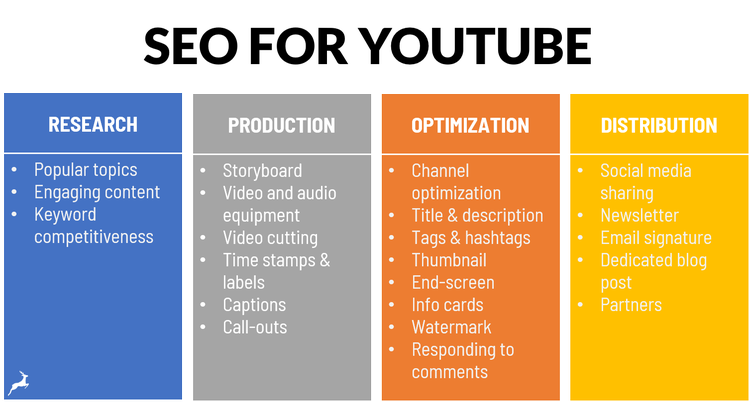
If you're tired of lagging videos and constant buffering while trying to enjoy your favorite content on YouTube, you're not alone! Fortunately, there are several effective strategies you can employ to minimize lag and enhance your viewing experience. Here are some handy tips to get you started:
- Lower Video Quality: Sometimes, the simplest solution is the best. If you're experiencing lag, try reducing the video quality. You can do this by clicking on the gear icon (⚙️) on the video, selecting "Quality," and choosing a lower resolution, like 480p or 360p.
- Pause and Buffer: Give your video a little TLC! Pausing the video for a minute can allow it to buffer. This is particularly useful if your internet speed fluctuates.
- Close Unnecessary Tabs: If you have multiple tabs open, it can consume your device's resources. Close those tabs and free up some memory for a smoother YouTube experience.
- Update Your Browser: Regularly updating your browser can help with performance issues and improve compatibility. Check for updates and apply them before diving back into your favorite videos.
- Clear Cache and Cookies: Over time, your browser accumulates cache and cookies, which can slow down performance. Regularly clearing these can enhance your browsing speed.
Implementing these tips can significantly reduce lag so that you can immerse yourself in uninterrupted viewing bliss!
Improving Internet Connection for Better Streaming
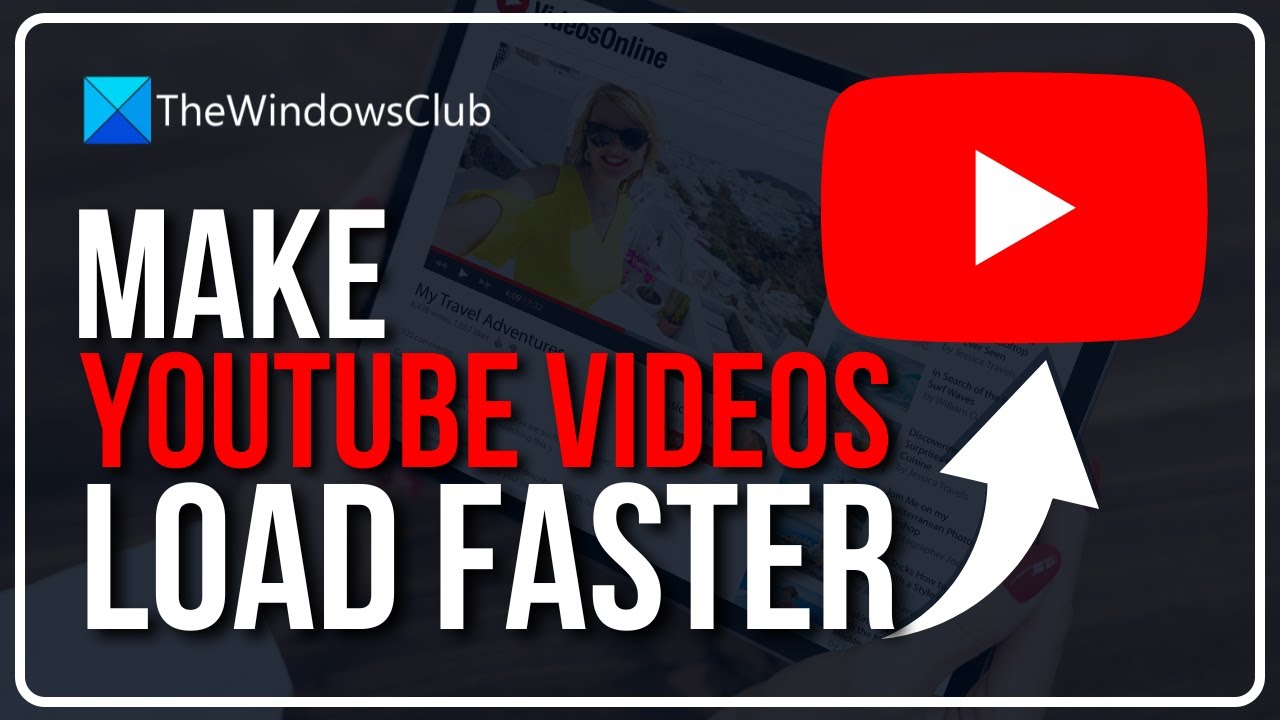
A strong internet connection is key to enjoying seamless streaming on YouTube. Slow or unreliable connections can leave you pulling your hair out over constant buffering. Here are some practical steps to boost your internet speed and enhance your streaming experience:
- Upgrade Your Internet Plan: Sometimes the solution is straightforward: if your current internet plan is too slow for video streaming, consider upgrading to a plan with higher bandwidth.
- Use Ethernet Over Wi-Fi: If possible, connect your device directly to the router using an Ethernet cable. Wired connections are typically faster and more stable than wireless ones.
- Check for Interference: Your Wi-Fi signal may be interfered with by walls, appliances, or other devices. Try moving your router to a central location in your home or reducing obstacles.
- Limit Connected Devices: Too many devices using the same internet connection can slow things down. Try to limit the number of connected devices when you're ready to stream.
- Restart Your Router: Giving your router a fresh start by restarting it can often resolve connection issues and enhance performance.
By following these steps, you'll maximize your internet connection speed, paving the way for a smoother and more enjoyable YouTube streaming experience.
Optimizing Device Settings for YouTube Performance
When it comes to enjoying YouTube without a hitch, your device settings play a crucial role. If you find yourself experiencing stuttering videos or longer buffering times, it might be time to dive into your device settings. Here are some key optimizations you can make:
- Close Unused Applications: If you have multiple apps running in the background, they may consume your device's resources. Close any unnecessary applications to free up RAM and enhance overall performance.
- Update Your Device: Ensure that your device's operating system and applications are up-to-date. Manufacturers frequently release updates that optimize performance and fix bugs.
- Check Storage Space: Low storage can slow down your device. Remove unneeded files or apps to make sure there's plenty of room for your streaming needs.
- Adjust Video Quality: If your internet connection is not great, consider lowering the video quality. This can significantly improve streaming without interruptions. You can do this in the YouTube video settings.
- Manage Background Data: Limit other devices using bandwidth on your network. Pause downloads or uploads, and disconnect any devices that aren't needed at the moment.
By following these simple steps, you can ensure that your device is primed for the best YouTube experience possible!
Utilizing YouTube Settings for Enhanced Viewing Experience
YouTube offers a variety of settings that can directly improve your viewing experience. Familiarizing yourself with these options not only makes your experience smoother but also more enjoyable! Here’s how you can make the most out of YouTube settings:
| Setting | Description |
|---|---|
| Playback Quality: | Manually set your video resolution under the settings to match your internet speed—lower for slower speeds! |
| Autoplay: | Enable Autoplay to automatically play the next video, or disable it if you want to take a break. |
| Subtitles & CC: | Enable subtitles or closed captions for better understanding, especially for foreign languages! |
| Playback Speed: | Adjust video playback speed to either speed up or slow down the content as per your preference. |
By customizing these settings, you can enhance your YouTube experience greatly. Experiment a bit to find out what works best for you!
Understanding YouTube Lag and Effective Tips to Enhance Performance
YouTube is one of the most popular platforms for streaming videos, but many users experience lag or buffering issues that can detract from their viewing experience. Understanding the causes of YouTube lag and knowing how to effectively enhance performance can significantly improve your streaming quality.
*Common Causes of YouTube Lag:
- Network Issues: Poor internet connection can lead to insufficient data being transmitted for smooth streaming.
- Outdated Software: An outdated browser or YouTube app can cause performance issues.
- High Traffic: During peak hours, increased user activity can slow down streaming services.
- Device Limitations: Older devices may struggle with higher video resolutions, resulting in lag.
Effective Tips to Enhance YouTube Performance*:
| Tip | Description |
|---|---|
| Check Your Internet Speed | Make sure your internet connection is fast enough for streaming. Aim for at least 5 Mbps for HD videos and 25 Mbps for 4K. |
| Reduce Video Quality | Lowering video resolution can help reduce buffering if your connection is slow. |
| Clear Cache and Cookies | Regularly clearing your browser's cache and cookies can improve performance and loading times. |
| Update Software | Ensure your browser and the YouTube app are up to date to benefit from optimizations and bug fixes. |
| Use a Wired Connection | Using an Ethernet cable instead of Wi-Fi can provide a more stable connection for streaming. |
In conclusion, by understanding the various causes of YouTube lag and implementing the tips provided, users can significantly enhance their streaming experience, enjoying uninterrupted access to their favorite videos.
 admin
admin








