Have you ever been enjoying your favorite music or podcast on YouTube while deep into a gaming session of Grand Theft Auto (GTA), only to be interrupted by sudden pauses? If so, you’re not alone! Many gamers experience issues with YouTube's background playback, especially when engaging in immersive gameplay. In this blog post, we'll explore the common reasons for these interruptions and offer tips to help you enjoy uninterrupted entertainment while mastering the streets of Los Santos.
Common Reasons for YouTube Pausing in the Background
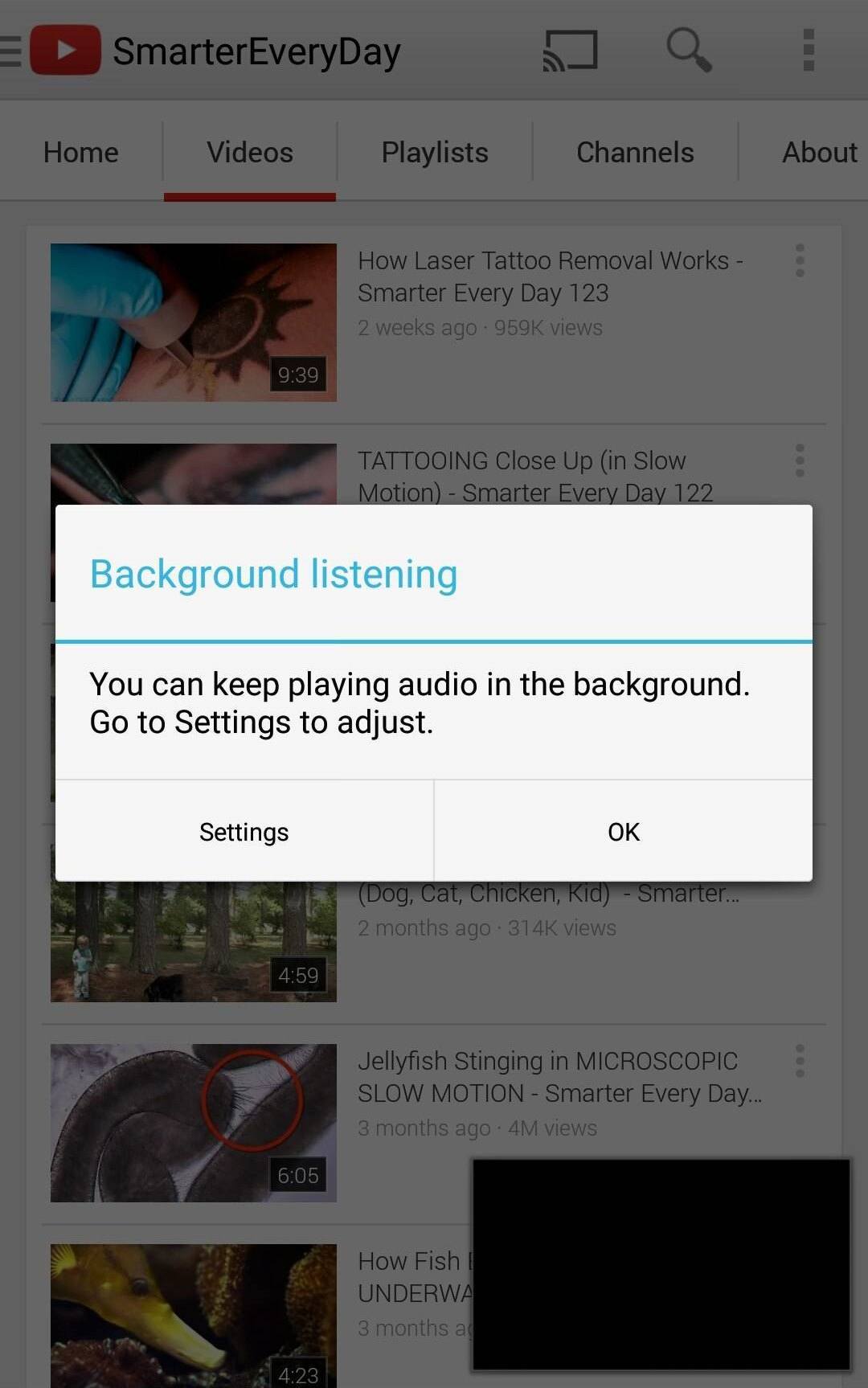
There are several factors that could contribute to YouTube pausing in the background while playing GTA. Let’s dive into the most common culprits:
- Device Limitations: Your device's hardware might struggle to handle multiple applications playing simultaneously. If your computer or console has limited RAM or processing power, it may prioritize GTA’s performance over background tasks like YouTube.
- Data Restrictions: If you’re on a mobile data plan, YouTube may pause playback to conserve bandwidth. Most devices have settings that limit background data usage, which can lead to interruptions as the app attempts to save resources.
- Battery Saver Mode: If your device is set to battery saver mode, it might restrict background activity to conserve power. This means apps like YouTube could be halted or limited when playing GTA to ensure optimal performance for your game.
- Settings Configuration: Sometimes, the settings for either YouTube or your gaming platform can lead to playback issues. For instance, if YouTube isn’t set to allow background play or if your gaming console has certain limitations, you may experience pauses.
Understanding these common reasons can help you identify what’s causing the hiccups in your gaming and streaming experience. Stay tuned for more tips on how to overcome these issues!
Impact of System Resources on Background Playback
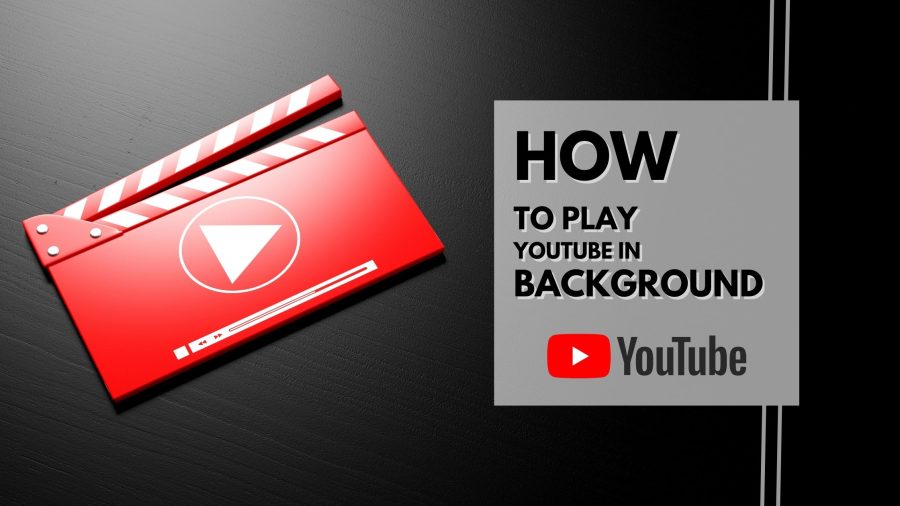
When it comes to the smooth playback of YouTube videos in the background while you’re deep into a game like GTA, system resources play a crucial role. Your computer's or device's CPU, RAM, and GPU are all at play here, and here's how they impact your experience:
- CPU Usage: The central processing unit is responsible for handling most tasks. When playing a resource-heavy game like GTA, the CPU's power is primarily directed towards rendering graphics and processing game mechanics. If it's too busy, background tasks like YouTube playback can stutter or stop altogether.
- RAM Availability: Random Access Memory is essential for multitasking. If your device is running low on RAM—because GTA and other applications are using it—you might experience lag in YouTube playback. Inadequate RAM can make it challenging to maintain a fluid experience across both platforms.
- GPU Overload: The Graphics Processing Unit enhances visual performance. While your GPU is dedicated to achieving high frame rates and stunning visuals in GTA, it may struggle to provide the same support for video playback in the background, leading to video buffering or lag.
Thus, keeping an eye on background processes and optimizing your system resources can significantly improve your YouTube background playback experience while gaming. Sometimes, it might help to close unnecessary applications or even downgrade your game’s graphic settings to ensure a smoother viewing experience.
Network Connectivity and YouTube Playback
When you initiate background playback of YouTube while playing a game like GTA, your internet connection plays an equally vital role. Here's what you need to know about network connectivity and its impact on YouTube playback:
- Bandwidth Usage: Gaming online already consumes a significant portion of your bandwidth. If you're also streaming a video in the background, it can lead to bandwidth saturation. This may result in buffering or lower video quality on YouTube while you’re engrossed in your gaming session.
- Latency Issues: High latency, often a byproduct of a poor connection, can be particularly frustrating. It can affect not just your gaming experience by causing delays, but also the fluidity of your YouTube playback, making it skip or freeze at times.
- Connection Stability: An unstable connection can disrupt your streaming experience entirely. Frequent disconnections or fluctuations in your network signal can lead to video interruptions, which can be distracting if you rely on background music or commentary while gaming.
To mitigate these issues, consider using a wired connection for your internet, upgrading your bandwidth plan, or prioritizing your network traffic to ensure that both your gaming and video playback experiences run smoothly. Understanding and optimizing your network connectivity can make a world of difference in enjoying both pursuits simultaneously.
Device Settings That Affect Playback
When it comes to smooth YouTube playback while immersed in your favorite game, device settings play a crucial role. If you’re facing hiccups, lag, or even the dreaded pause, it might not just be your internet connection. Here are some settings to take a closer look at:
- Screen Timeout: Make sure your device's screen timeout is set reasonably high. If your screen turns off while playing, it might disrupt YouTube playback.
- Battery Saver Mode: If enabled, this feature often limits background activities to conserve battery. It can throttle your YouTube playback. Disable it while gaming for uninterrupted streaming.
- Data Saver Mode: Some devices include a data saver setting that can restrict the amount of bandwidth applications can use. Make sure to turn it off when you need a smooth streaming experience.
- Notifications: Ensure that your gaming device doesn’t get bombarded with notifications as they can affect playback and even pull your focus away from the game.
- Background App Refresh: Allowing this feature enables YouTube to run optimally in the background without interruptions. Check your settings to make sure it's enabled.
By optimizing these device settings, you can significantly improve your YouTube viewing experience while playing GTA or any other game without the lurking background playback issues.
In-Game Settings and Their Influence on YouTube
In-game settings aren’t just about graphics and controls; they also have a say in how well YouTube plays in the background. Here’s how you can fine-tune those settings for an optimal experience:
- Audio Settings: If you want to enjoy YouTube while playing, adjust your game’s audio settings. Lower the game audio so it doesn’t overpower the YouTube sound, creating a nicer balance.
- Graphics Settings: High graphics settings can often monopolize your device’s resources, which might hinder YouTube playback. Consider setting graphics to medium or low if you experience playback issues.
- Frame Rate Limit: Limiting the frame rate can reduce the strain on your device, freeing up resources for smoother background playback.
- Game Mode: If your device features a “Game Mode,” making sure it’s activated can prioritize system resources for your game and any applications running in the background, like YouTube.
Understanding how these in-game settings interact with other applications is vital for a seamless entertainment experience while gaming. With a little tweaking, you’ll be humming along to your favorite tunes in no time!
Troubleshooting Tips to Resolve the Issue
Having trouble with YouTube's background playback while diving into the world of GTA? You're not alone! Many gamers experience this hiccup. But don’t worry, I've got a few helpful tips to get you back on track. Let’s tackle this step by step!
1. Update Your Apps
First things first, ensure that both the YouTube app and your GTA game are updated to their latest versions. Outdated apps can often lead to compatibility issues, preventing features from working properly. To update:
- For YouTube: Go to your app store (Google Play or Apple Store), search for YouTube, and hit “Update” if available.
- For GTA: Follow the same steps as above for the gaming platform you are using.
2. Check Your Settings
Sometimes, settings can be the culprit. Make sure that you've allowed background playback in the YouTube app settings:
- Open the YouTube app.
- Go to Settings > Background & Downloads.
- Toggle on "Background playback.”
3. Clear Cache
Clearing the cache can help solve a myriad of issues:
- For Android: Settings > Apps > YouTube > Storage > Clear Cache.
- For iOS: Unfortunately, you might need to delete and reinstall the app.
4. Restart Your Device
It sounds simple, but a quick restart can fix many glitches. Just power off your device and then turn it back on; it might just do the trick!
By following these troubleshooting steps, you're setting yourself up for a smoother gaming experience while enjoying your favorite YouTube tunes in the background. Give them a try!
Conclusion
As video gaming becomes increasingly intertwined with multimedia experiences like YouTube, understanding and overcoming playback issues is essential. It’s frustrating when things don't work as expected, especially when you just want to immerse yourself in the vibrant world of GTA.
In this blog post, we've touched on common playback issues and some effective troubleshooting tips. Remember:
- Always keep your apps updated.
- Check your app settings for background playback.
- Clearing the cache can work wonders.
- A simple device restart may resolve more issues than you think!
By keeping these tips in mind, you’ll be better equipped to handle playback issues, allowing for a more enjoyable gaming experience. Whether you’re chasing down missions in Los Santos or just cruising around, those sweet YouTube tunes should accompany you flawlessly. Happy gaming and viewing!
 admin
admin








