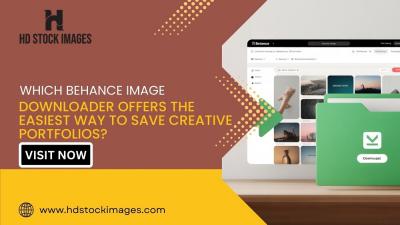YouTube has transformed the way we consume video content, making it easy to access a world of entertainment and information at our fingertips. But if you’ve ever experienced your video pausing unexpectedly, you’re not alone! Buffering issues can be incredibly frustrating, especially when you’re fully immersed in a shoppable livestream or an exciting tutorial. Let’s dig into some common causes of video pausing on YouTube, so you can get back to smooth viewing in no time!
Common Causes of YouTube Video Pausing
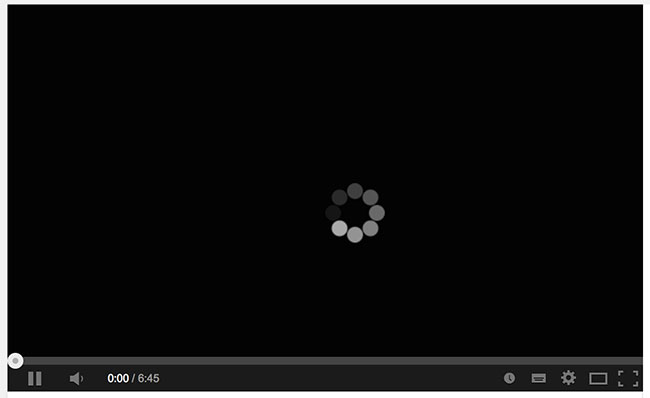
Understanding why your YouTube videos keep pausing is crucial in alleviating the issue. Here are some of the most frequent causes:
- Slow Internet Connection: This is perhaps the most common reason for buffering. If your internet speed doesn’t support the video quality you’re trying to stream, you’ll likely encounter pauses.
- High Video Quality Settings: Streaming videos in high definitions, such as 4K, requires a robust connection. If your internet is on the slower side, lowering the video quality can boost playback.
- Device Performance: Sometimes, the device you’re using may struggle to process the video, especially if it’s older or if you have multiple applications running simultaneously.
- Network Congestion: If multiple users are connected to the same network, it may lead to slowed speeds. This is especially true during peak usage hours.
- Browser Issues: Outdated web browsers or accumulated cache can affect video playback. Clearing your cache or updating your browser might solve the problem.
- YouTube Server Problems: Occasionally, the issue lies not with your connection but with YouTube itself. Server outages or maintenance may cause interruptions.
Once you’ve identified what may be causing the frequent pauses, you can take steps to address these issues effectively.
3. Internet Connection Problems
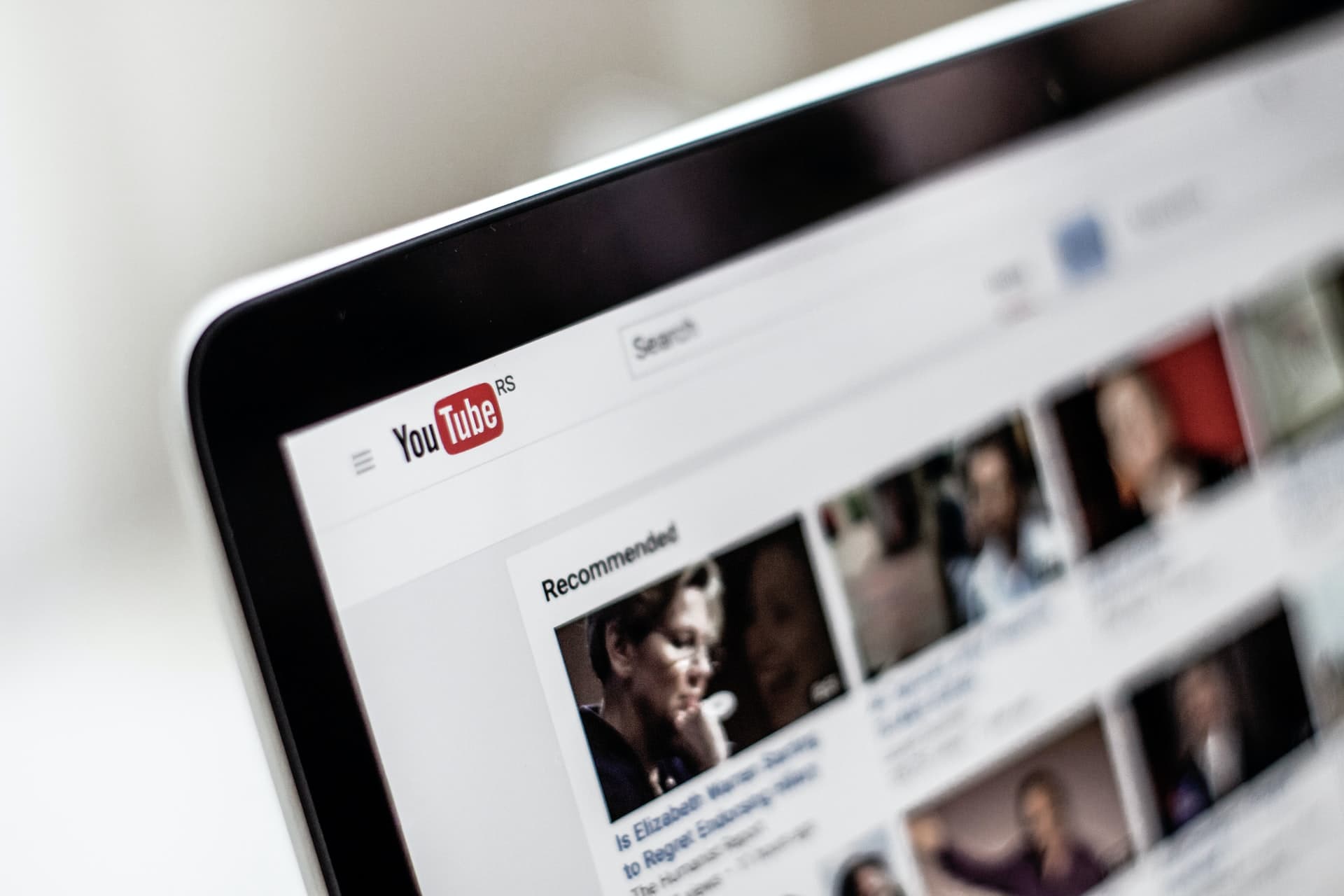
Ah, the bane of modern streaming—internet connection problems! If you've ever found yourself in the middle of a compelling YouTube video only to have it freeze, it’s likely due to issues with your internet connection. Let's unpack this a bit.
First off, let's consider the speed of your internet. If you’re running a speed test and it's showing low numbers, that’s a significant red flag. Here are some common culprits that might be slowing things down:
- Wi-Fi Signal Strength: If you're too far from the router or there are physical obstructions like walls, your Wi-Fi signal could be weak.
- Network Congestion: If multiple devices are using the internet at the same time, your bandwidth is divided, leading to slower speeds.
- ISP Issues: Sometimes, your Internet Service Provider (ISP) may experience outages or slowdowns.
What can you do about it? Here are some steps to improve your internet connection:
- Restart Your Router: A simple reboot can resolve many connectivity issues.
- Switch to Wired Connection: If possible, using an Ethernet cable can provide a more stable connection.
- Limit Connected Devices: Disconnecting some devices might free up bandwidth.
- Upgrade Your Plan: If you're consistently facing issues, it might be time to talk to your ISP about upgrading your internet plan.
4. Device Performance Issues
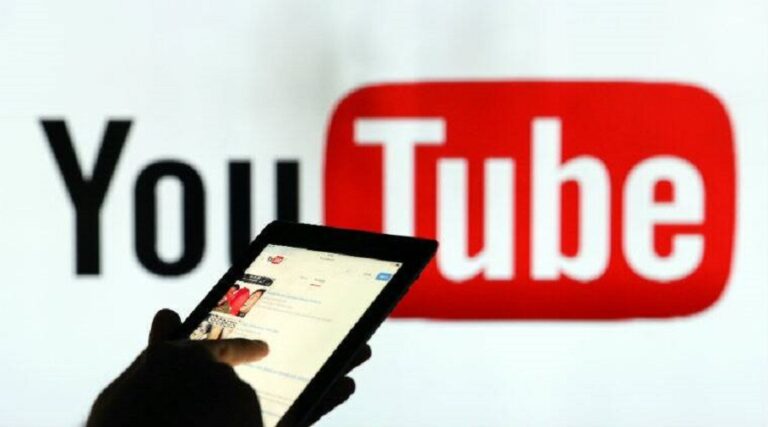
If your internet is running smoothly but YouTube videos still pause, the problem might be with your device itself. A sluggish device can really impede your streaming experience, so let’s dive into what can go wrong.
Various factors can affect your device's performance when streaming:
- Memory Usage: If you have too many applications running, your device may struggle to allocate enough resources for YouTube.
- Outdated Software: An outdated operating system or YouTube app can lead to buffering problems.
- Hardware Limitations: Older devices may simply lack the necessary specs to handle high-definition video streaming.
Here’s how you can enhance your device’s performance for smoother YouTube streaming:
- Close Unnecessary Applications: Free up memory by shutting down apps that you're not using.
- Clear Cache and Cookies: Regularly clear your browser's cache for better performance.
- Update Software: Keeping your operating system and applications up-to-date can fix bugs and enhance performance.
- Upgrade Hardware: If all else fails and you’re still facing issues, consider upgrading to a more powerful device.
By addressing both your internet connection and device performance, you can enjoy a much smoother YouTube viewing experience!
5. Browser and App Glitches
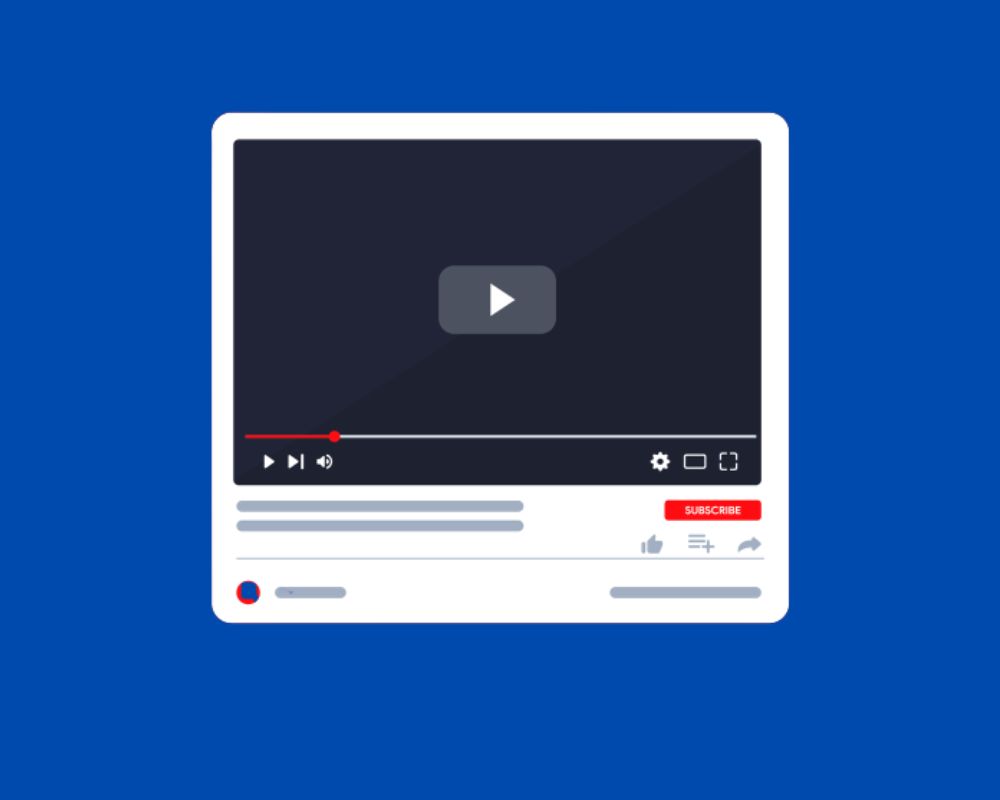
Isn't it frustrating when you're all set to dive into your favorite YouTube videos, and suddenly, everything stops due to glitches? These interruptions can be caused by a myriad of browser or app issues. Whether you're using Chrome, Firefox, or even the YouTube app on your phone, glitches happen and can lead to annoying pauses.
Here are a few common culprits:
- Outdated Browser or App: Just like your smartphone needs updates, so do your browsers and apps. An outdated version could be the reason for buffering issues.
- Cache and Cookies: Over time, your browser gathers a lot of temporary data. Sometimes, this data can interfere with the performance of YouTube.
- Extensions and Add-ons: While these features can enhance your browsing experience, some might conflict with YouTube and trigger buffering.
- Corrupted Files: Occasionally, app files can get corrupted. If you notice persistent problems, it might be time to reinstall.
To fix browser or app glitches, try these steps:
- Update your browser or app to the latest version.
- Clear your cache and cookies – it's like giving your browser a fresh start.
- Disable extensions one by one to identify the troublesome one.
- If you're using an app, consider uninstalling and reinstalling it.
By addressing these glitches, you’ll be well on your way to smoother viewing!
6. Video Quality Settings
You might think, "Why would the quality of the video matter?" Well, when it comes to YouTube, video quality settings can significantly impact buffering issues. If your internet connection isn't super fast, trying to stream high-resolution videos might lead to that dreaded pause.
Here's the lowdown on video quality settings:
- Auto Quality: YouTube automatically adjusts the video quality based on your internet speed. However, in some cases, this feature can misjudge, leading to buffering.
- High Resolutions: 4K and 1080p videos look fantastic, but they require a solid internet connection. If you're on a slower network, consider lowering the resolution.
- Standard Definitions: Settings such as 360p or 480p are less demanding. These options can help reduce buffering on slower connections.
To change your video quality:
- Click on the gear icon in the video player.
- Select “Quality.”
- Choose a lower resolution that works best for your connection.
By adjusting your video quality settings, you can potentially wave goodbye to those annoying buffering interruptions! Happy watching!
7. Solutions to Fix Buffering Issues
Are you tired of your YouTube videos constantly pausing and buffering? You’re not alone! This is a common frustration for many users. Fortunately, there are several solutions you can try to fix buffering issues and enjoy uninterrupted streaming. Let’s explore some effective methods!
- Check Your Internet Speed: First things first, run a speed test to see if your internet connection is fast enough for streaming. Generally, you should aim for at least 25 Mbps for HD content and 50 Mbps for 4K.
- Reduce Video Quality: If your internet connection is sluggish, consider lowering the video resolution. You can do this directly in the YouTube video settings. Simply click on the gear icon and select a lower quality, such as 480p or 360p, to reduce buffering.
- Clear Cache and Cookies: Over time, your browser or app collects data that can slow down performance. Clear your browser's cache and cookies or the app's data (in app settings) to enhance functionality.
- Pause for Buffering: If you're patient enough, simply pause the video for a minute to let it buffer ahead of time—this often improves playback.
- Change Your Router Location: The position of your router matters! Try placing it in a central location and away from walls or obstructions.
- Limit Other Devices: If multiple devices are connected to the same network, it can consume bandwidth. Disconnect devices that aren’t in use or prioritize your video streaming device.
By using these solutions, you should be able to significantly reduce or eliminate buffering issues while enjoying your favorite YouTube content!
8. Restarting Your Device
Sometimes, all your streaming problems can be fixed with a simple reboot. Yes, folks, I’m talking about restarting your device! It’s often overlooked, but rebooting can clear up various glitches and improve performance. Let’s discuss how and why this works!
When you restart your device, you're essentially giving it a fresh start. There are countless temporary files, processes, and apps running in the background that might be hogging resources. Restarting can help:
- Clear Temporary Files: Every app and browser creates temporary files as you use them. A reboot clears these files, freeing up storage and improving speed.
- Close Background Processes: Many apps run in the background, consuming memory and bandwidth. Restarting your device stops these processes, giving your streaming a boost.
- Refresh Network Connection: A quick restart clears your device's connection to the network, which can sometimes get bogged down or misconfigured.
To restart your device, just follow these simple steps based on your platform:
| Device Type | Restart Steps |
|---|---|
| PC | Click the Start Menu > Select "Restart" |
| Smartphone | Press and hold the power button > Select "Restart" |
| Smart TV | Unplug from the power source for about 30 seconds, then plug back in |
So, next time you’re facing buffering issues, don’t overlook the power of a good ol' restart. It just might do the trick!
9. Checking Internet Speed
Have you ever been in the middle of watching your favorite YouTube video, only to find it pausing indefinitely? One of the major culprits behind this frustration can often be your internet speed. Slow or inconsistent internet speeds can lead to buffering issues and interrupt your viewing experience. So, how do you check your internet speed to ensure you’re getting what you pay for?
First things first, there are several online tools that can help you do this easily. Here’s how:
- Open a web browser on your device.
- Go to a speed test site such as Speedtest.net or Fast.com.
- Click on the “go” button to initiate the test.
Once the test is complete, it will provide you with three key pieces of information:
- Download Speed: This is how fast data is pulled from the internet to your device. For smooth streaming, a speed of at least 5 Mbps is recommended.
- Upload Speed: This is primarily important if you upload videos or use video conferencing.
- Ping: This measures the latency in your connection. A lower ping means a more responsive connection.
If your speed is below the recommended thresholds, it might be time to consider upgrading your plan or troubleshooting your network to improve performance.
10. Clearing Browser Cache and App Data
Another less discussed reason for YouTube videos pausing can be the buildup of your browser’s cache or the app data if you’re using a mobile device. Over time, cached files can get corrupted or bloated, leading to performance issues that can disrupt your viewing experience. Thankfully, clearing your cache is usually a simple fix!
If you’re using a web browser, here’s a quick guide on how to clear cache:
- For Google Chrome:
- Click on the three dots in the upper right corner.
- Select “More tools” then “Clear browsing data”.
- Choose the time range and check “Cached images and files”.
- Click on “Clear data”.
- For Safari:
- Go to Safari in the menu bar.
- Select “Preferences” then the “Privacy” tab.
- Click on “Manage Website Data” and then “Remove All”.
On mobile devices, the steps may vary slightly between operating systems. For instance, on Android or iOS:
- Open the settings on your device.
- Find the app settings (Apps or Applications).
- Select the YouTube app.
- Choose “Storage” and select “Clear Cache” or “Clear Data”.
After doing this, restart your browser or app and watch as your YouTube experience improves! Clearing the cache may seem like a small step, but it can significantly enhance your streaming pleasure.
Lowering Video Quality
Sometimes, our internet connection just can't keep up with those high-definition videos that we all love. When you find that your YouTube videos keep pausing, one of the simplest yet most effective solutions is to lower the video quality. This can help reduce buffering issues significantly.
When you change the video quality, you're essentially telling YouTube to send you a smaller file size. This is especially useful if you have a slower internet connection or if multiple devices are competing for bandwidth in your home.
Here’s how you can lower the video quality:
- Start playing the video.
- Click on the settings gear icon in the bottom right corner of the video player.
- Select “Quality.”
- Choose a lower resolution, such as 720p, 480p, or even 360p.
While this may mean that your video won't look as crisp and clear, it can make your viewing experience much more enjoyable by preventing constant interruptions. Plus, if you’re watching on a smaller device like a phone, you might not even notice the drop in quality!
Pro Tip: If you're on mobile data, lowering the video quality can also help you save data while watching videos — a win-win situation!
Using YouTube in a Different Browser or App
We’ve all experienced the frustration of using an application that seems to lag or freeze up, and sometimes, it’s not your internet speed. If your YouTube videos are still pausing and you've tried adjusting the quality, consider switching to a different browser or the YouTube app.
Various web browsers can handle video streaming differently, and some may offer better performance than others. For instance, if you've been using outdated browsers like Internet Explorer, you might want to try more modern options like:
- Google Chrome
- Mozilla Firefox
- Microsoft Edge
- Safari (for Mac users)
If you're using a mobile device, take a moment to check if the YouTube app is up to date. Sometimes, an outdated app can cause performance problems:
| Steps to Update the YouTube App |
|---|
| Go to your app store (Google Play or Apple App Store). |
| Search for YouTube. |
| If an update is available, click "Update." |
Switching browsers or updating the app can sometimes yield better results, allowing you to enjoy YouTube videos without those pesky pauses. Happy watching!
Understanding Why YouTube Videos Keep Pausing and How to Fix Buffering Issues
YouTube is one of the most popular platforms for streaming videos worldwide. However, many users encounter frustrating experiences when their videos keep pausing or buffering. This can diminish the overall enjoyment of watching content. Understanding the root causes and solutions to these issues can restore the enjoyment of your viewing experience.
There are several reasons why your YouTube videos may pause or buffer:
- Internet Speed: One of the main reasons for buffering is a slow internet connection. Streaming high-quality videos requires significant bandwidth.
- Network Congestion: During peak usage times, your overall internet speed may decline due to network congestion from multiple users connecting to the same network.
- Device Performance: Older devices may struggle to process high-definition video streams, leading to pauses.
- Browser or App Issues: Cached data or unsupported versions of browsers or YouTube apps can also cause playback interruptions.
- YouTube Server Issues: Sometimes, YouTube itself may experience server problems, leading to buffering for all users.
Here’s a quick checklist to troubleshoot and fix buffering issues:
| Potential Fix | Description |
|---|---|
| Check Internet Speed | Test your connection; aim for at least 5 Mbps for standard videos and 25 Mbps for HD streaming. |
| Reduce Video Quality | Select a lower resolution to reduce bandwidth use. |
| Clear Cache | Clear your browser or app cache to improve functionality. |
| Update Software | Ensure your browser, app, and device software are up to date. |
| Restart Your Router | Power cycling your router may help refresh your connection. |
In conclusion, understanding the various reasons for buffering on YouTube and implementing these practical solutions can significantly enhance your viewing experience, allowing for smoother playback and fewer interruptions.
 admin
admin