YouTube is undoubtedly one of the most popular apps for streaming videos, but it's frustrating when it keeps pausing unexpectedly, especially when you're in the middle of a captivating video. If you find yourself facing this issue on your Android device, you’re not alone. Multiple users have reported this problem, which can stem from a variety of reasons. In this article, we'll explore some common culprits behind YouTube's uninvited pauses and provide you with effective solutions to keep the video streaming seamlessly.
Common Reasons for YouTube Pausing on Android
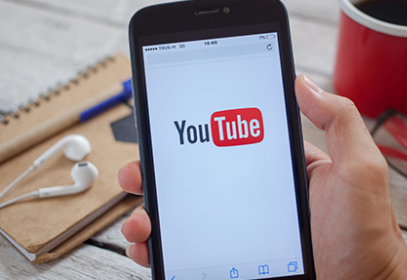
When your YouTube app keeps pausing, it can be due to several factors affecting either the app itself or your device's performance. Here are some of the most common reasons:
- Poor Internet Connection: A slow or unstable Wi-Fi connection can cause buffering, leading to pauses in video playback. Even if your device shows a connection, the quality might not be sufficient for streaming.
- Outdated App: Running an outdated version of the YouTube app may introduce bugs or glitches that cause playback issues. Keeping your app updated can resolve many unnecessary problems.
- Device Overheating: When your Android device overheats, it may automatically reduce performance to cool down. This lowering of performance can result in apps like YouTube behaving erratically.
- Background Apps: If too many apps are running in the background, they may consume your device's resources, forcing YouTube to pause sporadically.
- Cache Issues: The cache stores temporary files to help apps run smoothly. However, if corrupted, it could lead to performance issues, including random pauses in YouTube.
- Battery Saver Mode: When your device is in battery saver mode, it restricts background activity and app performance, which might affect your streaming experience.
Understanding these common issues is the first step toward a hassle-free YouTube experience on your Android device!
Checking Your Internet Connection
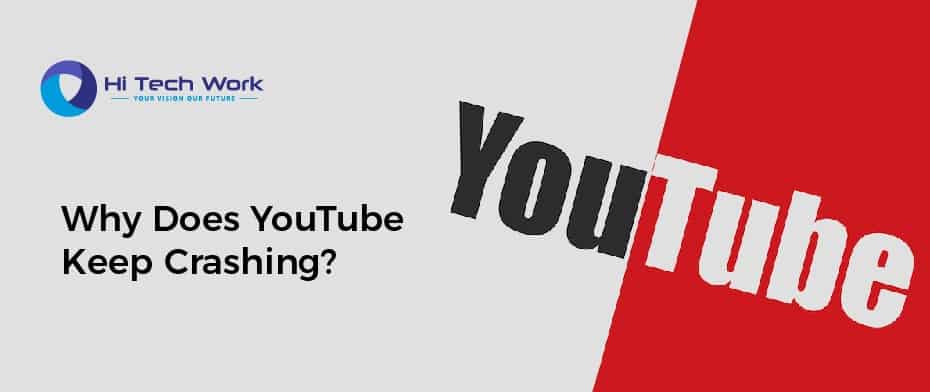
Let's face it: in today's world, a stable internet connection is essential for streaming videos smoothly on the YouTube app. When your app keeps pausing or buffering, the first thing to do is check your internet connection. Here are some simple steps to help you diagnose the issue:
- Wi-Fi or Cellular: Are you connected to Wi-Fi or using mobile data? If you're on Wi-Fi, try switching to mobile data (or vice versa) to see if the problem persists.
- Signal Strength: Check your signal strength. If you're far from your router or your mobile signal is weak, try moving closer or resetting your router to improve connectivity.
- Network congestion: Is there a lot of traffic on your network? If multiple devices are streaming or downloading simultaneously, it can slow down your connection. Consider pausing downloads or limiting the number of devices connected.
- Speed Test: Run a speed test on your device to check your internet speed. You can do this by visiting sites like Ookla or Fast.com. A speed below 5 Mbps can lead to buffering issues on YouTube.
Once you've assessed your connection, take action accordingly. If your internet seems sluggish, you may want to reach out to your service provider for assistance. A stable and strong internet connection is key to enjoying uninterrupted YouTube videos!
Updating the YouTube App
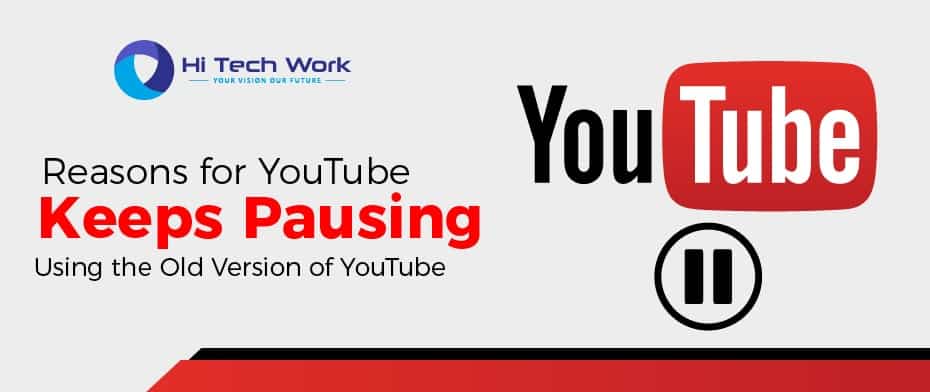
Keeping your apps updated is crucial for ensuring they run smoothly and efficiently. If your YouTube app keeps pausing, it might be a good idea to check if there's an available update. Here’s how to do that:
- Open the Google Play Store: Launch the Play Store app on your Android device and tap on the menu icon (three horizontal lines) in the upper left corner.
- My Apps & Games: Select 'My apps & games' from the menu. Here, you’ll see a list of apps that require updates.
- Find YouTube: Look for the YouTube app in this list. If you see an 'Update' button next to it, it means your app is outdated.
- Update: Tap on 'Update' to download and install the latest version.
- Auto-update: Consider enabling auto-updates to ensure your apps are always up to date without manual checks. You can do this by going to the Play Store settings.
Upgrading to the latest version can eliminate bugs, improve performance, and enhance the overall user experience on the YouTube app. So, regularly check for updates and keep your app running as it should!
5. Clearing Cache and Data
Have you ever wondered why your YouTube app suddenly stops or pauses during your favorite video? It can be frustrating, especially when you’re in the mood to binge-watch your favorite series. One of the basic yet effective solutions to this issue is clearing the cache and data of the YouTube app. Let's break it down!
When you use an app, it stores temporary files and data called cache to speed up your experience. However, sometimes this cache can get corrupted or bloated, causing problems like unexpected pauses. Here’s how you can clear the cache and data on your Android device:
- Open your device's Settings app.
- Scroll down and select Apps or Application Manager.
- Find and tap on YouTube.
- Select Storage.
- Tap on Clear Cache and then Clear Data.
Keep in mind that clearing data will reset the app to its original state, meaning you'll be logged out and lose any personal settings. But hey, sometimes it’s worth taking a step back to fix the problem! Once you’ve done this, reopen the app and check if the pausing issue persists. It’s amazing how a little housekeeping can breathe new life into your app!
6. Adjusting Device Settings
If you're still experiencing pauses with your YouTube app even after clearing the cache and data, it might be time to take a look at your device settings. Sometimes, background apps or specific settings can interfere with the smooth functioning of your YouTube experience. Let’s discuss a few adjustments that could help!
1. *Battery Optimization: Most Android devices come with battery optimization settings that could restrict the YouTube app’s functionality. You can modify this by visiting:
- Settings > Battery > Battery Optimization.
- Find YouTube and choose Don't Optimize.
2. Background Data: Your phone may be restricting background data usage for the app. To change this:
- Go to Settings > Apps > YouTube > Mobile Data.
- Enable Background Data.
3. Network Settings*: Sometimes, poor network settings can cause buffering and pauses. Ensure that:
- You are connected to a stable Wi-Fi or cellular network.
- Check for any data limitations or network preferences that may affect streaming.
Once you adjust these settings, give the YouTube app another try. You might just find that these little tweaks make a big difference in your viewing experience!
7. Reinstalling the YouTube App
If you've tried all the usual tricks to get your YouTube app running smoothly on your Android device and it's still pausing unexpectedly, it might be time to consider reinstalling the app. While this sounds a bit drastic, it can often solve hidden glitches that interfere with its performance. Here’s a little step-by-step guide to help you through the process.
Why Reinstall?
- Corrupted files: Sometimes, app files can become corrupted due to interrupted updates or software bugs.
- Fresh start: Reinstalling gives your app a clean slate, which can resolve persistent issues.
- Update version: It ensures you have the latest version of the app, which might include fixes for problems you’re experiencing.
Steps to Reinstall the YouTube App:
- Open your device's app drawer and find the YouTube app.
- Tap and hold the YouTube icon until you see options.
- Select "Uninstall" to remove the app from your device.
- Go to the Google Play Store and search for "YouTube."
- Click "Install" to download the app again.
- Once installed, open the app and sign in to your account.
After following these steps, give the app some time to sync your preferences and check if it still pauses. Reinstalling can do wonders for your app's functionality, so it’s definitely worth a shot!
8. Conclusion
In conclusion, experiencing pauses in the YouTube app on your Android device can be frustrating, but you now have a variety of methods at your disposal to tackle this issue. Whether it's clearing cache, checking your internet connection, updating the app, or even reinstalling it, there are plenty of solutions you can try.
It's also important to remember that these hiccups can stem from a multitude of reasons, including device compatibility, software glitches, or even network problems. Here’s a quick summary of what you can do:
| Solution | Description |
|---|---|
| Clear Cache | Frees up temporary files that may be causing issues. |
| Check Internet | Ensure your connection is stable and fast enough. |
| Update the App | Make sure you have the latest version for optimal performance. |
| Reinstall | Provides a fresh installation to fix persisting bugs. |
So next time your YouTube app pauses, don’t panic! Just revisit these tips, troubleshoot a little, and you’ll be back to enjoying your favorite videos in no time. Happy streaming!










