YouTube comments are a vibrant part of the platform’s social ecosystem, allowing viewers to engage with creators and other users. Whether it's sharing thoughts on a video, asking questions, or offering support, the comment section serves as a space for interaction and community-building. However, there are occasions when comments might be disabled, leaving viewers wondering why. Understanding this aspect of YouTube can enhance your viewing experience and provide insight into the platform's dynamics. Let's delve deeper into the reasons behind the disabling of comments and how you can tackle these issues if they arise.
Reasons for Disabled Comments on YouTube
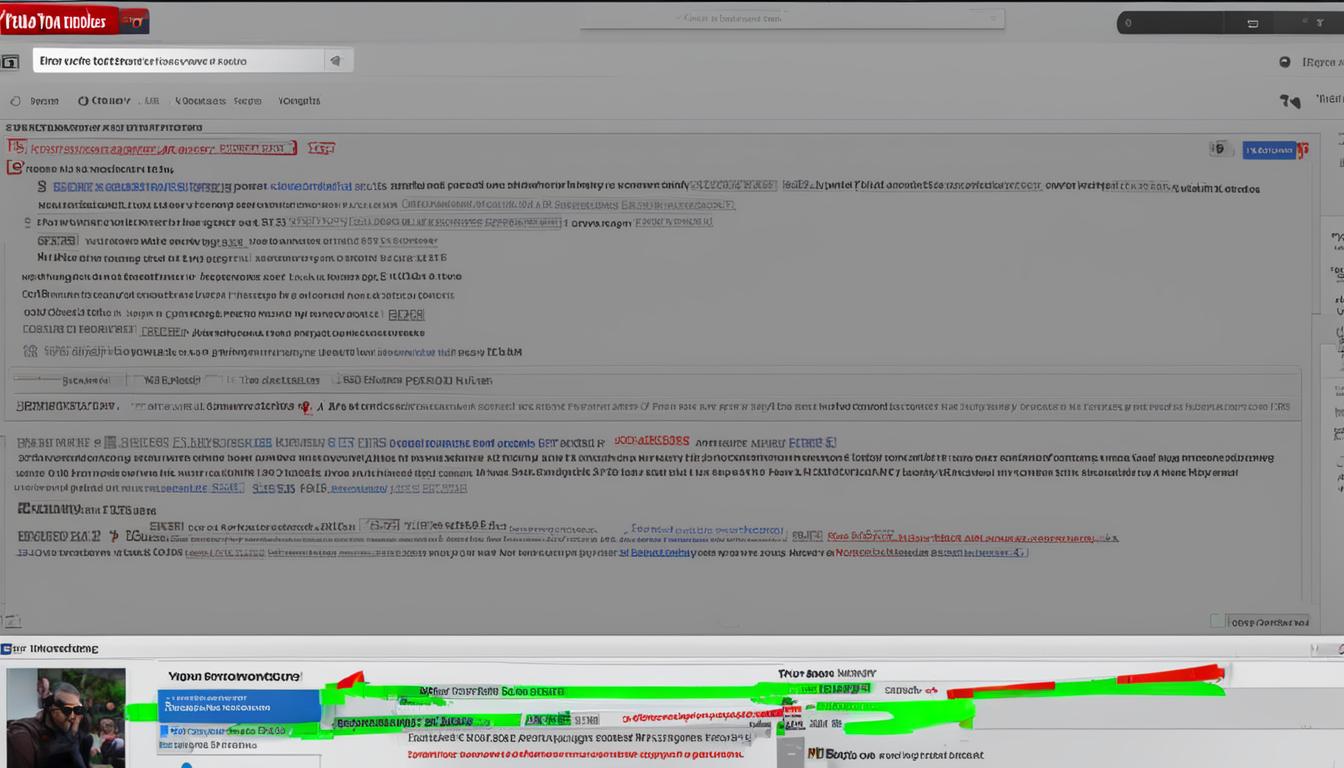
When you come across a video with comments disabled, it can be quite frustrating. Here are some of the primary reasons that videos may have comments turned off:
- Creator's Choice: Many content creators choose to disable comments because they want to control the conversation around their content. This decision may be influenced by previous negative experiences or a desire to maintain a certain atmosphere for their audience.
- Content Restrictions: YouTube may automatically disable comments on content that it deems sensitive, controversial, or inappropriate. This can include family-friendly content aimed at children, as the platform has strict policies to protect young viewers.
- Moderation Issues: Sometimes, the comment section can become overwhelming, leading to spam or abusive language. If a channel has a large following and struggles to manage comments effectively, the creator may opt to turn them off temporarily to maintain a positive environment.
- Algorithmic Adjustments: YouTube frequently updates its policies and algorithms. These changes can sometimes result in unexpected comment restrictions on certain videos as creators adapt to new guidelines.
- Video Age: Older videos may have disabled comments if the creator no longer wants interaction or if YouTube has made adjustments to its policies since the video was uploaded.
Understanding these reasons can help viewers approach the situation with more insight and empathy. It's always good to remember that comment sections are intended to foster dialogue, but various factors can complicate that mission. If you’re encountering issues with comments on your favorite videos, knowing why they may be disabled is your first step to resolving them.
How to Check Your Comment Settings
Ever wondered why you can't see comments on your YouTube videos? Sometimes, it all boils down to your comment settings! Let's dive into how you can check them.
To check your comment settings, follow these simple steps:
- Log in to your YouTube account.
- Click on your profile icon located at the top right corner.
- Select Your Channel from the dropdown menu.
- Navigate to the Video Manager by clicking on Content or the Creator Studio option.
- From there, select the video for which you want to check the comment settings.
- Click on the Edit option, which usually looks like a pencil icon.
- Go to the Advanced Settings tab.
Here, you'll find a section titled Comments and Ratings. You'll be able to see how comments are currently configured. Your options include:
- Allow all comments: This option lets everyone leave a comment.
- Hold potentially inappropriate comments for review: This is a middle ground where comments are monitored.
- Disable comments: Self-explanatory, but this will stop all comments on your video.
If you don’t see the comments you expect, this could be the root of the problem. Checking these settings allows you to take control of how viewers interact with your content!
Steps to Enable Comments on Your Videos
If you've discovered that comments are disabled on your YouTube videos, fear not! Enabling them is pretty straightforward. Let's walk through the steps.
First, navigate to the video where you want to enable comments:
- Log into your YouTube account and click on your profile icon.
- Select Your Channel and head to Content or Video Manager.
- Find the video in question and click the Edit (pencil) icon.
- Go to the Advanced Settings tab.
Once you're in the Advanced Settings section, follow these steps:
- Look for the Comments and Ratings section.
- Select the Allow all comments option or the Hold potentially inappropriate comments for review option, depending on your preference.
- Don't forget to scroll down and hit Save.
That's it! After adjusting these settings and saving your changes, comments will be enabled on your video. Just remember that keeping the conversation respectful is essential, so consider monitoring comments regularly.
Tips for Managing Comments on YouTube
Managing comments on YouTube can be a daunting task, especially with the platform's vast user base. However, with a few strategic approaches, you can create a more positive environment for your audience. Here are some tips to effectively manage comments:
- Establish Clear Rules: Set clear guidelines for what is acceptable in your comments section. Inform your viewers about the kind of comments you are looking for, which helps set the tone for interactions.
- Use Moderation Tools: YouTube offers various moderation features, such as holding potentially inappropriate comments for review. Utilize these tools to oversee discussions and limit harassment or spam.
- Engagement is Key: Respond to comments when possible. Engaging with your audience fosters a sense of community and encourages others to comment positively.
- Filter and Block Channels: If certain users are continually problematic, don’t hesitate to block them or filter their comments. You can customize your settings based on specific keywords that may be inappropriate.
- Set Up Comment Moderators: If you're having trouble managing comments on your own, consider designating trusted moderators. They can help filter comments and maintain a healthy dialogue.
- Regularly Review Your Comments: Make it a habit to periodically check the comments section. This not only helps in moderating but also keeps you in touch with your audience’s sentiments.
By implementing these strategies, you can make your YouTube comment sections a more inviting space for everyone, leading to meaningful interactions and more substantial viewer engagement.
Conclusion
In the ever-evolving landscape of YouTube, understanding why comments are disabled becomes essential for creators and viewers alike. Comments provide a channel for connection, feedback, and community building. However, challenges arise, leading to the decision to disable comments. Factors such as inappropriate content, targeted harassment, and the stress of moderation can all contribute to this choice.
But, fear not! For creators who wish to enable comments again, following the tips for managing them can make a world of difference. By establishing clear guidelines, using moderation tools effectively, and engaging with your audience, you can foster a more positive environment.
Remember, the goal of any YouTube channel should be to cultivate a respectful and engaging space where vibrant discussions can thrive. So, whether you’re a viewer or a creator, understanding the dynamics of YouTube comments is key. Now, go out there—whether it’s leaving a comment or encouraging your followers to engage, every voice matters!










