YouTube has revolutionized the way we consume video content. Whether it's educational tutorials, music videos, or vlogs from your favorite creators, understanding how playback works on YouTube can enhance your viewing experience. Have you ever wondered why some videos buffer while others play smoothly? Or why you sometimes encounter restrictions on playback quality? In this post, we’ll dive into the intricacies of playback on
How Playback Works on YouTube
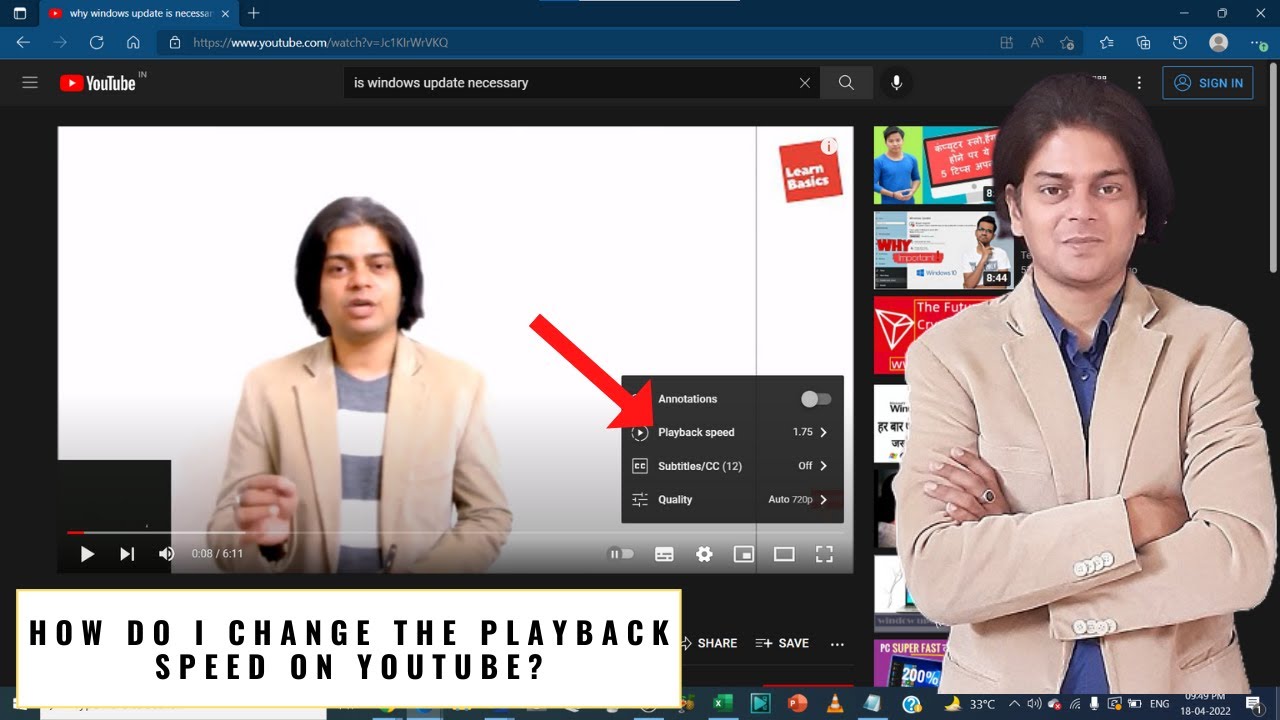
When you click on a YouTube video, a complex series of processes begins, seamlessly delivering content to your screen. Let's break it down step by step:
1. Video Encoding All videos uploaded to YouTube undergo encoding. During this process, videos are compressed and formatted into multiple resolutions, from 144p to 4K. This enables YouTube to serve videos based on your device and internet speed.
2. Adaptive Streaming YouTube employs adaptive bitrate streaming. This technology helps to reduce buffering by dynamically adjusting the video quality as the playback progresses. For example, if your internet speed fluctuates, YouTube might switch from 1080p to 720p for a smoother experience.
3. Caching and CDN YouTube utilizes Content Delivery Networks (CDNs) to store copies of videos across various locations globally. This means that when you hit play, the video is served from a server geographically closer to you, reducing load times and interruptions.
4. Playback Controls While watching a video, you have access to various playback controls such as pause, play, rewind, and fast forward. You can also change video quality manually if needed. The option to enable captions or subtitles can enhance understanding, especially in educational contexts.
5. Playback Restrictions Sometimes, you may encounter restrictions based on your region or the content itself. This could be due to copyright issues or age restrictions set by the content creator.
Understanding these elements will not only enhance your experience but also give you insights into why certain playback issues might occur. So, next time you settle in to watch a video, remember all the technology working behind the scenes to deliver that content to you!
Features of YouTube Playback
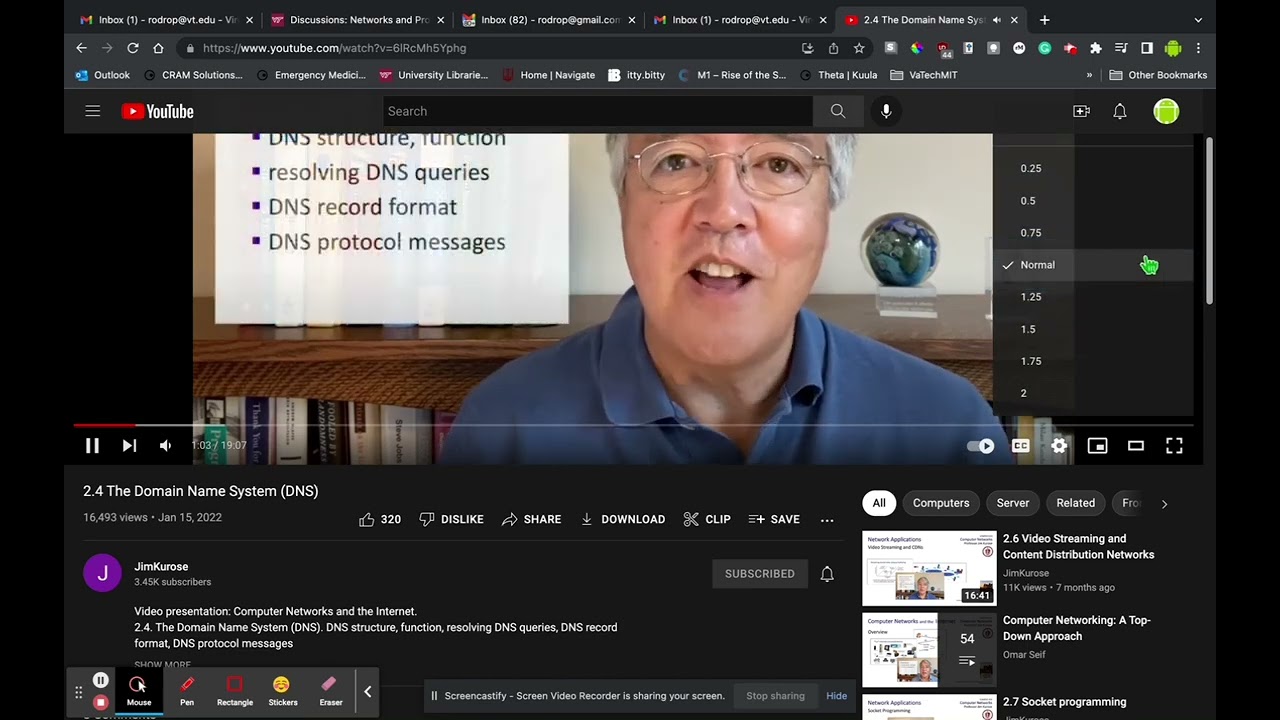
YouTube has transformed the way we consume video content, and a big part of that transformation is its advanced playback features. These aren't just fancy add-ons; they significantly enhance the viewer's experience. Let's dive into what makes YouTube playback special.
- Adaptive Streaming: YouTube intelligently adjusts video quality based on your internet speed. This means you can enjoy smooth playback without constant buffering, whether you're on a slow connection or have blazing-fast internet.
- Playback Speed Control: Have you ever wished to speed things up or slow them down? With YouTube's playback speed feature, you can watch at a faster or slower rate — perfect for tutorials or fast-paced vlogs.
- Subtitles and Closed Captions: Accessibility is crucial, and YouTube offers autogenerated captions in many languages. This makes videos more understandable for viewers with hearing impairments or those who prefer to read along.
- Quality Settings: Users can choose the video quality from 144p up to 4K and even 8K resolutions. This flexibility ensures optimal viewing based on device capabilities and network conditions.
- Picture-in-Picture Mode: This nifty feature allows users to keep watching videos while multitasking on other applications. You can browse, chat, or work while your favorite video plays in a corner of the screen!
- Jump Ahead Feature: Users can click on the video timeline to jump to specific moments easily. This is especially useful for longer videos where you’d like to skip to the highlights.
With all these features, YouTube playback truly stands out, making video viewing a personalized and convenient experience.
Impact of Playback on User Experience
The playback experience on YouTube has a profound impact on how users engage with content. When the experience is seamless, enjoyable, and interactive, it can lead to longer viewing times, increased subscriptions, and more shares. Let's explore how playback influences user experience.
| Aspect | Positive Impact | Negative Impact |
|---|---|---|
| Quality Control | High-quality playback enhances understanding and retention. | Low quality can frustrate users, leading them to abandon the video. |
| Speed Adjustment | Users can control their viewing experience, making tutorials easier to follow. | Some users may misuse it to skip essential content. |
| Accessibility Features | Subtitles make content accessible to a wider audience. | Inaccurate captions might confuse users. |
| Engagement Tools | Interactive elements keep viewers engaged and encourage feedback. | Overuse of features can detract from the content itself. |
The bottom line is that effective playback features on YouTube can *enhance user satisfaction* and foster a community around the content. When users can easily consume and interact with videos, they are much more likely to return for more!
5. Tips for Optimizing Playback Settings
Getting the most out of your YouTube playback experience can make all the difference when you're watching videos, whether it's a tutorial, a movie, or a music playlist. Here are some handy tips to optimize those settings!
- Adjust the Video Quality: Sometimes, you might want to watch a video in high definition, while other times, a lower quality might do just fine, especially if your internet connection is shaky. You can easily change the video quality by clicking on the gear icon at the bottom right of the video player. Select 'Quality' and choose your preferred resolution.
- Enable Captions: If you're watching content in a language you’re not fluent in or simply want to follow along better, enabling captions can be a game-changer. Just click the 'CC' button on the video player to turn them on. You can also adjust the settings to change the appearance of the captions!
- Experiment with Playback Speed: Did you know you can speed up or slow down videos? This is particularly useful for tutorials. Click on the settings gear and select 'Playback speed.' You can go from 0.25x for a slow review to 2x for a quick overview!
- Use Theater Mode: Want a more immersive experience? Click on the theater mode icon (the one that looks like a rectangle) to enlarge the video player, allowing you to focus exclusively on what you’re watching.
- Take Advantage of Autoplay: If you love binge-watching, turn on Autoplay so that the next video in the queue starts immediately, keeping the vibe going without interruptions.
By tweaking a few settings, you can enhance your overall viewing pleasure and easily tailor YouTube to fit your needs!
6. Conclusion
In our fast-paced digital world, YouTube has become a cornerstone for entertainment, education, and social connection. Understanding how playback works can significantly enhance your viewing experience. From adjusting quality settings to modifying playback speed, small changes can lead to major improvements in how you consume content.
Remember, it’s not just about hitting play; it’s about finding the best way to enjoy your chosen videos. Whether you are diving deep into a documentary or just catching up on the latest vlogs, having the right playback settings ensures you get the most out of every video. Plus, with features like captions, theater mode, and autoplay, YouTube is designed to cater to your viewing preferences.
So next time you log into YouTube, don’t hesitate to play around with the settings! Discover what works best for you, and remember, the goal is for you to have fun, learn, and be entertained. Happy watching!
 admin
admin








