YouTube Shorts has taken the world by storm, offering a fresh platform for creators to showcase their talent in bite-sized videos. However, one major frustration that many encounter involves thumbnail changes. Perhaps you've uploaded a catchy Short but found that your carefully crafted thumbnail just won’t stick. In this post, we’ll explore the common reasons behind these pesky thumbnail issues and provide some handy solutions to ensure your content gets the attention it deserves.
Common Reasons for Thumbnail Issues
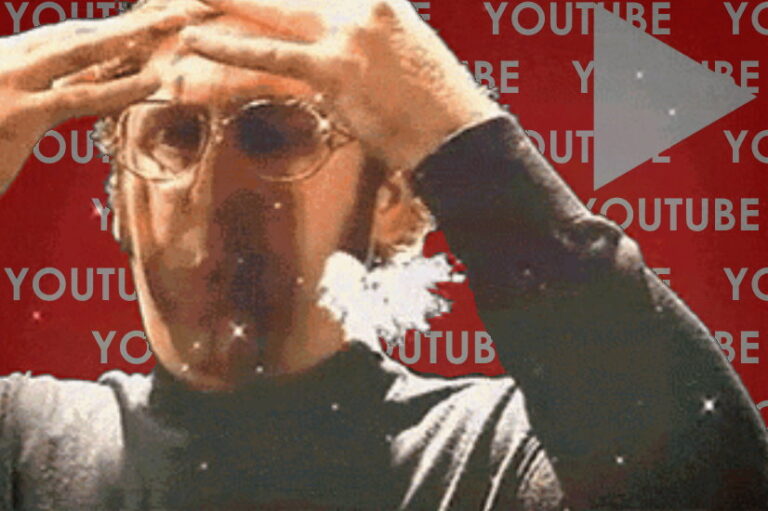
When it comes to thumbnail issues on YouTube Shorts, a variety of factors can come into play. Here are some common culprits that might be causing your thumbnail woes:
- Video Format Limitations: YouTube Shorts primarily focuses on vertical videos, and if your video doesn’t meet the required aspect ratio (9:16), it might impact how thumbnails are displayed.
- System Glitches or Bugs: Like all platforms, YouTube can have occasional glitches. These bugs may cause your desired thumbnail not to display or revert to the default image.
- Thumbnail Size and Quality: YouTube requires thumbnails to be a minimum of 1280x720 pixels. If you’re using lower quality images, they may fail to upload correctly.
- Thumbnail Not Updated: Sometimes, it may seem like you successfully changed your thumbnail, but the change doesn’t reflect due to caching issues. YouTube might still show the older version.
- Account Restrictions: If your channel is relatively new or has received copyright strikes, you might face limitations in changing thumbnails, impacting your ability to customize them.
- Platform Compatibility: Different devices may display thumbnails differently. For instance, what looks good on a desktop might not translate well to mobile, leading to frustration.
Understanding these reasons can help you troubleshoot and ensure that your thumbnails shine brightly, drawing your audience into your creative content!
Also Read This: How to Uninstall Raw Image Extensions
Step-by-Step Guide to Change Thumbnails

If you’re looking to boost your YouTube Shorts’ appeal, changing the thumbnail can be a game changer! A catchy thumbnail can attract viewers and increase your video’s click-through rate. Here’s a straightforward guide to help you change the thumbnails for your Shorts:
- Open YouTube Studio: First, head over to YouTube Studio. If you’re not logged in, sign in with your Google account.
- Navigate to Content: Once you’re in YouTube Studio, click on the "Content" tab on the left sidebar. This will display all your uploaded videos, including your Shorts.
- Select Your Short: Locate the YouTube Short for which you want to change the thumbnail. Click on the video to open the details page.
- Edit Thumbnail: In the details section, scroll down to the “Thumbnail” area. Click on the “Upload thumbnail” button to choose an image from your device.
- Choose a Thumbnail: Select an eye-catching image that represents your video. Make sure it’s visually appealing and aligns with your content.
- Save Changes: After selecting your thumbnail, don’t forget to click on the “Save” button at the top right corner to apply the changes.
And just like that! Your thumbnail is updated. Remember, a great thumbnail can help your content stand out in the vast sea of YouTube Shorts.
Also Read This: How to Rotate Images in Google Drive
Common Fixes for Thumbnail Problems
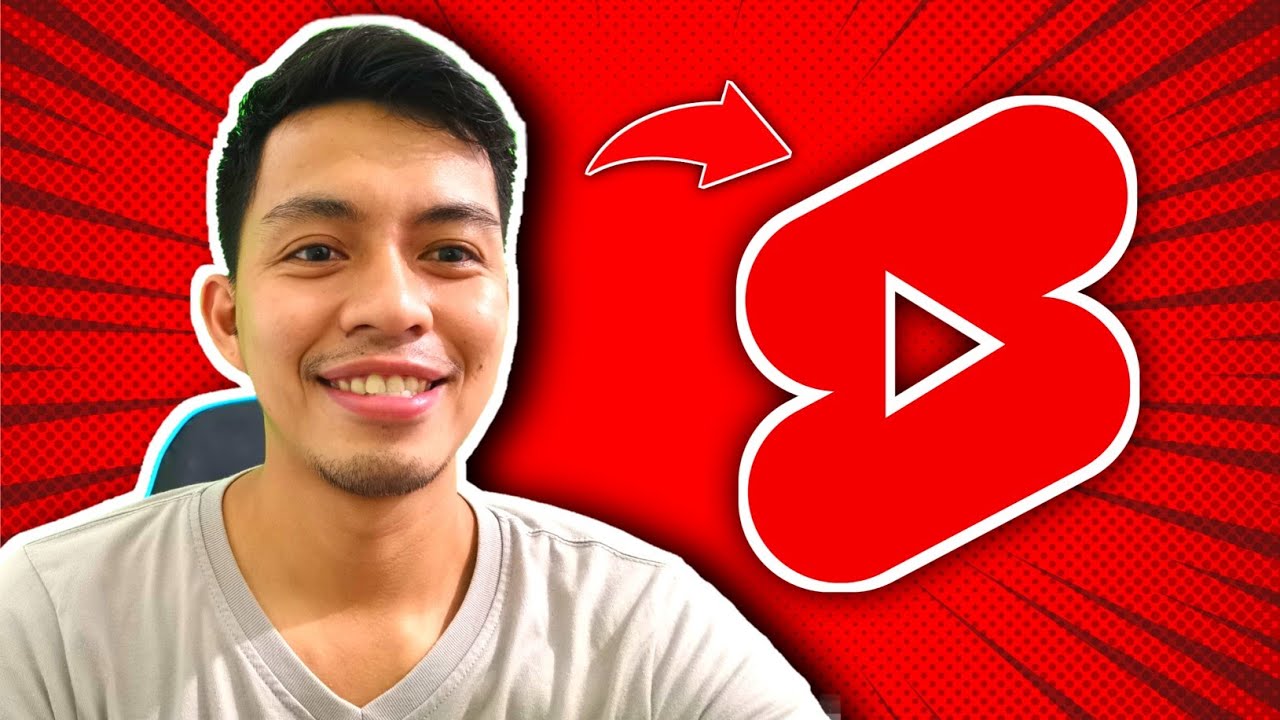
Encountering issues with your YouTube Shorts thumbnails can be frustrating, but don’t worry; many problems have simple solutions. Here’s a rundown of common thumbnail issues and how to tackle them:
- Thumbnail Not Saving: If your new thumbnail isn’t saving, first check your internet connection. A slow or unstable connection can disrupt the saving process. If the problem persists, try clearing your browser cache or switching to a different device.
- Thumbnail Dimensions: YouTube recommends a resolution of 1280 x 720 pixels for thumbnails. If your image doesn’t meet these specifications, it may not upload properly. Use an image editing tool to resize your image accordingly.
- File Format Issues: Make sure that your thumbnail is in a supported file format, such as JPG, PNG, or GIF. If your image is in a different format, convert it before uploading.
- Temporary Glitches: Sometimes, YouTube experiences temporary glitches that can prevent you from updating your thumbnail. It's always good to log out and then back in or try again after a few hours.
- Browser Issues: If you’re having trouble uploading or changing thumbnails, consider switching to a different browser or updating your current one. Some extensions can also interfere with YouTube’s functionality, so try disabling them.
By troubleshooting these common issues, you’ll be well on your way to having a stunning thumbnail that captures your audience's attention!
Also Read This: Here Is Your Step-by-step Handbook on How to Download Facebook Video Thumbnail
Alternative Solutions and Tips

Changing the thumbnail of your YouTube Shorts can sometimes feel like a daunting task, especially when facing technical difficulties. But don't fret! There are alternative solutions and helpful tips to navigate these challenges.
Here are some savvy strategies you can try:
- Use Creative Edits: Instead of relying solely on thumbnails, focus on making engaging content. Leverage eye-catching visuals or incorporate text overlays directly within the video. This can grab viewers' attention much more effectively in a short format.
- Upload As Regular Videos: If you have a particular Short that you really want to feature, consider uploading it as a regular video as well. Regular uploads allow for customizable thumbnails and may give you more control over presentation.
- Experiment with Different Formats: YouTube Shorts don't always require traditional thumbnails. Explore different ways to present your videos—using animations or vibrant edits can make them stand out even without a static thumbnail.
Moreover, here are some key tips to keep in mind:
- Ensure your video is engaging right from the start. A catchy hook will pull viewers in instantly.
- Stay updated on YouTube policies and guidelines. Sometimes, issues with thumbnails arise due to policy changes.
- Engage with your audience. Ask for feedback and preferences on video aspects, including thumbnails.
- Seek advice from online communities or forums. You'd be surprised at how many creators have faced similar challenges!
Conclusion
Understanding the challenges associated with changing thumbnails on YouTube Shorts is crucial for any content creator aiming to enhance their visual branding. While these difficulties can be frustrating, there's always a way forward.
From exploring alternative solutions to implementing creative editing, you can elevate your content and manage your thumbnails effectively. Remember, the essence of YouTube Shorts lies in creativity and engagement. If you put effort into generating captivating content, your thumbnails—whether customized or automated—will follow suit.
Don't hesitate to experiment and adapt your strategies over time. Keep an eye on trends and learn from analytics to better understand what resonates with your audience. In the end, the goal is to convey your message while making a lasting impression on viewers.
There's no one-size-fits-all solution, but with a little patience and creativity, you'll be well-equipped to tackle any thumbnail challenges head-on. So, go ahead and share your unique stories with the world—your audience is waiting!
 admin
admin








