YouTube comments are an integral part of the platform, providing a space for viewers to share their thoughts, feedback, and discussions about videos. They foster a sense of community, allowing creators and fans to engage in meaningful conversations. If you’re a creator, comments can be a goldmine for understanding your audience and refining your content. However, not all videos have this feature enabled, and many users face issues with disabled comments. Understanding how comments work and why they might be disabled is essential for both creators and viewers alike.
Common Reasons for Disabled Comments
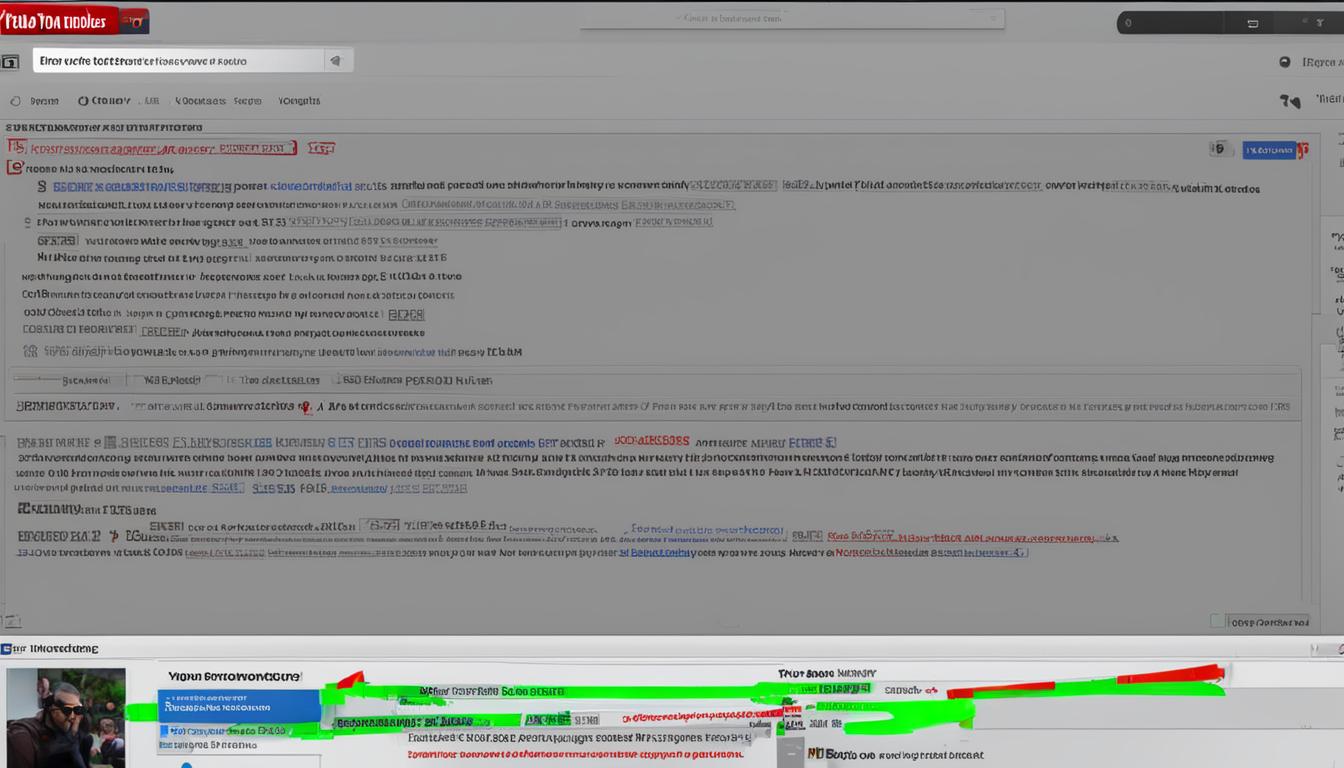
So, why might the comment section be turned off on a YouTube video? There are several reasons, and each one can vary based on the video type, the channel, or specific content guidelines. Here are some of the most common reasons:
- Creator's Choice: The video owner may choose to disable comments intentionally to prevent negative feedback, trolling, or to maintain focus on the video content.
- Content Type: Certain types of content, such as videos aimed at children, have stricter regulations due to COPPA (Children's Online Privacy Protection Act) compliance, often resulting in comments being disabled.
- Violations of Community Guidelines: If a video is flagged for breaches of YouTube’s community standards, comments may be automatically disabled until further review.
- Age Restrictions: If a video is determined to be age-restricted, comments may be turned off to create a safer viewing environment for all users.
- Technical Issues: Sometimes, comments might be disabled due to technical glitches on the platform. This can affect various users differently.
Understanding these reasons is vital not only for creators looking to engage with their audience but also for viewers wanting to participate in discussions. Knowing the rules and guidelines will help everyone navigate the YouTube comment landscape more effectively.
How to Check and Modify Your Comment Settings
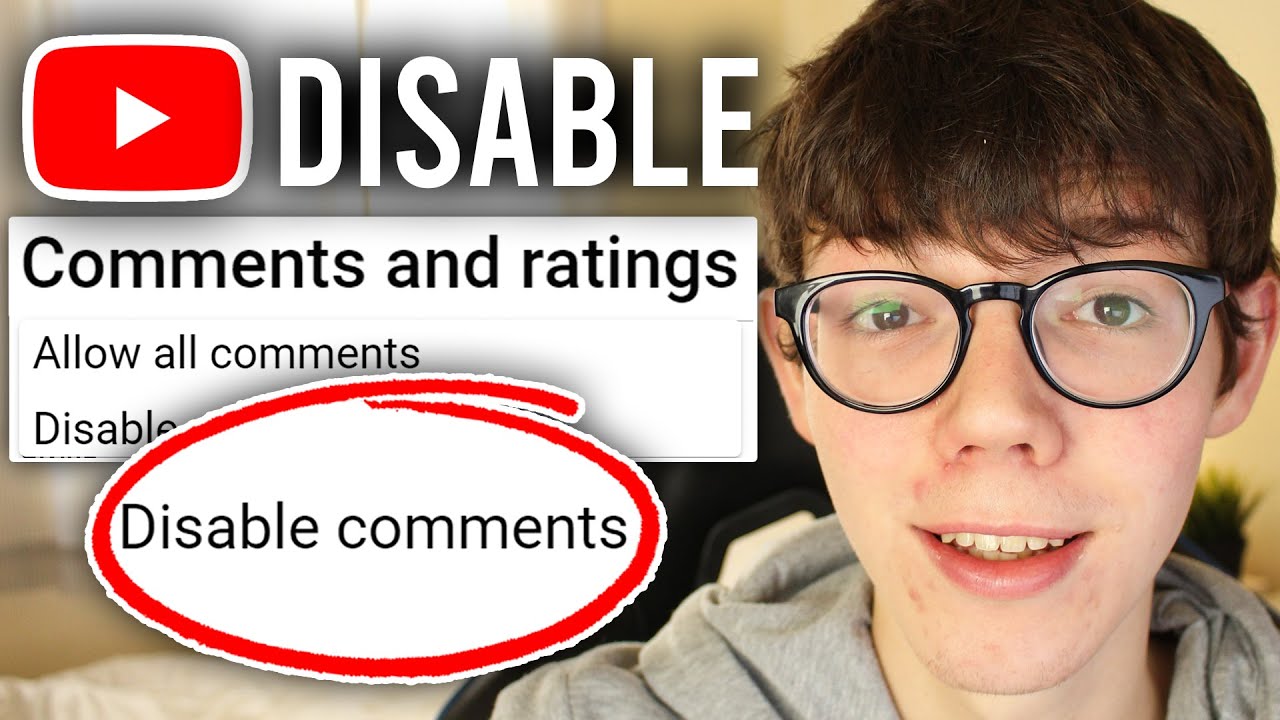
If you've ever faced issues with comments on your YouTube videos, the first step to resolving those is to check and modify your comment settings. By doing this, you ensure your audience can engage and share their thoughts on your content. Here's how you can do it:
- Sign in to YouTube Studio: Navigate to YouTube Studio and log in with your account credentials.
- Select Your Channel: If you manage multiple channels, make sure to select the right one from the top-right dropdown menu.
- Access Settings: On the left-hand sidebar, scroll down and click on Settings.
- Go to Community Settings: In the pop-up window, choose the Community tab. Here, you will find options related to comments.
- Review Comment Moderation: In the Comment Moderation section, you can check your default settings. Options include allowing all comments, holding potentially inappropriate comments for review, and disabling comments entirely.
- Adjust Settings as Needed: If you want to enable comments or make them more inclusive, adjust these settings accordingly. Remember to click Save after making changes!
That's it! With just a few clicks, you'll have a better handle on how comments function on your channel. This simple process empowers you to create a more interactive space for your viewers.
Steps to Enable Comments on Individual Videos
Sometimes, your overall comment settings may allow comments, but individual videos might still be disabled. No worries! Enabling comments on specific videos is quite straightforward. Here's how you can do it:
- Open YouTube Studio: Visit YouTube Studio and log into your account.
- Select Content: In the left sidebar, click on Content. You'll see a list of all your uploaded videos here.
- Choose the Video: Find the video for which you want to enable comments and click on its thumbnail to open the video details.
- Scroll to the Advanced Settings: Under the video details section, look for the More Options tab or the section titled "Comments and ratings."
- Adjust Comment Settings: Here, you can specify whether to allow all comments, hold some for review, or disable them. Choose Allow all comments if you want to encourage viewer interaction.
- Save Changes: Finally, don’t forget to click on the Save button to apply your changes!
And there you have it! By following these steps, you’ll ensure your audience can easily share their thoughts on each of your videos—enhancing engagement and fostering a sense of community around your content.
Understanding YouTube’s Policies on Comments
Understanding YouTube's policies on comments is crucial for both creators and viewers. YouTube has a set of community guidelines that aim to create a safe and respectful environment for everyone. Here are some key aspects of these policies:
- Hate Speech: Comments that promote hate against individuals or groups based on attributes like race, ethnicity, religion, gender, or sexual orientation are strictly prohibited.
- Spam: Excessive posting of repetitive content, deceptive links, or promoting commercial services is not allowed. YouTube actively filters out spam comments to maintain the quality of user interactions.
- Harassment: Any kind of bullying or targeted harassment is against the guidelines. Comments should foster a positive community rather than sow discord.
- Inappropriate Content: Content that is sexually explicit, graphic, or overly violent will be removed. YouTube encourages a family-friendly atmosphere.
YouTube also provides the option for creators to manage their comments more effectively. For example:
- Creators can enable comment moderation, which allows them to approve comments before they are visible to others.
- There’s an option to hide inappropriate comments automatically. This can help maintain the quality of discourse on a channel.
In essence, knowing and adhering to these policies not only ensures compliance but also promotes a healthier and more enjoyable commenting experience for everyone on the platform.
Troubleshooting Other Commenting Issues
Sometimes, you might find yourself facing commenting issues on YouTube that aren't directly related to the platform's policies. If you're experiencing problems, don't panic! Here are some common troubleshooting steps you can take to resolve these issues:
- Check Your Account Status: Ensure that your YouTube account is in good standing. If you've violated guidelines, your commenting privileges may be limited.
- Refresh the Page: Sometimes, all you need is a simple refresh. This can resolve temporary glitches that may be affecting the ability to comment.
- Clear Your Cache: If refreshing doesn't work, try clearing your browser's cache. Old data can sometimes create conflicts.
- Update Your Browser: Ensure that you are using the latest version of your web browser. Older versions may not support all features properly.
- Device Compatibility: If you're using a mobile device, check if the YouTube app is up-to-date. Try switching to a different device to see if the issue persists.
- Network Issues: A slow or unstable internet connection can impede commenting. Try switching networks or resetting your router.
If you’ve gone through these steps and are still having issues, consider reaching out to YouTube support for further assistance. Always remember, patience is key when navigating technical difficulties!
Understanding Disabled YouTube Comments and How to Resolve Commenting Issues
YouTube has become a vibrant platform for creators and viewers alike, allowing for engaging interactions through comments. However, sometimes users encounter issues with disabled comments. This can lead to confusion and frustration for both viewers who wish to engage and creators who want feedback. Understanding why comments are disabled is key to navigating these issues effectively.
Common Reasons for Disabled Comments:
- Content Moderation: YouTube automatically disables comments on content intended for children to protect young viewers.
- Creator Settings: Content creators have the ability to set their videos to disable comments based on their preferences or past experiences.
- Community Guidelines Violations: If a video has been flagged for violating guidelines, comments may be disabled until the issue is resolved.
- Age Restrictions: Videos marked as age-restricted will have comments disabled to ensure safe viewing for younger audiences.
How to Resolve Commenting Issues:
- Check Your Settings: If you're a creator, review your video settings to ensure comments are enabled for your content.
- Verify Age Restrictions: Ensure your video isn’t set to age-restricted; if it is, consider reviewing your content.
- Appeal Flagged Content: If comments are disabled due to a content flag, you can appeal through YouTube’s mechanisms.
- Engage with Community Guidelines: Familiarize yourself with YouTube’s guidelines to avoid unintentional violations.
Understanding the reasons behind disabled comments on YouTube and how to address related issues is essential for both creators and viewers. By following the outlined steps, you can ensure a more engaging and interactive experience on the platform.










