LinkedIn has this feature called “Open to Work” that basically screams, “I’m looking for a job!” It can be handy for those on the hunt but there may be instances where you want to take down that sign. Perhaps you’ve secured a new position or you prefer a more subtle way of searching for opportunities. I totally get it and I understand how crucial it is to handle your
LinkedIn profile wisely. In this guide we’ll go through the steps to seamlessly remove the “Open to Work” banner and restore your profile to its normal state.
Why You Might Want to Remove the Open to Work Feature
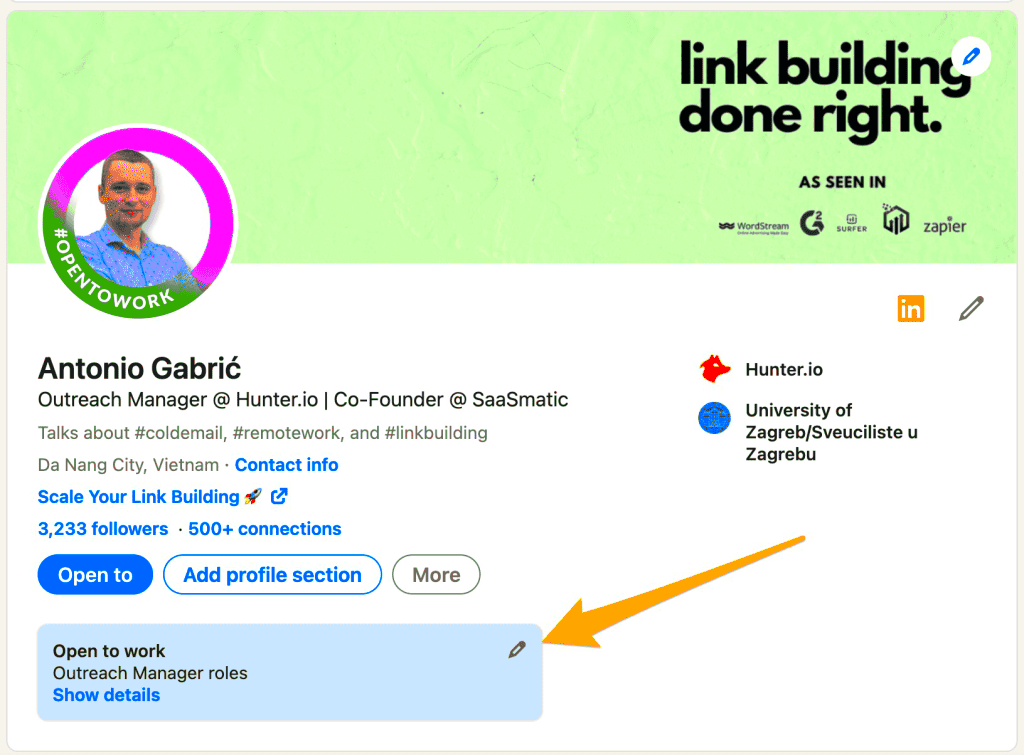
There are several factors that could lead you to think about disabling the "Open to Work" option.
- New Job Opportunity: If you’ve recently secured a job, you might no longer need the banner to indicate that you’re looking. Removing it can help avoid confusion among your network.
- Privacy Concerns: Sometimes, you might want to keep your job search private, especially if you're exploring opportunities while still employed.
- Professional Image: A more polished and professional profile can make a better impression. If you're not actively job hunting, the banner might feel like it’s not in line with your current goals.
Every one of these motives mirrors individual decisions and professional approaches, so take some time to think about what aligns best with your circumstances.
Step-by-Step Guide to Removing Open to Work
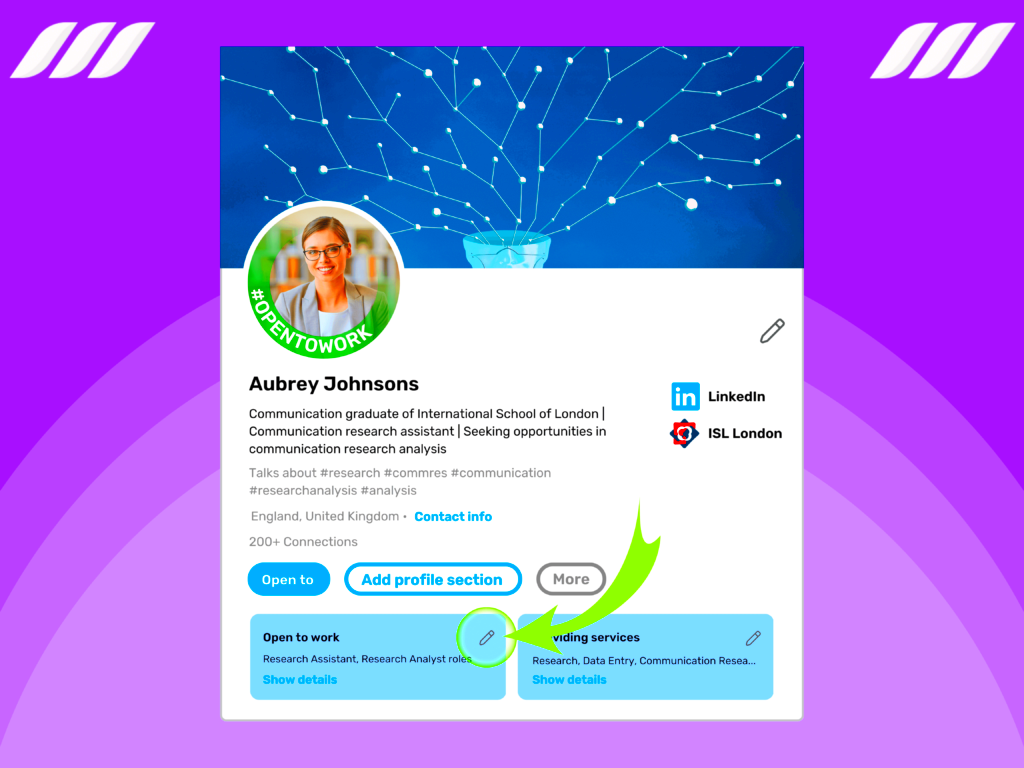
Lets dive into the details of taking off the Open to Work banner from your
LinkedIn profile. Its simpler than you probably imagine!
- Open LinkedIn: Start by logging into your LinkedIn account. Make sure you’re on your profile page.
- Access Your Profile: Click on your profile photo or name to navigate to your profile. Look for the “Open to Work” section, usually found near your profile summary.
- Edit Preferences: Click on the pencil icon next to “Open to Work.” This will open a menu with your job search preferences.
- Turn Off the Feature: You’ll see an option to remove the “Open to Work” feature. Select this option to disable the banner.
- Save Changes: Ensure you save your changes by clicking the appropriate button. Your profile should now no longer display the “Open to Work” banner.
And that’s all there is to it! With just a couple of clicks your profile will be looking as good as new. It may seem like a minor adjustment but it can really impact how people view your profile.
Checking if the Banner is Removed
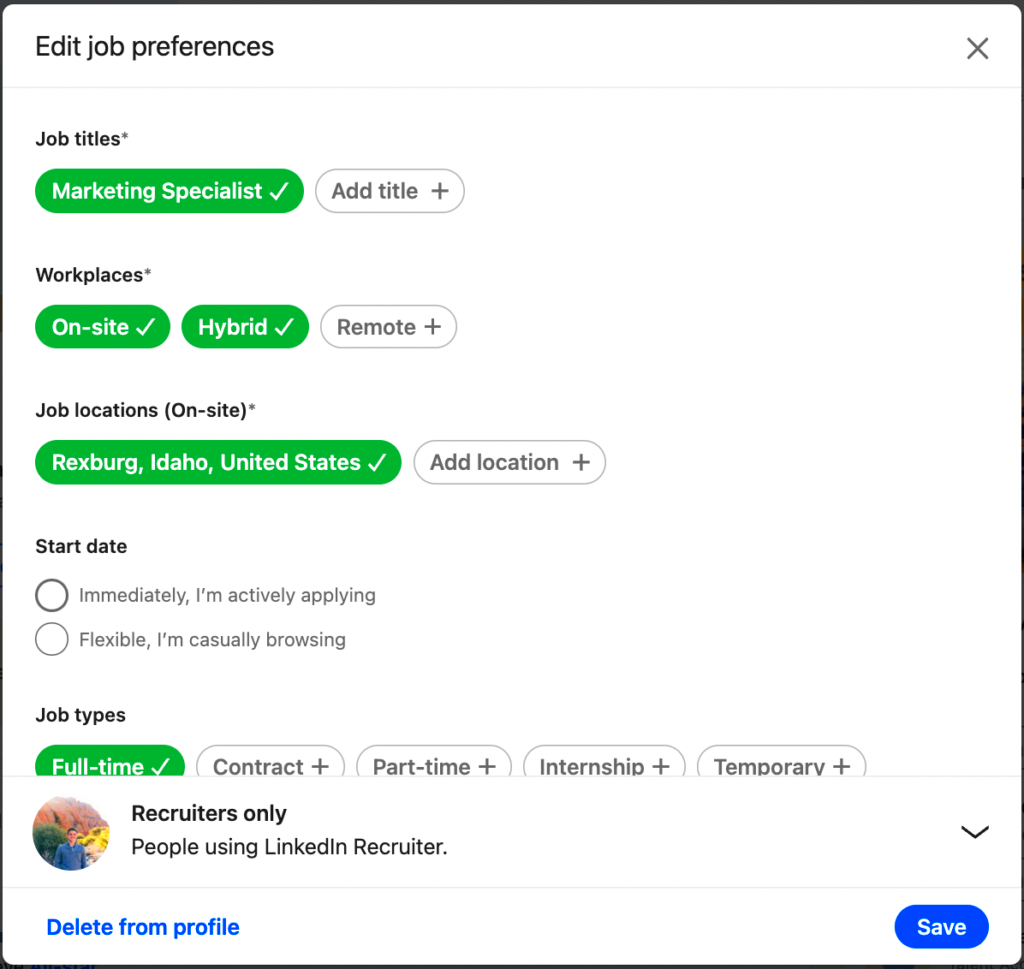
Once you've taken down the "Open to Work" banner from your
LinkedIn profile it's important to verify whether the change has been made. Believe me it's similar to eagerly awaiting the arrival of a package you want to ensure it reaches you, on time. Here's a quick guide on how to check:
- Refresh Your Profile: After making changes, refresh your LinkedIn profile page. Sometimes, changes take a moment to appear, so be patient.
- View as a Visitor: Use the “View as” option to see how your profile looks to others. This can give you a clear idea of whether the banner is still visible.
- Ask a Friend: If you’re unsure, ask a friend or colleague to check your profile. They can verify if the banner is still present or not.
Taking a moment to review your profile ensures it’s showcased just the way you envision. Tech hiccups can occur from time to time, making it wise to be meticulous.
Common Issues and Troubleshooting
Even when you mean well things don’t always work out perfectly. I’ve experienced my share of technical glitches and
LinkedIn is no different. Here are a few problems you may encounter along with tips on how to resolve them:
- Banner Still Visible: If the banner remains even after you’ve turned it off, try clearing your browser cache and cookies. This can often resolve display issues.
- Changes Not Saving: If your changes aren’t being saved, ensure you click the “Save” button before leaving the page. Sometimes, a missed click can be the culprit.
- Profile Update Delays: Occasionally, updates might take a bit longer to reflect. Wait a few hours and check again. LinkedIn’s servers might be a bit slow.
If these options don’t do the trick reaching out to
LinkedIn support could be your next move. They tend to be quite assistance when it comes to resolving problems.
Updating Your LinkedIn Profile After Removal
After taking down the Open to Work sign it’s a perfect time to spruce up your LinkedIn profile. Consider it as giving your closet a seasonal makeover. Here are some ways to give your profile a shine.
- Review Your Headline: Make sure your headline accurately reflects your current role or career aspirations. It’s the first thing people see, so make it count.
- Update Your Summary: Revise your summary to align with your current professional goals. Share what you’re working on or your achievements since removing the banner.
- Check Your Skills and Endorsements: Add any new skills or experiences you’ve gained. Remove outdated skills to keep your profile relevant and fresh.
- Engage with Your Network: Consider posting an update about your career progress or insights related to your field. It’s a good way to stay active and visible.
Revamping your profile enhances its attractiveness and fosters your connection with your professional circle. This simple step can have a impact on your career progression.
Additional Tips for Managing Your LinkedIn Profile
Keeping your LinkedIn profile in shape is similar to tending to a garden giving it some regular love and care can really make a difference. After experiencing the highs and lows of networking I've learned a few tricks to keep your profile looking its best. Here are some extra suggestions to boost your LinkedIn presence.
- Profile Picture: Choose a recent, professional photo that reflects your current role or aspirations. It’s the first thing people see, so make sure it’s a good one.
- Networking: Actively connect with industry peers and engage with their posts. Commenting on updates and sharing relevant content can keep you visible and connected.
- Recommendations: Request recommendations from colleagues or clients who can vouch for your skills and accomplishments. These endorsements add credibility to your profile.
- Content Sharing: Share articles, insights, or updates related to your field. It shows that you’re active and knowledgeable about industry trends.
- Regular Updates: Regularly update your profile with new achievements, skills, or certifications. It helps keep your profile relevant and accurate.
Keeping your profile fresh and active can lead to new opportunities and connections. Just like tending to a garden regular maintenance can bring about positive outcomes.
FAQ
Q: How long does it take for the changes to reflect on my LinkedIn profile?
A: Changes to your LinkedIn profile usually update immediately after saving. However, it might take a few minutes for the changes to appear for other users. If it’s been a while and you still see the old banner, try refreshing your page or clearing your browser cache.
Q: What if I’m having trouble accessing the “Open to Work” settings?
A: Ensure you’re logged into your LinkedIn account and navigate to your profile. If you’re still having issues, try using a different browser or device. If problems persist, LinkedIn support can help troubleshoot.
Q: Can I customize the “Open to Work” banner before removing it?
A: Unfortunately, LinkedIn doesn’t offer customization options for the “Open to Work” banner. You can only choose to enable or disable it. If you want a more personalized touch, you might consider updating your profile headline or summary to reflect your current status.
Q: How often should I update my LinkedIn profile?
A: Ideally, you should review and update your LinkedIn profile every few months or whenever you achieve a new milestone. Regular updates ensure that your profile remains current and accurately represents your professional journey.
Conclusion
To wrap things up taking off the “Open to Work” banner from your LinkedIn profile is an easy task. However it also presents an opportunity to give your profile a more comprehensive refresh. By following the outlined steps and considering some additional tips you can make sure that your LinkedIn profile accurately reflects your professional status.Keep in mind that your profile often serves as the impression you leave on potential employers or business connections. So it's essential to keep it well maintained and current.Every individuals career path is distinct and handling your LinkedIn presence is an aspect of that journey. Whether you’re seeking new opportunities or just refreshing your professional persona putting in the effort to customize your profile can truly make a difference. Enjoy the process of revamping!
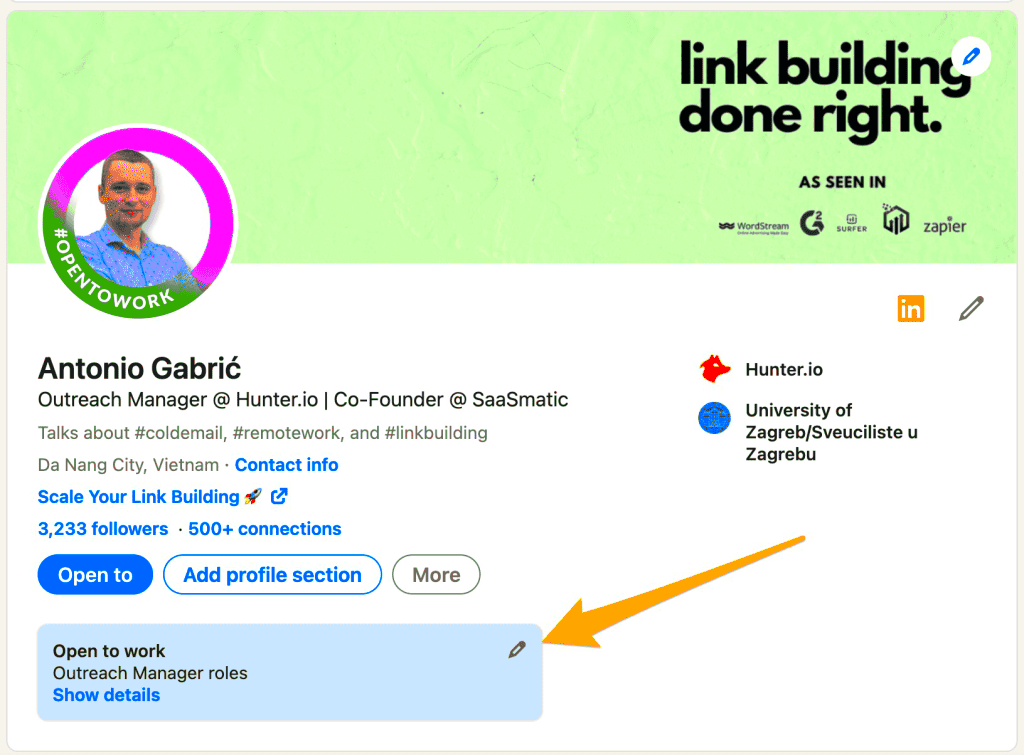 There are several factors that could lead you to think about disabling the "Open to Work" option.
There are several factors that could lead you to think about disabling the "Open to Work" option.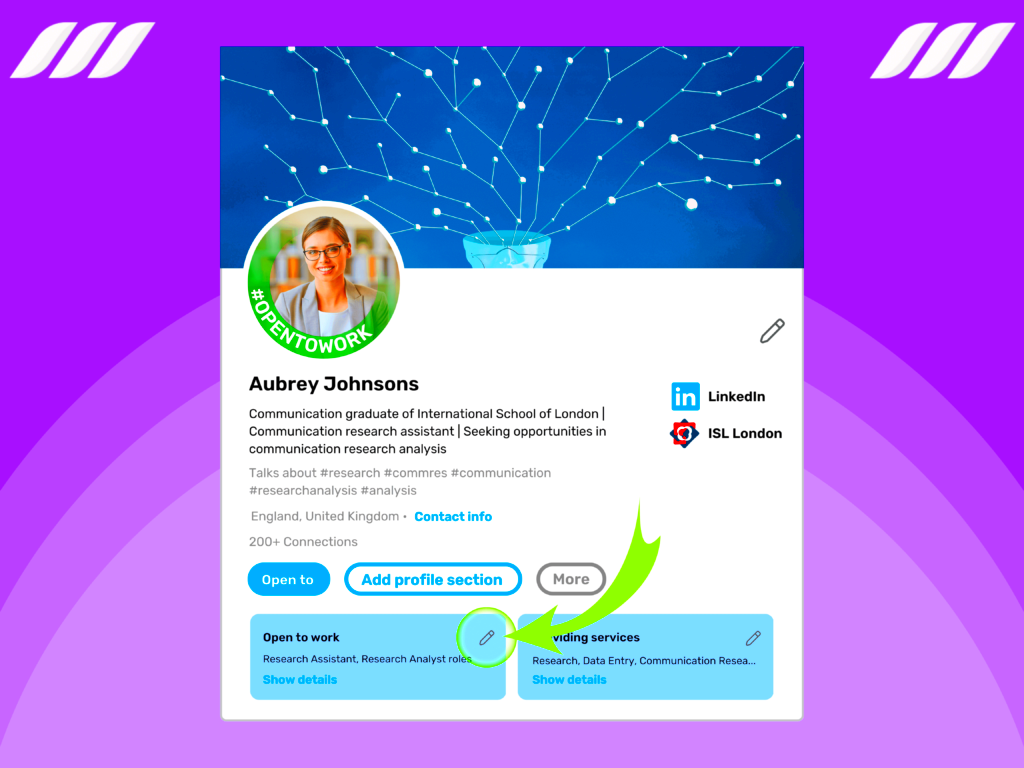 Lets dive into the details of taking off the Open to Work banner from your LinkedIn profile. Its simpler than you probably imagine!
Lets dive into the details of taking off the Open to Work banner from your LinkedIn profile. Its simpler than you probably imagine!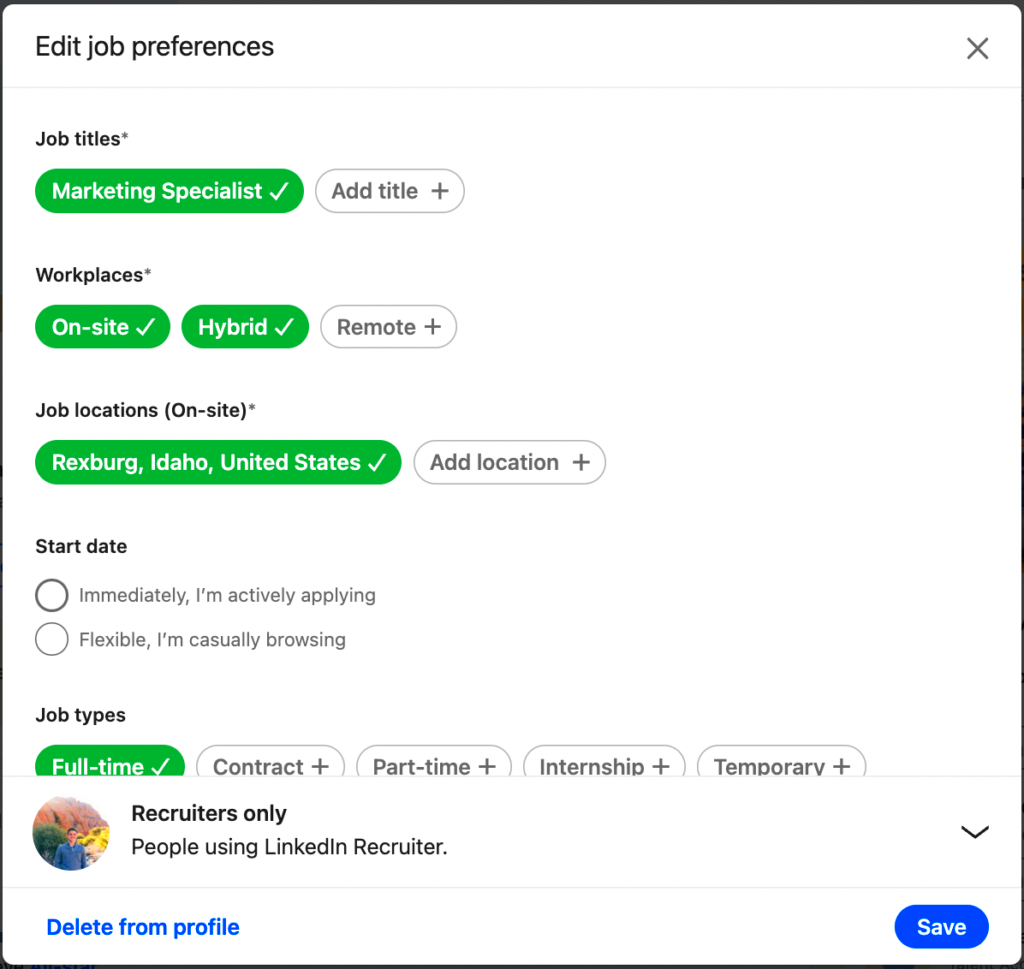 Once you've taken down the "Open to Work" banner from your LinkedIn profile it's important to verify whether the change has been made. Believe me it's similar to eagerly awaiting the arrival of a package you want to ensure it reaches you, on time. Here's a quick guide on how to check:
Once you've taken down the "Open to Work" banner from your LinkedIn profile it's important to verify whether the change has been made. Believe me it's similar to eagerly awaiting the arrival of a package you want to ensure it reaches you, on time. Here's a quick guide on how to check: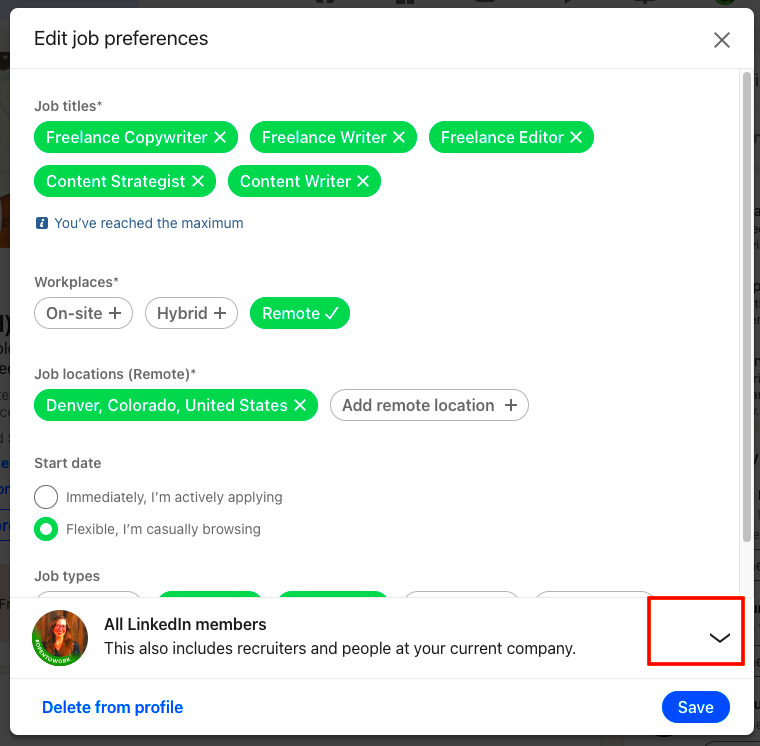
 admin
admin








