Hey there, sports fans! If you're anything like me, you know that the thrill of the game doesn’t always align with your busy schedule. Thankfully, YouTube TV offers a fantastic solution with its recording features. In this ultimate guide, we’ll dive into recording games on YouTube TV, highlighting everything you need to know to catch every moment of the action—on your terms. So grab your favorite beverage, and let’s get started!
Understanding YouTube TV's DVR Features
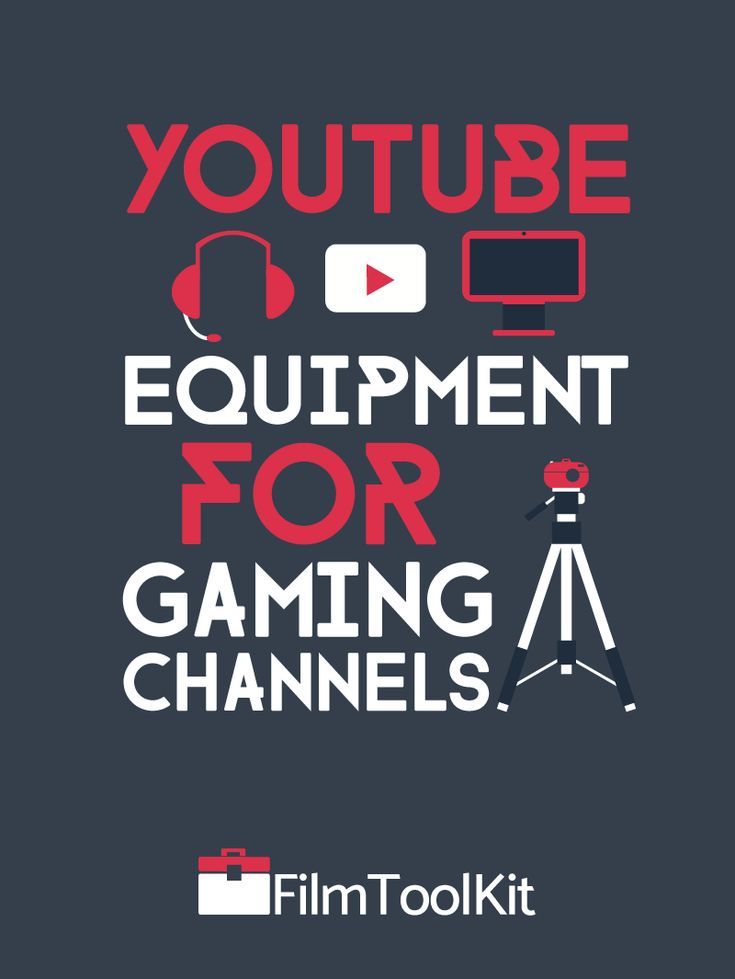
YouTube TV comes packed with a variety of features, but one of its standout traits is the DVR capability. It's designed to make your viewing experience seamless and enjoyable. Here’s what you should know about YouTube TV's DVR features:
- Unlimited Cloud DVR Storage:
One of the most attractive features of YouTube TV is that it offers unlimited cloud DVR storage. This means you can record as many games as you'd like without worrying about running out of space!
- Recording Duration:
You can keep your recordings for up to nine months. This is perfect if you want to relive memorable games or keep an eye on your favorite teams while they’re in action.
- Easy Scheduled Recordings:
Scheduling a recording is as simple as pushing a button. Just navigate to the game you want to watch, select it, and hit the ‘Record’ button. You can even set it to record an entire season!
- Watch Recorded Games Anytime:
Once a game is recorded, you can access it anytime you want. Whether it’s during your lunch break or late at night, you have the freedom to watch at your convenience.
- Skip Commercials:
One of the best parts? You can skip through commercials on recorded content. This means less waiting and more cheering!
In summary, YouTube TV's DVR features provide a flexible and user-friendly way to record and enjoy sports games. So, gear up, record that game, and enjoy every second of excitement, no matter when you choose to watch it!
3. Setting Up Your YouTube TV Account for Recording

Getting started with YouTube TV is quite straightforward, especially when it comes to setting up your account for recording. Here’s what you need to do:
- Create a YouTube TV account: If you haven't already, sign up for YouTube TV. You can do this by visiting the YouTube TV website or downloading the app on your device. Just click on "Try it Free" to kick things off!
- Select your subscription plan: YouTube TV typically offers a monthly subscription that covers a variety of channels, including sports. Choose a plan that suits your viewing habits.
- Set up your profile: Once your account is created, you’ll want to personalize it. Adjust the settings to add your favorite teams and sports. This way, YouTube TV can recommend events for you to record.
- Familiarize yourself with the Cloud DVR feature: YouTube TV comes with a built-in Cloud DVR that allows you to record live events. Make sure it’s enabled. This feature offers unlimited storage, so you can record as many games as you'd like without worrying about space!
Remember to check your recording settings to ensure that you’re ready for those nail-biting moments of your favorite games. Make sure to set it to record an hour before and after the event if you might miss the beginning or want to catch all the post-game analysis.
4. Step-by-Step Guide to Recording Live Sports Events
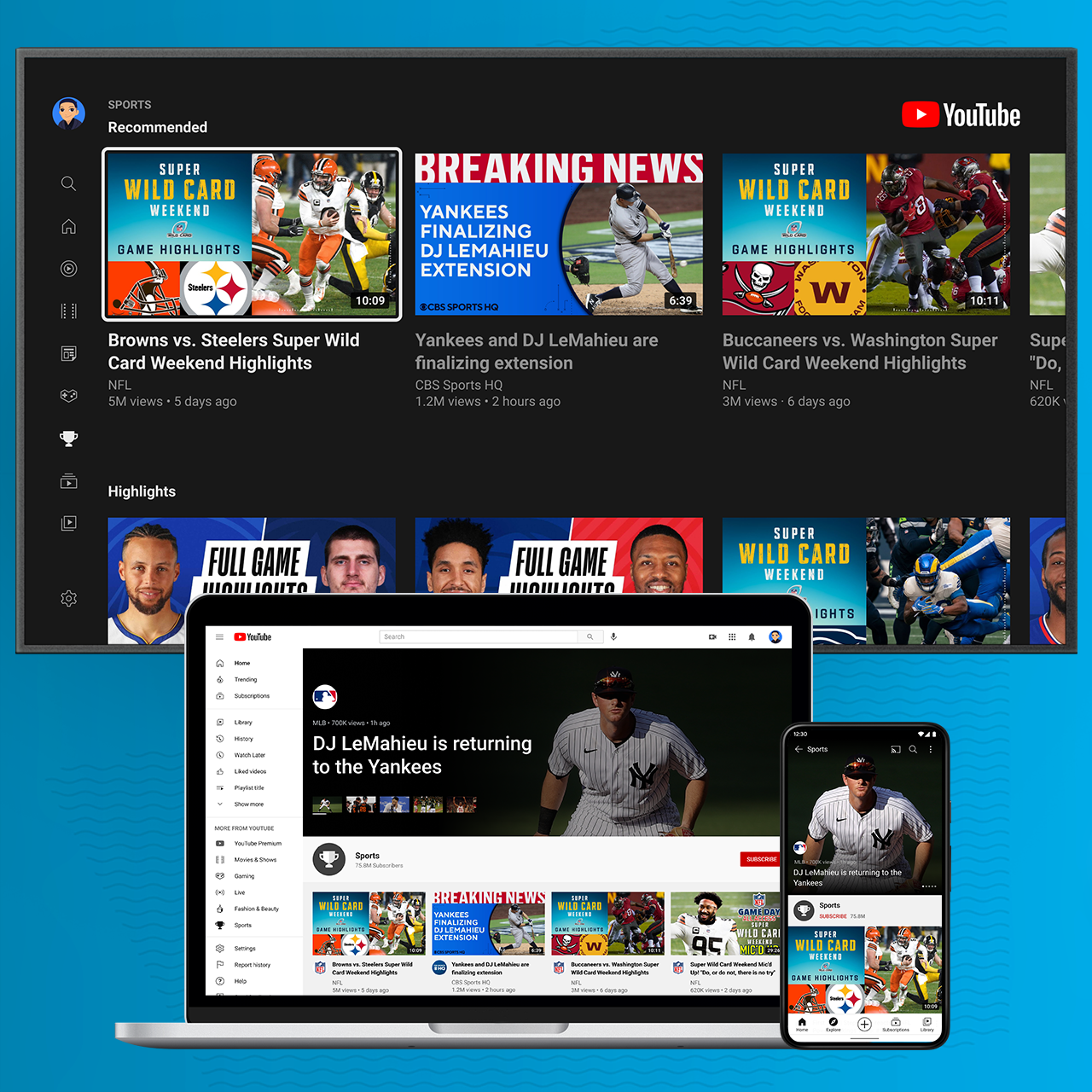
Ready to capture those exhilarating sports moments on YouTube TV? Follow this step-by-step guide to ensure you don’t miss a second of the action:
- Open YouTube TV: Launch the YouTube TV app or head to the website. Sign in if you haven’t done so already.
- Find your game: Use the search bar at the top to type in the name of the sport or team you’re interested in. You can also browse the live guide to find what's happening.
- Select the event: Once you locate the game or event, click on it to see additional details, like start times and channel information.
- Hit the 'Record' button: Look for the red record icon. A simple click here will add the event to your recordings. You can choose to record just this instance or all upcoming events for that team.
- Review your recordings: Head over to the library area of the app to ensure that your recording is scheduled properly. You’ll find all your recorded events neatly organized.
And that's it! With just these few simple steps, you will have all the exciting sports moments saved to watch later. Don't forget to ensure that your internet connection is stable, so you can enjoy your recordings without any interruptions.
Managing Your Recorded Content
Once you've recorded your favorite sports events on YouTube TV, you might wonder, "What’s next?" Managing your recorded content effectively ensures you never miss out on the thrill of those exhilarating games again. So, let’s dive into some valuable tips for managing your recorded content efficiently!
First off, *locate your recordings easily. YouTube TV has a straightforward interface where all your recorded content can be found under the “Library” tab. Here’s how to make the most of it:
- Sort by date or sport: You can easily arrange your recordings by the date they were made or filter them based on your favorite sports. This way, finding that thrilling last-minute goal or a nail-biting overtime becomes a breeze.
- Delete unnecessary recordings: Free up space by removing any recordings you no longer wish to keep. This can help maintain the efficiency of your device.
- Set auto-deletion preferences: YouTube TV allows you to set preferences for auto-deletion of recordings after a specific time. This way, you won’t have to manually manage your storage!
Lastly, don’t forget to take advantage of the sharing feature*. You can share your recordings with family or friends, enhancing the viewing experience together. Just make sure they're also YouTube TV subscribers for the best experience!
Troubleshooting Common Recording Issues
No one likes to face recording issues, especially when it comes to catching that last-minute touchdown or a crucial game-winning shot. But don’t fret! Here’s a guide to help you tackle some of the most common recording problems on YouTube TV like a pro.
First, if a recording didn’t save, check the following:
- Space availability: Ensure you have enough storage space. YouTube TV offers unlimited DVR space, but check if you're facing storage limits due to other recordings or device restrictions.
- Scheduled correctly: Double-check if your recording was set up correctly. Go back to your schedule and confirm that the correct game was selected and that you set it to record for the entire duration.
If you find your recordings are glitchy or pixelated:
- Internet connection: Verify that your internet connection is stable. High-quality recordings require a decent speed, so consider running a speed test.
- Device performance: Sometimes, the device you’re using can affect playback quality. Ensure your device has the latest updates installed.
If you're still having issues after checking these, consider:
- Restarting the app: Close and restart YouTube TV; this often resolves minor glitches.
- Reaching out to support: Don’t hesitate to contact YouTube TV customer support for assistance with any ongoing issues.
With these tips, you should be more than equipped to manage and troubleshoot your recorded games like a seasoned sports fan! Enjoy those highlights and relive the action anytime you like!
7. Maximizing Your Sports Viewing Experience
When it comes to enjoying live sports, every detail matters! To ensure you have the best possible experience, let's explore some tips and tricks that’ll elevate your game-watching sessions.
1. Choose the Right Equipment: Invest in a quality Smart TV or a projector for larger-than-life matches. Pair it with a high-definition sound system to capture every cheer from the crowd and the commentary.
2. Optimize Your Internet Connection: A strong and stable internet connection is essential for streaming. Here are some suggestions:
- Consider a wired connection for better stability.
- Upgrade to a higher-speed plan if you consistently experience buffering.
- Limit the number of devices connected to your network during game time.
3. Set Up a Comfortable Viewing Space: Arrange your viewing area to make it cozy for you and your friends. Comfortable seating, good lighting, and refreshments can turn any game into an event.
4. Use Enhanced Features: YouTube TV offers several features like pause, rewind, and live rewind during games. Don’t miss out! Use these to catch those thrilling moments again.
5. Stay in the Loop with Notifications: Turn on notifications for game schedules, important updates, and when your favorite teams or leagues are playing. YouTube TV can remind you when it's time to tune in!
By following these steps, you'll find yourself fully immersed in the action, feeling as if you’re right there in the stadium, cheering for your favorite teams!
8. Conclusion
Recording games on YouTube TV is a game-changer for sports enthusiasts. It allows you to enjoy live matches without the pressure of missing a moment. Whether it's an edge-of-your-seat fourth quarter or a crucial last-minute goal, you have control over when and how you watch.
In this ultimate guide, we've covered just about everything you need to get started:
- How to set up your account and record games effortlessly.
- Understanding the DVR features that enhance your sports experience.
- Tips for managing your game library effectively.
- Maximizing your viewing experience for every match.
By taking advantage of these features, you’re not just passively watching; you’re creating a personalized sports experience. No longer will you have to choose between social engagements and watching your favorite teams compete. With YouTube TV, every highlights reel, every exciting match, and every potential upset is just a click away.
So, gather your friends, settle into your comfy spot, and prepare for an unparalleled journey through the world of sports — all thanks to YouTube TV. Happy viewing!
 admin
admin








