Welcome to your all-in-one guide for downloading YouTube subtitles! Have you ever wanted to catch every word in a video or perhaps watch content in a different language? You're in the right place! YouTube subtitles, also known as closed captions, provide a way for viewers to follow along with the spoken words in a video. They're not just for the hard of hearing; they can enhance your viewing experience by allowing you to understand dialogues better, especially in videos that contain heavy accents or background noise. Plus, you can also download them for a variety of uses, like studying a language, transcribing videos, or just keeping an offline record of the content you enjoy.
Understanding the Importance of Subtitles
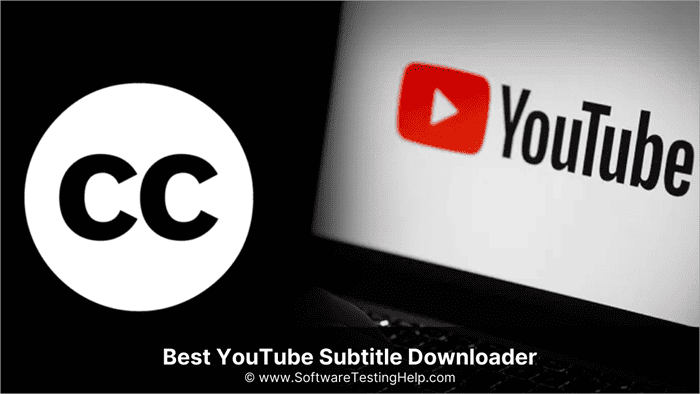
Subtitles play a crucial role in today's multimedia experience, and understanding their importance can significantly enhance your content interaction. Let's break down why subtitles matter:
- Accessibility: Subtitles make videos more accessible to individuals who are deaf or hard of hearing, ensuring that everyone can enjoy the content.
- Language Learning: For those learning a new language, subtitles can act as a powerful tool. Watching a video with subtitles allows learners to connect spoken words with their written form, improving vocabulary and comprehension.
- Enhanced Comprehension: Subtitles help clarify dialogues, especially in fast-paced videos or those with complicated jargon. They can be a lifesaver in tutorials or educational content where understanding every word is vital.
- Global Reach: If you're a content creator, adding subtitles means you can reach a broader audience. It opens the door for non-native speakers to engage with your content.
- Search Engine Optimization: Search engines can index video subtitles, making your content more discoverable. The right keywords in your subtitles can attract more viewers.
As you can see, subtitles are more than just text on a screen; they're a bridge to deeper understanding and broader accessibility. Ready to explore how to download them? Let’s dive in!
Also Read This: Enhancing Creative Projects with Imago Images for Writers
Methods for Saving YouTube Subtitles
When it comes to saving YouTube subtitles, there are a variety of methods you can try. Each method has its pros and cons, so it's essential to choose one that suits your needs best. Here are some popular ways to save those captions:
- Manual Copy-Paste: If the video isn't too long, you can simply play the video, pause it at the necessary times, and manually copy the subtitles you see on screen. This method can be quite tedious, but it works well for extracting a few lines of text.
- Transcription Services: There are numerous transcription services available that can convert spoken content into written form, including subtitles. Websites like Rev and Temi offer this service at a fee.
- YouTube's Built-in Features: YouTube itself provides a feature where you can turn on subtitles for videos, and if the uploader has allowed, you can access them directly through the video settings. However, this might not allow you to save them directly to your device.
Whichever method you choose, make sure to respect the copyright and usage rights of the content creator by using subtitles for personal purposes or as permitted.
Also Read This: Become a Contributor on Getty Images and Start Earning Income
Using Online Subtitle Downloaders
If you're looking for a hassle-free method to download subtitles from YouTube videos, online subtitle downloaders are your best friends! These tools are simple to use and don’t require any software installation. Here’s a look at how to use them:
- Select a Subtitle Downloader: There are many online tools available, such as DownSub, SaveSubs, and Y2Mate. Do a quick online search to find one you like.
- Copy the Video URL: Go to the YouTube video for which you want the subtitles and copy the video URL from the address bar.
- Paste the URL: Open the subtitle downloader website of your choice and paste the copied URL into the designated search box on the site.
- Choose Your Language: Most downloaders provide an option to select the language of the subtitles you want to download. Pick your desired language, if applicable.
- Download the Subtitles: Hit the download button, and the subtitles will be saved to your device, typically in .srt or .txt format.
Using online subtitle downloaders is not only easy but often quick too. Just remember to always check if the video has subtitles available, as not every video will offer this feature.
Also Read This: Step-by-Step Instructions for Editing Photos in Adobe Photoshop CS6
Utilizing Browser Extensions
Browser extensions can be a game-changer when it comes to downloading subtitles from YouTube. They simplify the process and often allow you to save subtitles in various formats with just a few clicks. It’s like having a handy tool right in your browser that does the heavy lifting for you!
Here are some popular browser extensions perfect for downloading YouTube subtitles:
- Video DownloadHelper: This extension supports videos from various platforms, including YouTube. When you play a video, it prompts you to download both video and subtitle files.
- Subtitles for YouTube: This extension displays subtitles directly on YouTube. You can easily download them in .srt format by simply clicking on the extension icon.
- Tampermonkey: This is a userscript manager that allows you to install scripts for better functionality. Specific scripts can help in downloading subtitles efficiently. Just be sure to search for well-reviewed scripts!
Using browser extensions is straightforward:
- Install your chosen extension from the browser's web store.
- Navigate to the YouTube video from which you want to download subtitles.
- Follow the prompts from the extension to download your desired subtitle file.
Just a heads up: make sure you're aware of the permissions you grant these extensions, as they often need access to your web browsing activity to function effectively. Overall, extensions can enhance your YouTube viewing experience while making subtitle downloads a breeze!
Also Read This: How to Download Images on Xbox for Viewing and Editing
Downloading Subtitles Using Software
If you're looking for a more robust solution, downloading subtitles using dedicated software can be incredibly effective. This approach tends to offer more options for file formats and may include additional editing features. Let’s dive into some popular software solutions!
Popular Subtitle Downloading Software:
- 4K Video Downloader: This powerful software allows you to download not only videos but also subtitles! You can choose your preferred language and subtitle format, such as .srt or .ass.
- JDownloader: Known for extensive support across online platforms, JDownloader also has the capability to extract subtitles. It's a bit techie but versatile.
- DownSub: While primarily a web application, it also has a desktop version. Just paste the video URL, and you can download the subtitles easily in multiple formats.
Here’s a simple guide on how to download subtitles using software:
- Download and install the software of your choice.
- Open the software and paste the YouTube video URL.
- Select the subtitle file options provided (language, format).
- Click to download, and your subtitles will be saved to your chosen folder.
With the added features that software often provides, you can manipulate or customize your subtitles to your preference. Whether you need them for personal use or to share with friends, downloading subtitles using software opens up a world of possibilities!
Also Read This: Rental Costs at Image Studios: What to Expect
7. Saving Subtitles from YouTube Video Files
Have you ever come across a YouTube video that had amazing subtitles you wished you could save? Well, you're in luck! Saving subtitles from YouTube video files can be an easy process if you follow the right steps. Let’s dive into how you can do this efficiently.
First off, it’s important to note that YouTube allows content creators to add subtitles (or captions) to their videos, which can be a great resource for learners or those looking to enjoy the video in a different language. Here’s how to save them:
- Using YouTube Tools: If you're the content creator, you can download subtitles directly from YouTube Studio. Just go to the 'Subtitles' section of your video, select the language, and you'll have the option to download the subtitles in various formats.
- Third-Party Websites: If you're not the creator, you can use third-party websites or tools. Websites like DownSub, KeepSubs, or SaveSubs allow you to input the video URL and extract subtitles in just a click.
- Browser Extensions: There are various browser extensions available for Chrome and Firefox that can help you download subtitles directly as you watch. Extensions like 'Video DownloadHelper' can be a game-changer!
- Manual Method: If all else fails, you could always watch the video and manually transcribe the subtitles. Though it’s not the most efficient method, it does ensure you get exactly what you want!
While saving subtitles, always remember to respect copyright laws and the original creator’s rights. It’s good practice to seek permission when using someone else’s content, especially if you plan to use those subtitles publicly. Happy subtitle saving!
8. Conclusion and Best Practices
Downloading YouTube subtitles can be an incredibly useful skill, whether you're looking to enhance your learning experience, translate content, or simply keep a record of the information presented in a video. As we wrap up, let’s highlight some best practices that will ensure you’re navigating this process smoothly and legally.
1. Respect Copyright: Always remember that most content on YouTube is protected. If you plan to use subtitles for anything other than personal use, consider reaching out to the creator for permission.
2. Choose the Right Format: When downloading subtitles, select the file format that best suits your needs. SRT is a popular choice, offering compatibility with most media players. However, other formats like VTT or TXT can also be useful depending on your project.
3. Check for Accuracy: Sometimes, automatic captions can have inaccuracies. If you’re downloading subtitles for educational purposes, double-check the content against what was actually said in the video.
4. Keep It Organized: If you download multiple subtitles, maintain an organized folder structure. Label your files with pertinent information like the video title and date to avoid confusion later on.
5. Utilize Language Options: Don’t forget to explore multiple language options for subtitles. YouTube often provides captions in several languages, broadening your access to diverse content.
In conclusion, armed with these tools and a good sense of ethics, you’re ready to take on the world of YouTube subtitles. Happy downloading!
 admin
admin








