In today's fast-paced digital world, the way we consume content has changed dramatically. With endless streams of videos on platforms like YouTube, it's tempting to want to take your favorite tunes or podcasts everywhere you go, especially on your iPhone. But how do you easily download YouTube audio for offline listening? This guide will walk you through the process and equip you with the knowledge needed to enjoy your favorite audio tracks anytime, anywhere, even without Wi-Fi!
Why Download YouTube Audio for Offline Listening?
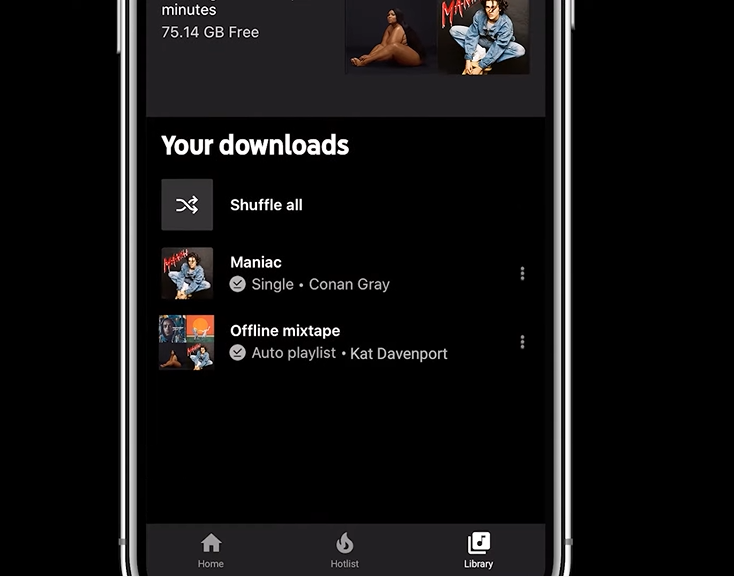
Downloading audio from YouTube for offline listening has become increasingly popular, and for good reason! Here are some compelling reasons why you might want to consider this option:
- Data Savings: Streaming videos can chew up your data plan in no time. By downloading audio, you can enjoy your favorite content without worrying about hitting that pesky data cap.
- Accessibility: Whether you’re on a long flight, in a remote area with no cell service, or simply want to avoid buffering issues, having your favorite audio downloaded means you can listen whenever you want.
- Curated Playlists: Sometimes you just want a playlist of songs or podcasts. Downloading audio allows you to create your personalized library, tailored to your specific tastes.
- Listen Without Distractions: By eliminating the video, you can focus solely on the music or conversation. Also, a minimal distraction can lead to more immersive listening, perfect for studying or working.
These are just a few reasons to consider downloading YouTube audio. It’s a simple solution that enhances your listening experience, bringing convenience right to your fingertips!
Methods to Save YouTube Audio on Your iPhone
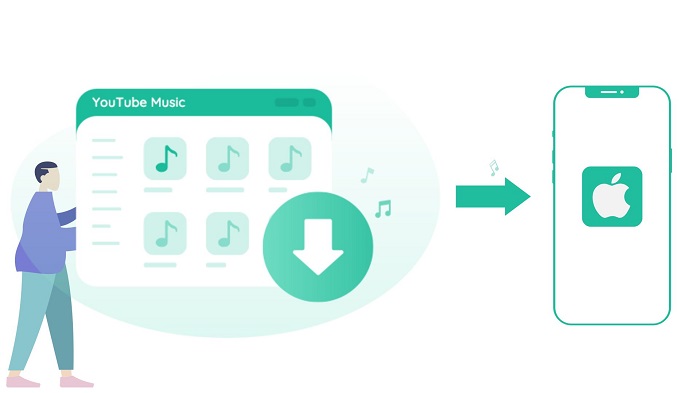
So, you want to enjoy your favorite YouTube audio on the go? You're in luck! There are several methods to download YouTube audio on your iPhone, ensuring you have your playlists readily available for offline listening. Let's break down the most effective methods you can use:
- Using a YouTube to MP3 Converter: This method requires a bit of action on your part, as you'll find many online converters where you paste the video link and download the audio file. Websites like ytmp3.cc and convert2mp3.net do a fabulous job of this, but note that you’ll need to use them through Safari or another browser.
- Music Apps and Third-party Software: Some apps allow for conversion and downloading right on your iPhone. Apps like Documents by Readdle provide a built-in browser for YouTube through which you can download audio. Just be cautious about the legality and safety of the apps you choose.
- Streaming Services: If you’re willing to invest a bit into subscription services, platforms like YouTube Music provide an offline listening feature when you're a member. This is not technically a download, but it's a seamless way to listen without worrying about data usage.
Step-by-Step Instructions for Each Method
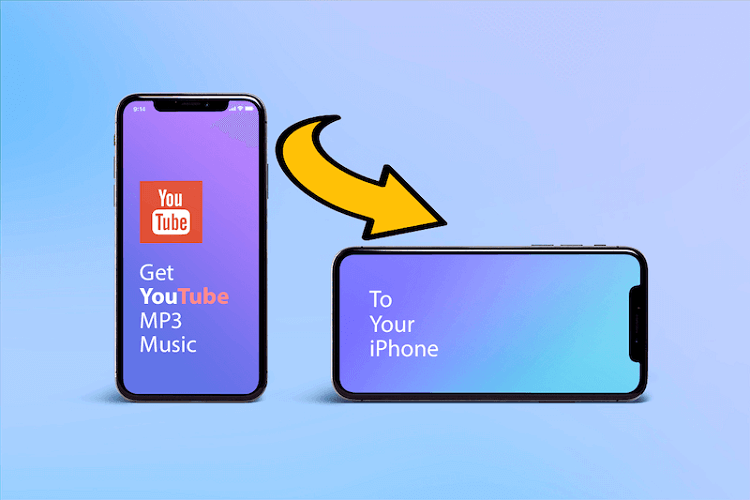
Ready to dive in? Let’s look at each method more closely and walk through the steps together:
1. Using a YouTube to MP3 Converter
Here’s how to go about it:
- Open the YouTube app and find the video you want to convert.
- Copy the video URL by tapping the share icon and selecting "Copy Link".
- Open Safari and visit any reliable YouTube to MP3 conversion site (like ytmp3.cc).
- Paste the copied URL in the designated box on the conversion site.
- Select the format (usually MP3) and hit “Convert”.
- Once converted, click “Download” to save the file to your device.
2. Using Music Apps and Third-party Software
Here’s the lowdown using an app like Documents by Readdle:
- Download and install Documents by Readdle from the App Store.
- Open the app and tap the browser icon, which looks like a compass.
- Visit a YouTube to MP3 conversion site.
- Copy your desired YouTube link and paste it into the converter.
- Follow the steps to convert and download the audio file.
- Once downloaded, you can find the file in the "Downloads" folder within Documents.
3. Using Streaming Services
If you’re considering a subscription, follow these steps:
- Download the YouTube Music app from the App Store.
- Sign in or create a YouTube Music account.
- Find your favorite songs or playlists.
- If you’re a subscriber, look for the “Download” button and tap it.
- Once downloaded, you can listen offline anytime, anywhere!
Each of these methods provides unique benefits, whether it’s quick conversion or seamless access through apps. Choose the one that suits you best and enjoy your favorite tunes offline!
5. Tips for Managing Downloaded Audio Files

Managing your downloaded audio files can make a world of difference in how you enjoy your listening experience. Here are some handy tips to help you keep everything organized and easily accessible:
- Use Folders: Create separate folders for different genres or playlists. For example, have one folder for podcasts, another for music, and yet another for audiobooks.
- Rename Files: When you download audio files, it's easy to end up with generic names. Consider renaming them to something more descriptive, such as "Morning Motivation Podcast" or "Chill Vibes Playlist."
- Regular Maintenance: Just like your physical space, your digital space needs a bit of tidying up, too. Regularly check your downloaded files and remove anything you no longer listen to or need.
- Backup Your Files: It's always a good idea to have a backup. Use cloud services like Google Drive or iCloud to store your audio files safely so you won't lose them if something happens to your device.
- Utilize Music Apps: Many music apps allow you to import your audio files. This way, you can have everything in one place, making it easier to browse and enjoy your favorites without searching through multiple locations.
By implementing these tips, you’ll not only find it easier to locate your files but also have a more enjoyable listening experience!
6. Legal Considerations
When it comes to downloading audio from YouTube, it’s crucial to tread lightly and understand the legal landscape surrounding copyright and content ownership. Here’s what you need to keep in mind:
- Copyright Laws: Most content on YouTube is copyrighted, meaning you need permission from the creator to download or use it. If you’re unsure whether you can download an audio file, it’s always best to check the copyright status.
- YouTube's Terms of Service: According to YouTube's terms, downloading content without permission is against their policies. They want creators to control how their work is shared and used.
- Creative Commons: Some videos are licensed under Creative Commons, allowing you to download and use them under certain conditions. Always check the license details to ensure compliance.
- Fair Use: In some cases, you might be able to use copyrighted material under the "fair use" doctrine (like for commentary or education), but this can be tricky and often requires legal advice.
- Respect Creators: If you enjoy an artist’s work, consider supporting them by purchasing their music or subscribing to their channel instead of downloading without permission.
Staying informed about these legal considerations will help you enjoy your audio responsibly and avoid any potential headaches down the line.
Ultimate Guide to Downloading YouTube Audio on Your iPhone for Offline Listening
Downloading audio from YouTube and enjoying it offline on your iPhone can enhance your listening experience, especially during commutes or when you're away from a stable internet connection. However, because of copyright issues, directly downloading audio from YouTube can be complicated. Below are some effective and legal methods you can employ to download YouTube audio onto your iPhone.
Method 1: Use YouTube Premium
YouTube Premium is a subscription service that allows you to download videos and audio for offline listening. Here’s how:
- Sign up for YouTube Premium.
- Open the YouTube app and find the audio/video you want.
- Tap on the “Download” button beneath the video.
- Select the quality and wait for it to download.
- Access your downloaded content from the “Library” section.
Method 2: Utilize Third-party Apps
There are several third-party apps designed for downloading audio from YouTube. Here are a few reliable options:
- Documents by Readdle: A file manager that also allows for browser access and file downloads.
- Shortcuts App: Create your automation to download audio using specific scripts.
Method 3: Use Online Converters
Another method involves using online converters. Here’s how:
- Visit a trusted online converter site via Safari on your iPhone.
- Paste the YouTube link you wish to convert.
- Select the audio format you need (e.g., MP3).
- Download the converted file to your iPhone.
While downloading YouTube audio for offline listening is incredibly convenient, it is crucial to respect copyright laws and only download content for personal use when allowed. Always consider subscribing to services like YouTube Premium for a hassle-free experience.
 admin
admin








