If you've signed up for YouTube TV's free trial, you might be wondering whether you want to keep it or if you should cancel before the billing starts. Don’t worry, you’re not alone! Many people enjoy the variety of channels and on-demand content during the trial period but aren’t sure how it’ll fit into their long-term viewing habits. In this guide, we’ll help you navigate the ins and outs of canceling your YouTube TV subscription after your free trial ends, ensuring you make an informed decision.
Understanding Your Free Trial Period
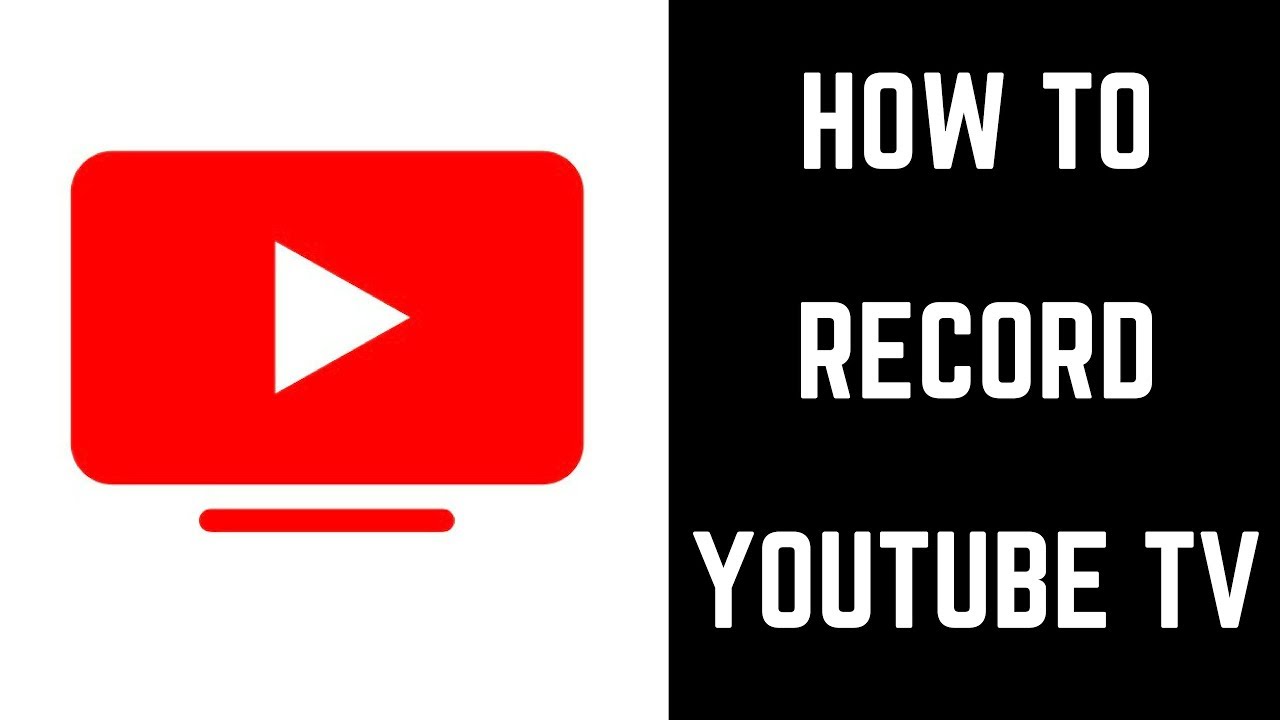
Before you decide whether to keep YouTube TV, it's crucial to understand the specifics of your free trial period. The free trial offers you a taste of YouTube TV's streaming services and typically lasts for seven days, although you should check your agreement, as it sometimes varies. Here are a few important points to consider:
- Activation Timing: Your free trial begins when you sign up and input your payment details. Make sure to note that your subscription will automatically start billing after the trial period ends unless you cancel it.
- Cancellation Policy: You can cancel anytime during the free trial without incurring charges if you decide it’s not for you.
- Content Access: During the trial, you’ll have access to all features, including live TV, on-demand content, and unlimited DVR storage. Enjoy exploring the vast array of channels available!
*Key Tip:* Make sure to add a reminder on your calendar a few days before your free trial expires! This will give you ample time to assess your experience and decide if you’d like to continue or cancel your subscription.
| Trial Feature | Details |
|---|---|
| Trial Length | Typically 7 days |
| Cancellation | No charge if canceled within trial |
| Content Access | Full access to channels and features |
Understanding your free trial period is the first step to enjoying or potentially canceling YouTube TV. Now that you're savvy on the details, you'll find it easier to make an informed choice about your viewing needs!
3. Steps to Cancel YouTube TV Subscription
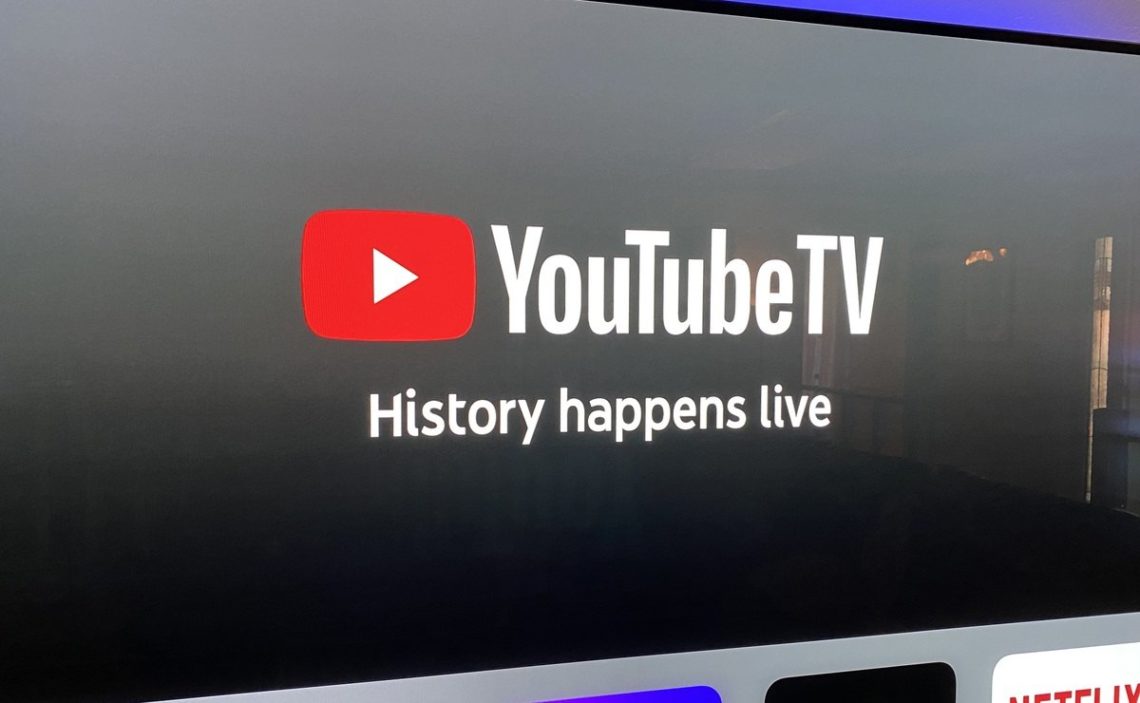
Cancelling your YouTube TV subscription might seem daunting, but it’s actually a straightforward process! If you've decided to take the plunge and discontinue your service after the free trial, just follow these simple steps:
- Log in to Your YouTube TV Account: Start by going to the YouTube TV website and signing in with the Google account linked to your subscription.
- Navigating to Settings: Click on your profile picture in the top right corner, then select "Settings" from the dropdown menu.
- Access Membership Options: In the settings menu, look for the "Membership" tab on the left side. Click on it to view your subscription details.
- Cancel Subscription: Within the membership options, you’ll find the option to “Deactivate Membership.” Click on this and follow the prompts.
- Provide Feedback: You may be asked to give a brief reason for your cancellation. Your feedback can be helpful, but feel free to skip this step if you prefer!
- Confirm Cancellation: Lastly, confirm your cancellation by clicking on the final confirmation button. You should receive a notification indicating that your subscription is scheduled to end.
Remember, even after you cancel, your access to YouTube TV will last until the end of your billing cycle, so feel free to use the service until then!
4. What Happens After Cancellation
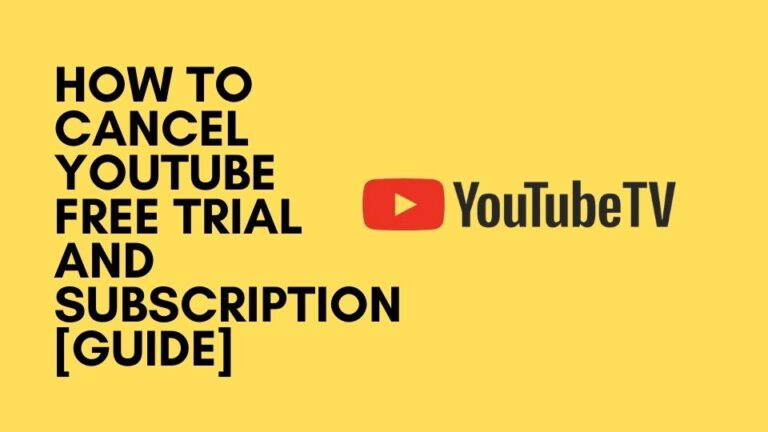
So, you've successfully canceled your YouTube TV subscription. But what happens next? Here’s the scoop on what to expect in the aftermath:
- Access Until End of Billing Cycle: Your current subscription remains active until the end of your billing period. Enjoy those channels until the clock runs out!
- No Further Charges: After cancellation, you won’t be billed again. You can say goodbye to those subscription fees!
- Account Retention: Even after cancellation, your account will stay active for a short period, allowing you the chance to return. However, be mindful of any data or recordings that may be lost once the account is fully deactivated.
- Potential Promotions: Occasionally, YouTube TV might reach out with special offers or promotions in hopes of wooing you back. Keep an eye on your email!
In short, the cancellation process is seamless, and you’ll have everything you need to make an informed decision about your future viewing habits. If you decide to return, all you need to do is resubscribe, and you’ll pick up right where you left off!
Troubleshooting Common Issues
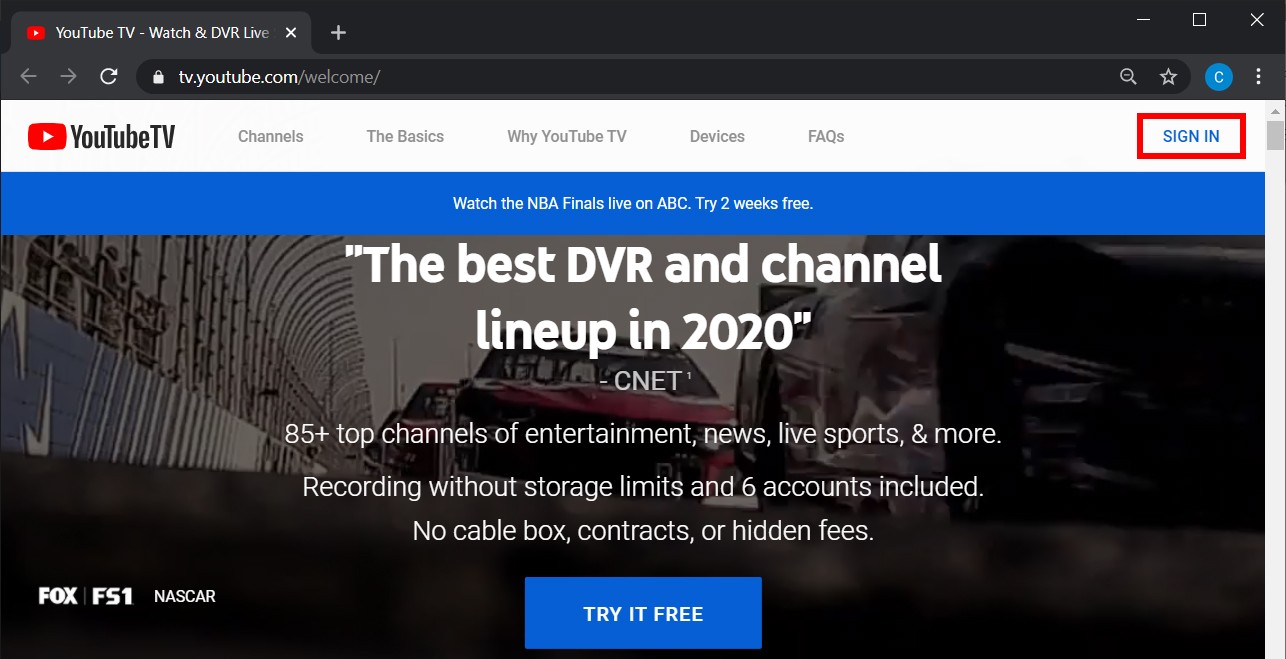
When it comes to canceling your YouTube TV subscription after your free trial, it's not always a smooth ride. You may encounter a few bumps along the way. Here are some of the common issues you might face and how to tackle them:
- Login Problems: If you're having trouble logging into your account, ensure that you’re using the correct email and password. If you’ve forgotten your password, just click on the “Forgot Password?” link to reset it.
- Cancellation Not Processing: Sometimes, the cancellation process may not go through. If this happens, try refreshing your browser or using a different browser altogether. If that doesn’t work, clear your cache and cookies and give it another shot.
- Subscription Still Active: If you’ve followed all the steps but your subscription still shows as active, check your email for a confirmation. You should receive an email shortly after canceling. If it’s not there, don’t panic! Just log back in and verify your subscription status.
- Payment Issues: If you encounter payment issues or charges after canceling, it’s essential to contact YouTube TV support as soon as possible. Explain your situation, and they should be able to assist you.
It's important to stay calm when these issues arise; after all, technology can be a bit tricky sometimes. If you find yourself stuck, don’t hesitate to reach out to YouTube TV support for further assistance.
Alternative Options to Consider
If you're considering canceling YouTube TV, it might be a good idea to explore some alternative options to ensure you still have access to the content you love. Here are a few platforms you might want to explore:
| Platform | Key Features | Pricing |
|---|---|---|
| Hulu + Live TV | Access to live TV, on-demand library, and the ability to bundle with Disney+ | $70.99/month |
| FuboTV | Great for sports fans, with over 100 channels including local broadcasts | Starts at $74.99/month |
| Philo | Budget-friendly option with a good selection of entertainment channels | $25/month |
| Sling TV | Customizable channel packages, great for budget-conscious viewers | Starts at $40/month |
| Paramount+ | Offers live CBS streams as well as a catalog of on-demand content | Starts at $5.99/month |
Before you finalize your decision to cancel, take some time to assess your viewing habits and needs. Whether you're looking for live sports, movies, or simply a more budget-friendly option, there’s definitely a streaming service out there that fits the bill. Happy streaming!
Ultimate Guide to Canceling YouTube TV After Your Free Trial
YouTube TV offers a free trial period that allows users to explore the features and content available on the platform without any financial commitment. However, if you find that YouTube TV isn't the right fit for you, it's essential to know how to cancel your subscription before the trial period ends to avoid being charged. This guide will walk you through the process step-by-step, ensuring a smooth cancellation experience.
What You Need to Know Before Cancelling
- Trial Period Duration: Make sure you know how long your free trial lasts—typically 14 days.
- Cancellation Timing: Cancel at least 24 hours before the trial ends to avoid automatic billing.
- Device Compatibility: The cancellation process can be done through various devices, including computers, smartphones, and tablets.
Steps to Cancel Your YouTube TV Subscription
- Open the YouTube TV website or app.
- Log in with your Google account linked to your YouTube TV subscription.
- Go to your profile icon in the top right corner.
- Select “Settings” from the dropdown menu.
- Click on “Membership” on the left sidebar.
- Choose “Deactivate Membership” under the subscription details.
- Follow the prompts to confirm your cancellation.
Remember to check your email for a confirmation message once you've successfully canceled your subscription. If you need assistance, YouTube TV’s customer support is available to help with any issues you may encounter during the cancellation process.
In conclusion, canceling YouTube TV after your free trial is a straightforward process that can be completed in just a few steps. By following the instructions outlined above, you can easily avoid any unexpected charges while ensuring that you have a satisfactory viewing experience.










