If you’re a YouTube TV user, you might have noticed the option for closed captions while watching your favorite shows and movies. Closed captions, often abbreviated as CC, make your viewing experience more accessible by displaying spoken dialogue on-screen. Whether you’re hard of hearing, in a noisy environment, or simply prefer to read along, understanding how to enable these captions can greatly enhance your enjoyment. In this post, we’ll dive deeper into what closed captions are and why you might want to start using them today!
Why Use Closed Captions?
There are quite a few reasons to consider using closed captions while watching YouTube TV. Here are some of the most popular ones:
- Accessibility: Closed captions provide a vital service for the deaf and hard of hearing community. They ensure that everyone can enjoy content equally, creating an inclusive viewing experience.
- Improved Understanding: For viewers who might struggle with complex dialogue, heavy accents, or fast-paced conversations, captions can provide clarity that enhances comprehension.
- Learning Opportunities: Watching shows with captions can help language learners improve their skills. They can see and hear new vocabulary, which reinforces learning in a practical context.
- Quiet Environments: If you’re in a location where sound isn’t an option—like a library, office, or during late-night viewing—turning on captions allows you to follow along without disturbing others.
- Better Focus: Captions can help you concentrate. When you read along with the dialogue, you may find that you’re less likely to miss essential plot points or details.
Additionally, closed captions can be beneficial for everyone, not just those with hearing impairments. In fact, studies have shown that captions can improve retention and understanding of content. Who wouldn’t want to get the most out of their viewing experience?
Furthermore, using closed captions can save you the frustration of rewinding to catch that one line you didn’t hear clearly. Instead of fiddling with controls, you can simply read along. This can be particularly invaluable during intricate plots or dialogue-heavy scenes.
In summary, closed captions on YouTube TV serve more than just those with hearing challenges; they enrich the viewing experience for all users. So, whether you’re trying to understand dialogue better, learn a new language, or just enjoy your shows in peace, enabling closed captions is a fantastic choice. Stay tuned for our next section, where we’ll guide you through the steps to turn on those captions with ease!
Also Read This: How to Stream YouTube Shorts: Tips for Content Creators
3. Step-by-Step Guide to Turning On Closed Captions
Enabling closed captions on YouTube TV is a straightforward process, and it can significantly enhance your viewing experience, especially if you are hard of hearing or watching in a noisy environment. Here’s how to do it in just a few simple steps:
- Launch YouTube TV: Start by opening the YouTube TV app on your device. This can be on a smart TV, a streaming device, or your mobile phone.
- Select a Program: Choose the show or movie you want to watch by navigating through the library or using the search feature.
- Access the Controls: Once the program is playing, look for the playback controls on the screen. This is usually at the bottom of the screen.
- Find the Captions Icon: Look for the CC icon or the speech bubble symbol. This might be on the bottom right side of the player controls.
- Turn On Captions: Click on the CC icon. This action should enable closed captions for the program you’re watching.
- Adjust Settings (if needed): If you want to customize the appearance, like font size or color, you can go to the settings menu. Look for an option related to captions and adjust according to your preference.
And that’s it! Enjoy your show with closed captions fully enabled. It's a simple process, but if you plan to watch a lot of content, it's worth knowing how to navigate these settings.
Also Read This: Understanding the Font YouTube Uses in Its Platform Design
4. Troubleshooting Common Issues with Closed Captions
Even with a straightforward setup, sometimes closed captions might not work as expected. Here are some common issues you might encounter and how to troubleshoot them:
Issue #1: Closed Captions Not Showing Up
If you’ve enabled captions but they aren’t displaying:
- Re-check the CC Setting: Make sure you’ve clicked the CC icon during playback. It’s easy to miss!
- Playback Problems: Pause the video and then resume. Sometimes, refreshing the stream can solve temporary glitches.
- Check Content Availability: Not all videos have closed captions. Verify if the content actually supports captions.
Issue #2: Captions Are Out of Sync
If the captions are lagging behind or ahead of the spoken dialog:
- Restart the Video: Stop the playback and start from the beginning to see if that aligns things correctly.
- Switch Devices: Sometimes, the issue might be specific to the device. Try watching the same video on a different device.
Issue #3: Captions Are Hard to Read
If the text isn’t clear or has poor visibility:
- Adjust Caption Settings: Go to settings and modify the size, color, or background of the captions to make them easier on the eyes.
- Check Your TV Settings: Sometimes, the overall display settings on your TV can affect how captions appear. Make sure your TV is displaying in high resolution.
If you continue to experience difficulties, consider checking forums or YouTube TV support for more personalized guidance. YouTube TV is constantly updating, so keeping up with their help center can provide you with the most accurate information.
Now that you know how to enable closed captions and troubleshoot common hiccups, you’re all set for a more accessible viewing experience!
Also Read This: How to Reach a Million Views on YouTube: Proven Growth Strategies
5. Customization Options for Closed Captions
Closed captions on YouTube TV aren't just about making the dialogue visible; they can also be customized to suit your preferences. Personalizing your captions can enhance your viewing experience significantly. Let’s dive into the customization options that YouTube TV offers:
- Font Style: You can often select the font style of your captions. This includes options for typefaces that are easier to read. For some viewers, this can make all the difference.
- Font Size: Are the captions too small? No worries! You can adjust the font size to make it larger or smaller based on your comfort. This is particularly useful for viewers who prefer a larger display or have visual impairments.
- Text Color: YouTube TV allows you to change the color of the captions. Whether you want bright white text against a dark background or vice versa, you have the flexibility to choose what you find most readable.
- Background Color: Not only can you change the text color, but you can also customize the background color of the captions. This can help the text stand out more clearly, depending on the show or movie's colors.
- Opacity: Some users find that adjusting the opacity of the captions helps reduce distractions while watching. You can make the background more transparent or fully opaque according to your preference.
To access these options, simply go to the settings menu in the YouTube TV app while watching content. From there, navigate to the “Accessibility” or “Captions” section. Here, you'll find an array of customization features that let you tailor the captions to your liking.
It’s all about making your viewing experience as enjoyable and comfortable as possible. Remember, every little tweak can make a big difference, especially during those long binge-watching sessions!
6. Conclusion and Additional Resources
Enabling closed captions on YouTube TV is a straightforward process, and once you get the hang of it, you might find yourself enjoying your favorite shows in a whole new way. Closed captions not only provide accessibility but also help with comprehension and engagement, especially in fast-paced dialogues or when watching in a noisy environment.
If you’re looking to explore further, here are a few additional resources that can enhance your experience:
- YouTube Help Center: This page contains detailed instructions on how to manage captions, including troubleshooting tips.
- YouTube TV Official Page: Learn more about YouTube TV features, subscription options, and available channels.
- Captioning Best Practices: A resource for understanding the importance of captions and how to get the most out of them.
Don't hesitate to revisit your settings from time to time. Preferences might change, and YouTube regularly updates its features, so you might find new options that can enhance your viewing experience even more. Happy watching, and enjoy every episode with captions that are just right for you!
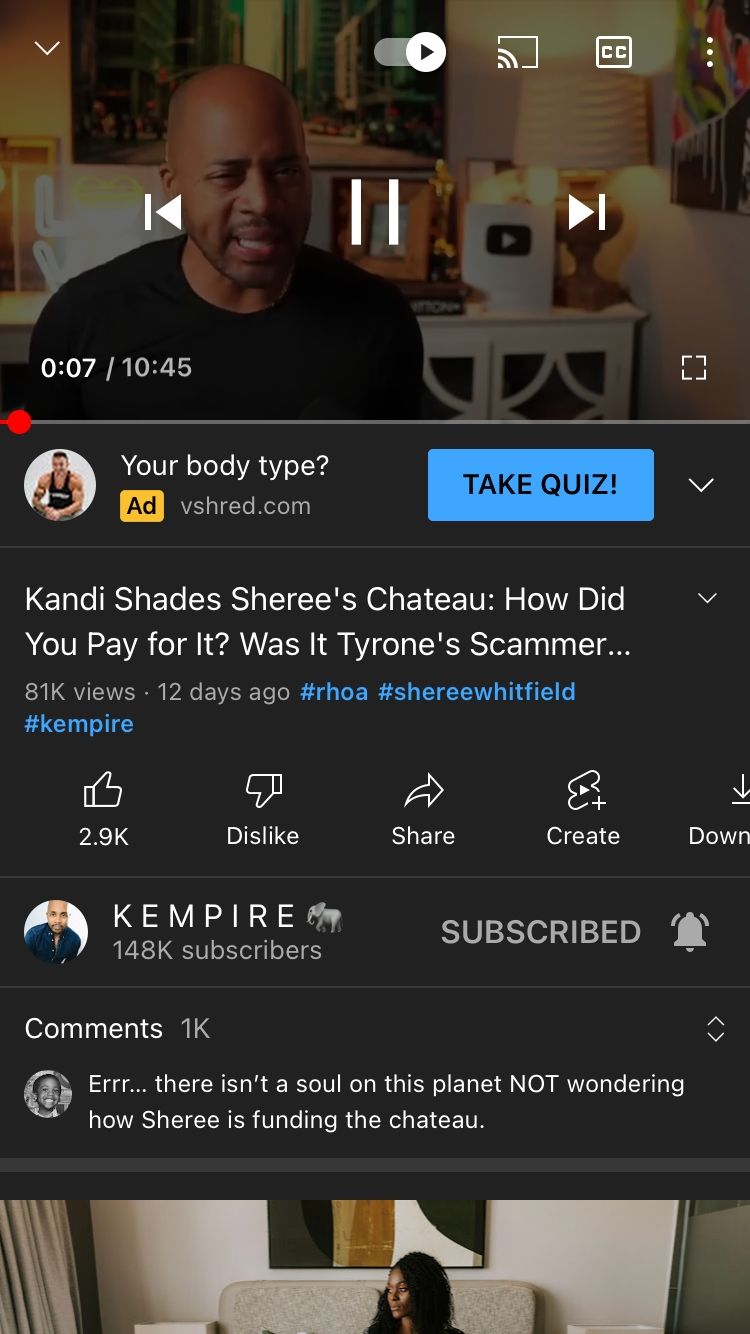
 admin
admin








