If you're a fan of streaming music, you’ve probably heard of YouTube Music. It’s a fantastic platform not just for listening to songs but also for exploring new artists and genres. One of the most helpful features of YouTube Music is the "Autoplay" function. This feature lets you dive into more content without having to lift a finger. In this post, we'll explore how to enable Autoplay on
Benefits of Using Autoplay on YouTube Music
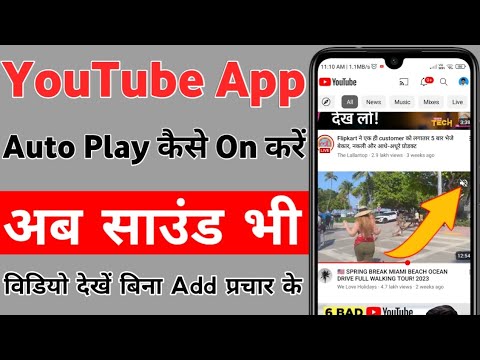
Enabling Autoplay on YouTube Music can truly transform your listening experience. Here are some of the standout advantages you can enjoy:
- Seamless Listening: With Autoplay turned on, you can enjoy a continuous flow of music without having to manually select the next track. This means no interruption in your vibe—just great tunes on repeat.
- Discover New Music: One of the best aspects of Autoplay is its ability to introduce you to fresh sounds. As the algorithm learns your preferences, it curates a playlist of recommended songs that you may not have come across otherwise.
- Perfect for Background Listening: Whether you're working, studying, or just chilling, Autoplay provides a perfect background soundtrack. It keeps the music going while you focus on what’s important.
- No Effort Required: You won't have to lift a finger or fumble with your phone to choose the next song. This makes it especially handy for those moments when you’re busy doing something else.
- Personalized Experience: As you engage more with the platform—liking songs or skipping tracks—YouTube Music learns your tastes and further tailors its recommendations, enhancing your listening pleasure.
In short, Autoplay on YouTube Music isn't just about convenience; it's about enriching your musical journey. Imagine diving into a sea of sound where every song flows naturally into the next. With Autoplay, that’s exactly what you get!
Also Read This: How to Watch Private Videos on YouTube: Step-by-Step Instructions
3. Step-by-Step Guide to Enable Autoplay
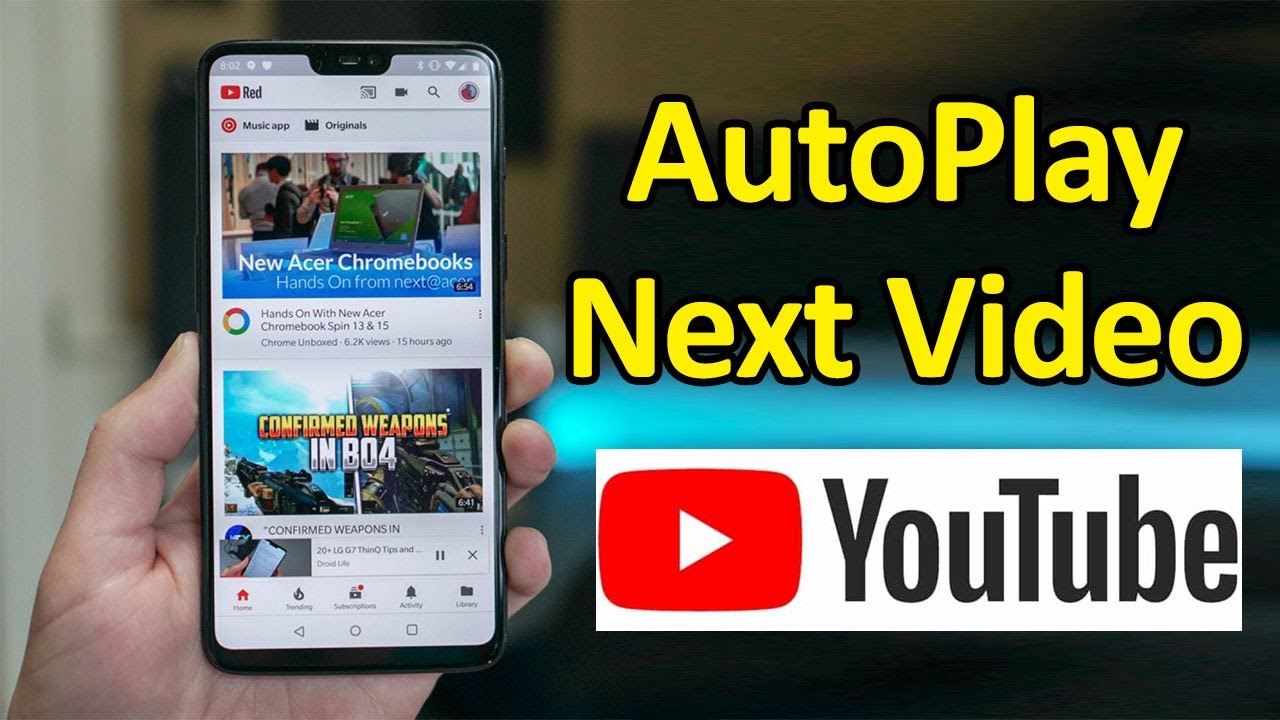
If you're looking to enhance your listening experience on YouTube Music, enabling autoplay is a fantastic option that keeps the music flowing without any interruptions. Here’s a simple, step-by-step guide to help you activate this feature.
Step 1: Open the YouTube Music App
First things first, make sure you have the YouTube Music app installed on your device. If you’re using a desktop, just navigate to the YouTube Music website through your preferred browser.
Step 2: Sign In
Once you’re in, sign in with your Google account if you haven’t already. This step ensures that your settings and preferences are saved across devices.
Step 3: Start Playing a Song
Choose a song you want to listen to. Hit play and allow it to start streaming. This is essential because the autoplay feature takes effect after you initiate some playback.
Step 4: Find the Autoplay Toggle
Look for the Autoplay toggle button. On the app, it’s typically located at the bottom of the screen near the playback controls. If you’re on the desktop website, it should be visible in the same area. The toggle usually appears as a small switch—just click or tap it!
Step 5: Enable Autoplay
When you find the button, simply tap or click it until you see it turn blue (or the equivalent color indicating it’s active). This indicates that the autoplay feature is now switched on.
Step 6: Enjoy Continuous Listening
Now that you have autoplay enabled, you can sit back and enjoy uninterrupted music based on your listening preferences. YouTube Music will automatically queue up related tracks once your selected song ends.
And there you have it! With these six simple steps, you can enable autoplay on YouTube Music and ensure that those tunes keep flowing seamlessly, making your listening experience more enjoyable!
Also Read This: ¿Cuál es el Youtuber Más Famoso de Latinoamérica? Una Mirada al Éxito Global
4. Troubleshooting Common Autoplay Issues
Even with the best intentions, sometimes things can go awry with the autoplay feature on YouTube Music. If you’ve enabled autoplay but it’s not working as expected, don’t fret! Here are some troubleshooting tips to get you back on track.
1. Check Internet Connection
- Make sure you have a stable internet connection. Streaming services like YouTube Music require a decent connection to function properly.
- Try switching between Wi-Fi and mobile data to see if the issue persists.
2. Update the App
- Check the app store or Google Play Store for any available updates to the YouTube Music app. Outdated apps can sometimes lead to functionality issues.
- Update the app and restart it to see if that resolves the autoplay problem.
3. Restart the App or Device
- If updating doesn’t work, try closing the app completely and reopening it.
- In more stubborn cases, consider restarting your device. This can clear temporary glitches that may affect app performance.
4. Check Autoplay Settings
- Go back to the autoplay toggle. Sometimes, toggling it off and on again can refresh the setting.
- Ensure that you’re logged into the same account you used to enable autoplay; changing accounts can lead to discrepancies.
5. Clear Cache (for Android Users)
For those on Android, clearing the app cache can sometimes solve persistent autoplay issues:
- Go to your device’s settings, tap on “Apps,” find YouTube Music, and select “Storage.”
- From there, hit “Clear Cache.” Make sure not to clear data, as this may log you out.
6. Contact Support
If you’ve tried all of the above and autoplay is still not functioning, it may be time to reach out to YouTube Music support. They can assist with any account-specific or app-related issues you may be facing.
With these tips in mind, you’ll be able to tackle any autoplay problems and get back to enjoying your favorite tunes with perfect ease. Happy listening!
Also Read This: How Much Money Is 8 Million Views on YouTube? Revenue Potential
5. Tips for Optimizing Your YouTube Music Experience
Now that you’ve successfully enabled autoplay on YouTube Music, let’s talk about how to enhance your overall listening experience. Trust me, a few simple tweaks can transform your music sessions from ordinary to extraordinary. Here are some tips to consider:
- Create Personalized Playlists: Take advantage of YouTube Music’s playlist feature. Curate your favorite tracks into personalized playlists. Not only does this make it easy to find music you love, but it also lets YouTube’s algorithm get to know your tastes better.
- Explore the Discovery Features: YouTube Music has a fantastic recommendation engine. Don’t be shy about exploring the “For You” section, where you’ll find tailored playlists and suggestions based on your listening habits. This is a great way to discover new artists and genres you may not have considered before!
- Utilize the Background Play Feature: If you're a premium subscriber, make sure to take advantage of the background play option. This allows you to listen to your music while using other apps. Whether you're checking emails or scrolling through social media, keep those tunes playing!
- Adjust Playback Quality: Depending on your internet connection, it might help to adjust the playback quality settings. For smooth streaming, consider lowering the quality when on a weak connection or ramping it up on Wi-Fi for better sound quality.
- Engage with Your Music: Don't just let the autoplay feature run in the background; interact with the content! Like your favorite songs, subscribe to your favorite artists' channels, and even share music with friends. This will enrich your discovery process and enhance your overall enjoyment.
These tips are all about making your YouTube Music experience feel more personal and tailored to you. The better you optimize your experience, the more likely you are to discover tunes that resonate deeply with your life, whether you’re working, relaxing, or exercising.
6. Conclusion and Final Thoughts
So there you have it! Enabling autoplay on YouTube Music opens up a whole new world of seamless listening, and with a few handy tips, you can turn that experience into something even more enjoyable. Music has a remarkable way of enhancing our moods and connecting us with memories, and platforms like YouTube Music are doing a fantastic job at making this connection easier.
Remember to:
- Explore: Don’t hesitate to dive into different genres and playlists.
- Engage: Interact with your music by creating playlists and liking songs.
- Optimize: Tweak settings to ensure you're getting the best sound quality and playback experience.
While autoplay can make it easier to discover and enjoy music, the true joy of listening comes from actively choosing what you want to hear. Feel free to turn off autoplay when you want to either take a break, or focus on a specific playlist. Music is a personal journey, so take the time to make it yours!
With the tips discussed and the autoplay feature enabled, you’re now well-equipped to enjoy uninterrupted music that aligns perfectly with your mood and lifestyle. So grab your headphones, hit play, and let the music take you on a journey!
 admin
admin








