YouTube is a platform that constantly updates its features, including visual themes. One of the most talked-about features is Dark Mode. While many users appreciate the sleek, modern look, others may find it less visually appealing. If you're one of those who prefer the traditional light theme, you’ll be glad to know that switching back to the light mode is a simple process. Let's dive into understanding Dark Mode and why you might want to turn it off.
Understanding Dark Mode
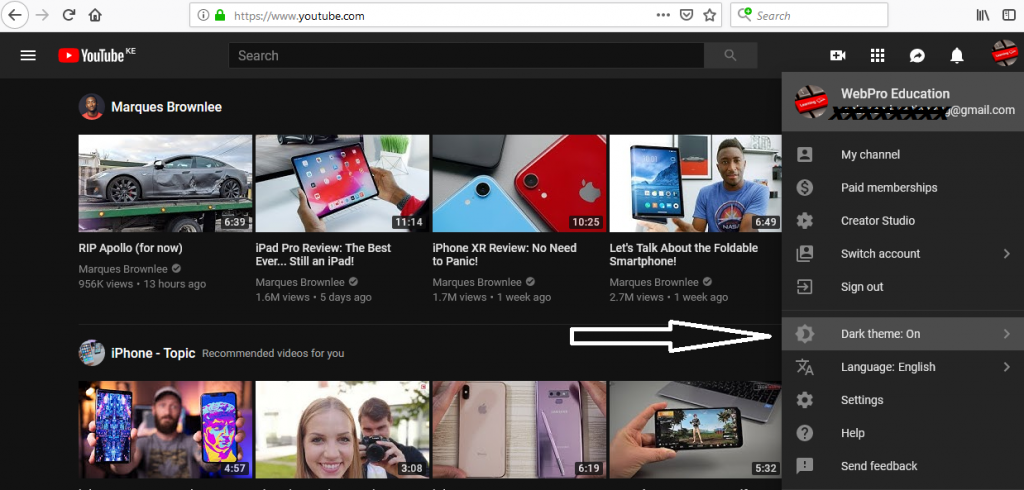
Dark Mode, as the name suggests, is a feature that changes the background of websites and applications to a darker color scheme. YouTube’s Dark Mode utilizes deep shades of gray and black, designed to reduce eye strain in low-light environments. But why would anyone want to turn it off? Let’s explore the aspect of Dark Mode a little deeper.
- Reduced Eye Strain: Dark Mode helps in minimizing glare and reducing eye stress, particularly in dim lighting.
- Improved Battery Life: On OLED screens, darker colors can use less power, as black pixels are essentially turned off, providing a boost to battery longevity.
- Aesthetic Preference: Some users simply prefer the classic, bright interface that resembles the old YouTube experience. It feels approachable and familiar.
- Readability: For some, text can be easier to read in a lighter context, especially when watching subtitles or reading comments.
If you have been relying on Dark Mode for its benefits but find that it doesn't suit your current preferences, don’t worry! Turning it off is straightforward. Every user has unique preferences and understanding the nuances of Dark Mode can help in making an informed choice.
Step-by-Step Instructions for Desktop
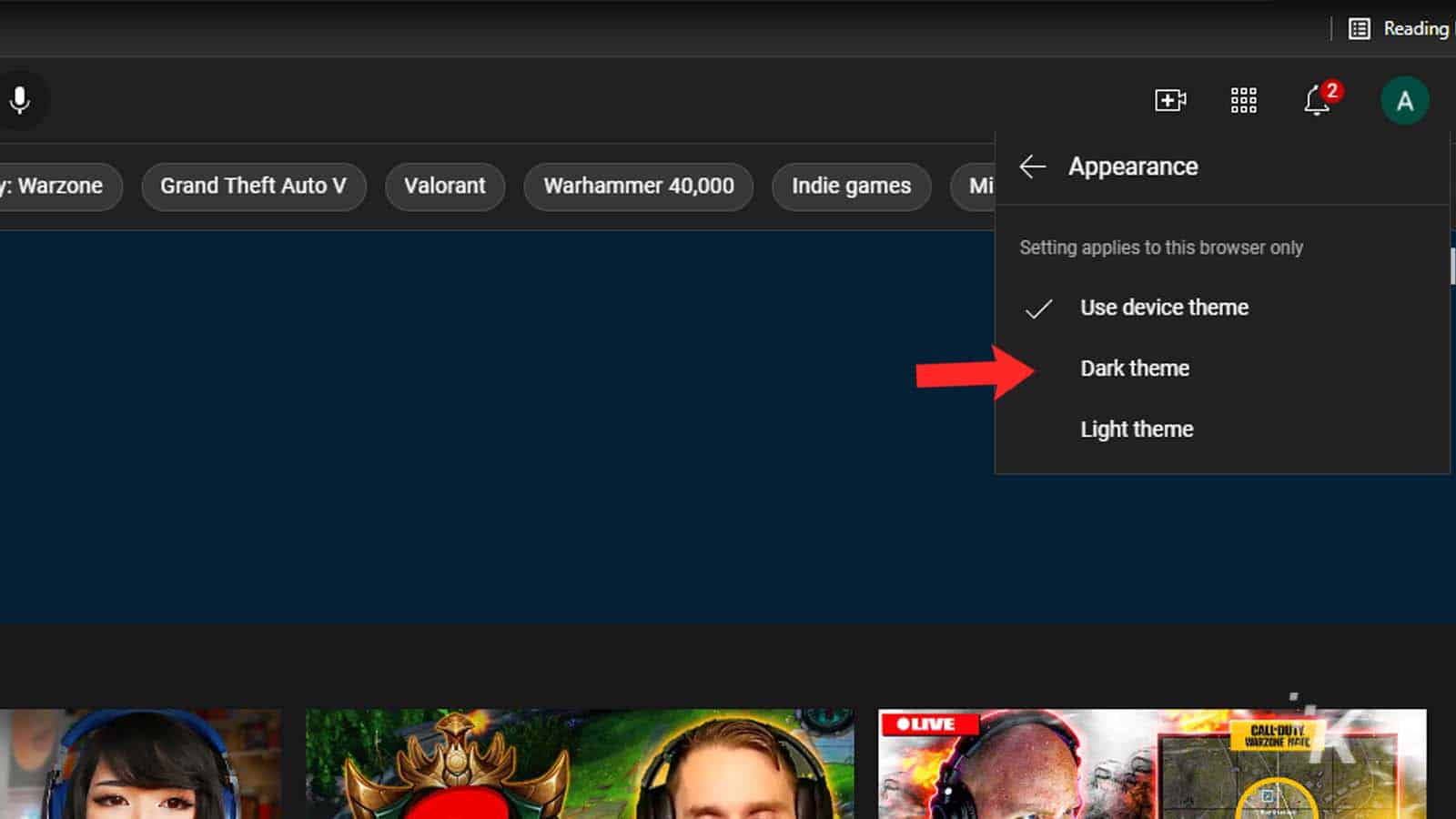
If you're using YouTube on your desktop and want to switch off Dark Mode, it's a straightforward process. Just follow these simple steps:
- Open YouTube: Launch your preferred web browser and navigate to the YouTube website by typing www.youtube.com in the address bar.
- Sign In: If you aren’t logged in yet, click the "Sign in" button located in the top right corner and enter your credentials.
- Access Settings: Once you’re logged in, look for your profile picture in the top right corner of the screen. Click on it to reveal a dropdown menu.
- Select Appearance: In the dropdown menu, look for the "Appearance" option. Hover over it to see more options.
- Choose Light Theme: Among the options, select "Light theme." This selection will instantly change your YouTube interface back to the bright, familiar layout.
And there you have it! If for some reason you want to switch back to Dark Mode later, simply repeat these steps and choose "Dark theme" instead.
Step-by-Step Instructions for Mobile
Switching off Dark Mode on the YouTube mobile app is just as easy! Here’s how you can do it in a few simple taps:
- Open YouTube App: Start by launching the YouTube app on your mobile device. Make sure you're on the home screen.
- Tap on Your Profile Picture: Locate your profile picture in the top right corner. Give it a tap to open your account menu.
- Go to Settings: Once the menu appears, scroll down and tap on the "Settings" option.
- Select General: In the Settings menu, tap on "General." This section contains various options related to your account settings.
- Change Appearance: Find and tap on "Appearance." You’ll see options for Dark theme, Light theme, and Set by Battery Saver.
- Choose Light Theme: Tap on "Light theme" to disable Dark Mode and switch back to the regular interface.
Done! If you change your mind later, you can easily navigate back and turn Dark Mode on again by following the same steps.
Troubleshooting Common Issues
Sometimes, turning off Dark Mode on YouTube can be a bit tricky. Here are some common issues that users may encounter, along with easy solutions to help you get back to the light!
- Dark Mode Not Turning Off: If you’ve clicked the toggle and nothing seems to happen, try refreshing the page. Sometimes a simple refresh can do the trick!
- Settings Not Saving: If your changes aren’t saving, it may be a temporary glitch. Logging out and then back in can resolve this issue. Alternatively, try clearing your browser’s cache.
- Dark Mode Automatically Re-enabling: In some cases, your device or browser settings might be forcing Dark Mode. Check your device’s accessibility settings and ensure that any visual contrast settings are turned off.
- Mobile App Issues: If you’re using the YouTube mobile app and finding it difficult to switch off Dark Mode, make sure your app is updated. An outdated app may not function correctly.
- Browser Compatibility: Sometimes, the browser you’re using may not play nicely with YouTube’s settings. Try switching to another browser or updating your current one.
With these tips at hand, you should be well-equipped to tackle any issues that may arise while trying to turn off Dark Mode on YouTube. Remember, tech can be finicky at times — don’t get discouraged!
Conclusion
In conclusion, turning off Dark Mode on YouTube can be a seamless process, provided you follow the steps we’ve outlined. Whether you're changing your mood or simply trying to ease eye strain, knowing how to toggle between modes is essential for a personalized viewing experience.
It’s important to note that technology is ever-evolving. YouTube may update its interface or features from time to time, so staying informed will make your experience smoother. If you’re still facing issues, don’t hesitate to consult YouTube’s help center or community forums for additional support.
So, whether you prefer the classic white backdrop or simply want to keep things light, you now have the tools to adjust your YouTube settings to your liking. Enjoy your videos in the most comfortable way possible!
 admin
admin








