Black and white images have a timeless quality that can evoke a range of emotions. They strip away the distractions of color, allowing viewers to focus on composition, texture, and light. Many artists and designers choose black and white for its classic appeal and its ability to create a strong mood. In graphic design and photography, mastering the art of black and white can elevate your work and provide a unique perspective.
Benefits of Using Black and White in Design
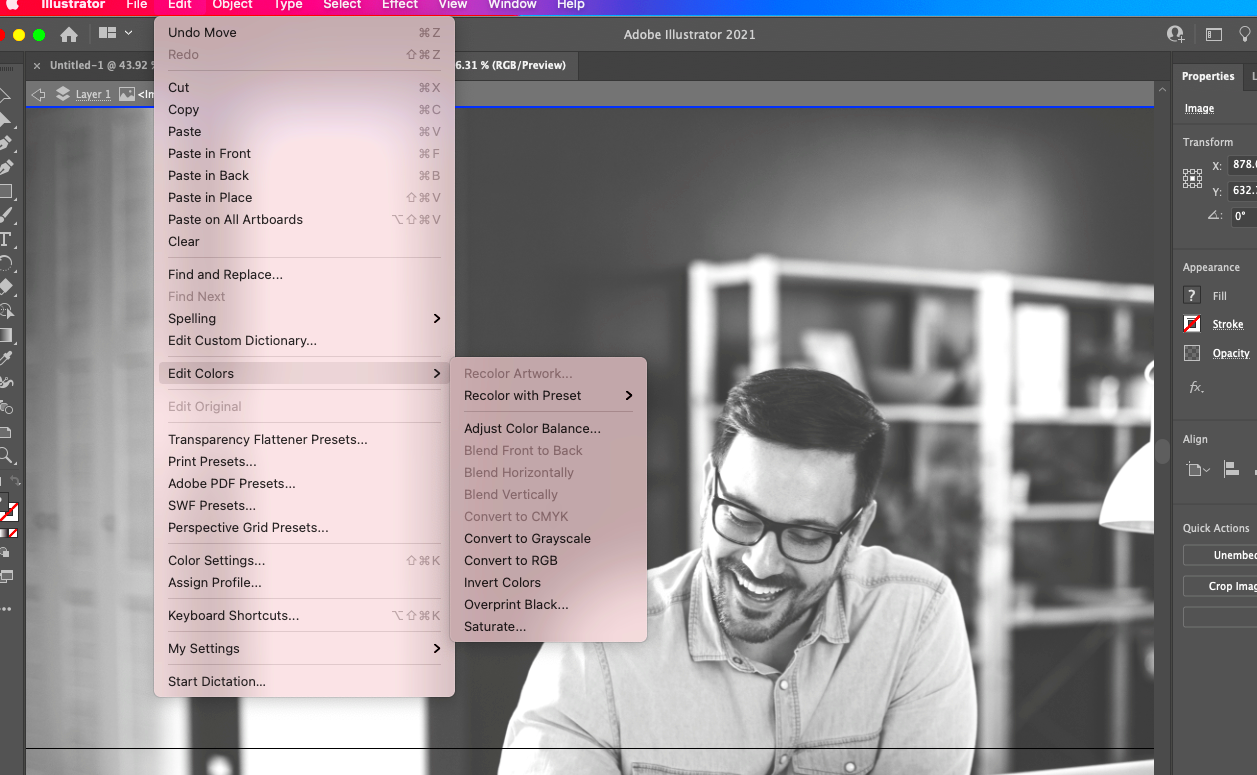
Using black and white in design has several advantages. Here are some key benefits:
- Focus on Composition: Without color, the emphasis shifts to shapes, lines, and balance in your images.
- Timeless Appeal: Black and white images often feel more classic and can withstand trends.
- Emotional Impact: These images can convey deep emotions and tell powerful stories.
- Versatility: Black and white works well in various contexts, from websites to printed materials.
- Enhanced Contrast: It allows for striking contrasts that can create dramatic visuals.
Overall, black and white designs can help create a memorable aesthetic that draws in viewers.
Also Read This: Enhancing Creative Projects with Imago Images for Writers
Steps to Convert Images to Black and White
Converting images to black and white in Illustrator is straightforward. Here are the steps to get started:
- Open Your Image: Start by opening the image you want to convert in Illustrator.
- Select the Image: Click on the image to select it.
- Go to the Menu: Navigate to the top menu and click on Object.
- Choose Live Trace: Hover over Live Trace and select Make to initiate the tracing process.
- Adjust Settings: In the Live Trace panel, choose the Black and White preset for your trace options.
- Expand the Image: Once satisfied with the trace, go to Object again and select Expand.
- Final Touches: Edit the traced image further if needed, using the direct selection tool to tweak shapes.
Following these steps will help you achieve a crisp black and white image ready for your design needs.
Also Read This: Download Sound from SoundCloud with This Powerful Method
Using Adjustment Layers for Black and White Effects
Adjustment layers are a fantastic way to create black and white effects without permanently altering your original image. They allow you to apply changes flexibly and non-destructively, which means you can always go back and tweak them if needed. Here's how to use adjustment layers in Illustrator for stunning black and white images:
- Create a New Adjustment Layer: Go to the Layers panel and click on the New Adjustment Layer icon.
- Select Black and White: Choose the Black and White adjustment from the list of available options.
- Adjust Sliders: Use the sliders to modify the brightness and contrast of individual colors. This helps you achieve the desired mood.
- Experiment with Blend Modes: Try different blend modes to see how they affect your image. This can create interesting textures and depths.
- Masking: Use layer masks to apply effects to specific areas of your image. This gives you control over which parts remain colorful or get the black and white treatment.
Using adjustment layers not only simplifies your workflow but also enhances your creative possibilities, allowing you to craft beautiful black and white images effortlessly.
Also Read This: Converting Images to Excel in Google Sheets
Exploring Different Black and White Filters
When it comes to creating black and white images, filters can dramatically change the look and feel of your designs. Different filters can enhance contrasts, add grain, or even soften details, making your images more dynamic. Here are some popular filters to explore:
- High Contrast Filter: This filter boosts the differences between light and dark areas, creating a bold look.
- Soft Focus Filter: Adds a dreamy effect by slightly blurring the image, perfect for portraits.
- Grain Filter: Introduces texture to your images, giving them a vintage or film-like quality.
- Posterize Filter: Reduces the number of tones in an image, which can create striking graphic effects.
Experimenting with these filters allows you to find the right mood for your project and can significantly enhance your black and white designs.
Also Read This: Vk Video: Creating and Sharing Videos on the Platform
Tips for Enhancing Black and White Images
Enhancing black and white images is all about making them more visually striking and impactful. Here are some practical tips to consider:
- Pay Attention to Lighting: Good lighting can make or break a black and white image. Look for strong shadows and highlights.
- Use Textures: Incorporating textures can add depth. Think about the surfaces in your image, such as fabric or nature.
- Consider Composition: Strong composition is crucial. Use the rule of thirds to create balanced and engaging images.
- Play with Contrast: Adjusting contrast can bring your images to life. Don’t be afraid to make bold changes.
- Keep It Simple: Sometimes less is more. Focus on one subject and avoid clutter to maintain clarity.
By following these tips, you can elevate your black and white images and create compelling visuals that leave a lasting impression.
Also Read This: Mastering Image Cropping in Keynote
Common Mistakes to Avoid
When working with black and white images, it’s easy to make some common mistakes that can detract from your design. Being aware of these pitfalls can help you create better visuals. Here are some mistakes to watch out for:
- Ignoring Contrast: A lack of contrast can make your images look flat. Always check that there are enough dark and light areas to create depth.
- Overdoing Effects: While it’s tempting to use multiple filters and effects, too many can overwhelm your image. Keep it simple to maintain focus.
- Neglecting Texture: Without texture, images can feel lifeless. Look for opportunities to include interesting surfaces that add dimension.
- Forgetting Composition: Just because you’re focusing on black and white doesn’t mean composition isn’t important. Always consider how elements are arranged.
- Not Using Adjustment Layers: Failing to use adjustment layers can lead to irreversible changes. Always keep your original image intact for flexibility.
Avoiding these mistakes will help you create more compelling black and white images that resonate with your audience.
Also Read This: How Imago Images Distinguishes Itself from Leading Stock Photo Websites
FAQ
Here are some frequently asked questions about working with black and white images:
- What is the best way to convert an image to black and white? Using adjustment layers in software like Illustrator or Photoshop allows for flexible editing and excellent results.
- Can I add color back to a black and white image? Yes, using layer masks allows you to selectively reveal color in certain areas while keeping the rest in black and white.
- How do I improve the quality of my black and white images? Focus on enhancing contrast, using good lighting, and considering the textures in your images to improve overall quality.
- Are there specific filters recommended for black and white photography? Yes, filters like high contrast, grain, and soft focus can enhance your black and white images significantly.
- Why are black and white images so powerful? They evoke strong emotions and allow the viewer to focus on the composition and lighting without the distraction of color.
Conclusion
Creating stunning black and white images is an art form that can transform your design work. By understanding the benefits, using the right tools, and avoiding common mistakes, you can develop powerful visuals that leave a lasting impact. Remember to experiment with adjustment layers and filters to find what works best for your style. As you hone your skills in black and white design, you'll discover a unique way to express your creativity and enhance your projects. So, grab your images and start exploring the beauty of black and white!
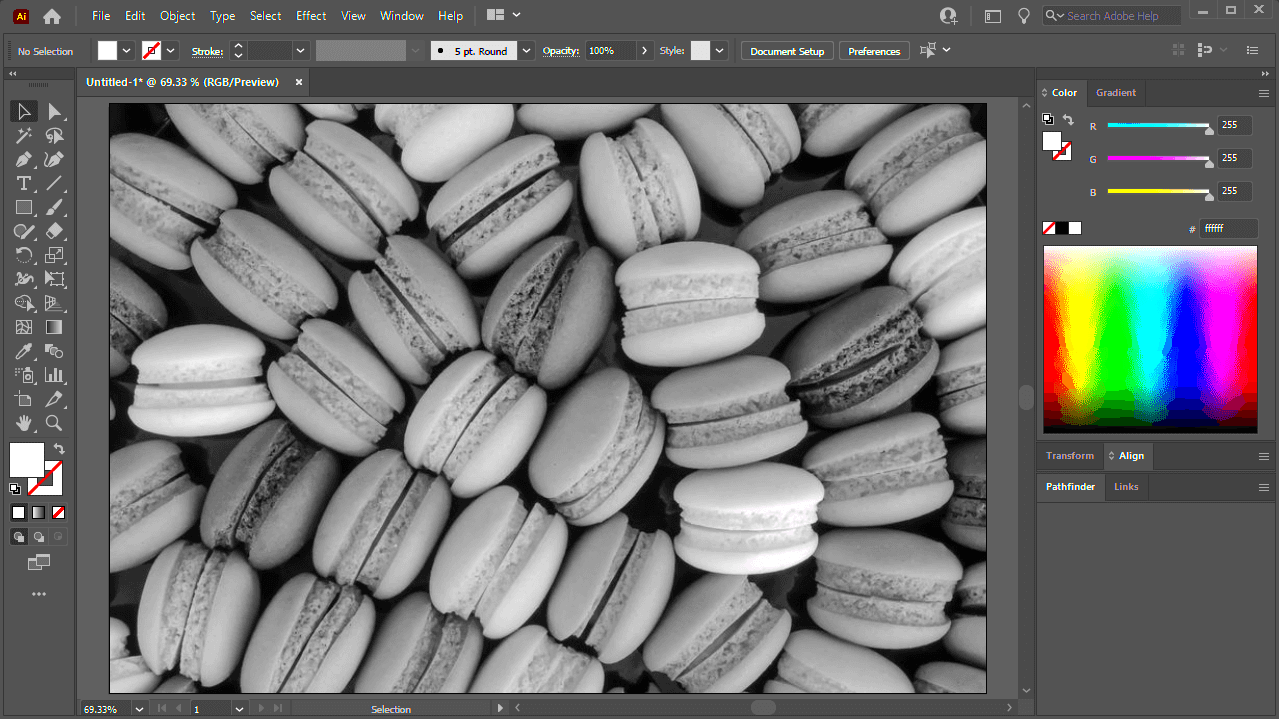
 admin
admin








