Rumble is an online video-sharing platform that provides users with a space to upload, share, and monetize their video content. Launched in 2013,
Rumble has grown significantly over the years, offering a variety of features for both casual users and professional content creators. Here’s a closer look at what makes
Key Features of Rumble:
- Video Upload and Sharing: Rumble allows users to upload videos easily. You can share your content with a global audience or keep it private for specific viewers.
- Monetization Opportunities: One of Rumble’s standout features is its monetization options. Users can earn money through ad revenue, licensing deals, and affiliate marketing. This makes it an attractive platform for creators looking to make a living from their content.
- Content Discovery: The platform offers various tools for discovering content, including trending videos, recommended feeds, and searchable video categories.
- Community Engagement: Rumble provides features for community interaction, such as video comments, likes, and shares, fostering a sense of community among users.
- Video Management Tools: Rumble offers a range of tools for managing your video content, including analytics for tracking views, engagement metrics, and tools for editing and optimizing your videos.
- Cross-Platform Accessibility: You can access Rumble from various devices, including desktops, tablets, and smartphones, ensuring you can manage your content on the go.
How Rumble Compares to Other Video Platforms:
| Feature | Rumble | YouTube | Vimeo |
|---|
| Monetization | Yes (Ad Revenue, Licensing) | Yes (Ad Revenue, Channel Memberships) | Yes (Subscriptions, Pay-Per-View) |
| Community Features | Comments, Likes, Shares | Comments, Likes, Shares | Comments, Likes |
| Content Discovery | Trending, Recommendations | Trending, Recommendations, Subscriptions | Vimeo Staff Picks, Search |
| Video Management | Analytics, Editing Tools | Analytics, Editing Tools | Analytics, Basic Editing Tools |
Overall,
Rumble offers a comprehensive suite of features for video creators and viewers alike. Its emphasis on monetization and community engagement sets it apart from other video-sharing platforms. Whether you’re looking to upload personal videos or build a professional channel,
Rumble provides the tools and opportunities to help you succeed.
Why You Might Need to Delete a Video on Rumble
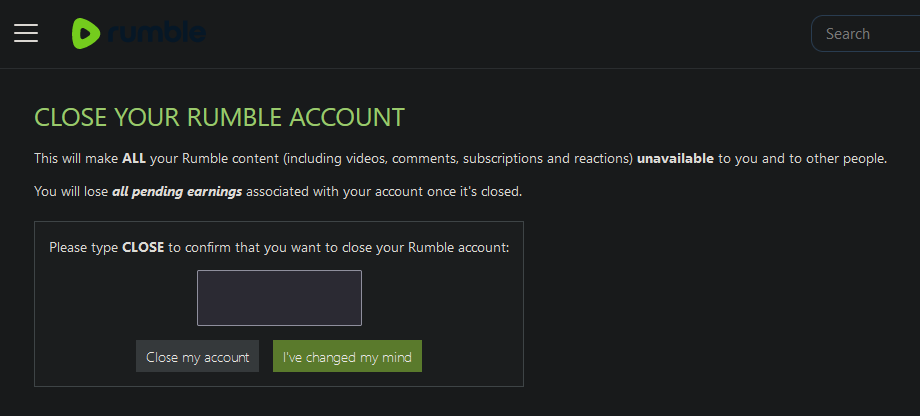
Managing your video content on
Rumble is essential for maintaining a successful and professional presence on the platform. There are several reasons why you might find it necessary to delete a video from your
Rumble account. Understanding these reasons can help you make informed decisions about your content strategy and keep your channel or profile up to date. Here are some common scenarios where deleting a video might be the best course of action:
Common Reasons for Deleting a Video on Rumble:
- Outdated Content: As your channel evolves, some videos may become outdated or irrelevant. Removing these videos can help ensure that your content remains fresh and relevant to your current audience.
- Poor Performance: If a video isn’t performing as expected—whether due to low views, negative feedback, or lack of engagement—deleting it might be a strategic move to improve your overall channel performance.
- Quality Issues: You may find that certain videos have technical problems such as poor video quality, audio issues, or editing mistakes. Deleting these videos can prevent viewers from encountering subpar content.
- Branding Concerns: As your brand develops, you might want to remove videos that no longer align with your brand’s image or message. This can help maintain a consistent and professional appearance on your channel.
- Legal or Copyright Issues: Sometimes, videos may infringe on copyright or violate Rumble’s terms of service. Deleting these videos can help you avoid legal problems and stay in compliance with platform regulations.
- Personal Reasons: There may be personal reasons for removing a video, such as privacy concerns or a change in your personal or professional life that affects the content you share.
- Content Strategy Changes: As you refine your content strategy, you might decide that certain videos no longer fit your goals. Deleting these videos allows you to better align your content with your new strategy.
Comparison Reasons for Deleting vs. Keeping a Video
| Reason | Delete the Video | Keep the Video |
|---|
| Outdated Content | Yes | No |
| Poor Performance | Yes | No |
| Quality Issues | Yes | No |
| Branding Concerns | Yes | No |
| Legal or Copyright Issues | Yes | No |
| Personal Reasons | Yes | Maybe |
| Content Strategy Changes | Yes | Maybe |
Deciding whether to delete a video on
Rumble involves evaluating your content’s performance, relevance, and alignment with your goals. By considering these factors, you can make strategic decisions that enhance your presence on the platform and support your long-term objectives.
Step-by-Step Guide to Deleting a Video on Rumble
Deleting a video on Rumble is a straightforward process that allows you to manage your content efficiently. Whether you’re removing an outdated video or addressing a quality issue, following these steps will help you delete your video with ease. Here’s a comprehensive step-by-step guide to walk you through the process:
Step 1: Log In to Your Rumble Account
Begin by accessing your Rumble account. Make sure you are logged in with the account that owns the video you wish to delete.
- Go to the Rumble homepage.
- Click on the Sign In button at the top right corner.
- Enter your username and password, then click Log In.
Step 2: Access Your Video Dashboard
Once logged in, navigate to your video management area where you can view all of your uploaded videos.
- Click on your profile icon at the top right corner of the page.
- Select My Videos from the dropdown menu.
Step 3: Locate the Video You Want to Delete
Find the specific video you wish to remove from your list of uploaded videos.
- Scroll through your list or use the Search bar to find the video by title or date.
- Click on the Video Title to open the video details page.
Step 4: Delete the Video
To remove the video from your account, follow these steps:
- On the video details page, look for the Options menu.
- Click on Edit Video and then find the Delete button.
- Click the Delete button.
- You will be prompted to confirm your decision. Confirm by clicking Yes to permanently delete the video or No to cancel the deletion.
Step 5: Verify the Deletion
Ensure that the video has been successfully deleted from your Rumble account.
- Return to your Video Dashboard and check that the video no longer appears in your list of videos.
- You can also visit the Video URL to confirm that the video page shows a message stating that the video is no longer available.
Troubleshooting Common Issues
If you encounter issues during the deletion process, consider the following solutions:
| Issue | Possible Solution |
|---|
| Unable to Find the Video | Ensure you are on the correct account and try refreshing the page. |
| Delete Button is Missing | Check if you have the correct permissions to delete the video. |
| Confirmation Step is Unresponsive | Try clearing your browser cache or using a different browser. |
| Video Not Deleted | Ensure you have confirmed the deletion request and try again if necessary. |
By following these steps, you can manage your video content on Rumble efficiently and ensure that your channel remains up-to-date with the content you wish to showcase.
Alternative Methods for Managing Your Rumble Content
Managing your Rumble content effectively goes beyond simply uploading and deleting videos. There are several alternative methods and tools available on the platform that can help you optimize your content, engage with your audience, and track your performance. Here are some alternative methods for managing your Rumble content that you should consider:
1. Updating Video Information
Instead of deleting a video, you might choose to update its information to keep it relevant or improve its performance. Here’s how you can do it:
- Title and Description: Edit the video’s title and description to better reflect the content or improve SEO. Go to the Video Dashboard, select the video, and click Edit.
- Tags: Add or update tags to make your video easier to find. Tags help categorize your video and can improve its searchability.
- Thumbnail: Change the video thumbnail to attract more viewers. A compelling thumbnail can significantly impact click-through rates.
- Video Settings: Adjust privacy settings, enable monetization options, or update video categories.
2. Promoting Your Videos
Promoting your videos can help increase their visibility and engagement. Consider these strategies:
- Social Media: Share your videos on social media platforms like Facebook, Twitter, and Instagram to reach a broader audience.
- Collaborations: Collaborate with other Rumble creators or influencers to cross-promote your videos and expand your reach.
- Embed Videos: Embed your Rumble videos on your blog or website to attract viewers from different sources.
3. Analyzing Video Performance
Rumble provides analytics tools to help you track your video’s performance. Use these tools to make data-driven decisions:
- View Count: Monitor how many times your video has been watched.
- Engagement Metrics: Track likes, comments, and shares to gauge viewer engagement.
- Revenue Reports: Check ad revenue, licensing income, and other financial metrics.
4. Engaging with Your Audience
Building a community around your content can lead to a more successful channel. Engage with your audience through:
- Responding to Comments: Take the time to reply to comments on your videos to foster a sense of community.
- Creating Polls: Use polls to get feedback from your audience and understand their preferences.
- Hosting Live Streams: Engage with your audience in real-time through live streaming events.
5. Archiving Old Content
If you are not ready to delete a video but want to keep it out of public view, consider archiving:
- Private Videos: Change the video’s privacy setting to Private or Unlisted if you do not want it to be visible to the public.
- Playlists: Organize your videos into playlists for better content management and viewer navigation.
Comparison Content Management Methods
| Method | Purpose | Benefits |
|---|
| Updating Video Information | Keep content relevant | Improves searchability and viewer engagement |
| Promoting Your Videos | Increase visibility | Attracts new viewers and grows your audience |
| Analyzing Video Performance | Track success | Provides insights for future content strategy |
| Engaging with Your Audience | Build a community | Enhances viewer loyalty and interaction |
| Archiving Old Content | Manage outdated content | Preserves content without public visibility |
By utilizing these alternative methods, you can enhance your Rumble content management strategy and better achieve your goals on the platform. Each method offers unique benefits and can be used in conjunction with others for optimal results.
What to Do if You Encounter Issues While Deleting a Video
Deleting a video on Rumble is generally a smooth process, but occasionally you may run into issues. If you face problems while trying to delete a video, there are several troubleshooting steps you can take to resolve these issues. This section will guide you through common problems and provide solutions to help you successfully manage your Rumble content.
1. Ensure You’re Logged In to the Correct Account
One of the most common issues is being logged into the wrong account. Make sure you are using the account that owns the video you wish to delete.
- Check Account Details: Verify that you are logged into the correct Rumble account by checking your profile details at the top right corner of the page.
- Log Out and Log Back In: If you suspect that you might be on the wrong account, log out and then log back in with the correct credentials.
2. Verify Your Video Permissions
If you do not see the option to delete a video, you might not have the necessary permissions.
- Check Video Ownership: Confirm that you are the owner of the video. Only the uploader or account administrator can delete a video.
- Contact Support: If you believe you should have permission but can’t access deletion options, contact Rumble’s support for assistance.
3. Clear Browser Cache and Cookies
Sometimes, clearing your browser’s cache and cookies can resolve technical issues related to the Rumble website.
- Clear Cache: Go to your browser’s settings and clear the cached images and files.
- Clear Cookies: Delete cookies from your browser to remove any corrupted data that might be causing issues.
4. Check for Browser Issues
Browser-related issues can affect your ability to delete videos. Ensure your browser is functioning correctly:
- Update Browser: Make sure your web browser is up-to-date with the latest version.
- Try a Different Browser: If the issue persists, try accessing Rumble through a different web browser or device.
5. Review Rumble’s Terms of Service
Sometimes, videos might be restricted from deletion due to violations of Rumble’s policies.
- Check Terms of Service: Review Rumble’s terms of service to ensure that your video does not violate any rules that might prevent deletion.
- Resolve Policy Issues: If your video is restricted, address any policy violations before attempting to delete the video again.
6. Look for Technical Glitches
Occasionally, technical glitches may prevent you from deleting a video. Here’s what you can do:
- Wait and Retry: Sometimes glitches are temporary. Wait a few minutes and then try to delete the video again.
- Check Rumble’s Status Page: Look for any service outages or maintenance updates on Rumble’s status page.
Comparison Common Issues and Solutions
| Issue | Possible Cause | Solution |
|---|
| Cannot Find the Video | Wrong Account | Check account details and log in to the correct account. |
| Delete Option Missing | No Permissions | Verify video ownership or contact support. |
| Page Not Responding | Browser Issues | Clear cache and cookies, or try a different browser. |
| Technical Errors | Temporary Glitch | Wait and retry, or check Rumble’s status page for updates. |
| Restricted Content | Policy Violation | Review Rumble’s terms of service and resolve any violations. |
By following these troubleshooting steps, you can address most issues you might encounter while deleting a video on Rumble. If you continue to face problems, reaching out to Rumble’s support team is always a good option for further assistance.
How to Use the Rumble Video Downloader
The Rumble Video Downloader is a handy tool for saving videos from Rumble for offline viewing or archival purposes. Whether you want to keep a copy of your favorite videos or need to download content for later use, the Rumble Video Downloader offers a simple and effective solution. Here’s a comprehensive guide on how to use the Rumble Video Downloader, including tips and best practices for getting the most out of the tool.
1. Access the Rumble Video Downloader
To start using the Rumble Video Downloader, you need to navigate to the downloader tool. Follow these steps:
- Go to the Rumble Video Downloader Website: Visit the Rumble Video Downloader page, which you can find at this link.
- Enter the Video URL: Copy the URL of the Rumble video you want to download. You can get the URL by right-clicking on the video and selecting Copy video URL or from the address bar of your browser.
- Paste the URL: Paste the copied URL into the designated field on the downloader tool’s page.
- Click “Download”: Hit the Download button to initiate the download process.
2. Choose Your Download Options
After pasting the URL, you will have several options for downloading the video. Make sure to select the options that best suit your needs:
- Video Quality: Choose the resolution you prefer for the video. Options typically include HD (High Definition), SD (Standard Definition), or 4K.
- File Format: Select the format you want to save the video in, such as MP4, AVI, or MKV.
- Audio Options: Some tools allow you to download audio separately. Choose Audio Only if you need just the sound track.
3. Download the Video
Once you have selected your preferences, follow these steps to complete the download:
- Start the Download: Click on the Start Download button to begin the process.
- Save the File: After the video is processed, you will be prompted to save the file. Choose a location on your device where you want to store the video.
- Check the File: Ensure that the video has downloaded correctly by opening the file and verifying its quality and content.
4. Tips for Using the Rumble Video Downloader
Here are some tips to enhance your experience with the Rumble Video Downloader:
- Ensure a Stable Internet Connection: A stable connection helps avoid interruptions during the download process.
- Check Video Permissions: Make sure you have the right to download the video content. Downloading videos without permission can violate copyright laws.
- Keep Your Software Updated: Ensure that your web browser and any related software are up-to-date to avoid compatibility issues.
5. Troubleshooting Common Issues
If you encounter problems while using the Rumble Video Downloader, here are some common issues and solutions:
| Issue | Possible Cause | Solution |
|---|
| Download Button Not Working | Browser Compatibility | Try a different browser or clear your browser cache and cookies. |
| Video Quality Issues | Selected Resolution | Ensure you selected the correct resolution and format before starting the download. |
| Cannot Download Video | Incorrect URL | Check that the video URL is correctly copied and try again. |
| Slow Download Speed | Internet Connection | Ensure a stable internet connection or try downloading at a different time. |
Comparison Rumble Video Downloader Features
| Feature | Description | Benefits |
|---|
| Video Quality Selection | Choose from various resolutions like HD, SD, or 4K. | Download videos in the quality that suits your needs. |
| Multiple File Formats | Options include MP4, AVI, MKV, etc. | Save videos in formats compatible with different devices. |
| Audio Extraction | Download only the audio track. | Perfect for creating audio playlists or listening offline. |
| Ease of Use | Simple interface for pasting URLs and starting downloads. | Efficient and user-friendly for quick downloads. |
Using the Rumble Video Downloader effectively allows you to save and manage your favorite Rumble videos easily. By following these steps and tips, you can ensure a smooth downloading experience and make the most of the features available.
Best Practices for Video Management on Rumble
Effective video management on Rumble is crucial for building a successful channel and engaging your audience. By following best practices for creating, organizing, and promoting your videos, you can enhance your content strategy and achieve better results on the platform. Here are some essential best practices for managing your Rumble videos:
1. Create High-Quality Content
High-quality videos are key to attracting and retaining viewers. Here are tips for ensuring your videos meet high standards:
- Invest in Good Equipment: Use a high-definition camera and quality microphone to produce clear video and audio.
- Plan Your Content: Outline your video’s structure, including the introduction, main content, and conclusion.
- Edit Carefully: Edit your videos for clarity and flow. Use editing software to add effects, transitions, and corrections.
- Optimize Lighting: Ensure your video has good lighting to make the content visually appealing.
2. Optimize Video Titles and Descriptions
Effective titles and descriptions can improve your video’s visibility and attract more viewers:
- Craft Engaging Titles: Create titles that are descriptive, catchy, and relevant to the video content.
- Write Detailed Descriptions: Provide a comprehensive description of the video’s content, including key points and relevant keywords.
- Include Calls-to-Action: Encourage viewers to like, comment, share, or subscribe to your channel.
3. Use Relevant Tags and Categories
Tags and categories help viewers find your videos through search and recommendations:
- Add Relevant Tags: Use keywords and phrases related to your video content.
- Select Appropriate Categories: Choose categories that best match your video’s topic to reach the right audience.
- Update Tags and Categories: Periodically review and update tags and categories based on video performance and audience feedback.
4. Engage with Your Audience
Building a strong relationship with your audience encourages loyalty and boosts engagement:
- Respond to Comments: Engage with viewers by responding to comments and questions.
- Host Q&A Sessions: Conduct Q&A sessions to interact directly with your audience.
- Ask for Feedback: Request feedback to understand what your audience likes and dislikes.
5. Promote Your Videos Effectively
Promotion increases the reach and visibility of your videos:
- Share on Social Media: Post your videos on platforms like Facebook, Twitter, and Instagram.
- Collaborate with Other Creators: Work with other Rumble creators to reach new audiences.
- Embed Videos on Your Website: Add your videos to your blog or website to drive traffic and engage visitors.
6. Analyze Your Video Performance
Regularly reviewing video performance helps refine your content strategy:
- Check Analytics: Use Rumble’s analytics tools to track metrics such as views, likes, comments, and shares.
- Identify Trends: Look for patterns in video performance to understand what works and what doesn’t.
- Adjust Strategies: Make data-driven decisions to improve future content and promotion efforts.
7. Maintain Consistency
Consistency in your video uploads and branding helps build a recognizable channel:
- Stick to a Schedule: Establish a regular upload schedule and stick to it to keep your audience engaged.
- Maintain a Consistent Brand Image: Use consistent colors, logos, and styles in your videos and channel design.
- Develop a Content Calendar: Plan your content in advance to ensure a steady flow of videos.
Comparison Best Practices for Video Management
| Practice | Description | Benefits |
|---|
| Create High-Quality Content | Produce clear, engaging videos. | Attracts and retains viewers. |
| Optimize Titles and Descriptions | Improve video visibility. | Increases reach and viewer engagement. |
| Use Relevant Tags and Categories | Help viewers find your videos. | Improves searchability and recommendations. |
| Engage with Your Audience | Build relationships with viewers. | Boosts engagement and loyalty. |
| Promote Your Videos Effectively | Increase video reach. | Drives traffic and grows your audience. |
| Analyze Video Performance | Track success and refine strategy. | Informs content and promotion adjustments. |
| Maintain Consistency | Keep a regular upload schedule and brand image. | Builds a recognizable and reliable channel. |
By following these best practices for video management on Rumble, you can create a successful channel, engage with your audience, and achieve your content creation goals.
FAQ
Here are some frequently asked questions about managing videos on Rumble, along with their answers. Whether you're new to the platform or a seasoned creator, these FAQs can help address common concerns and provide useful insights for better video management.
1. How do I delete a video on Rumble?
To delete a video on Rumble, follow these steps:
- Log in to your Rumble account.
- Go to the Video Dashboard from your account menu.
- Select the video you want to delete from the list.
- Click on the Options button (usually three dots) next to the video.
- Choose Delete Video from the dropdown menu.
- Confirm the deletion by following the on-screen instructions.
2. What should I do if I can’t find the delete option?
If the delete option is missing, you might not have the correct permissions or you might be logged into the wrong account. Here’s what you can do:
- Check Account Permissions: Make sure you are the owner of the video or have the necessary permissions to delete it.
- Verify Your Account: Ensure you are logged into the correct Rumble account where the video was uploaded.
- Contact Rumble Support: If you still can’t find the delete option, reach out to Rumble’s support team for assistance.
3. Can I recover a video after deleting it?
Once a video is deleted on Rumble, it cannot be recovered. Make sure you really want to delete the video before confirming the action. If you think you might need the video later, consider archiving it instead of deleting it.
4. How can I download a video from Rumble?
To download a video from Rumble:
- Visit the Rumble Video Downloader page.
- Paste the URL of the video you wish to download.
- Select your preferred video quality and format.
- Click Download to start the download process.
5. What are the best practices for promoting my Rumble videos?
To effectively promote your Rumble videos, you can:
- Share on Social Media: Post your videos on platforms like Facebook, Twitter, and Instagram.
- Collaborate with Other Creators: Partner with other Rumble creators to reach new audiences.
- Embed Videos on Your Website: Add videos to your blog or website for increased exposure.
- Engage with Your Audience: Respond to comments and interact with viewers to build a community.
6. How do I improve the quality of my Rumble videos?
To enhance the quality of your Rumble videos:
- Invest in Quality Equipment: Use a high-definition camera and a good microphone.
- Ensure Good Lighting: Make sure your video is well-lit for better visual quality.
- Edit Videos Professionally: Use editing software to refine your videos and add effects.
- Plan Your Content: Outline your video’s structure for a clear and engaging presentation.
7. What should I do if my Rumble video isn’t getting views?
If your video isn’t getting views, consider the following:
- Optimize Titles and Descriptions: Make sure they are engaging and contain relevant keywords.
- Promote Your Video: Share it on social media and collaborate with other creators.
- Check Video Tags and Categories: Ensure they are accurate and relevant to the content.
- Engage with Your Audience: Respond to comments and ask for feedback to improve future videos.
8. How can I analyze the performance of my Rumble videos?
To analyze video performance:
- Check Analytics: Use Rumble’s analytics tools to view metrics like views, likes, and comments.
- Identify Trends: Look for patterns to understand what works and what doesn’t.
- Adjust Strategies: Use the insights gained to refine your content and promotion strategies.
These FAQs cover some of the most common questions related to video management on Rumble. For additional support, you can always refer to Rumble’s help center or contact their customer support team.
Conclusion
Effective video management on Rumble is essential for building a successful presence on the platform and engaging your audience. By following the strategies outlined in this guide, you can enhance the quality of your content, optimize your video management processes, and maximize your reach and impact. Here’s a summary of the key points to consider:
1. Focus on Creating High-Quality Content
The foundation of a successful Rumble channel starts with high-quality video content. Invest in good equipment, plan your content carefully, and ensure that your videos are well-edited and visually appealing. Quality content attracts viewers and encourages them to engage with your videos.
2. Optimize Your Video Details
Effective titles, descriptions, and tags play a crucial role in making your videos discoverable. Craft engaging titles, write detailed descriptions, and use relevant tags and categories to improve your video’s visibility and searchability.
3. Engage with Your Audience
Building a strong connection with your audience can lead to increased engagement and loyalty. Respond to comments, host Q&A sessions, and seek feedback to better understand your viewers’ preferences and interests.
4. Promote Your Videos Strategically
Promotion is key to increasing your video’s reach. Share your videos on social media, collaborate with other creators, and embed videos on your website to drive traffic and expand your audience.
5. Analyze Performance and Adjust Strategies
Regularly reviewing video performance helps you understand what works and what needs improvement. Use Rumble’s analytics tools to track metrics and adjust your content and promotion strategies based on your findings.
6. Maintain Consistency in Your Video Management
Consistency in your upload schedule and brand image helps build a recognizable and reliable channel. Stick to a regular posting schedule and ensure that your branding is consistent across all videos and promotional materials.
7. Troubleshoot Issues Efficiently
When encountering problems with video deletion or other aspects of video management, follow troubleshooting steps and seek help from Rumble’s support team if necessary. Understanding common issues and their solutions will help you manage your content more effectively.By implementing these best practices, you can create a successful Rumble channel that attracts viewers, maintains engagement, and achieves your content goals. Remember that video management is an ongoing process, and staying informed about new features and trends will help you stay ahead in the digital landscape.Thank you for reading this guide on video management on Rumble. We hope you find these tips and strategies helpful as you develop your channel and grow your audience.
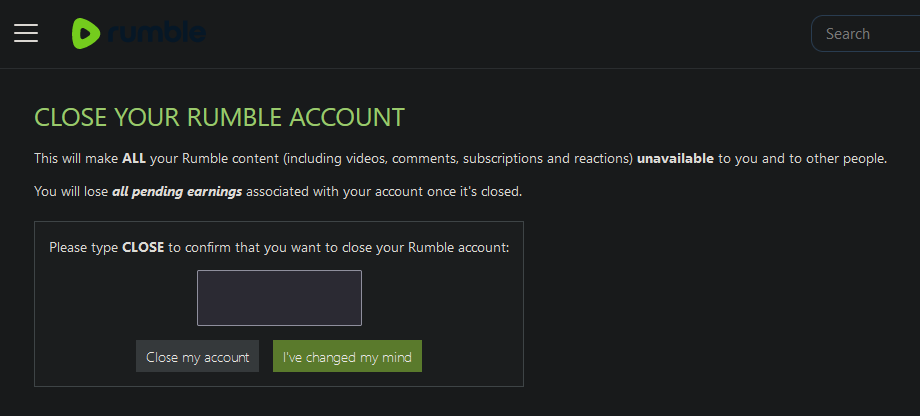 Managing your video content on Rumble is essential for maintaining a successful and professional presence on the platform. There are several reasons why you might find it necessary to delete a video from your Rumble account. Understanding these reasons can help you make informed decisions about your content strategy and keep your channel or profile up to date. Here are some common scenarios where deleting a video might be the best course of action:
Managing your video content on Rumble is essential for maintaining a successful and professional presence on the platform. There are several reasons why you might find it necessary to delete a video from your Rumble account. Understanding these reasons can help you make informed decisions about your content strategy and keep your channel or profile up to date. Here are some common scenarios where deleting a video might be the best course of action: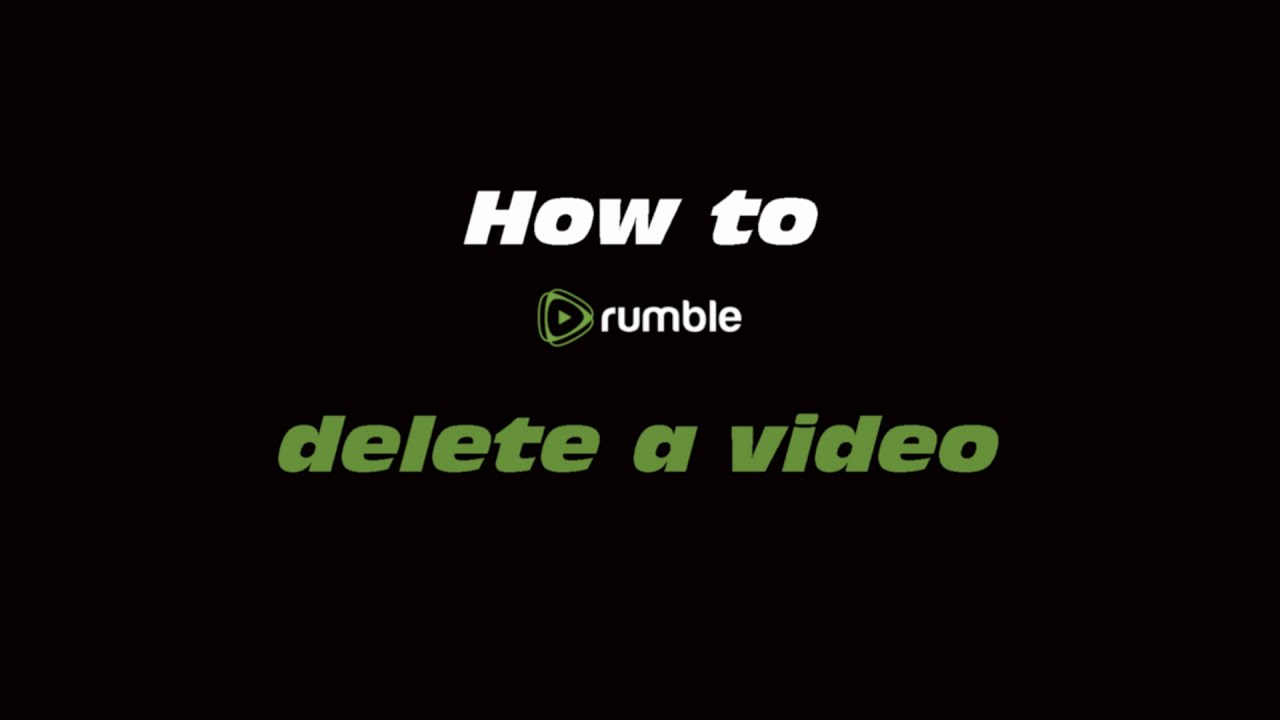
 admin
admin








