Are you feeling frustrated because you can’t comment on YouTube videos? You’re definitely not alone! Many users encounter this issue from time to time, but fear not – there are several common reasons behind it, and even better, there are often simple fixes. In this blog post, we’ll explore the reasons you might be experiencing commenting problems on YouTube and how you can troubleshoot them effectively.
Common Reasons You Can’t Comment on YouTube Videos
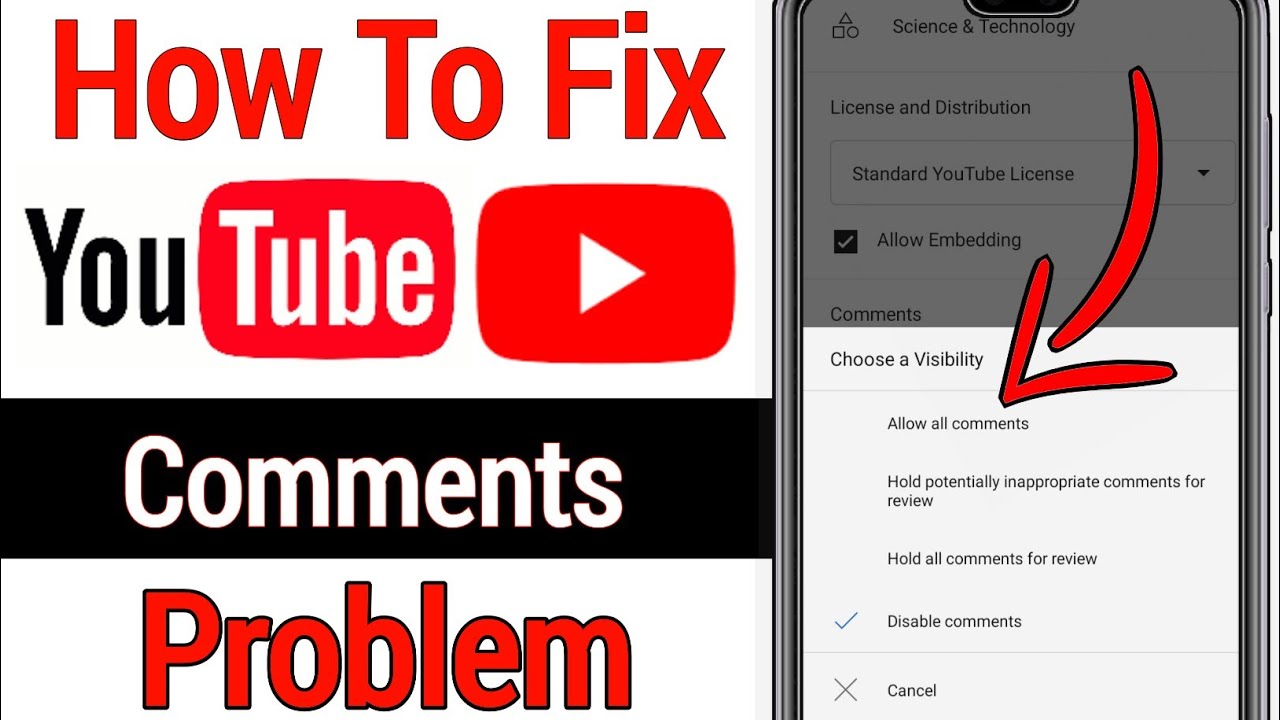
There can be a variety of reasons you might find yourself unable to leave a comment on your favorite YouTube videos. Let’s take a closer look at some of the most typical culprits:
- Your Account is Not in Good Standing: If you’ve previously violated YouTube’s community guidelines, your account may be limited or even banned from commenting. Check your account status through YouTube settings to see if that's the issue.
- Video Ownership Settings: Sometimes, the channel owner disables commenting on a specific video. This decision could be due to several reasons, including inappropriate content or maturity level. If commenting is turned off, there’s nothing you can do about it.
- Age Restrictions: If you’re signed in with a child’s account or if the content is deemed inappropriate for certain viewers, you might find that commenting is restricted. YouTube places extra scrutiny on videos that are age-restricted.
- Internet Connection Issues: A weak or unstable internet connection can lead to problems loading the comment section. Check your connection and try reloading the page or using a different device.
- Browser Cache and Cookies: Sometimes, your browser might save outdated information that can cause commenting issues. Clear your browser's cache and cookies to give YouTube a fresh start.
- Software or Add-on Interference: Certain browser extensions or plugins might interfere with YouTube’s functionality. Try disabling them to see if that resolves the issue.
Understanding these common pitfalls can empower you to navigate YouTube's commenting system better. Once you identify the problem, you’ll be back to sharing your thoughts and engaging with the community in no time!
Account Issues Affecting Your Ability to Comment
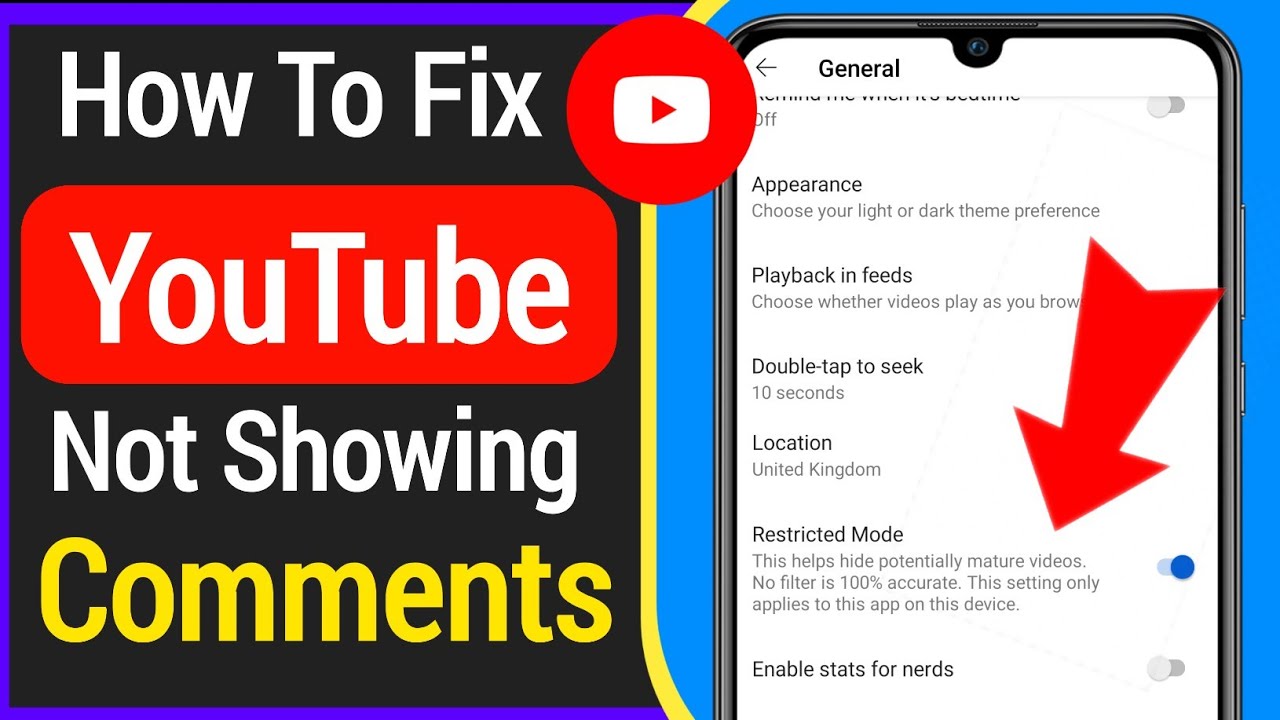
When you find yourself unable to comment on YouTube videos, the problem may stem from issues linked to your account. Let's dive into some common account-related issues that could be holding you back from engaging in discussions.
- Account Deactivation: If you’ve recently deactivated your account or if your account is flagged for some reason, you won’t be allowed to comment. Make sure your account is active.
- Age Restrictions: YouTube has age restrictions for certain types of content. If you’re using an account that doesn't meet the minimum age requirement, commenting may be restricted.
- Account Settings: Sometimes, users may have restricted their own commenting abilities in their Google account settings. It’s worth checking your settings if you’re facing this issue.
- Recent Violations: If you’ve violated YouTube’s community guidelines in the past, you might be temporarily restricted from commenting. YouTube could place a temporary hold on your ability to engage in discussions as a penalty.
- Unverified Account: An unverified account can also hinder commenting capabilities. To verify your account, check your email for any prompts from YouTube.
If you've checked all these issues but still can’t comment, consider contacting YouTube's support for further assistance. Sometimes, a fresh pair of eyes on the situation can help solve lingering problems!
Privacy and Comment Settings You Should Check
Let’s talk about privacy and comment settings, as these can play a major role in whether or not you can engage in YouTube conversations. Sometimes, it’s not about technical glitches; it’s about the choices you’ve made in your settings. Here are a few things to keep in mind:
- Comment Privacy Settings: Go to your YouTube settings and find the “Privacy” section. If you've opted to keep your liked videos and subscriptions private, you may accidentally have restricted your commenting abilities.
- Comment Visibility: In certain cases, comments are filtered based on your privacy settings. If you're trying to comment on restricted videos, it may not go through.
- Blocking Users: If you have blocked other users on YouTube, you may inadvertently limit your ability to comment on threads that involve those users.
- Comments Held for Review: If you're a creator, be aware that YouTube may hold your comments for review if they contain links or certain flagged keywords.
Striking a balance between privacy and participation is essential. You want to enjoy discussions while feeling secure in your online space. Double-check your settings to make sure you're good to go for sharing your thoughts on YouTube!
Device and Browser-Related Problems
Sometimes, the issue isn’t with YouTube itself, but rather with the device or browser you’re using. It's essential to make sure everything is optimized for a seamless commenting experience. Here are some common problems that can arise:
- Outdated Browser: Using an older version can cause various glitches. Ensure that your browser is updated to the latest version to improve compatibility with YouTube.
- Unsupported Browser: Not all browsers function well with every site. If you’re using an obscure browser, it might be worth trying Chrome, Firefox, or Safari instead.
- Device Compatibility: Older devices may have trouble running newer apps and services. If you’re using an older smartphone or tablet, try switching to a more updated device.
- Cache and Cookies: Sometimes, the accumulated data in your browser can cause hiccups. Regularly clearing your cache and cookies can help in resolving these issues.
- Extensions and Add-ons: Certain browser extensions can conflict with YouTube. Disable them one by one to identify the culprit.
If you've checked all these factors and the problem persists, consider trying a different browser or device altogether. Sometimes, just switching it up can do wonders!
How to Report Issues to YouTube Support
If you’ve tried everything and still can’t comment on YouTube, it might be time to get some support. YouTube has a user-friendly system for reporting issues, so let’s break down the steps:
- Go to YouTube Help: Navigate to the YouTube Help page. You can find it by clicking on your profile icon and selecting "Help."
- Search for Your Issue: Use the search bar to see if your issue has been addressed. YouTube might have a quick fix waiting for you!
- Contact Support: If you can’t find a solution, scroll to the bottom and click on "Need more help?"
- Submit Feedback: You can submit feedback directly to YouTube. Make sure to describe your issue clearly—include details like your device type, browser, and any error messages you’ve encountered.
Remember, providing as much information as possible is key. This helps YouTube understand your problem quicker and get you back to commenting in no time! If you're a YouTube Premium member, you may have access to faster support options.
Troubleshooting YouTube Commenting Issues
Engaging through comments on YouTube is a vital part of the user experience, allowing viewers to share opinions, ask questions, and connect with content creators. However, many users face issues when trying to comment on videos. Here are some common problems and potential solutions to help you get back to commenting without hassle.
Common YouTube Commenting Issues
- Comments Disabled by Creator: Some YouTube channels opt to disable comments on their videos for various reasons.
- Account Restriction: Users under 13 years old or accounts under certain guidelines may face restrictions.
- Network Issues: Poor internet connectivity or firewall settings can impact commenting.
- YouTube App Issues: Sometimes, issues may arise specifically from the mobile app.
- Browser Compatibility: Outdated browsers or incompatible settings can hinder commenting functionality.
Steps to Resolve Commenting Issues
- Check if comments are disabled for the video.
- Ensure that your YouTube account is verified and meets age requirements.
- Test your internet connection for stability.
- If using the app, consider updating it or reinstalling it.
- Refresh your browser or switch to a different one.
Final Tips
If you continue to face issues, consider reaching out to YouTube support or checking community forums for additional advice. Keeping your app and browser updated is essential to prevent future problems. Remember, participating in comments can enhance your YouTube experience, so don't be deterred by technical difficulties!
 admin
admin








