YouTube is a fantastic platform for sharing and watching videos, but sometimes, users run into frustrating issues when it comes to reading comments. Whether it’s trying to join a conversation, seeking clarification, or simply having fun with the community, comment sections can be invaluable. However, experiencing trouble reading comments can be a real downer. In this post, we'll delve into some of the common reasons you might encounter this issue and provide actionable solutions to get you back in the discussion. Let’s dive in!
Common Reasons for Inability to Read YouTube Comments
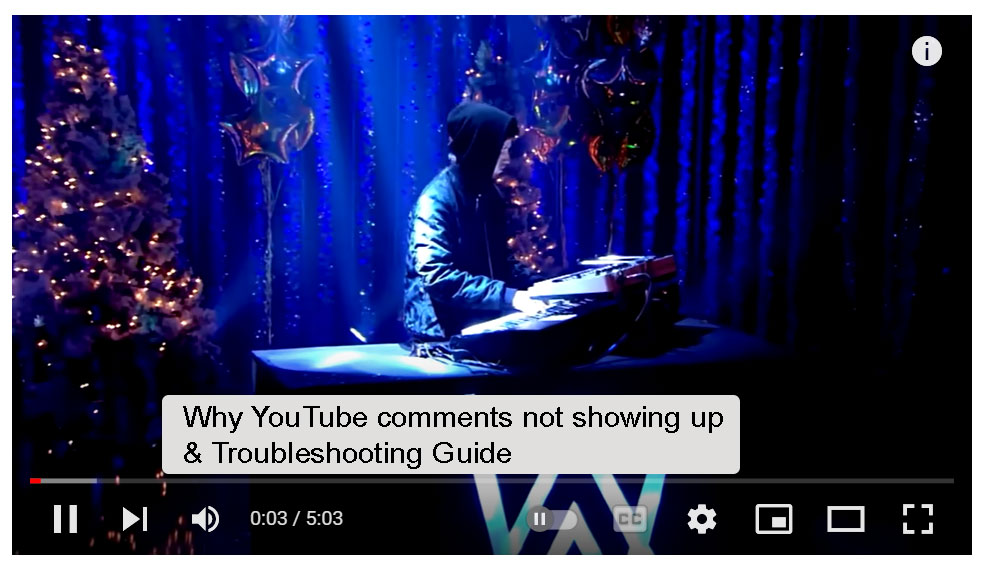
Understanding why you can’t read YouTube comments can help you troubleshoot effectively. Below are some of the most common reasons that might be causing this issue:
- Internet Connection Issues:
A weak or unstable internet connection can prevent comments from loading properly. If your videos buffer or take time to load, the comments section may also be affected.
- Browser Compatibility:
Sometimes, the browser you’re using can lead to issues. Older versions of web browsers may not be compatible with YouTube's latest features.
- Ad Blockers or Extensions:
Browser extensions, especially ad blockers or privacy-focused tools, can interfere with how web pages, including YouTube, function. They may inadvertently block comments from appearing.
- App Glitches:
If you're using the YouTube app, glitches can occur. These can be caused by bugs in the app, leading to a failure in loading comments.
- Regional Restrictions:
In some cases, comments can be hidden due to regional restrictions set by the video creator. This might limit the interactions based on geographical location.
- YouTube Server Issues:
Sometimes it's not you; it can be YouTube! If their servers are down or experiencing issues, comments might not load at all.
Recognizing these common reasons is the first step toward resolving your comment reading issues. Don’t worry; in the next sections, we’ll explore practical solutions to help you navigate through these challenges!
3. Checking Your Internet Connection
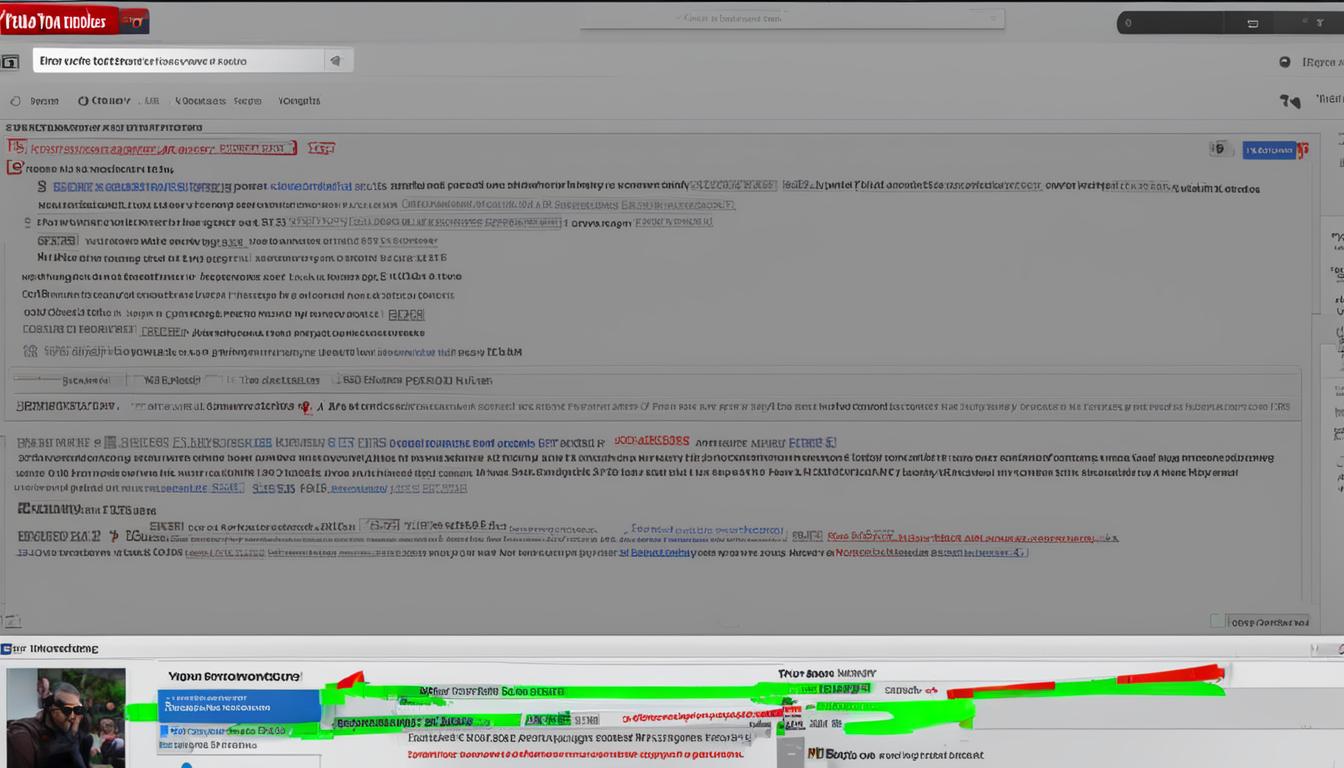
When you're diving into the world of YouTube comments, a stable internet connection is essential. There’s nothing more frustrating than trying to read or post comments, only to find that your internet is lagging or, worse, disconnecting entirely. Here’s how you can check and troubleshoot your internet connection for a smoother YouTube experience:
- Run a Speed Test: Use a speed test website like Speedtest.net to see how fast your connection really is. Ideally, you want at least 5 Mbps for a decent streaming experience.
- Restart Your Router: Sometimes a simple reboot can solve connection issues. Unplug your router, wait for about 30 seconds, then plug it back in.
- Check Other Devices: Is the internet connection slow on all your devices, or just the one you're using? If it’s just one device, the issue might be with that particular device rather than your internet.
- Switch Between Networks: If you're on Wi-Fi, try switching to a mobile data connection (if available), or vice versa. This can help you determine if the issue is network-specific.
- Reduce Bandwidth Usage: Ensure that other applications or devices aren't hogging your bandwidth. Close any unnecessary apps that might be using the internet.
By ensuring that your internet connection is stable and reliable, you'll have a much better time browsing YouTube comments without frustration.
4. Browser Compatibility and Updates
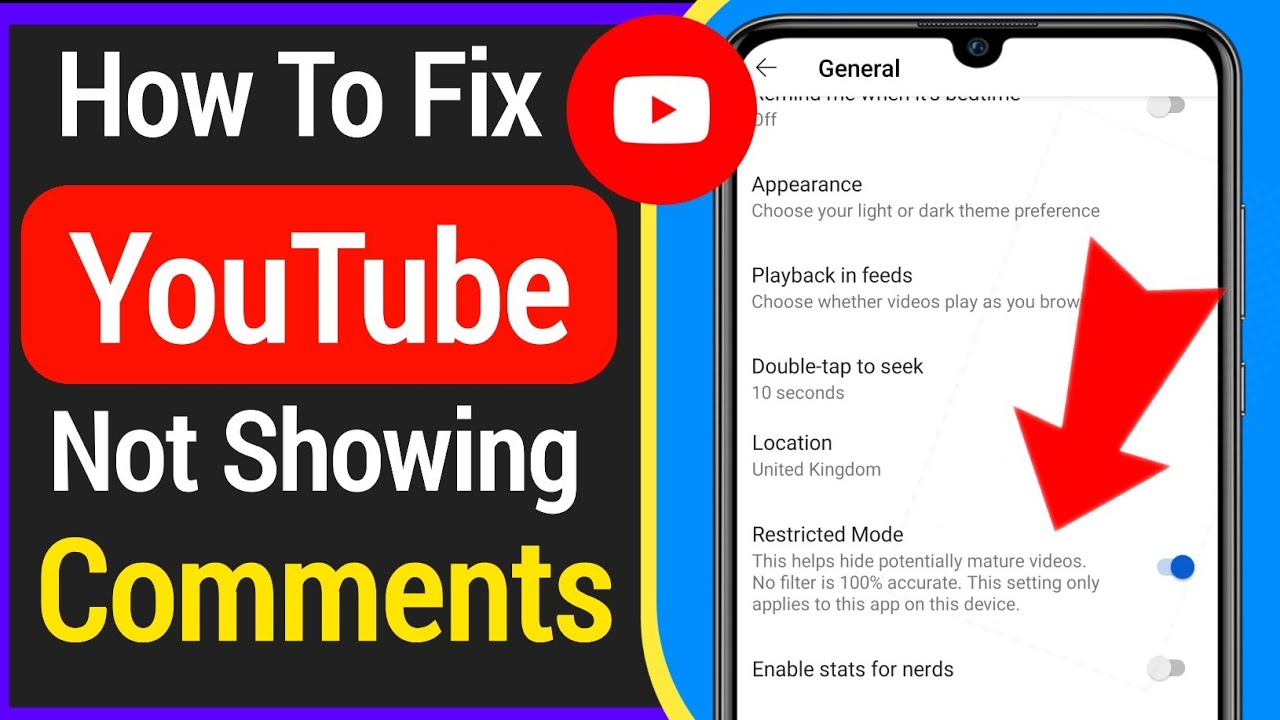
Your choice of web browser can greatly affect how you interact with YouTube comments. Different browsers can render webpages differently, and outdated browsers might struggle with modern websites. Let’s explore why browser compatibility and regular updates are important:
- Choose a Compatible Browser: Most users opt for popular browsers like Google Chrome, Mozilla Firefox, or Microsoft Edge. Ensure you’re using a browser that’s fully supported according to YouTube’s requirements.
- Update Regularly: Older versions of browsers may lack essential features or improvements that enhance compatibility. Regularly check for updates in your browser settings and install them as needed.
- Clear Browser Cache: Over time, your browser's cache can become cluttered, which may lead to performance issues. Clearing your cache can often resolve comment reading problems.
- Disable Extensions: Some browser extensions can conflict with YouTube. Try temporarily disabling extensions to see if that fixes your comment reading issues.
- Try a Different Browser: If you encounter persistent issues, trying a different browser can help identify if the problem lies with the one you are currently using.
By keeping your browser updated and ensuring that it’s compatible with YouTube, you’ll minimize the risk of comment reading issues and enjoy a seamless experience while engaging with the content.
5. Clearing Cache and Cookies
One common culprit behind YouTube comment reading issues is the build-up of cache and cookies in your web browser. When you visit a website, your browser stores certain files locally to speed up loading times for future visits. While this is usually a good thing, too much accumulated data can cause glitches and errors. If you're having trouble with YouTube comments not loading, clearing your cache and cookies can often do the trick.
Here’s how to clear cache and cookies on a few popular browsers:
- Google Chrome:
- Click on the three dots in the top right corner.
- Select More tools, then click on Clear browsing data.
- Choose a time range (like Last 24 hours or All time).
- Check the boxes for Cookies and other site data and Cached images and files.
- Click Clear data.
- Mozilla Firefox:
- Click on the three horizontal lines in the upper right corner.
- Select Settings.
- Go to Privacy & Security and scroll down to Cookies and Site Data.
- Click Clear Data.
- Safari:
- Click on Safari in the top left corner.
- Select Preferences.
- Go to the Privacy tab and click on Manage Website Data.
- Click Remove All to clear all stored data.
After clearing your cache and cookies, reopen your browser and visit YouTube again. This should help resolve any issues you were experiencing with reading comments.
6. Disabling Browser Extensions
Browser extensions can be incredibly useful tools, enhancing your web browsing experience in many ways. However, in some cases, these extensions can interfere with websites, including YouTube, causing functionalities like comments to malfunction. If you suspect an extension might be the issue, try disabling them temporarily to see if that resolves your problem.
Here’s how to disable extensions across some of the most widely used browsers:
- Google Chrome:
- Open Chrome and click on the three dots in the upper right corner.
- Select More tools and then Extensions.
- Toggle off any extensions you wish to disable.
- Mozilla Firefox:
- Click on the three lines in the top-right corner.
- Select Add-ons then click on Extensions.
- Disable the extensions you think could be causing a problem.
- Microsoft Edge:
- Click on the three dots in the upper right corner.
- Select Extensions.
- Turn off the switch next to any extension you want to disable.
Once you've disabled the extensions, reload YouTube and check if you can now read comments without any issues. If you pinpoint a specific extension as the cause, you can either choose to remove it or look for alternatives that might work better.
7. Using the YouTube App on Mobile Devices
Comment reading issues on the YouTube app can be quite frustrating, especially when you're trying to engage with your favorite content. If you're using the YouTube app on mobile devices and facing challenges, there are a few handy tips to resolve them. Let's dive into some common fixes!
Clear the App Cache
One of the quickest fixes for problems in the YouTube app is to clear its cache. The cache stores temporary data that can sometimes cause performance issues.
- For Android: Go to Settings > Apps > YouTube > Storage and select Clear Cache.
- For iOS: You might need to delete and reinstall the app, as iOS does not allow cache clearing directly.
Check for App Updates
Running an outdated version of the YouTube app can lead to unexpected glitches. Regularly check for updates in the Google Play Store or Apple App Store to ensure you have the latest version installed.
Re-login to Your Account
If you're experiencing consistent issues, try logging out and then back into your YouTube account. Sometimes, a fresh login can reset the connection and enable you to read comments smoothly again.
Restart Your Device
It might sound simple, but restarting your device can resolve numerous minor issues with apps, including YouTube. A quick reboot can refresh system processes and restore functionality.
8. Adjusting YouTube Account Settings
Your YouTube account settings play a crucial role in how you interact with comments. If you're having trouble reading comments, adjusting a few settings might just do the trick!
Privacy Settings
First, check your privacy settings. If your comments are set to a high privacy level, it could affect your visibility in discussions.
- Navigate to Settings > Privacy.
- Ensure the options for Keep all my subscriptions private or Keep all my saved playlists private are disabled if you want to see and engage in comments across videos.
Manage Comment Settings
Sometimes, you might have settings that restrict what comments you see. To manage these:
- Go to Settings > Notifications.
- Check if the notifications for comments on your videos are turned on, so you remain informed about engagements.
Filter Your Comment Visibility
If you've enabled filters that restrict which comments you can see, it may be time to adjust these:
- Visit Settings > General.
- Look for Comment filtering and adjust them according to your preference for a more open experience.
By taking the time to explore these settings, you can create a more engaging and enjoyable comment-reading experience on YouTube! Who knew adjusting a few toggles could make such a difference?
Troubleshooting YouTube Comment Reading Issues and Solutions
YouTube is not just a platform for sharing and watching videos; it also serves as a vibrant community hub where viewers can engage through comments. However, sometimes users encounter issues when reading comments, which can lead to frustration. Below, we outline common problems associated with YouTube comments along with their respective solutions.
Common Issues
- Comments Not Loading: This can happen due to a poor internet connection or browser issues.
- Unable to See Comments: Occasionally, comments may be hidden due to channel settings or content restrictions.
- Comments Section Not Displaying: This can occur when videos are private, age-restricted, or deleted.
- Spam Filters Blocking Comments: YouTube's algorithm might mistakenly identify legitimate comments as spam.
Solutions
| Issue | Solution |
|---|---|
| Comments Not Loading |
|
| Unable to See Comments |
|
| Spam Filters Blocking Comments |
|
By identifying the common issues and applying the provided solutions, you can enhance your YouTube experience and ensure that you stay engaged with the community through the comments section. Troubleshooting these problems not only improves your viewing experience but also fosters meaningful interactions with fellow content consumers.
 admin
admin








