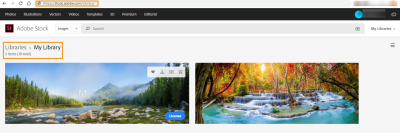Have you ever been in the middle of watching an interesting YouTube video, and you just can't help but want to see what others are saying in the comments? It's frustrating when the comments section just won't load! This issue can disrupt your YouTube experience, but don't worry; you're not alone. In this blog post, we'll walk through some common reasons why comments might not be loading and offer some simple troubleshooting tips. Let’s dive in!
Common Reasons Comments Won't Load
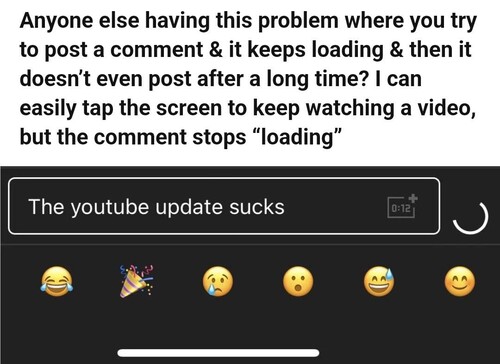
When you find yourself facing a blank comments section, it's important to consider the various factors that might be causing the issue. Here are some common culprits:
- Poor Internet Connection: Sometimes, a weak or intermittent connection can prevent comments from loading. Check your Wi-Fi or mobile data to ensure it's stable.
- YouTube Server Issues: Occasionally, there might be outages or server issues on YouTube's end. You can easily check if this is the case by visiting a website like DownDetector.
- Browser Cache and Cookies: Over time, your browser collects cache and cookies, which can interfere with loading various elements of a page, including comments. Clearing your browser's cache can often resolve this problem.
- Browser Extensions: Some extensions, particularly ad blockers or privacy tools, can interfere with how YouTube loads content. Try disabling these extensions to see if that helps.
- Software or App Updates: If you're using the YouTube app on your phone, ensure that it's updated to the latest version. Outdated versions can have bugs that prevent comments from loading properly.
- YouTube Account Settings: Sometimes, user-specific settings can affect comment visibility. Check if you're logged into your account, as some videos restrict comments based on various conditions.
By recognizing these common reasons, you can better understand what might be happening when comments fail to load. Stay tuned as we’ll cover some effective solutions in the next section!
Steps to Troubleshoot YouTube Comment Issues
If you find yourself grappling with comments that refuse to load on YouTube, you’re not alone. Let's dive into some effective troubleshooting steps that might just get things back on track!
*1. Refresh the Page: Sometimes, a simple refresh can do wonders. Just hit the refresh button or press F5 on your keyboard. It’s like giving your browser a little nudge.
2. Clear Your Browser Cache: Over time, your browser accumulates cache and cookies, which can cause loading issues. To clear your cache:
- Go to the settings or preferences of your browser.
- Find the option for privacy and security.
- Select clear browsing data and ensure that “cache” and “cookies” are checked.
- Click clear data.
3. Disable Browser Extensions: Extensions can sometimes interfere with website functionalities. To check if an extension is causing the issue:
- Open the browser in incognito mode, which typically disables extensions.
- If comments load, try disabling extensions one by one to pinpoint the culprit.
4. Update Your Browser: Make sure your browser is updated to the latest version. An outdated browser might struggle to load comments properly. Simply check for updates in your browser’s settings.
5. Check YouTube's Status: Go ahead and check if YouTube is experiencing server issues. Websites like DownDetector can help with real-time user reports.
By following these steps, you should be able to identify and fix the problem. If you’re still facing issues, don’t worry—there’s more to explore!
Checking Your Internet Connection
Your internet connectivity plays a vital role in how well YouTube functions, especially when it comes to loading comments. Here’s how to check your internet connection and ensure it’s working smoothly.
1. Speed Test: Run a speed test using websites like Speedtest.net to see if your internet speed meets YouTube’s requirements. Ideally, you should have:
| Quality | Minimum Speed |
|---|---|
| Standard Definition (SD) | 3 Mbps |
| High Definition (HD) | 5 Mbps |
| Ultra HD (4K) | 25 Mbps |
2. Reboot Your Router/Modem: Sometimes, cycling your modem and router can improve your connection. Simply unplug both devices, wait for about 30 seconds, and then plug them back in.
3. Switch Connections: If you’re on Wi-Fi, consider switching to a wired connection if possible. This can provide a more stable connection. Alternatively, try connecting to a different Wi-Fi network, like a mobile hotspot.
4. Check for Network Congestion: Heavy internet usage in your home (like streaming or gaming) can strain bandwidth. Try disconnecting other devices temporarily to see if that helps.
5. Contact Your ISP*: If all else fails, reach out to your Internet Service Provider. They can inform you of any outages or issues in your area, and troubleshoot any other potential problems with your connection.
Addressing your internet connection can play a huge role in resolving comment loading issues, so don't overlook it in your troubleshooting checklist!
Clearing Browser Cache and Cookies
Ever had that moment when you're scrolling through YouTube and the comments just won’t load? Before you throw your device out the window, let’s take a moment to consider one of the simplest solutions: clearing your browser cache and cookies. This process not only enhances your browsing experience but can also resolve various loading issues.
So, what exactly are cache and cookies? Think of cache as a temporary storage for the files your browser saves to speed up websites you've previously visited. Cookies, on the other hand, are small data files created by the websites you visit. They could be keeping track of your login information or preferences.
Here’s a step-by-step guide to clearing your browser cache and cookies:
- Open your browser settings.
- Look for “Privacy and Security” or a similar option.
- Find “Clear Browsing Data” or “Clear Cache and Cookies”.
- Select a time range (like “Last 24 hours” or “All time”).
- Make sure to check boxes for both “Cookies” and “Cached images and files”.
- Hit “Clear data” or a similar button to finish the process.
Once you’ve cleared cache and cookies, restart your browser and head back to YouTube. You'll often find that comments now load smoothly! It’s a small fix that can make a big difference in your overall viewing experience!
Disabling Browser Extensions
Sometimes, those handy browser extensions meant to enhance your online experience can create more headaches than help. If you’re experiencing issues with YouTube comments not loading, disabling these extensions might be your ticket to a smoother ride. Extensions can interfere with website functionalities—including how comments load on YouTube.
Here's how to disable browser extensions depending on your favorite browser:
- Google Chrome:
- Click on the three dots in the top right corner.
- Go to “More Tools” and then click on “Extensions”.
- Toggle off the extensions you want to disable.
- Mozilla Firefox:
- Click on the three horizontal lines in the top right corner.
- Select “Add-ons” and then “Extensions”.
- Click on the toggle to disable extensions.
- Microsoft Edge:
- Click on the three dots in the top right corner.
- Select “Extensions” from the menu.
- Turn off the extensions you wish to disable.
After disabling your extensions, give YouTube another try. If the comments load as they should, then you’ve found the culprit! If not, no worries—at least you’ve ruled out one more possibility. Remember that sometimes less is more, especially when it comes to browser extensions!
7. Updating Your Browser and App
When it comes to troubleshooting YouTube comment loading issues, one of the simplest yet most effective steps is ensuring that your browser and app are up-to-date. Outdated software can often lead to compatibility problems, causing features like comments to malfunction.
Why should you update your browser? Browsers regularly push updates that include security patches, performance improvements, and bug fixes. An older browser might struggle to display modern web functionalities, including interactive elements of platforms like YouTube.
Similarly, if you're using the YouTube app on your smartphone or tablet, it’s crucial to keep it updated. Here’s how you can do both:
- For Browsers:
- Google Chrome: Click the three vertical dots in the top-right corner, go to "Help", and select "About Google Chrome". The browser will automatically check for updates.
- Mozilla Firefox: Click the three horizontal lines in the top-right corner, select "Help", then "About Firefox". Updates will install and restart the browser if needed.
- Safari: Updates are done through the App Store on macOS. Regularly check for macOS updates, as they include browser updates.
- Microsoft Edge: Click the three horizontal dots, select "Help and feedback", and then "About Microsoft Edge".
- For Mobile Apps:
- iOS: Open the App Store, tap on your profile picture, and scroll down to check for pending updates.
- Android: Go to the Google Play Store, tap on your profile icon, and select "Manage apps & devices" for updates.
By keeping everything updated, you'll not only improve your YouTube experience but also enhance the security and speed of your browsing.
8. Using a Different Device or Network
Sometimes, the problem might not be your settings or outdated software, but rather the device or network you’re using. If you’re experiencing issues loading comments on YouTube, trying a different device or network might just solve the puzzle.
Why Does This Matter? Network issues can cause connectivity problems, leading to slow loading times or failure to load certain features altogether. Similarly, the device you’re using may have its own quirks or limitations that could impede performance.
Here’s how to go about this troubleshooting step:
- Test on Another Device: If you typically use a laptop, try accessing YouTube on your smartphone or tablet. Or, if you’re on a mobile device, test it on a desktop or laptop. This can identify whether the issue lies with your original device.
- Switch Networks: If you’re on Wi-Fi, try switching to mobile data and vice versa. A weak Wi-Fi connection could be the culprit. Alternatively, consider rebooting your router if you notice performance issues.
- Check for Network Restrictions: Sometimes, networks (especially public ones) may have restrictions in place that limit certain functionalities. If you’re on a school or work network, it’s worth checking if these restrictions could be affecting your access to comments.
By simply switching it up with devices or networks, you can often pinpoint the source of the issue, allowing you to enjoy seamless commenting on YouTube once more!
Contacting YouTube Support
Sometimes, no matter how many troubleshooting steps you try, the issue persists. When you're stuck with loading comments on YouTube and other fixes have failed, the next logical step is to reach out to YouTube Support. Here’s how you can do that effectively:
- Visit the Help Center: YouTube has an extensive Help Center filled with articles that might just have the answers you need. Start there to see if your issue has been addressed.
- Use the Feedback Tool: If you can't find a solution, utilize the 'Send Feedback' option located at the bottom of the YouTube page. Describe your issue in detail, and the YouTube team may reach out to you with a solution.
- Check Social Media: YouTube has official accounts on platforms like Twitter. You can send them a tweet or check to see if they’re addressing similar issues.
- Reach Out via YouTube Help Community: Sometimes, fellow users have the best insights. Visit the YouTube Help Community to ask your questions and search for others with similar concerns.
Being specific about your issue when reaching out can save you a lot of time. Provide details such as:
- Your device type (mobile, desktop, etc.)
- The browser or app version you are using
- Any error messages you've encountered
The support team can better assist you if they have all the necessary information right from the start, leading you to a quicker resolution.
Conclusion
Troubleshooting YouTube comment loading issues can sometimes feel like a frustrating maze, but with the right steps, you can often find your way through. Whether it's clearing your cache, checking your internet connection, or updating your app, there are numerous remedies available to improve your experience on this video platform. Here’s a quick recap of things you can do:
| Solution | Description |
|---|---|
| Clear Cache and Cookies | Free up space and remove old data that might be causing conflicts. |
| Update Your App | Ensure you're using the latest version of the YouTube app, as updates often fix bugs. |
| Check Your Internet Connection | Make sure you have a stable connection to support streaming. |
| Disable Browser Extensions | Remove potential conflicts caused by extensions on your browser. |
If all else fails, don't hesitate to contact YouTube support. And remember, while we enjoy the vast world of videos, sometimes technical issues are just a part of the experience. Keep patience and keep commenting! Happy watching!
 admin
admin