Uploading videos to YouTube should be a straightforward process, but sometimes things don't go as planned. Many users encounter various upload issues that can be frustrating and time-consuming. Whether it's a pesky error message or unexpected delays, these problems can put a damper on your content-sharing ambitions. This section will lay the groundwork for understanding the challenges that may arise and help you pinpoint areas for improvement, so that you can get back to creating and sharing your amazing videos with the world!
Common Reasons Why Videos Fail to Upload
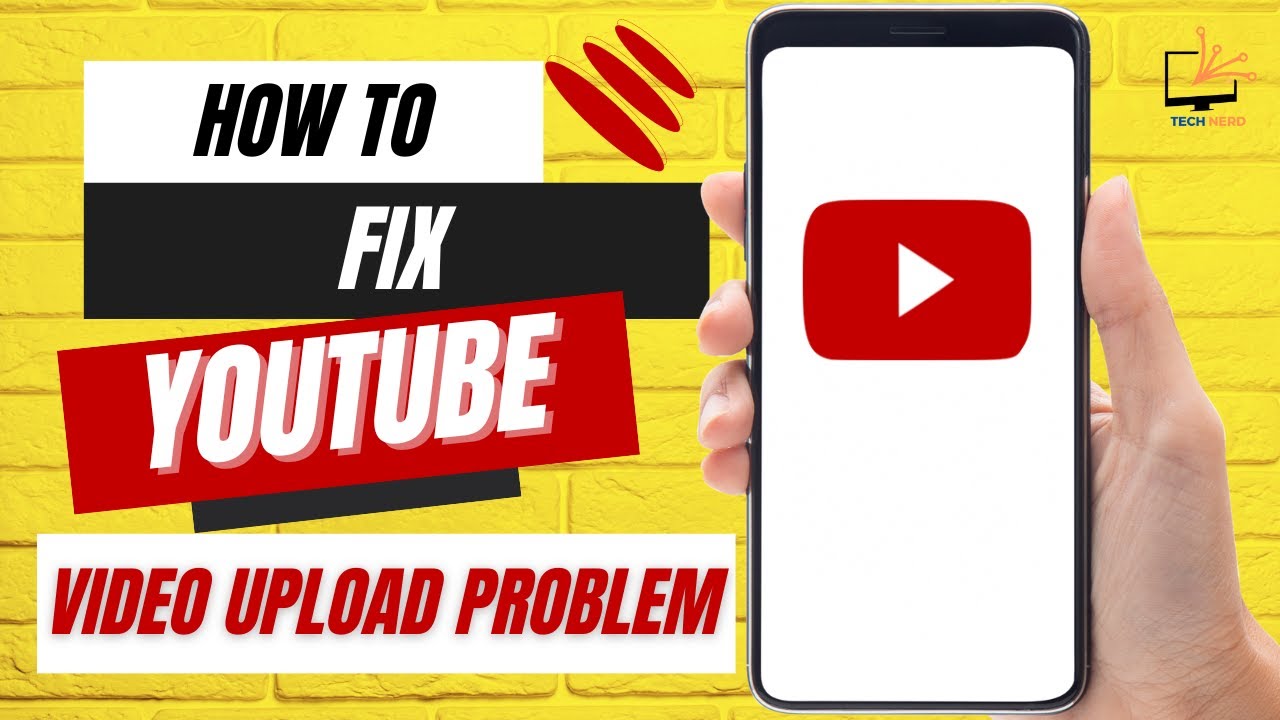
So, you’ve pressed that upload button, and the bar is moving… but then, all of a sudden, it gets stuck or fails completely. What gives? Here are some common culprits that might be causing your video upload troubles:
- File Size Too Large: If your video file exceeds YouTube's maximum upload limit (which is typically 256 GB or 12 hours, depending on your account), it simply won't go through.
- Unsupported Formats: YouTube accepts a variety of video formats, but not all of them. Make sure your video is in a compatible format like MP4, AVI, or MOV.
- Network Issues: A weak or unstable internet connection can mess up your upload. Check your connection and try again!
- Browser Problems: Sometimes, the browser can be the hiccup. Ensure you're using a supported browser and that it's updated to the latest version.
- Account Verification: If your account isn't verified, you might face limitations on uploads. Completing the verification process can help lift these restrictions.
- Copyright Restrictions: If your video contains copyrighted content that YouTube conflicts with, it may not upload. Make sure all your material is original or properly licensed.
Understanding these common reasons can help you troubleshoot and resolve issues quickly, so you can focus on what really matters: creating and sharing your content!
Also Read This: Bandcamp to MP3 Tool – Uncover an Easy Guide for Epic Downloads
Format and Size Requirements for YouTube Uploads
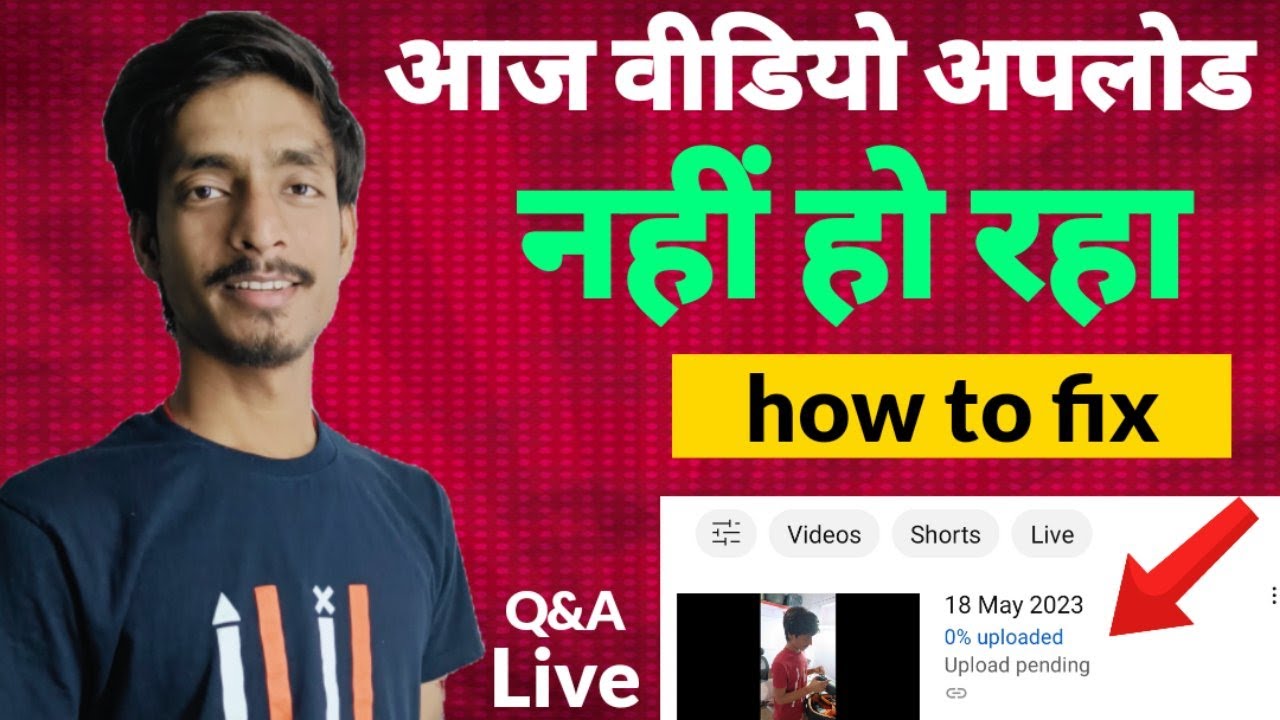
Uploading videos to YouTube can sometimes be a tricky business if you're not familiar with the format and size requirements of the platform. You’ll want to ensure that your videos meet the necessary criteria to avoid any issues during the upload process. Here’s a quick rundown:
- Video Formats: YouTube supports a variety of formats, but the most recommended ones are MP4, AVI, MOV, and WMV. MP4 is the most common because it balances quality and file size well.
- Video Resolution: YouTube supports resolutions from 240p all the way up to 4K (3840x2160). Higher resolutions generally yield better quality, so aim for at least 1080p if you want to impress your viewers!
- Frame Rates: YouTube accepts variable frame rates; however, keeping a steady frame rate of around 24, 30, or 60 frames per second is ideal for smoother playback.
- File Size: Individual file uploads can be up to 128 GB or 12 hours long. However, if you’re a new user, you might face a limit of only 15 minutes. You can verify this by needing to verify your account.
To avoid unnecessary headaches, check your video’s details before hitting that upload button! If you're unsure about the settings, many video editing software programs allow you to export your video in the optimal YouTube format.
Also Read This: Incorporating Adobe Stock Images in Photoshop
Checking Your Internet Connection
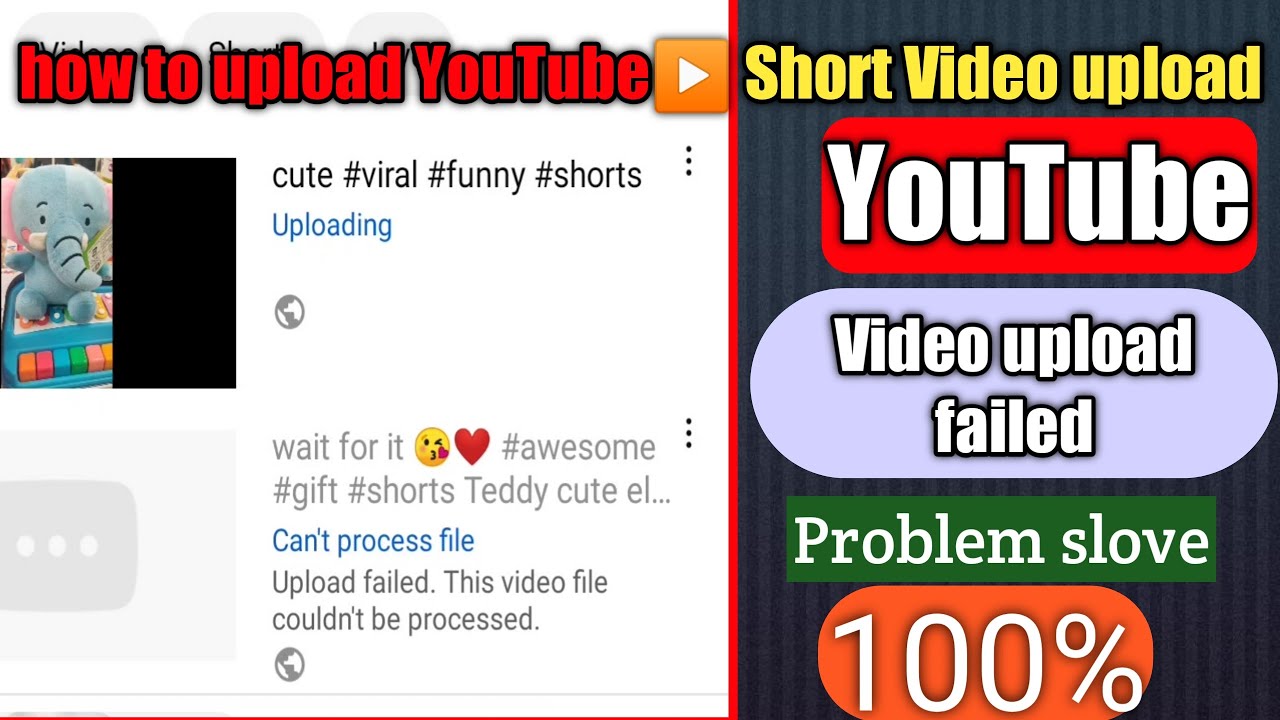
Let’s face it, nothing is more frustrating than experiencing upload issues on YouTube, especially when you’re eager to share your creative work. One common culprit that can throw a wrench in your plans is a shaky internet connection. Here’s how to ensure your internet connection is up to par:
- Speed Check: Use a reliable speed test website (like Speedtest.net) to see your internet’s upload and download speeds. YouTube recommends at least 3 Mbps for standard uploads and around 20 Mbps for 1080p and higher resolution videos.
- Wired vs. Wireless: While Wi-Fi is convenient, a wired connection is often more stable. If you’re experiencing upload problems, try plugging your computer directly into the router.
- Router Issues: Sometimes, your router may need a little TLC. Restart it to clear up any connectivity issues. If problems persist, check if your router’s firmware is up to date.
- Network Congestion: If multiple devices are using your internet at the same time, it can slow down your upload speed. Try to minimize usage on other devices while you're uploading.
Taking a few moments to assess your internet connection can save you from the frustration of failed uploads. Once you have a strong and stable connection, you’re ready to roll with your video upload!
Also Read This: Exploring the Diverse User Base of Alamy
5. Using Updated Software and Browsers
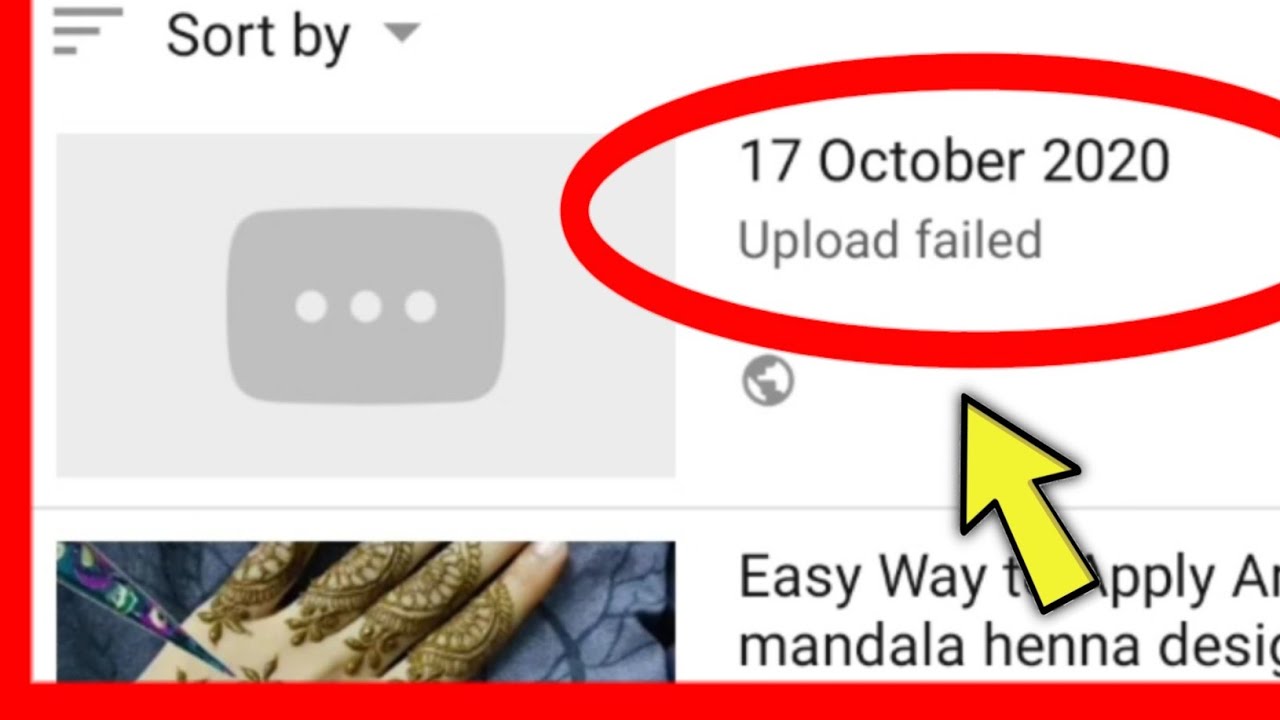
Hey there! So, you're trying to upload that awesome video to YouTube, and it just won't cooperate? One of the main culprits might just be the software or browser you're using. Let’s dive into why keeping your software up-to-date is essential for a smooth uploading experience!
Using outdated software—be it your web browser or video editing tools—can lead to a ton of issues. New updates often come with enhancements, bug fixes, and support for the latest technologies. Here’s why you should always keep them updated:
- Compatibility: YouTube constantly updates its platform to improve user experience. Using an updated browser ensures that all features and functionalities work smoothly.
- Security: Older versions might expose you to security vulnerabilities that could lead to worse problems, including data loss.
- Performance: The latest versions are optimized for better performance, which can significantly speed up your upload times.
So, how do you know if you're up to date? Here’s a quick guide:
| Browser | How to Check for Updates |
|---|---|
| Google Chrome | Click on the three dots > Help > About Google Chrome. |
| Mozilla Firefox | Click on the menu button > Help > About Firefox. |
| Microsoft Edge | Click on the three dots > Help & Feedback > About Microsoft Edge. |
In conclusion, regularly updating your software and browser is a small but significant step you can take to minimize video upload issues on YouTube. Trust me, it will make your uploading journey a lot smoother!
Also Read This: How to Extract YouTube Audio for Personal Use or Editing
6. How to Resolve Encoding Errors
So you've got that snazzy video ready to go, and then bam! An encoding error pops up during upload. Frustrating, right? But don’t worry, you’re not alone, and there are ways to tackle this pesky issue.
Encoding errors typically occur when the video format doesn't meet YouTube's standards or if there's something funky with the video file itself. Here’s a breakdown of common causes and how to resolve them:
- Incorrect File Format: YouTube supports a variety of formats like MP4, AVI, MOV, and more. Double-check your video file type to ensure it’s compatible.
- Bitrate Issues: Sometimes, the video quality could be too high. Try lowering the bitrate in your video settings before exporting.
- Corrupted File: If the file was interrupted during the saving process, it may become corrupted. Try opening it in video editing software to see if it plays correctly.
Here’s a small checklist to help you resolve encoding errors:
- Verify your video file format.
- Load the video in a player to ensure it works properly.
- Re-export the video from your editing software with compatible settings.
- Clear your browser cache—sometimes, it can cause upload hiccups.
If you've tried everything and the issue persists, consider using YouTube’s recommended encoding settings for an optimal upload experience. Remember, troubleshooting can be a process, but persistence pays off!
Also Read This: Simple Tips to Save Images from Google Slides
7. Understanding YouTube's Community Guidelines
When you're uploading videos to YouTube, it's crucial to familiarize yourself with the platform's Community Guidelines. These rules are designed to ensure a safe and respectful environment for all users, so understanding them will help you avoid any upload issues.
YouTube has specific policies regarding content that may lead to video removal or channel strikes. Here are some key points you should consider:
- Copyright Issues: Always ensure you have the rights to use any music, footage, or images in your video. Violating copyright can lead to your video being taken down.
- Hate Speech: Content that promotes violence or hatred against individuals or groups based on attributes like race, religion, or sexual orientation is strictly prohibited.
- Harassment and Bullying: Any content that threatens, harasses, or bullies others can result in a strike against your account.
- Inappropriate Content: Videos with explicit content, including nudity or sexual acts, are not allowed. Make sure your video aligns with YouTube's standards.
- Spam and Misleading Content: Avoid uploading misleading content or spam. This includes clickbait titles or thumbnails.
Before hitting that upload button, take a moment to review your video against these guidelines. Doing so not only protects your content but also enhances your credibility on the platform. If you're ever in doubt, YouTube provides a helpful resources section to clarify any uncertainties you might have.
Also Read This: How to Cite an iStock Image in APA Format
8. Steps to Improve Video Upload Success
Uploading videos to YouTube doesn't have to be a chore, especially if you follow a few simple steps to improve your chances of a successful upload. Let’s dive into some best practices that can enhance your experience.
First, consider the following actions:
- Optimize File Format: YouTube supports various video formats like MP4, AVI, and MOV. However, MP4 is often the best choice for balance between quality and size.
- Check Your Internet Connection: A strong, stable connection is essential. If possible, connect via an Ethernet cable instead of relying on Wi-Fi to reduce the chances of interruptions.
- Review Video Size: Ensure your video file isn’t larger than YouTube's limit of 256 GB and below 12 hours long.
- Compress When Necessary: If your video is too large, try using video compression software to reduce its size without sacrificing quality.
- Update Software: Ensure you're using the latest version of your browser or the YouTube app for the best performance.
- Utilize Upload Defaults: Set your default metadata such as titles, tags, and descriptions in your YouTube settings to save time on each upload.
By following these steps, you can streamline the video upload process, reduce potential issues, and focus on creating fantastic content. Remember, quality matters, so take the time to create a well-produced video that adheres to YouTube's guidelines for the best results!
Troubleshooting Video Upload Issues on YouTube
Uploading videos on YouTube should be a seamless process, but various issues may arise that can hinder your ability to share content effectively. Below are common problems and their solutions to help you troubleshoot video upload issues on YouTube.
Common Video Upload Issues
- File Format Compatibility: YouTube supports various formats such as MP4, AVI, and MOV. If your video format is unsupported, it will not upload.
- Video Size Limit: Ensure your video is smaller than the maximum size limit enforced by YouTube. The current limit is 256 GB.
- Slow Internet Connection: A slow or unstable internet connection can disrupt uploads. Ensure you have a stable connection.
- Browser Compatibility: Sometimes, outdated browsers can lead to upload failures. Use updated versions of Chrome, Firefox, or Safari.
- Account Verification: If your account is not verified, you may encounter upload limitations. Verify your account to upload longer videos.
Troubleshooting Steps
- Check the file format and convert if necessary.
- Reduce the video file size or resolution.
- Test your internet connection speed.
- Update your browser or switch to a different one.
- Verify your YouTube account through the provided steps.
| Issue | Solution |
|---|---|
| Unsupported Format | Convert to a supported format |
| File Too Large | Compress or lower resolution |
| Connectivity Problems | Restart your router or switch networks |
Additional Tips
Always keep a backup of your original files, continually check the YouTube help center for updates, and engage with YouTube communities for tips and support.
In conclusion, by identifying the common issues and implementing the troubleshooting steps outlined above, you can effectively resolve most video upload problems on YouTube and enhance your uploading experience.
 admin
admin








