Uploading videos to YouTube should be a seamless experience, but it’s not uncommon to run into some hiccups along the way. Whether you're a seasoned creator or just getting started, understanding these issues can be crucial for maintaining your channel's growth and engagement. In this guide, we’ll break down the most common problems people encounter when uploading videos to YouTube and how to troubleshoot them effectively. Let's dive right in!
II. Common Issues When Uploading Videos to YouTube
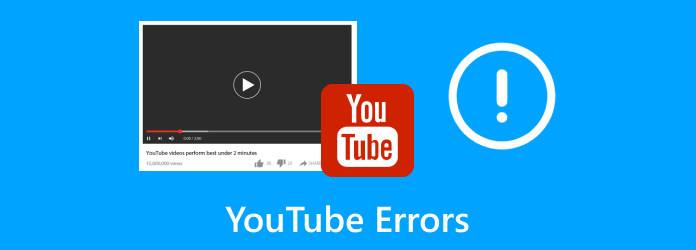
While the YouTube platform is robust, various issues can arise during the video upload process. Below, we’ve compiled a list of the most common problems you might face, along with their potential fixes:
- File Format Issues: YouTube supports several video formats, including MP4, MOV, and AVI. If your video isn’t in one of these formats, it won’t upload.
- Fix: Convert your video using free tools like HandBrake or online services to a recommended format.
- File Size Limitations: YouTube imposes a limit on video file sizes, which is currently 128GB. Exceeding this limit can prevent uploads.
- Fix: Compress the video using software to reduce its size.
- Internet Connection Issues: A slow or unstable internet connection can interrupt uploads, leading to frustration.
- Fix: Ensure you’re on a stable Wi-Fi connection and consider using an ethernet cable for better speed.
- Browser Compatibility: Sometimes the browser you’re using might not be compatible with YouTube's upload function.
- Fix: Try switching to a different browser or update your current one to the latest version.
- Account Verification: If your account hasn’t been verified, you may be limited in the types of content you can upload.
- Fix: Verify your account through YouTube settings to unlock full upload capabilities.
These issues are just the tip of the iceberg, but knowing how to troubleshoot them can save you a lot of time and frustration. Stay tuned for more in-depth solutions and tips to enhance your YouTube experience!
Also Read This: how to recover images from sd card
III. Checking Video File Format and Size
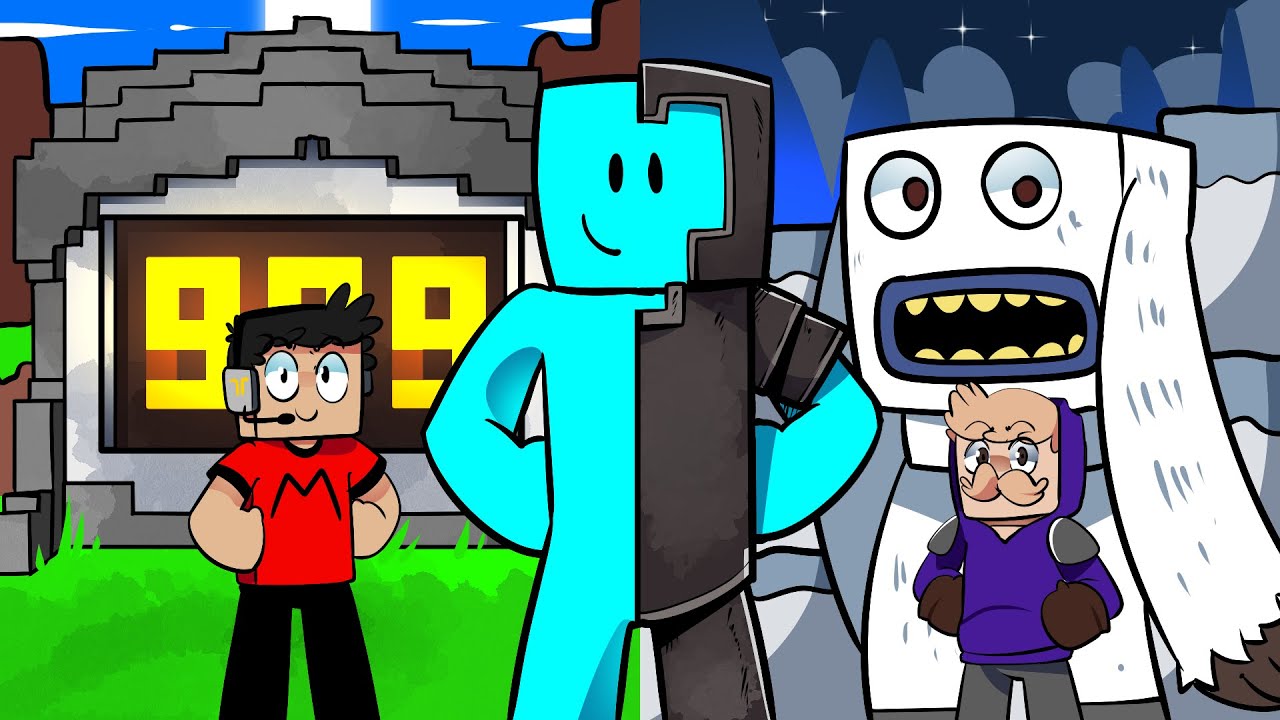
When it comes to uploading videos on YouTube, the format and size of your file play a crucial role. If you're facing difficulties uploading your video, the first thing to verify is whether your video meets YouTube's requirements.
Supported Video Formats: YouTube supports various video formats, including:
- MP4
- AVI
- MOV
- WMV
- FLV
- MPEG-4
To check the format of your file, right-click on your video file and select 'Properties' (or 'Get Info' on Mac). Look under the 'Type of file' section to see if it matches any of the listed formats.
File Size Considerations: In addition to file format, the size of your video is also essential. The maximum file size allowed on YouTube is 256 GB, which is quite generous. However, if you’re using a standard account, you may face restrictions, so it’s important to keep your video size within the limits. If your file is unnecessarily large, consider compressing it.
You can compress videos easily using editing software or online video compressors. This will help you maintain the quality while reducing the file size, making it easier to upload.
In summary, double-check that your video is in one of the supported formats and that its size isn’t too hefty. Fixing these issues can resolve many upload problems!
Also Read This: Understanding the Decline in Your YouTube Views and How to Fix It
IV. Internet Connection and Speed
Now, let’s talk about something that's often overlooked but equally important: your internet connection. A poor or unstable internet connection can be the main culprit behind failed YouTube uploads.
Check Your Internet Speed: Start by checking your internet speed using online tools like Speedtest.net. YouTube recommends an upload speed of at least 1 Mbps for SD quality and 5 Mbps for HD quality.
How to Check Your Speed: Here’s a quick guide you can follow:
- Go to a speed testing website like Speedtest.net.
- Click on the 'Go' button to start the test.
- Once completed, note your download and upload speeds.
If your upload speed is below what YouTube recommends, it could be causing the lag or failures during upload. In this case, you might want to consider:
- Switching from Wi-Fi to a wired connection.
- Resetting your router.
- Timing your uploads during off-peak hours when fewer users are online.
Stability Over Speed: A stable connection is just as important as speed. If your connection frequently drops or fluctuates, it might be worth contacting your internet service provider for assistance. Ensuring a solid, steady internet connection can make your uploading experience seamless and stress-free.
Also Read This: Achieve Public Watch Hours on YouTube for Monetization Success
5. YouTube Account Status and Restrictions
When you're trying to upload a video to YouTube and hitting roadblocks, one of the first things to check is your account status. YouTube account status can have a significant impact on your ability to upload videos, and various restrictions might be at play. Here's what you should consider:
- Account Verification: Make sure your account is verified. YouTube often requires you to verify your account before you can upload videos longer than 15 minutes.
- Community Guidelines: Have you ever received any strikes? If your account has any Community Guidelines violations, you may face upload restrictions. Review your Dashboard for any alerts.
- Age Restrictions: Sometimes, content deemed unsuitable for younger audiences may be flagged. Check if your video triggers any such warnings.
- Monetization Issues: If you're part of the YouTube Partner Program, ensure that your monetization settings are not affecting your uploads.
It’s essential to maintain a clean account to avoid any issues. Reaching out to YouTube support can help clarify any restrictions that may be in place, allowing you to troubleshoot effectively. Take some time to familiarize yourself with YouTube's policies to avoid potential pitfalls in the future.
Also Read This: How to Rotate Images Using GIMP
6. VI. Browser Compatibility and Updates
Another often-overlooked factor when it comes to YouTube video upload issues is browser compatibility. Different browsers offer varied experiences, especially when uploading large files or using specific features. Here's how to ensure you're using the right browser:
- Choose Popular Browsers: Stick to well-known browsers like Google Chrome, Mozilla Firefox, or Safari. YouTube is designed to work best with these.
- Check for Updates: Make sure your browser is up-to-date. Outdated browsers may have compatibility issues with YouTube's latest features.
- Clear Cache and Cookies: Sometimes, clearing your browser's cache and cookies can resolve upload issues. It’s like giving your browser a little spring cleaning!
- Disable Extensions: Some browser extensions can interfere with video uploads, so consider disabling them temporarily to see if that resolves the issue.
By paying attention to your browser settings and ensuring everything is up to date, you can significantly enhance your uploading experience on YouTube. If problems persist, try switching to a different browser to see if that fixes the problem!
Also Read This: Blast from the Past: How to View Old Photobucket Images
VII. Clearing Cache and Cookies
If you're facing issues while uploading videos to YouTube, one of the quickest fixes is to clear your browser's cache and cookies. This process can resolve a variety of technical hiccups by eliminating old data that may be interfering with your upload. Think of your browser's cache as a storage unit for temporary data; sometimes it gets cluttered, leading to performance problems. Here's how you can go about it:
Steps to Clear Cache and Cookies:
- Google Chrome:
- Click on the three dots in the top right corner.
- Select "More tools" and then "Clear browsing data."
- In the pop-up window, choose "Cookies and other site data" and "Cached images and files."
- Click "Clear data."
- Mozilla Firefox:
- Click on the three horizontal lines in the top right corner.
- Select "Options" and then "Privacy & Security."
- Under "Cookies and Site Data," click "Clear Data."
- Check both boxes, then click "Clear."
- Safari:
- Click on "Safari" in the menu bar, then select "Preferences."
- Go to the "Privacy" tab and click on "Manage Website Data."
- Choose "Remove All" and confirm.
Once you've cleared the cache and cookies, restart your browser and try uploading your video again. You might be pleasantly surprised by the improvement!
Also Read This: Optimal YouTube Short Dimensions for an Exceptional Viewing Experience
VIII. Using YouTube's Mobile App for Uploads
If you're still struggling with video uploads via a browser, why not give your mobile device a shot? YouTube's mobile app provides a convenient and user-friendly way to upload videos on the go. With millions of users relying on mobile devices these days, YouTube has optimized its app for better performance, making uploading a breeze.
Benefits of Using the YouTube Mobile App:
- • User-Friendly Interface: The app is designed for easy navigation, making the upload process straightforward.
- • Real-Time Editing: You can trim, add music, or use filters before you hit publish.
- • Quick Access: Your original videos are often at your fingertips, ready for upload.
How to Upload via the YouTube App:
- Open the YouTube app on your mobile device.
- Tap the "+" icon on the home screen.
- Select "Upload a video."
- Choose your video from your gallery.
- Add a title and description, and select the privacy setting.
- Tap "Upload" and sit back as the app does its magic!
So, if your computer is giving you a tough time, don’t forget that your phone might just be your best friend for uploading videos. Happy uploading!
Also Read This: Why Creative Agencies Depend on Imago Images for Successful Campaigns
Troubleshooting Guide for YouTube Video Upload Issues
Uploading videos to YouTube should be a straightforward process, but various issues can arise that hinder successful uploads. This troubleshooting guide provides practical solutions for common upload problems, ensuring that your content reaches its audience without delay.
Common Upload Issues
- File Format Compatibility: YouTube supports various formats, including MP4, AVI, MOV, and WMV. Ensure your video file adheres to these standards.
- File Size Limitations: The maximum file size for uploads is 256 GB or 12 hours of video content. If your video exceeds this limit, consider compressing it.
- Internet Connectivity: A stable and strong internet connection is crucial. Interrupted uploads can lead to errors.
- Account Verification: Unverified accounts have restrictions on video lengths. Verify your account to unlock full uploading capabilities.
Troubleshooting Steps
| Issue | Solution |
|---|---|
| File Format Error | Convert your video to a compatible format using editing software or online converters. |
| Upload Stuck or Fails | Check your internet speed and try uploading from a different device or browser. |
| Account Restrictions | Verify your YouTube account to remove limits on uploads. |
Additional Tips
Consider clearing your browser cache, updating your browser or application, or using YouTube's mobile app for uploading. Also, consult YouTube’s Help Center for further assistance if problems persist.
Conclusion and Additional Resources
Addressing YouTube upload issues can often be achieved through simple troubleshooting steps as outlined above. For more detailed guidance, check YouTube's official support page and explore user forums for community advice.
 admin
admin








