Welcome to the world of YouTube customization! If you're a regular user, you've probably noticed that the default user interface can feel a bit generic and may not cater to your unique preferences or needs. In this post, we'll explore how you can transform your YouTube user interface into something that feels more personal and tailored for your viewing habits. Whether it’s changing themes, managing your subscriptions, or organizing your playlists, there are numerous ways to enhance your
Understanding YouTube's Default Interface
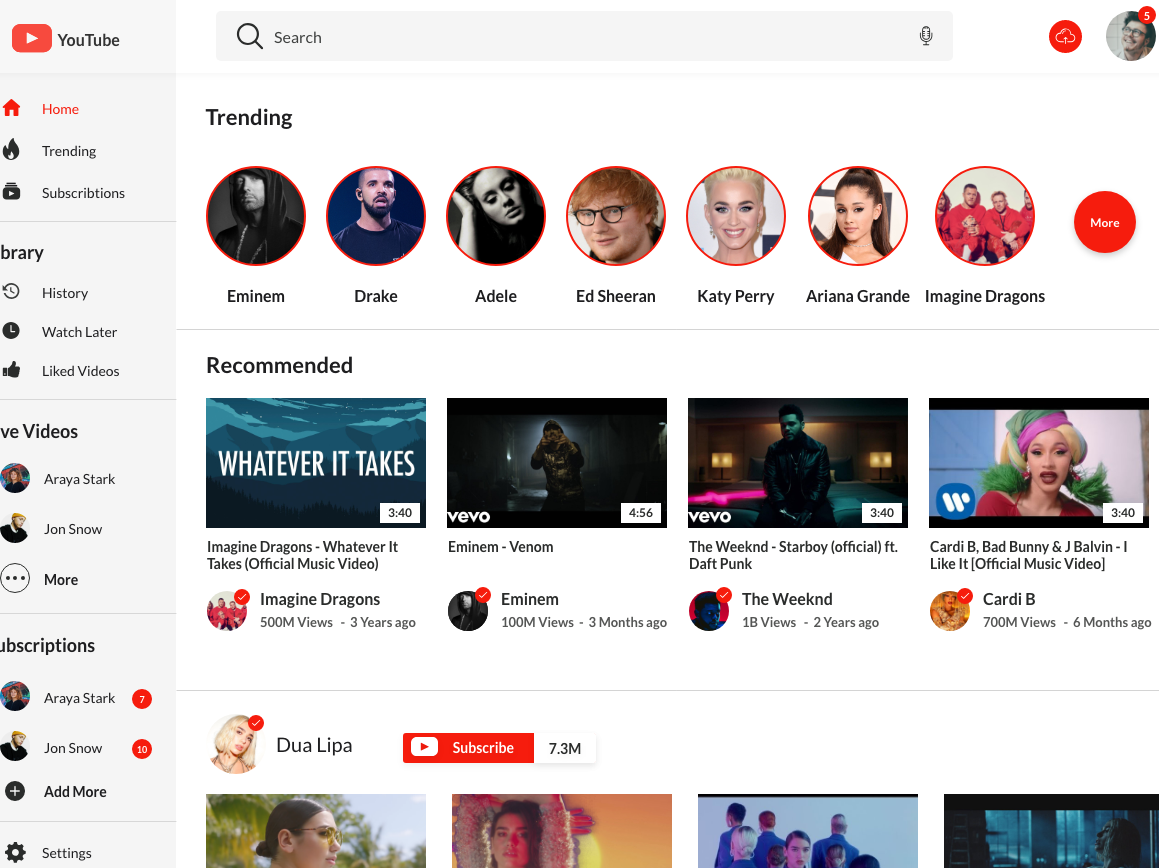
YouTube’s default interface is designed to cater to a wide range of users, balancing usability with a wealth of content. However, its standard layout may not suit everyone. Here, we'll break down the various components of this default user interface so you can better understand how to make it work for you.
The main components include:
- Homepage: This is your landing page when you log in. It typically features recommendations, trending videos, and your subscriptions' updates.
- Navigation Bar: Located on the left side, it provides quick access to various sections like Home, Trending, Subscriptions, and Library.
- Search Bar: At the top center, the search bar allows you to find specific videos or channels quickly.
- Video Player Interface: This includes movie controls, volume adjustment, and the option to toggle captions and quality settings while watching content.
- User Profile Icon: In the upper right corner, it gives you access to your account settings, uploads, and watch history.
Understanding these elements is vital because they form the basis of your YouTube experience. By knowing where everything is and how it functions, you can start to identify what you’d like to customize and the specific adjustments you wish to make. From manipulating the layout to changing the viewing settings, having a solid grasp of the default interface makes the customization process much more intuitive.
3. Accessing YouTube Settings
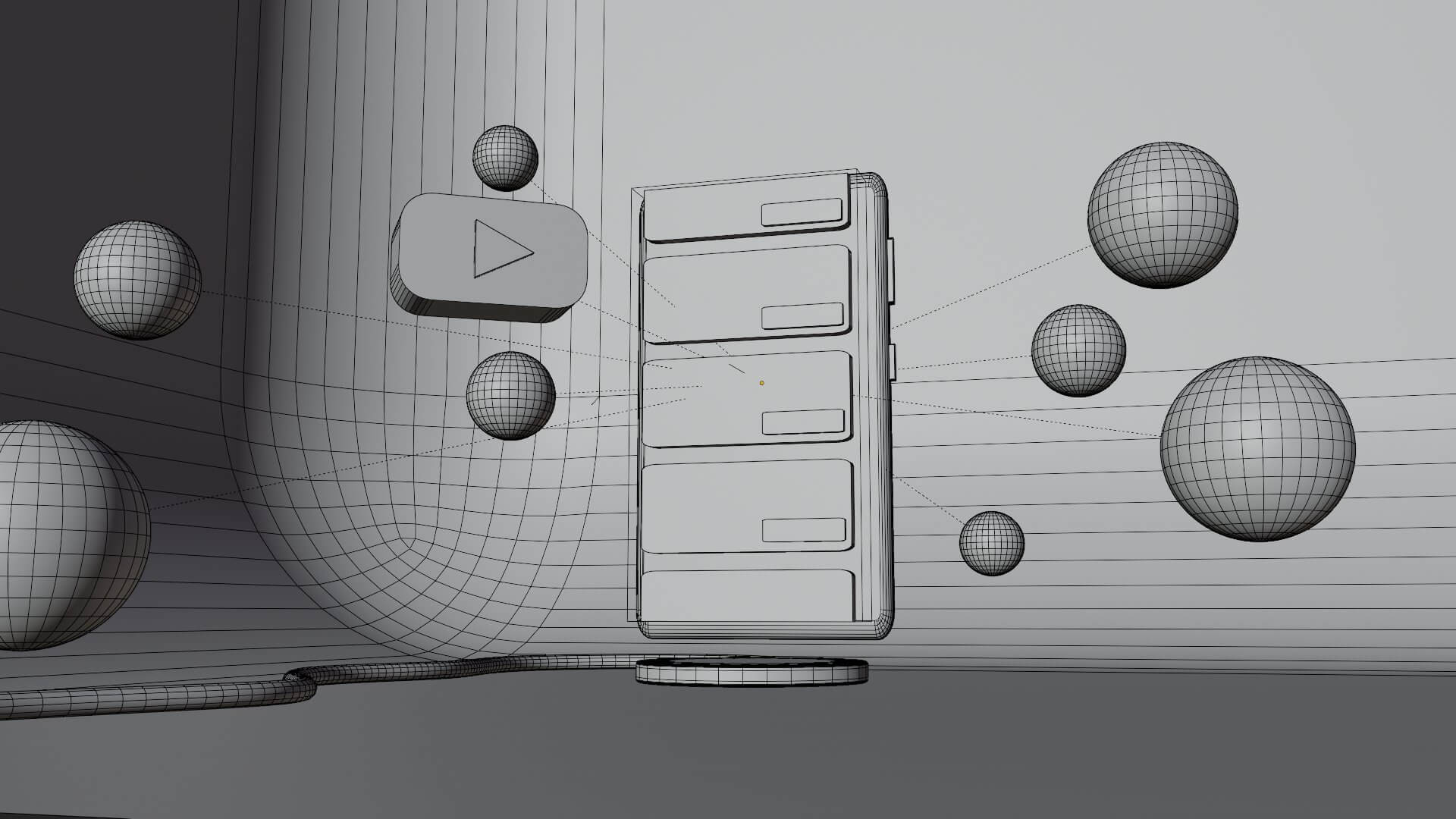
When it comes to transforming your YouTube user interface for a more personalized experience, the first step is accessing your settings. It’s like finding the key to a treasure chest—you’ll discover a wealth of options just waiting for you. Whether you want to tweak your notifications or change your theme, here’s how to get there.
To access your settings, start by logging into your YouTube account. Once you’re in, look for your profile picture in the upper right corner. Click on it, and a drop-down menu will appear. From there, here’s what to do:
- Click on “Settings”: This will direct you to a new page with various options to customize your experience.
- Explore General Settings: Here, you can manage the overall behavior of your YouTube interface, like toggling between light and dark mode, adjusting playback settings, and changing your notification preferences.
- Privacy Settings: You can control who sees your liked videos and subscriptions. It’s essential for keeping your viewing habits under wraps!
- Playback and performance: Adjust video quality settings, manage the autoplay feature, and more.
Don't forget, all changes you make here can significantly shape how you interact with content, making your YouTube experience smoother and more enjoyable. So dive in and explore your options!
4. Customizing Your Homepage and Subscriptions
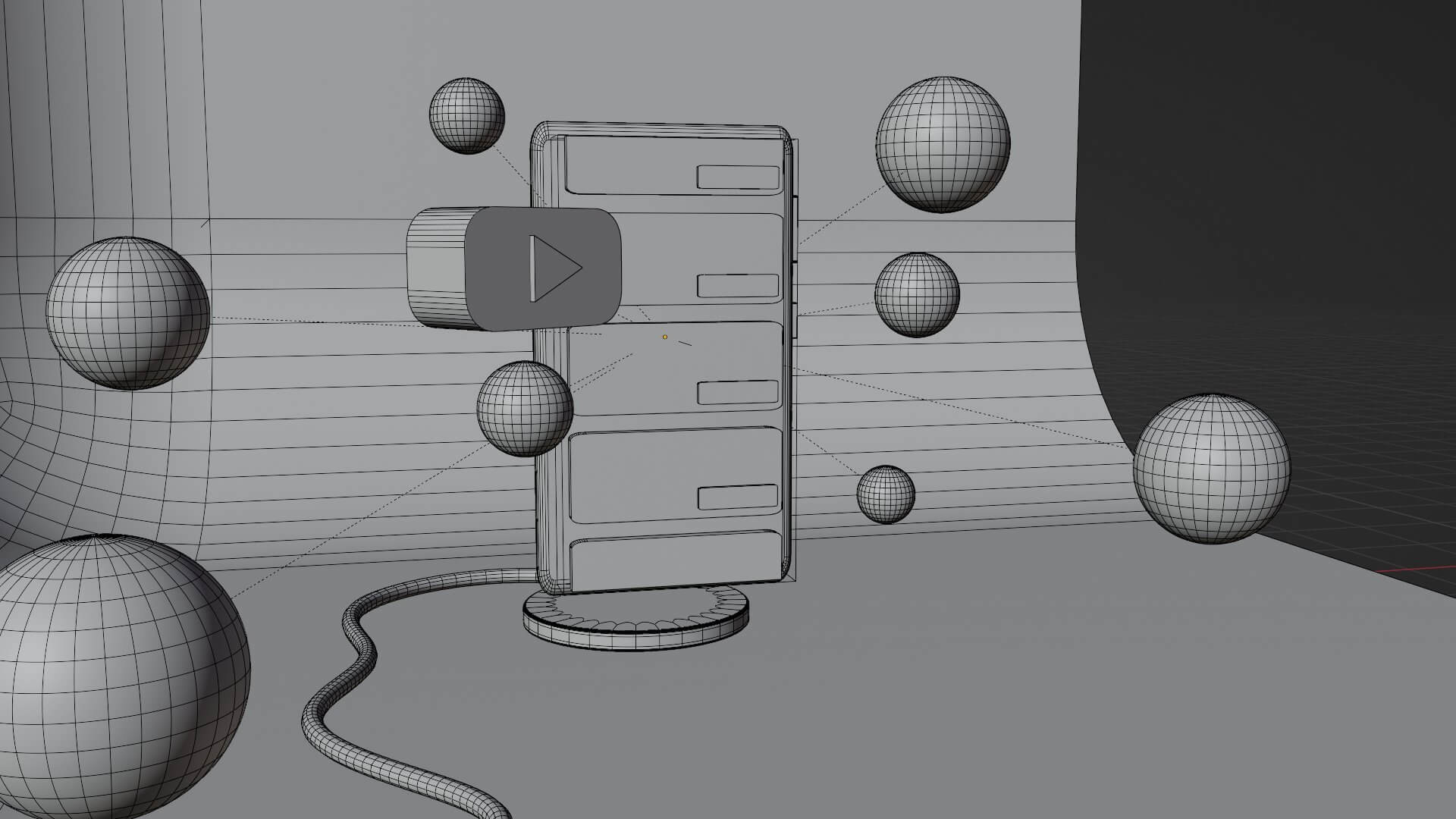
Your YouTube homepage should reflect your unique taste and interests, and customizing it is a fun way to ensure that every time you log in, it feels just like home! You have control over what you see and how you engage with your favorite creators. Let’s break down how to make your homepage and subscriptions truly your own.
Firstly, let’s talk about the homepage. Here’s how to customize it:
- Curate Your Recommendations: YouTube’s algorithm tries to show you content you might like, but you can help it out! By selecting "Not Interested" on videos you don’t want to see, you’ll refine your suggestion feed over time.
- Pinned Channels: If there are certain channels you can’t get enough of, pin them to your homepage. Just visit the channel and hit the "Subscribe" button. Once subscribed, you’ll see more of their content!
- Adjusting Your Feed: From "Subscriptions" on the left sidebar, you can choose to see the latest uploads, whether from creators you like or topics you're interested in.
Now, let’s enhance your subscriptions:
- Create a Playlist: Group your favorite channels into playlists, making it easier to discover content from similar genres.
- Use the Notification Bell: Enable notifications for your favorite channels so you won’t miss a beat from new uploads.
- Unsubscribe: It’s okay to let go of channels that no longer spark joy! Keep your subscription list clean and tailored to your taste.
By following these simple steps, you can create a YouTube experience that’s distinctly yours, filled with content you love, and designed for easy navigation. Happy customizing!
5. Utilizing Dark Mode for Enhanced Viewing
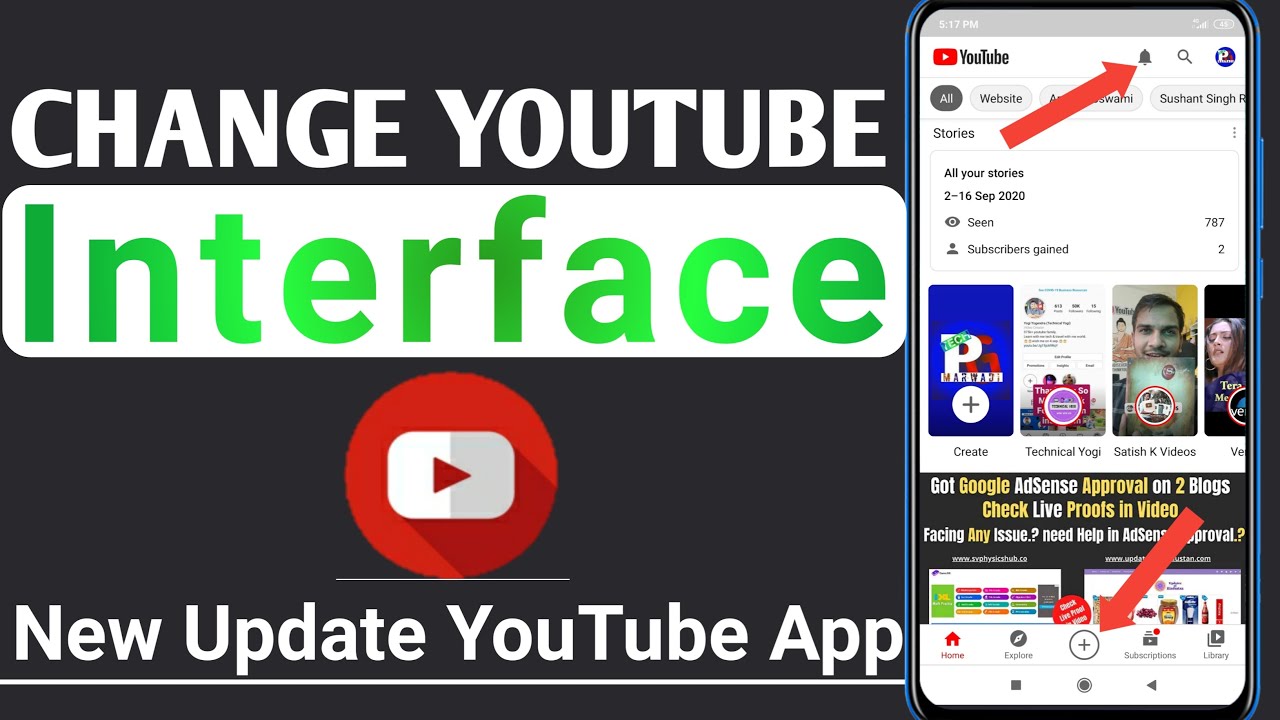
Have you ever noticed how tiring your eyes can feel after a binge-watching session on YouTube? Well, fear not! YouTube offers a nifty feature called Dark Mode that not only provides a sleek, modern look but also enhances your viewing experience significantly, especially in low-light conditions.
So, why should you consider switching to Dark Mode? Here are some benefits:
- Reduced Eye Strain: Dark Mode cuts down on blue light exposure. This is particularly beneficial when you're watching videos late at night or in dimly lit environments.
- Improved Focus: The dark background allows the vibrant colors of the video to pop, drawing your attention to the content without distractions from the interface.
- Batteries Last Longer: If you're watching YouTube on your phone, enabling Dark Mode can help save battery life, especially on OLED screens where black pixels use less power.
Switching to Dark Mode is super easy:
- Open the YouTube app or website.
- Click on your profile icon.
- Select 'Appearance' and then choose 'Dark Theme.'
Give it a try! You might find yourself enjoying your favorite videos in a whole new light—literally!
6. Managing Notifications and Recommendations
Let's face it—YouTube can feel a little overwhelming at times, especially with notification alerts piling up and recommendations that often miss the mark. The good news? You have the power to take control!
Managing your notifications ensures that you're only alerted about the things that matter most to you. Here’s how you can customize your experience:
- Turning Off YouTube Notifications: Simply go into your settings, head over to 'Notifications,' and toggle off alerts for subscriptions, comments, and promotions that you don’t find useful.
- Customizing What You See: By adjusting your notification settings, you can receive alerts only for specific channels or types of content that genuinely interest you.
Now, let’s talk about recommendations. Here’s how to refine what's shown to you:
- Engage with the content you love—like, comment, and subscribe to boost these videos in your feed.
- Use the 'Not Interested' option on videos that don't appeal to you. This helps YouTube understand your preferences better.
- Regularly clear your watch history to reset recommendations if they start veering off course.
In essence, taking a few moments to adjust your notification settings and engaging with the right content can lead to a more enjoyable and tailored YouTube experience. Happy watching!
Creating Playlists for Personalized Content
One of the best ways to enhance your YouTube experience is by creating customized playlists. Playlists not only help you organize your favorite videos but also tailor your content consumption according to your interests. This means you can easily revisit videos that resonate with you, organize your learning resources, or simply curate fun entertainment. Let’s explore how you can make the most of playlists!
To create a playlist, follow these steps:
- Go to the YouTube video you want to add to a playlist.
- Below the video, click on the "Save" button.
- Select "Create a new playlist" or add it to an existing one.
- Give your playlist a catchy name (something that captures the theme!) and choose the privacy setting: Public, Unlisted, or Private.
- Hit "Create" and voila, your playlist is born!
In addition to curating your own playlists, consider these benefits:
- Enhanced Discoverability: Playlists can make discovering similar content easier.
- Seamless Viewing: You can binge-watch related videos without needing to search for each one individually.
- Collaborative Playlists: Get friends or family involved by allowing them to contribute to a shared playlist!
Now, by organizing your content into playlists, you're not just watching—you’re engaging with your interests in a meaningful way!
Exploring Third-Party Extensions and Tools
Are you ready to unleash the full potential of your YouTube experience? Third-party extensions and tools can significantly enhance how you interact with YouTube, providing features that the native platform may lack. Let's take a closer look at some of the most exciting options available!
Here are some popular third-party tools you might want to consider:
| Tool Name | Description | Key Features |
|---|---|---|
| TubeBuddy | A powerful browser extension designed to optimize your YouTube channel. |
|
| VidIQ | Enhances your viewership by providing real-time performance analytics. |
|
| Enhancer for YouTube | Transforms the interface and adds great user-friendly features. |
|
Using these tools can provide a truly customized experience on YouTube. They can help streamline your browsing, aid in video discovery, and keep you engaged with content that you love. Don’t hesitate to explore and see which tools work best for you!
Transforming Your YouTube User Interface for a Customized Experience
In today's digital age, personalizing your online experience is essential for maximizing enjoyment and efficiency. YouTube, a platform with millions of users, offers various features that allow you to modify your user interface (UI). By transforming your YouTube UI, you can create an environment that suits your tastes and enhances your viewing pleasure. Here are some effective ways to customize your YouTube experience:
- Change your YouTube Theme: YouTube allows users to switch between light and dark themes. This is not only aesthetically pleasing but also reduces eye strain during late-night viewing sessions.
- Create Playlists: Organizing your favorite videos into playlists helps streamline your watchlist and offers a more tailored experience.
- Enable Subscriptions Notifications: Customize your notifications for subscribed channels to stay updated on new content without feeling overwhelmed.
- Use YouTube's Restricted Mode: This setting filters out potentially mature content, making the platform safer, particularly for younger users.
- Adjust Video Quality Settings: Depending on your internet connection, you can set your default video quality to enhance streaming efficiency.
Moreover, consider utilizing browser extensions and add-ons that can modify the YouTube interface even further. Tools like Enhance for YouTube or YouTube NonStop help minimize distractions and augment the overall experience.
The transformation of your YouTube user interface into a customized experience is a seamless process that can enhance your enjoyment and accessibility. By implementing these tips and expressing your preferences, you'll make YouTube work for you, ultimately enjoying a richer and personally tailored media experience.
 admin
admin








