Transferring your YouTube channel to a new email account can seem like a daunting task, but it doesn't have to be! Whether you want to consolidate accounts, change your email for security reasons, or simply prefer a different address, this guide will walk you through the process step-by-step. Let’s dive into why you might need an email transfer and how it can benefit you in the long run!
Why You Might Need to Transfer Your Email
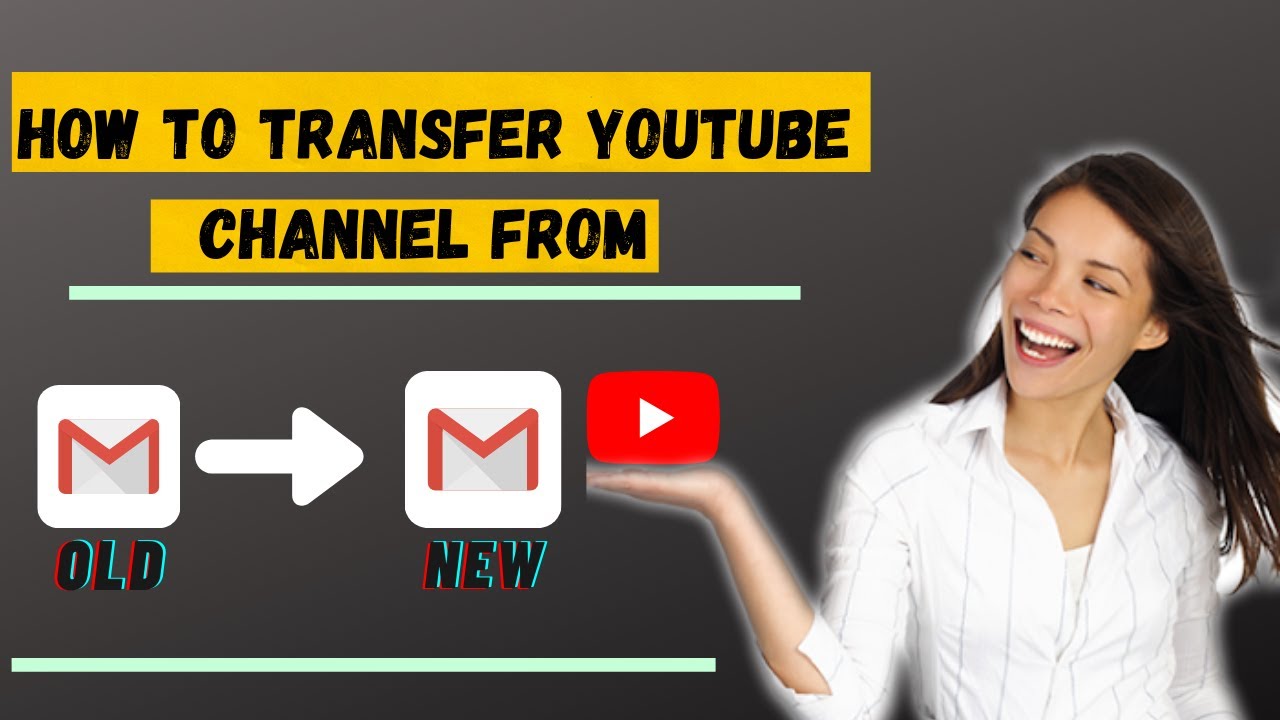
There are several reasons why transferring your YouTube channel to a new email might be necessary or beneficial. Here are some of the most common motivations:
- Security Concerns: If your current email has been compromised or you suspect it may be at risk, shifting your YouTube channel to a more secure email is a smart move. This can help protect your content and information from unauthorized access.
- Consolidation: Many users have multiple accounts across different platforms. If you’re looking to streamline your digital life, transferring your channel to a single, preferred email can simplify management.
- Professionalism: As your channel grows, you may want to use a more professional email address (like your business domain) instead of a personal one. This enhances your brand's credibility and makes it easier for fans or collaborators to reach you.
- Change in Personal Circumstances: Life changes, such as moving to a new city, starting a new job, or getting married, can prompt a need to switch emails. It’s natural to want your online presence to reflect your current situation.
- Account Recovery: If you've forgotten your password or can't access your current email, migrating to a new one can help regain control of your channel.
Understanding these reasons can help clarify your decision and ensure a smoother transition when you decide to transfer your YouTube channel to a new email.
Also Read This: How Much Does Mr. Handpay Earn on YouTube? Insights into Slot Channels
Preparing for the Transfer
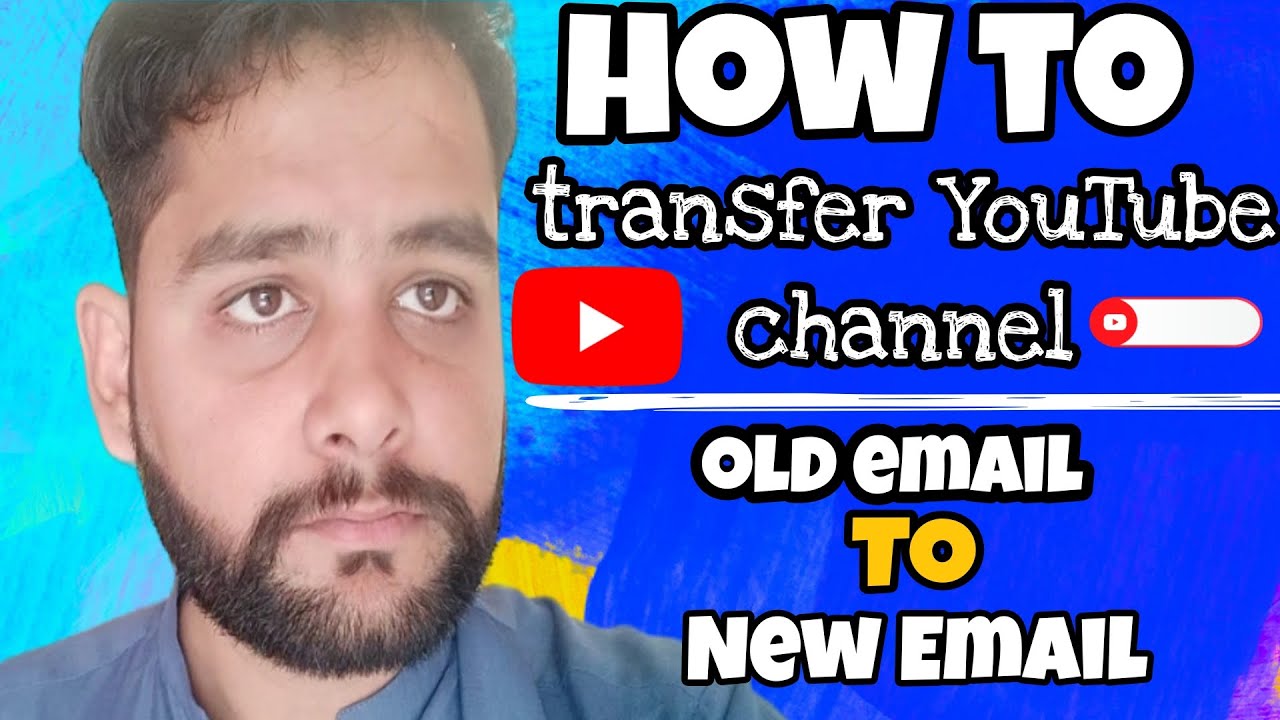
Transferring your YouTube channel to a new email isn’t just a simple switch; it’s a crucial process that requires careful preparation. Before diving in, let’s ensure you’re set up for a smooth transition.
First, *back up your content. This includes downloading your videos and saving any thumbnails, descriptions, and playlists. Although YouTube keeps your content intact during the transfer, it’s always better to be safe than sorry!
Next, check your channel settings. Make sure you have access to the current email linked to your YouTube account. If you can’t access it, you might face challenges during the transfer process. Here are a few things to double-check:
- Google Account Access: Ensure you can log into the Google account associated with your YouTube channel.
- Monetization Status: If your channel is monetized, confirm that you have all the necessary information at hand as it may affect the transfer.
- Linked Accounts*: Make sure to note any linked accounts (like AdSense) since you may need to update them as well.
Finally, inform your audience of the upcoming change. A simple video or post can help prepare them for any potential disruptions. This transparency builds trust and keeps your audience engaged during the transition.
Also Read This: Adjusting Stable Volume Settings on YouTube: How to Turn It Off
Step-by-Step Guide to Transfer Your YouTube Channel
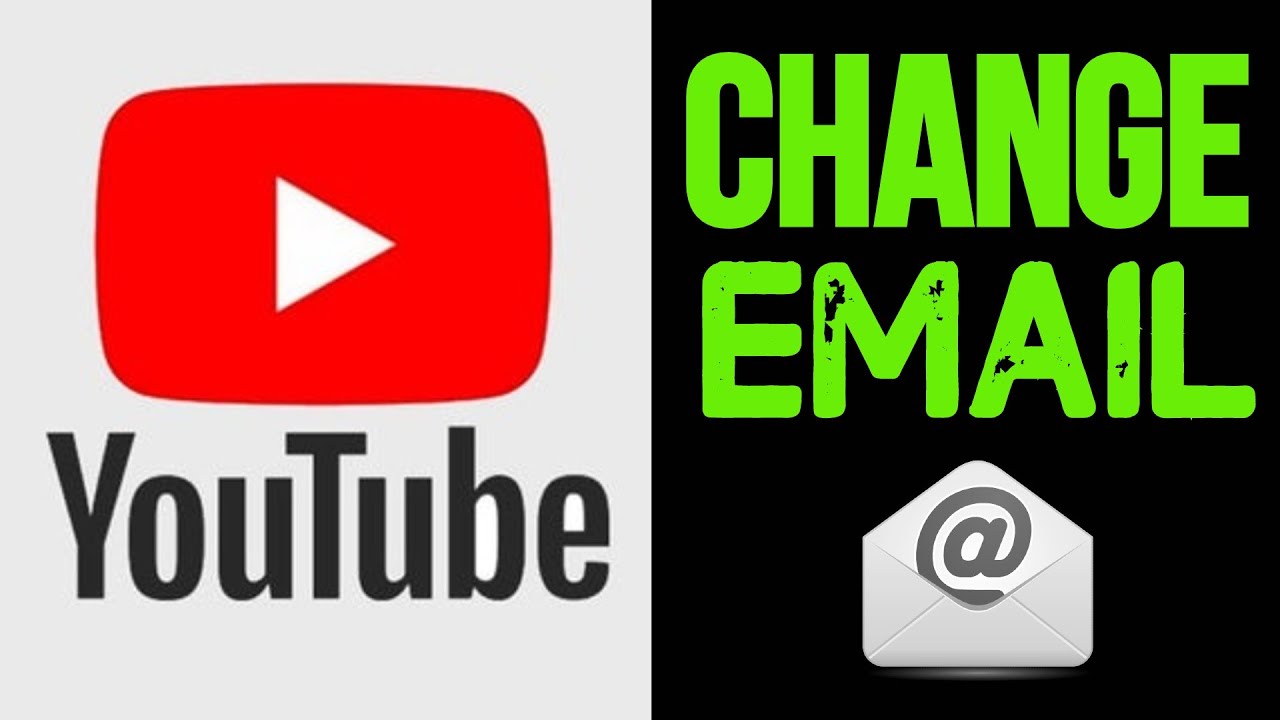
Now that you’re prepared, let’s get into the nitty-gritty of transferring your YouTube channel to a new email. Follow these steps to make the process as seamless as possible.
- Sign in to YouTube: First, log in to your current YouTube account using the email you want to transfer from.
- Go to YouTube Settings: Click on your profile picture in the top right corner, then select “Settings.”
- Navigate to Advanced Settings: In the settings menu, find “Advanced settings” under the “Account” section.
- Change Email Address: Look for the “Change email address” option. You may be prompted to verify your identity.
- Add New Email: Enter the new email address you want to transfer your channel to. You’ll receive a verification link at the new address.
- Verify New Email: Click on the verification link sent to your new email. This confirms that you own the new address.
- Complete the Transfer: Once verified, return to settings to finalize the transfer. Make sure all your details are correct!
And voilà! Your YouTube channel is now linked to your new email. Remember to check everything works smoothly, and don’t hesitate to reach out to YouTube support if you run into any bumps along the way!
Also Read This: Can You Access Netflix Through YouTube TV? Streaming Options Explained
5. Verifying Your New Email Address
After you’ve transferred your YouTube channel to a new email, the next crucial step is verifying that new email address. This helps ensure that you can receive important notifications and maintain access to your channel. Here’s how to do it:
- Log into your new email account.
- Look for an email from YouTube, which typically contains a verification link. Don’t forget to check your spam or junk folder, just in case!
- Click on the verification link inside the email. This will confirm that you own this email address.
Once you click the link, you should receive a confirmation that your new email is verified. It’s a straightforward process, but if you encounter any issues, here are some tips:
- Make sure you’re checking the right email account.
- Wait a few minutes; sometimes the email can take time to arrive.
- Try re-sending the verification email from your YouTube settings if necessary.
Verifying your new email ensures that you have full control over your YouTube channel and can receive vital updates or alerts regarding your content.
Also Read This: Does DIRECTV Have YouTube? Exploring Integration Between Services
6. Troubleshooting Common Issues
Transferring your YouTube channel to a new email can sometimes come with its share of hiccups. Here are some common issues you might face and how to tackle them:
| Issue | Possible Solution |
|---|---|
| Verification email not received | Check your spam folder or resend the verification email from YouTube settings. |
| Cannot log into the new email | Ensure you’re using the correct password or reset it if necessary. |
| Channel not showing under new email | Double-check that the transfer was completed successfully in your YouTube settings. |
Remember, patience is key! If you still encounter problems, don’t hesitate to reach out to YouTube support. They can provide guidance tailored to your specific situation. Keeping a calm and methodical approach can make the troubleshooting process much easier.
Transferring Your YouTube Channel to a New Email
Transferring your YouTube channel to a new email address can seem daunting, but it’s a straightforward process that can help you manage your content more effectively. Whether you’re changing your email for personal reasons, enhancing security, or consolidating accounts, follow these steps to ensure a smooth transition.
Before starting, it’s essential to understand that you can only transfer your channel if it is linked to a Brand Account. If your channel is a personal account, consider converting it to a Brand Account first.
Steps to Transfer Your YouTube Channel
- Verify Your Channel: Ensure your channel is verified by checking your settings.
- Sign into Your YouTube Account: Use the email address currently linked to your YouTube channel.
- Go to Settings: Click on your profile icon, then select "Settings."
- Select "Advanced Settings": Under "Channel," find the "Advanced Settings" option.
- Click on "Move Channel to Brand Account": If eligible, you'll see this option. Follow the prompts.
- Choose a New Owner: Enter the new email address that will become the owner of the channel.
- Confirm the Transfer: Both you and the new owner should accept the transfer via email.
What to Expect After the Transfer
Once the transfer is complete:
- Permissions: The new email will have full control over the channel.
- Content Access: All videos, subscribers, and analytics will remain intact.
- Branding: If you’re using a Brand Account, you can change branding details like the channel name and logo easily.
In conclusion, transferring your YouTube channel to a new email is a manageable task if you follow the outlined steps carefully. This transition can enhance your channel's management, ensuring a more streamlined and secure experience.
 admin
admin








