Editing text in images is a valuable skill, especially for those involved in marketing, design, or social media. Whether you want to create eye-catching graphics, enhance your presentations, or personalize photos, knowing how to edit text effectively can make a big difference. This guide will walk you through the essential steps, tools, and techniques to help you improve your text editing skills.
Choosing the Right Editing Tool
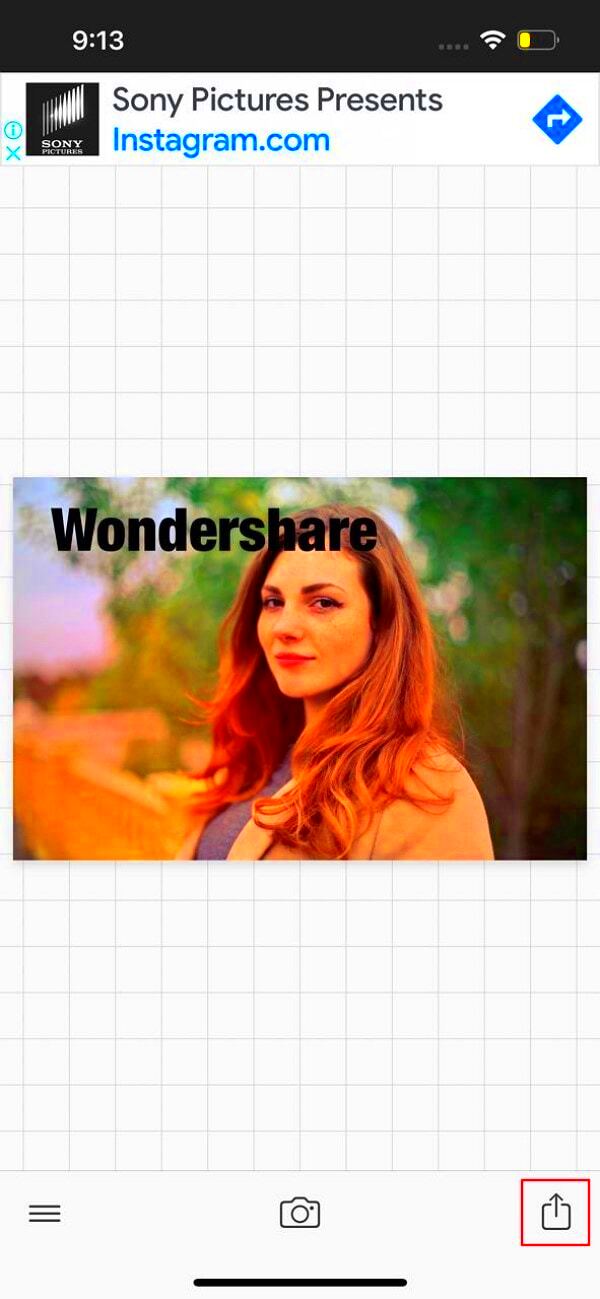
Selecting the right tool for editing text in images can significantly impact your workflow and the final product. Here are some popular options to consider:
- Adobe Photoshop: A powerful tool for professional designers. It offers advanced features for detailed text editing.
- Canva: A user-friendly online platform suitable for beginners and experienced users. Great for creating social media graphics.
- GIMP: A free and open-source alternative to Photoshop, offering a range of editing features.
- PicMonkey: An intuitive tool ideal for quick edits and creating stunning visuals.
- Fotor: An online editor that provides basic and advanced text editing options.
When choosing a tool, consider factors such as ease of use, available features, and your budget. Many tools offer free trials, allowing you to test them before committing.
Also Read This: Photographic Prowess: Tips for Taking Outstanding eBay Photos
Understanding Image Formats
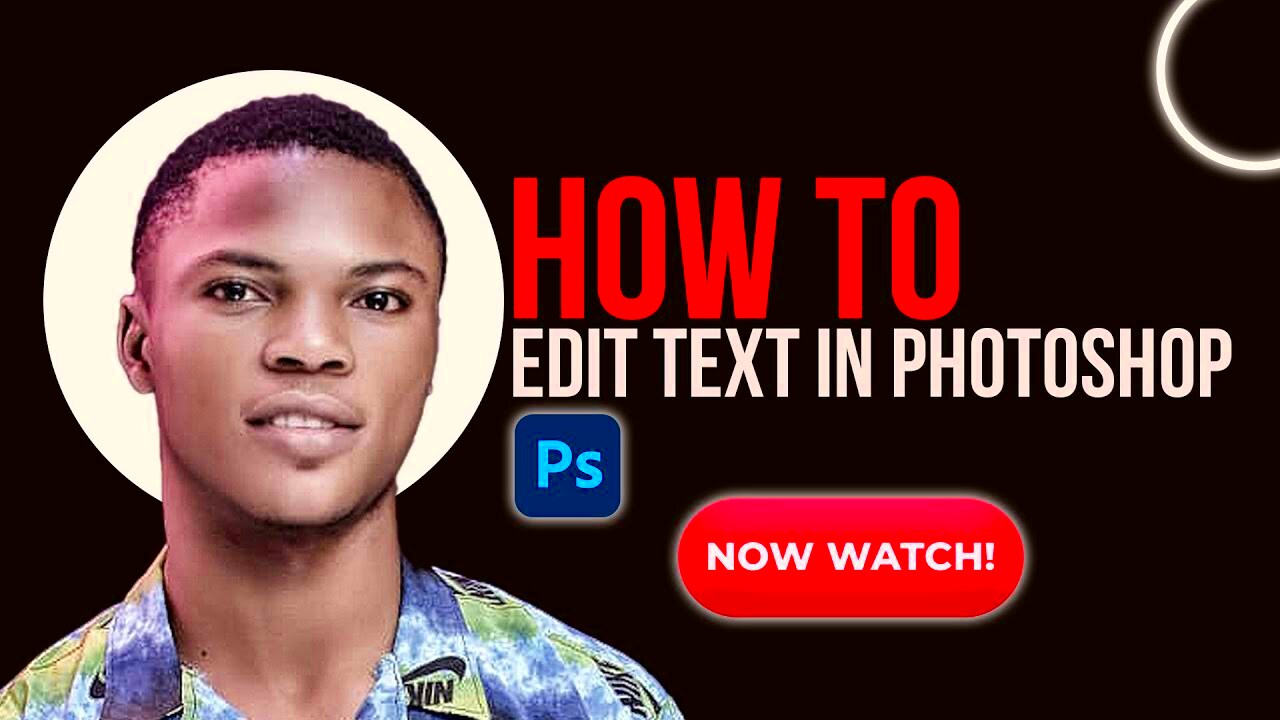
Image formats play a crucial role in how text appears and is edited within images. Here’s a quick overview of common formats:
| Format | Description | Best Use Cases |
|---|---|---|
| JPEG | Common format for photographs. Lossy compression can reduce quality. | Web images, social media. |
| PNG | Supports transparency and lossless compression. Better for graphics. | Logos, images with text overlays. |
| GIF | Supports animation but limited to 256 colors. Good for simple graphics. | Animations, short clips. |
| TIFF | High-quality format often used in printing. Large file sizes. | Print media, professional photography. |
Understanding these formats will help you choose the best one for your editing needs, ensuring that your text remains clear and sharp.
Also Read This: How to Create an Engaging Carousel Post on LinkedIn
Basic Techniques for Text Editing
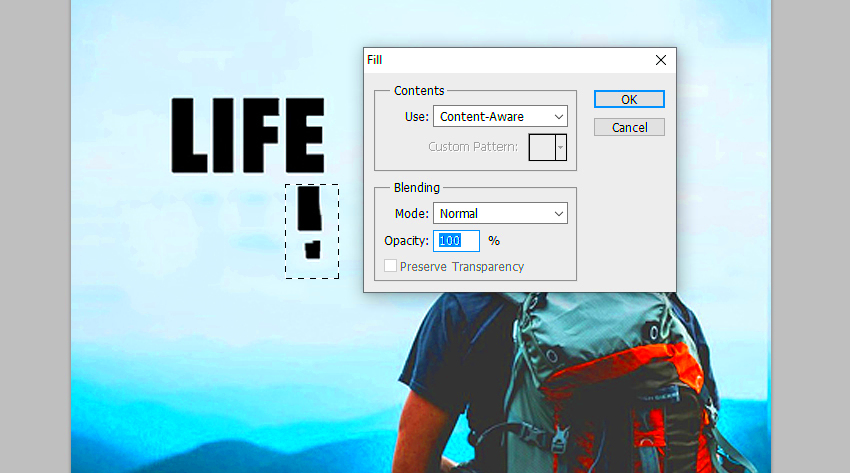
When you start editing text in images, it’s essential to grasp some basic techniques. These will lay the groundwork for more complex editing tasks. Here are a few straightforward techniques you can use:
- Selecting Text: Use the text selection tool in your editing software to highlight the text you want to modify. This is usually as simple as clicking and dragging your mouse over the text.
- Changing Font: Choose a font that suits your design. Most editing tools come with a wide range of fonts. Make sure it’s readable and fits your overall aesthetic.
- Adjusting Size: Resize your text to ensure it’s prominent and easy to read. Use the font size settings in your tool to increase or decrease the size as needed.
- Coloring Text: Changing the color of your text can make it stand out. Pick colors that contrast with your background for better visibility.
- Aligning Text: Use alignment tools to position your text correctly within the image. You can center, left-align, or right-align text based on your design needs.
These basic techniques are simple yet powerful. They help you create more appealing images and communicate your message effectively.
Also Read This: How to Add Subtitles to Dailymotion Videos
Advanced Techniques for Text Editing
Once you’re comfortable with the basics, it’s time to explore advanced text editing techniques. These will help you take your image editing skills to the next level:
- Layering Text: Use layers to manage different elements in your image. This allows you to edit text independently of other design elements.
- Applying Effects: Experiment with text effects like shadows, outlines, and gradients. These can add depth and interest to your text.
- Using Text Masks: Create unique text styles by masking your text with images or patterns. This technique can produce stunning results.
- Text Warping: Modify the shape of your text to fit curves or angles in your design. Most tools offer text warping options to help achieve this.
- Creating Outlines: Add an outline to your text to enhance visibility against busy backgrounds. This can make your text pop and improve readability.
Incorporating these advanced techniques will allow you to create more dynamic and professional-looking images, setting your work apart from the competition.
Also Read This: Tracking the Most Popular Minecraft YouTubers
Common Mistakes to Avoid
Even experienced editors can fall into traps when editing text in images. Here are some common mistakes to watch out for:
- Using Too Many Fonts: Mixing multiple fonts can make your design look chaotic. Stick to two or three complementary fonts to maintain visual harmony.
- Poor Contrast: Make sure your text is readable against the background. Avoid colors that are too similar, as they can blend and confuse the viewer.
- Overloading with Text: Keep your text concise. Too much text can overwhelm the viewer and dilute your message. Aim for clarity and brevity.
- Ineffective Alignment: Misalignment can create an unprofessional appearance. Ensure your text is aligned properly within the design for a polished look.
- Ignoring Resolution: Low-resolution images can lead to blurry text. Always start with high-resolution images to maintain quality, especially for print.
By avoiding these common mistakes, you can significantly improve your text editing skills and create images that are both attractive and effective.
Also Read This: how to separate adobe stock images in adobe illustrator
Tips for Enhancing Readability
Enhancing the readability of text in images is crucial for ensuring your audience can easily understand your message. Here are some helpful tips to improve readability:
- Choose Simple Fonts: Opt for clean and legible fonts. Avoid overly decorative styles that can be hard to read, especially at smaller sizes.
- Use Sufficient Contrast: Make sure there is a strong contrast between your text and background. Light text on a dark background or dark text on a light background works best.
- Limit Text Length: Keep your text short and to the point. Use headlines, bullet points, or short phrases to convey your message quickly.
- Adjust Line Spacing: Proper line spacing can improve readability. Increase the spacing between lines to give the text room to breathe and make it easier to read.
- Use Hierarchy: Create a visual hierarchy with font sizes and weights. Highlight important information with larger or bolder text to guide the viewer's attention.
- Test on Different Devices: Check how your text looks on various devices, such as smartphones, tablets, and computers. Ensuring readability across all platforms is vital.
By implementing these tips, you can enhance the readability of your images, making your content more accessible and engaging for your audience.
Also Read This: How to Use Liquid Foundation on Face for a Smooth and Flawless Finish
FAQs
Here are some frequently asked questions about editing text in images that might help clarify common concerns:
- What software is best for editing text in images? It depends on your needs. Photoshop is great for professionals, while Canva is user-friendly for beginners.
- How do I make text stand out in an image? Use contrasting colors, bold fonts, and effects like shadows or outlines to enhance visibility.
- Can I edit text in a photo after it's been saved? It depends on the format. If saved as a JPEG, you may need to recreate the text. PNG files allow for more flexibility if layers are preserved.
- What is the best font size for readability? Generally, a font size of at least 24px is recommended for body text, while headers can be larger based on the design.
- How can I ensure my text is accessible? Use high contrast, clear fonts, and avoid using too many colors that could confuse the viewer.
Conclusion
Editing text in images is a valuable skill that can greatly enhance your visual content. By understanding the basics and employing advanced techniques, you can create stunning images that communicate your message effectively. Always remember to focus on readability, choose the right tools, and avoid common mistakes. With practice and creativity, your text editing skills will improve, allowing you to produce professional-quality images that stand out and resonate with your audience. Keep experimenting and enjoy the process of bringing your ideas to life through captivating visuals!
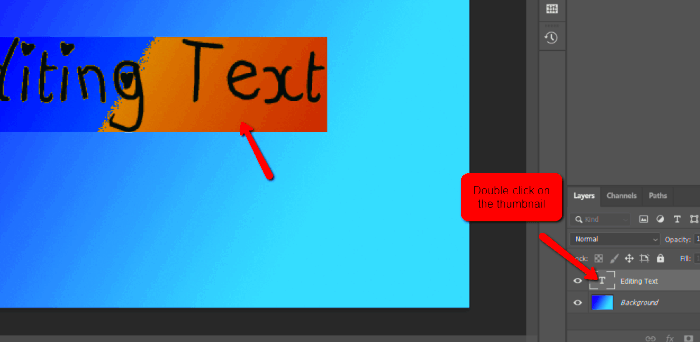
 admin
admin








