Why a Stunning Vimeo Background Image Matters
In the competitive world of online video content, making a strong first impression is crucial. A stunning Vimeo background image can be the key to grabbing viewers' attention and encouraging them to watch your video. This visual element is not just a backdrop but a vital part of your video’s branding and overall appeal.Here are a few reasons why a
high-quality Vimeo background image is essential:
- Attracts Attention: A well-chosen background image can make your video stand out from the crowd. When viewers see an eye-catching image, they are more likely to click on your video to learn more.
- Reflects Your Brand: Your background image is an opportunity to express your brand’s personality and style. A visually appealing image that aligns with your brand can help reinforce your message and make your content memorable.
- Enhances Viewer Experience: A stunning background can set the tone for your video and create a more engaging viewing experience. It can also help convey the theme or mood of your content before the video even starts.
- Improves Professionalism: High-quality visuals contribute to a professional appearance. A polished background image suggests that you put effort into every aspect of your video production, which can increase credibility and attract more viewers.
- Encourages Shares: People are more likely to share content that they find visually appealing. A beautiful background image can make your video more shareable on social media platforms, expanding your reach and audience.
Overall, a stunning Vimeo background image is a powerful tool for enhancing your video’s appeal and effectiveness. It plays a significant role in how your content is perceived and can impact your video's success on the platform.
Understanding Vimeo Background Images
When it comes to creating a captivating
Vimeo video, the background image plays a crucial role. Understanding how to utilize Vimeo background images effectively can help you craft visually appealing and engaging content. Let’s dive into what you need to know about Vimeo background images and how to make the most of them for your videos.
What is a Vimeo Background Image?
A Vimeo background image is the visual that appears behind your video content. It is often the first thing viewers notice when they land on your video page. This image can set the tone for your video and should be chosen carefully to enhance your content's overall look and feel.
Why Is the Background Image Important?
The background image on Vimeo serves several important functions:
- First Impressions: The background image is the first visual element viewers see. A strong, appealing image can draw viewers in and encourage them to watch your video.
- Visual Appeal: A high-quality background image adds a professional touch to your video. It can make your video look polished and well-prepared.
- Brand Identity: The image you choose can reflect your brand’s personality. Using consistent visuals helps reinforce your brand’s identity and message.
- Context Setting: It helps set the mood or context for your video content. Whether it’s a serene landscape for a nature video or a dynamic cityscape for a tech review, the background image complements the video’s theme.
Choosing the Right Background Image
Here are some tips for selecting the best background image for your Vimeo video:
- Relevance: Ensure the image is relevant to your video content. It should relate to the topic and convey the correct message.
- High Resolution: Use a high-resolution image to avoid blurriness or pixelation. A resolution of at least 1920x1080 pixels is recommended for the best quality.
- Composition: Consider the composition of the image. Avoid cluttered or overly complex images that might distract from the video content.
- Color Scheme: Choose colors that complement your video’s design and ensure they do not overpower the content. Use colors that are visually appealing and in line with your brand’s palette.
- Legibility: If you plan to include text on the background image, ensure that the text is easy to read against the image.
Example Background Images
| Image Type | Use Case | Example |
|---|
| Landscape | Nature videos, Travel vlogs | Scenic mountain views |
| Urban | Tech reviews, City guides | Skyscrapers or city streets |
| Abstract | Creative arts, Music videos | Colorful patterns or shapes |
| Minimalist | Educational content, Tutorials | Simplistic designs or plain backgrounds |
By understanding these aspects of Vimeo background images, you can make informed choices that will enhance the visual appeal of your videos and attract more viewers.
Tips for Choosing the Perfect Background Image for Your Vimeo Video
Choosing the right background image for your Vimeo video is crucial for making a great first impression and ensuring that your video stands out. A well-chosen background can enhance the visual appeal of your video, attract more viewers, and effectively convey your message. Here are some expert tips to help you select the perfect background image for your Vimeo video:
1. Know Your Video’s Purpose and Audience
Understanding the purpose of your video and who your audience is will guide your choice of background image. Ask yourself the following questions:
- What is the main message of my video? Choose an image that reflects the theme or content of your video.
- Who is my target audience? Consider the preferences and interests of your audience. For example, a vibrant and dynamic background might appeal to a younger audience, while a serene and professional background might suit a business-oriented audience.
2. Choose a High-Resolution Image
A high-resolution background image ensures that your video looks professional and crisp. Aim for a resolution of at least
1920x1080 pixels to ensure your image looks great on all devices.
3. Focus on Image Quality
High image quality is essential for a visually appealing background. Ensure that the image you choose is clear, sharp, and free from any distortions or artifacts. Avoid using low-quality or pixelated images as they can detract from your video’s overall professionalism.
4. Keep the Background Simple and Uncluttered
A simple, uncluttered background image helps keep the focus on the main content of your video. Here’s what to avoid:
- Too Busy: Avoid backgrounds with too many elements that might distract viewers from your video content.
- Overly Bright or Dark: Ensure the background is balanced in terms of brightness and contrast. The image should not overpower or overshadow the video’s main content.
5. Align the Image with Your Branding
Your background image should reflect your brand’s identity. This means using colors, styles, and themes that align with your brand’s visual identity. Consider the following:
- Color Scheme: Use colors that match your brand’s palette or complement your video’s theme.
- Design Elements: Incorporate design elements or patterns that are consistent with your brand’s aesthetic.
6. Consider the Composition of the Image
The composition of your background image affects how it supports your video content. Here are some tips:
- Focus Points: Ensure that the focal points of the image do not clash with your video’s main content.
- Framing: Choose images that allow for clear framing of your video content and text.
7. Test the Image Across Different Devices
Test how your background image looks on various devices to ensure it appears as intended on all screen sizes. Here’s a simple checklist:
| Device Type | What to Check |
|---|
| Desktop | Ensure that the image looks clear and not distorted. |
| Tablet | Check for any cropping or layout issues. |
| Mobile | Verify that the image adjusts well and doesn’t lose quality. |
Examples of Effective Background Images
| Background Type | Use Case | Example |
|---|
| Nature | Travel videos, Outdoor adventures | Forest landscapes, Beach scenes |
| Urban | City tours, Technology reviews | City skylines, Busy streets |
| Minimalist | Educational content, Tutorials | Simple patterns, Neutral backgrounds |
| Abstract | Artistic videos, Creative projects | Geometric shapes, Abstract designs |
By following these tips, you can choose a background image that not only looks great but also enhances the effectiveness of your Vimeo video. Keep these strategies in mind to make informed choices that will help you create stunning and impactful video content.
How to Download Vimeo Video Thumbnails for Your Background Image
Using a high-quality thumbnail from a Vimeo video as a background image can be an effective way to create engaging and visually appealing content. If you’ve found a thumbnail that you’d like to use for your own Vimeo background, here’s a step-by-step guide on how to download it and make it work for you.
Why Download Vimeo Video Thumbnails?
Video thumbnails are snapshots of the video content and can be great for background images because they:
- Showcase Content: They provide a preview of the video content, helping viewers understand what to expect.
- Enhance Visual Appeal: A well-chosen thumbnail can be visually appealing and help attract viewers.
- Reflect Video Quality: High-quality thumbnails reflect the overall quality of your video and contribute to a professional appearance.
Step-by-Step Guide to Download Vimeo Video Thumbnails
Follow these steps to download a Vimeo video thumbnail:
- Open the Vimeo Video: Navigate to the Vimeo video page from which you want to download the thumbnail.
- Access the Video Settings: Click on the “Share” button, usually located under the video or in the video controls.
- Locate the Thumbnail: In the “Share” options, look for the section labeled “Embed” and click on it. Scroll down to find the “Thumbnail” options.
- Choose a Thumbnail: Vimeo usually offers several thumbnail options. Select the one that best fits your needs for the background image.
- Copy the Thumbnail URL: Right-click on the thumbnail image and select “Copy Image Address” or “Copy Image URL” from the context menu.
- Download the Thumbnail: Paste the copied URL into a new browser tab. Once the image loads, right-click on it and select “Save Image As” to download it to your computer.
Alternative Methods to Download Thumbnails
If the above method doesn’t work, you can try these alternatives:
- Using a Thumbnail Downloader Tool: Websites like HD Stock Images offer tools to extract and download Vimeo video thumbnails.
- Manual URL Method: You can manually enter a URL in the format
https://vumbnail.com/[VIMEO_ID].jpg, where [VIMEO_ID] is the unique ID of the Vimeo video.
Tips for Using Downloaded Thumbnails
Once you’ve downloaded the thumbnail, keep these tips in mind:
- Check Image Resolution: Ensure that the resolution is high enough for your background image. A resolution of 1920x1080 pixels is ideal.
- Edit for Quality: Use image editing software to crop, adjust brightness, or enhance the image if necessary.
- Ensure Proper Licensing: Make sure you have the rights to use the thumbnail for your purposes, especially if you’re using it for commercial projects.
Example Thumbnail Download Process
| Step | Action | Details |
|---|
| 1 | Open Vimeo Video | Navigate to the video page of the Vimeo video you’re interested in. |
| 2 | Access Share Options | Click on the “Share” button to access the embed options. |
| 3 | Locate Thumbnail | Find the thumbnail options in the “Embed” section. |
| 4 | Copy Thumbnail URL | Right-click on the thumbnail and copy the image address. |
| 5 | Download Image | Paste the URL into a new tab and save the image. |
Examples of How to Use Thumbnails for Background Images
| Thumbnail Type | Use Case | Example |
|---|
| Nature | Travel content, Nature documentaries | Forest landscapes, Ocean views |
| Urban | City guides, Technology reviews | City skylines, Street scenes |
| Creative | Art projects, Music videos | Colorful abstract designs |
| Minimalist | Educational videos, Tutorials | Simple backgrounds, Clean designs |
By following these steps and tips, you can easily download Vimeo video thumbnails and use them as effective background images for your Vimeo videos.
Best Practices for Designing a Background Image
Designing a background image for your Vimeo video is more than just picking a pretty picture. A well-designed background image can enhance the visual appeal of your video and help convey your message effectively. Here are some best practices to follow to ensure your background image is both attractive and functional.
1. Keep It Simple and Clean
A background image should complement your content, not overshadow it. A simple and clean design ensures that your video’s message is the focus. Consider these tips:
- Avoid Clutter: Choose images that are visually appealing but not too busy. Too many details can distract viewers from the main content.
- Use Negative Space: Incorporate empty or less detailed areas to keep the focus on the video’s content.
2. Choose High-Quality Images
High-quality images are crucial for a professional appearance. Follow these guidelines:
- High Resolution: Select images with at least 1920x1080 pixels resolution for clear, sharp visuals.
- Correct Aspect Ratio: Maintain a 16:9 aspect ratio to ensure the image fits well on various devices.
3. Align with Your Brand’s Visual Identity
Your background image should reflect your brand’s style and identity. Consider these elements:
- Color Scheme: Use colors that align with your brand’s palette. This consistency helps reinforce your brand’s identity.
- Typography: If adding text, ensure that the font and style match your brand’s guidelines.
- Design Elements: Incorporate design elements that represent your brand, such as logos or specific graphic styles.
4. Ensure Good Contrast for Text
If you plan to add text to your background image, contrast is key:
- Readable Text: Ensure that text stands out against the background. Use contrasting colors and consider adding a text shadow for better readability.
- Text Placement: Place text in areas where it won’t be obscured by other elements in the image.
5. Optimize for Different Devices
Make sure your background image looks good on various screen sizes:
- Responsive Design: Test the image on desktops, tablets, and mobile devices to ensure it displays correctly on all screens.
- Adjust for Cropping: Be aware that parts of the image may be cropped on different devices. Design with this in mind.
6. Use Appropriate File Formats
The choice of file format affects the quality and loading time of your background image:
- JPEG: Best for photographs and images with gradients.
- PNG: Ideal for images with text or transparent backgrounds.
- WEBP: A modern format that offers high quality and compression for web images.
Examples of Effective Background Image Designs
| Background Type | Best Use Case | Design Tip |
|---|
| Nature | Travel videos, Environmental content | Use high-resolution images of landscapes or natural scenes. |
| Urban | City tours, Technology reviews | Choose images of cityscapes or modern architecture with clean lines. |
| Abstract | Artistic projects, Creative content | Use abstract designs or colorful patterns to catch the eye. |
| Minimalist | Educational videos, Tutorials | Opt for simple backgrounds with subtle textures or gradients. |
Design Tools for Creating Background Images
Here are some popular tools for designing high-quality background images:
| Tool | Features |
|---|
| Canva | Easy-to-use interface with templates, stock images, and design elements. |
| Adobe Photoshop | Advanced editing features for detailed design work and high-quality image creation. |
| GIMP | Free, open-source alternative to Photoshop with robust design tools. |
| Adobe Spark | User-friendly design tool for creating eye-catching images quickly. |
By following these best practices, you can create a background image that not only looks great but also supports the effectiveness of your Vimeo video content. Keep these tips in mind to enhance your video’s visual appeal and engagement.
Tools and Resources for Creating High-Quality Vimeo Background Images
Creating a high-quality background image for your Vimeo video involves using the right tools and resources. Whether you’re designing from scratch or editing existing images, the right tools can make a significant difference in the quality of your background image. Here’s a comprehensive guide to some of the best tools and resources available for creating stunning Vimeo background images.
1. Design Tools for Creating Background Images
These design tools offer a range of features from simple templates to advanced editing options:
- Canva
- Features: User-friendly interface, drag-and-drop editor, vast library of templates, stock photos, and design elements.
- Best For: Beginners and professionals alike for creating and editing images quickly.
- Website: Canva
- Adobe Photoshop
- Features: Advanced photo editing, layers, filters, and design tools.
- Best For: Professional designers who need detailed editing capabilities.
- Website: Adobe Photoshop
- GIMP
- Features: Free, open-source image editor with advanced features similar to Photoshop.
- Best For: Users looking for a free, robust image editing tool.
- Website: GIMP
- Adobe Spark
- Features: Simple design tool for creating graphics, web pages, and videos with pre-made templates.
- Best For: Quick and easy creation of high-quality images.
- Website: Adobe Spark
2. Stock Image Resources
These resources provide high-quality images that can be used for background designs:
- Unsplash
- Features: Free high-resolution photos for commercial and personal use.
- Best For: Finding beautiful, royalty-free background images.
- Website: Unsplash
- Pexels
- Features: Free stock photos and videos with a wide selection of high-quality images.
- Best For: Discovering free images and videos for various purposes.
- Website: Pexels
- Pixabay
- Features: A large collection of free images, videos, and music.
- Best For: Accessing a diverse range of high-quality media resources.
- Website: Pixabay
- Shutterstock
- Features: A vast library of premium stock photos, vectors, and videos.
- Best For: Finding high-quality images for a fee.
- Website: Shutterstock
3. Background Image Generators
Background image generators can help you create unique and customizable backgrounds:
- Background Generator
- Features: Create customizable background patterns, gradients, and textures.
- Best For: Generating backgrounds with specific patterns and colors.
- Website: Background Generator
- Cool Backgrounds
- Features: Free tool for creating beautiful, gradient, and abstract background images.
- Best For: Generating modern and stylish backgrounds.
- Website: Cool Backgrounds
4. Tips for Choosing the Right Tool or Resource
| Criteria | What to Consider |
|---|
| Purpose | Determine if you need advanced editing features or simple design tools. |
| Budget | Consider whether you need free resources or if you are willing to invest in paid tools. |
| Design Skills | Choose tools that match your skill level, from beginner-friendly options to professional-grade software. |
| Image Quality | Ensure the tools and resources you use offer high-resolution and high-quality images. |
By leveraging these tools and resources, you can create high-quality background images for your Vimeo videos that capture attention and effectively represent your content.
Examples of Stunning Vimeo Background Images for Inspiration
Finding the perfect background image for your Vimeo video can be challenging, but looking at examples can spark creativity and help you envision what works best for your content. Here are some examples of stunning Vimeo background images to inspire you, along with ideas on how to use them effectively.
1. Nature and Landscape Backgrounds
Nature and landscape images can evoke a sense of tranquility and connection to the environment. These backgrounds work well for travel videos, nature documentaries, or mindfulness content.
- Scenic Mountain Views: A high-resolution image of majestic mountains can set a dramatic and adventurous tone.
- Serene Beach Scenes: Calm and inviting beach scenes are perfect for relaxation or travel content.
- Lush Forests: Dense, green forests can be used for content related to nature, hiking, or outdoor activities.
| Image Type | Use Case | Example |
|---|
| Mountain Landscape | Travel vlogs, Adventure documentaries | Stunning mountain peaks under a clear sky |
| Beach Sunset | Relaxation videos, Beach destinations | Soft hues of sunset over a tranquil beach |
| Forest Path | Hiking guides, Nature exploration | A winding path through a lush green forest |
2. Urban and Cityscapes
Urban backgrounds can give your Vimeo video a modern and dynamic feel. These images are great for city tours, tech reviews, or lifestyle content.
- City Skylines: A panoramic view of a city skyline can provide a sophisticated and metropolitan backdrop.
- Street Views: Busy street scenes with vibrant lights and crowds can convey the hustle and bustle of urban life.
- Architectural Details: Images focusing on architectural details like skyscrapers or iconic buildings add a stylish touch.
| Image Type | Use Case | Example |
|---|
| City Skyline | City guides, Technology reviews | A panoramic view of a city’s skyline at dusk |
| Busy Street | Urban life, City tours | Bright and lively street scene with traffic and people |
| Architectural Elements | Design and architecture content | Detailed shots of modern building designs |
3. Abstract and Artistic Backgrounds
Abstract and artistic backgrounds can make your Vimeo videos stand out with unique and creative visuals. These are suitable for art projects, creative content, or promotional videos.
- Colorful Abstract Patterns: Bright, dynamic patterns can capture attention and add visual interest.
- Geometric Shapes: Simple shapes and clean lines offer a modern and sophisticated look.
- Minimalist Designs: Subtle textures and minimal designs can provide a clean and elegant background.
| Image Type | Use Case | Example |
|---|
| Abstract Art | Artistic projects, Creative content | Bold, colorful abstract shapes and patterns |
| Geometric Patterns | Design tutorials, Promotional content | Modern geometric shapes and lines |
| Minimalist Background | Educational content, Professional presentations | Simple textures or gradients with a muted color palette |
4. Vintage and Retro Styles
Vintage and retro backgrounds can evoke nostalgia and appeal to audiences looking for classic or historical content.
- Old Film Strips: Create a nostalgic feel with images of vintage film strips or old cinema.
- Retro Posters: Use retro-style posters or advertisements for a classic look.
- Antique Textures: Incorporate textures like aged paper or worn wood for a historical vibe.
| Image Type | Use Case | Example |
|---|
| Film Strips | Film history, Vintage content | Old film strips with faded colors and textures |
| Retro Advertisement | Historical reviews, Retro content | Classic advertisements with vintage typography |
| Antique Paper Texture | Historical documentaries, Old-fashioned themes | Textured backgrounds with a vintage paper look |
Inspiration for Your Own Background Images
When designing your own background images, consider these examples and adjust them to fit your specific content and audience. Whether you choose nature scenes, urban landscapes, abstract designs, or vintage styles, ensure that your background enhances your video’s message and maintains high visual quality.By exploring these examples and applying the best practices, you can create a background image that not only looks stunning but also effectively supports your Vimeo video content.
Common Mistakes to Avoid When Creating Your Vimeo Background Image
Creating an effective Vimeo background image is crucial for making a great first impression on viewers. However, several common mistakes can undermine your efforts and negatively impact the quality of your video’s presentation. Here’s a guide to help you avoid these pitfalls and create a visually appealing and effective background image.
1. Using Low-Resolution Images
One of the most frequent mistakes is using images that are too small or of low quality. This can make your background appear blurry and unprofessional.
- Resolution: Ensure your image has a minimum resolution of 1920x1080 pixels for a clear, sharp appearance.
- Aspect Ratio: Maintain a 16:9 aspect ratio to fit Vimeo’s video player perfectly.
2. Choosing Distracting Backgrounds
A background that is too busy or cluttered can distract viewers from the main content of your video.
- Clutter: Avoid backgrounds with too many elements or intricate designs that can take attention away from your video.
- Contrast: Ensure that the background contrasts well with text or foreground elements without overwhelming them.
| Mistake | What to Avoid | Solution |
|---|
| Low Resolution | Blurry or pixelated images | Use high-resolution images with 1920x1080 pixels |
| Distracting Design | Busy or cluttered backgrounds | Choose simple, clean designs |
| Wrong Aspect Ratio | Images that don’t fit the screen | Use a 16:9 aspect ratio |
| Poor Contrast | Backgrounds that clash with text | Ensure good contrast between background and text |
3. Ignoring Brand Consistency
Your background image should reflect your brand’s identity and message. Failing to do so can confuse viewers or weaken your brand’s presence.
- Brand Colors: Use colors that match your brand’s palette.
- Fonts and Logos: Incorporate brand fonts and logos where appropriate.
4. Overloading the Image with Text
Including too much text can overwhelm viewers and reduce the overall impact of your background image.
- Text Amount: Limit text to essential information only.
- Readability: Ensure text is legible against the background with appropriate font size and color.
5. Not Testing Across Devices
Your background image should look good on various devices and screen sizes.
- Device Testing: Test how your image appears on desktops, tablets, and smartphones.
- Adjustments: Make adjustments to ensure that key elements are not cropped or distorted.
6. Using Inappropriate File Formats
Choosing the wrong file format can affect the quality and load time of your background image.
- JPEG: Best for images with complex colors and gradients.
- PNG: Ideal for images with text or transparency.
- WEBP: A modern format that balances high quality with smaller file sizes.
| File Format | Best For |
|---|
| JPEG | Complex images with gradients |
| PNG | Images with text or transparency |
| WEBP | High-quality images with smaller file sizes |
7. Overlooking Legal Considerations
Ensure that you have the rights to use the images in your background.
- Licensing: Use images from reputable sources and check the licensing agreements.
- Attribution: Provide proper attribution for images that require it.
8. Neglecting Image Optimization
Unoptimized images can slow down your video loading time and affect viewer experience.
- File Size: Compress images to reduce file size without losing quality.
- Optimization Tools: Use tools like TinyPNG or ImageOptim for efficient image compression.
By avoiding these common mistakes, you can create a high-quality, visually appealing background image that enhances your Vimeo video and engages your audience effectively.
FAQ
Here are some frequently asked questions about creating and using Vimeo background images. These answers will help you understand the best practices and tools for achieving the best results for your videos.
1. What is the ideal resolution for a Vimeo background image?
The ideal resolution for a Vimeo background image is
1920x1080 pixels. This resolution ensures that your background image looks clear and sharp on most screens and fits the standard
16:9 aspect ratio used by Vimeo.
2. Can I use any image as a Vimeo background, or do I need special permissions?
You can use any image as a Vimeo background, but you must ensure that you have the appropriate rights or permissions to use the image. If you are using images from stock photo websites, check the licensing agreements and provide attribution if required.
3. How do I ensure that my Vimeo background image does not distract from the video content?
To ensure that your background image does not distract from your video content, consider the following:
- Keep it Simple: Use minimal designs or subtle textures.
- Ensure Contrast: Make sure the background does not overpower text or main elements of the video.
- Focus on Quality: Use high-resolution images that look professional.
4. What are the best tools for creating a high-quality Vimeo background image?
Some of the best tools for creating high-quality Vimeo background images include:
- Canva: User-friendly with a wide range of templates and design options.
- Adobe Photoshop: Advanced photo editing capabilities for professional results.
- GIMP: Free and open-source with powerful editing features.
- Unsplash: A great resource for high-resolution stock photos.
- Pixabay: Offers a large collection of free images and videos.
5. How do I download Vimeo video thumbnails for use as a background image?
To download Vimeo video thumbnails, follow these steps:
- Go to the Vimeo video page from which you want to download the thumbnail.
- Right-click on the thumbnail image and select “Open image in new tab.”
- In the new tab, right-click on the image and select “Save image as...” to download it to your device.
6. What file formats are best for Vimeo background images?
For Vimeo background images, the following file formats are recommended:
- JPEG: Best for images with complex colors and gradients.
- PNG: Ideal for images with text or transparency.
- WEBP: Provides high quality with smaller file sizes for faster loading times.
7. How can I test my Vimeo background image on different devices?
To test your background image on various devices:
- Preview on Different Screens: Use different devices like phones, tablets, and computers to view your background image.
- Responsive Design Tools: Utilize tools like BrowserStack or Responsive Design Checker for cross-device testing.
8. What are some common mistakes to avoid when creating a Vimeo background image?
Some common mistakes to avoid include:
- Using Low-Resolution Images: Make sure your image is high resolution to prevent blurriness.
- Choosing Distracting Backgrounds: Keep the background simple and unobtrusive.
- Ignoring Brand Consistency: Ensure that the background aligns with your brand’s identity.
- Overloading the Image with Text: Limit text to essential information for clarity.
- Not Testing Across Devices: Check how the image appears on various screen sizes and devices.
Conclusion
Creating a stunning Vimeo background image is more than just choosing a visually appealing picture. It involves understanding the principles of design, choosing the right tools, and avoiding common pitfalls to ensure that your image enhances your video content rather than detracting from it. Here’s a summary of key takeaways to help you craft an effective background image:
- High Quality is Essential: Always use high-resolution images with a minimum of 1920x1080 pixels to ensure your background looks clear and professional.
- Simplicity Over Clutter: A simple, clean background will prevent distractions and keep the focus on your video content. Avoid overly complex or busy designs.
- Consistency with Brand Identity: Your background image should reflect your brand’s colors, fonts, and overall style to maintain brand recognition and consistency.
- Effective Use of Text and Graphics: Ensure any text or graphics on the background are easy to read and complement the content of your video.
- Test Across Devices: Check how your background image appears on various devices to make sure it looks great on desktops, tablets, and smartphones.
- Choose the Right Tools: Use tools like Canva, Adobe Photoshop, and GIMP for designing high-quality backgrounds, and resources like Unsplash and Pixabay for finding great images.
- Be Aware of Legal Requirements: Always ensure you have the rights to use any images you select and adhere to licensing agreements.
- Optimize Your Image: Compress images to reduce file size without sacrificing quality to ensure quick loading times for your video.
By following these best practices, you can create a Vimeo background image that not only looks fantastic but also enhances the overall impact of your videos. Take the time to experiment with different designs, tools, and resources to find what works best for your specific needs. With the right approach, your Vimeo background image can become a powerful visual element that supports and amplifies your content.Remember, the goal is to create a background that complements your video content, engages your audience, and reinforces your brand’s message. Happy designing!
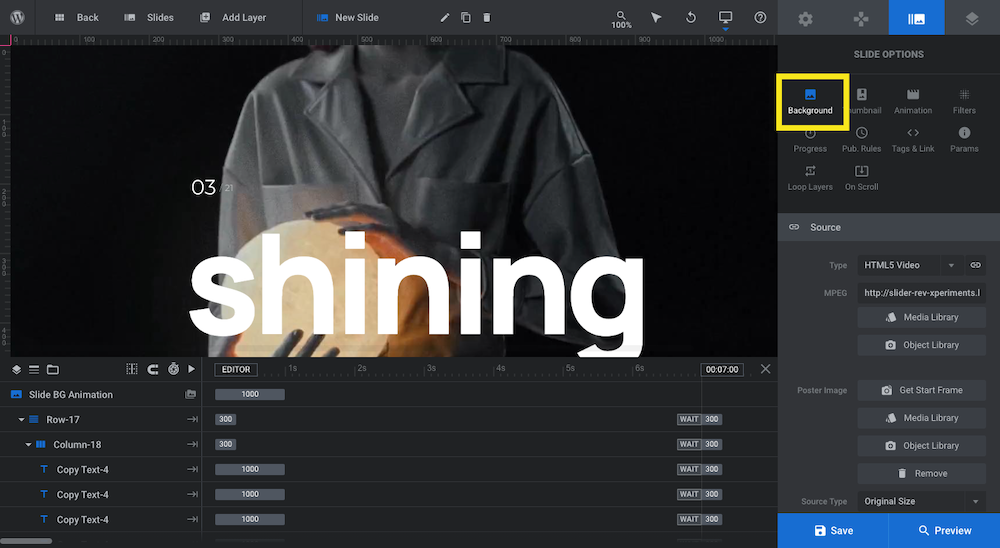
 admin
admin








