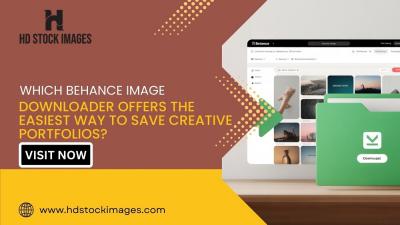Integrating iStock with your Squarespace website can be a game-changer for your online presence. If you're not familiar, iStock is a fantastic resource for high-quality stock images that can really elevate the visual appeal of your site. Squarespace, on the other hand, is a powerful website-building platform that allows you to craft beautifully designed websites with ease, even if you're not a tech whiz. Combining these two tools can help you create an engaging and attractive website that captures your audience's attention and keeps them coming back for more.
Benefits of Using iStock Images

Using iStock images in your Squarespace website is not just a matter of filling empty spaces; it's about enhancing your brand and creating a professional look. Here are some of the benefits of using iStock images:
- High-Quality Visuals: iStock offers a vast library of professionally shot images that can dramatically improve your website's aesthetics.
- Diverse Selection: Whether you need pictures of nature, technology, people, or abstract concepts, iStock has a range of categories to fit any theme.
- Trendy Designs: Keep your site looking fresh by accessing images that are in line with current design trends and styles.
- Easy Accessibility: Searching for the perfect image is a breeze with iStock's user-friendly interface and search functions.
- Licensing Made Simple: iStock provides various licensing options, so you're covered legally when you use their images on your site.
By integrating iStock images, you can create a visually cohesive and appealing website, making it stand out in the crowded online space. Plus, the quality of these images will reflect positively on your brand, helping you build trust and credibility with your audience.
3. Setting Up Your iStock Account
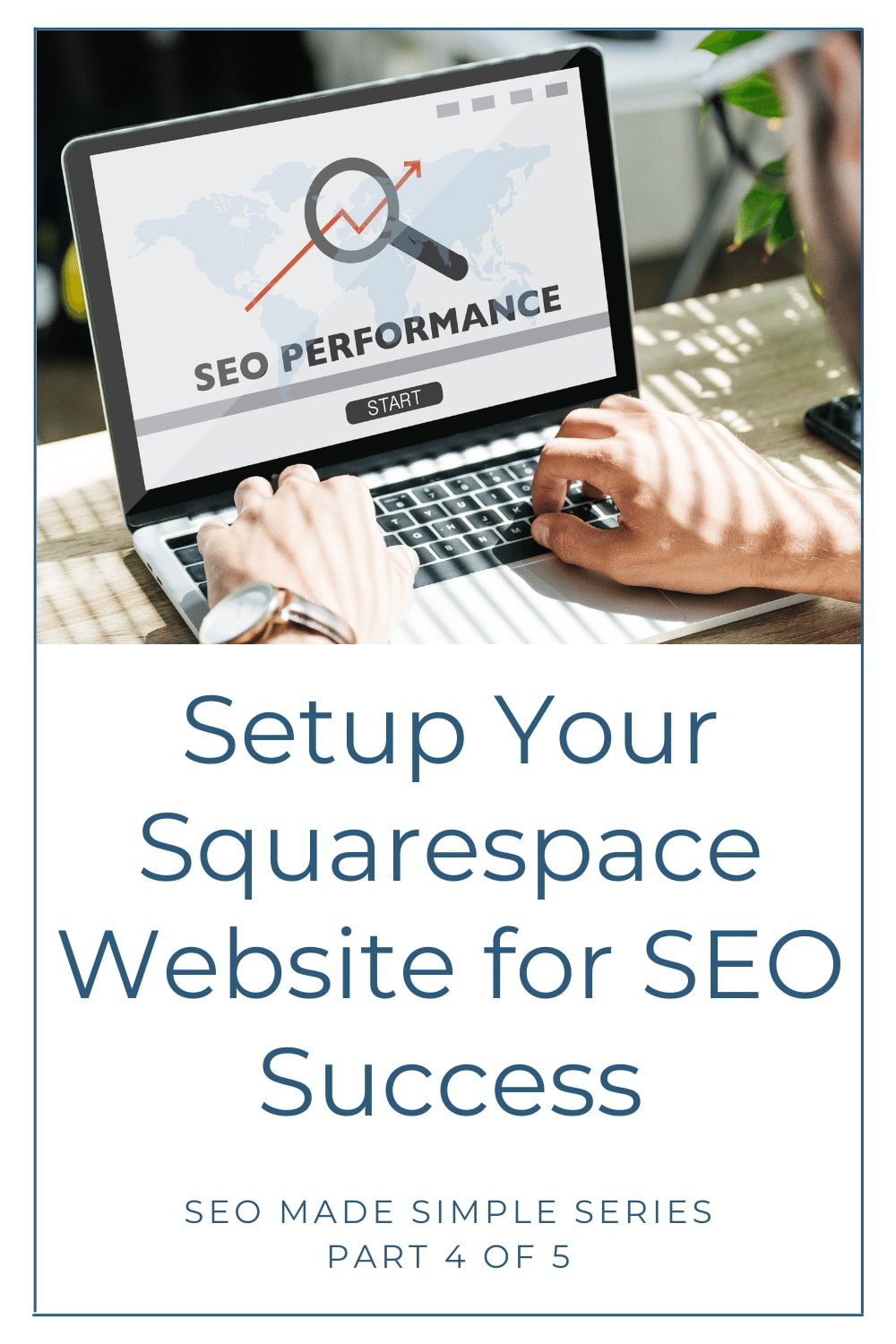
Getting started with iStock is pretty straightforward, but there are a few steps you'll want to follow to ensure a smooth setup. Here’s how to begin:
- Create an iStock Account: Head over to the iStock website. Click on the "Sign Up" button. You’ll need to provide some basic information, such as your name, email address, and a password.
- Choose Your Subscription: iStock offers various subscription plans. Depending on your needs, you might want to choose a flexible plan or a credit package. Think about how often you'll use stock images to determine the best option.
- Complete Your Profile: Once you’re signed in, take a moment to fill in your profile. This makes it easier for you to track your purchases and downloads later on.
- Explore the Library: After your account is set up, dive into their extensive library of images, videos, and illustrations. Utilize the search bar to find specific content or browse categories to see what catches your eye.
By following these steps, you’ll have a well-set-up iStock account. Now, you’re ready to seamlessly integrate all that stunning media into your Squarespace website!
4. Integrating iStock with Your Squarespace Site
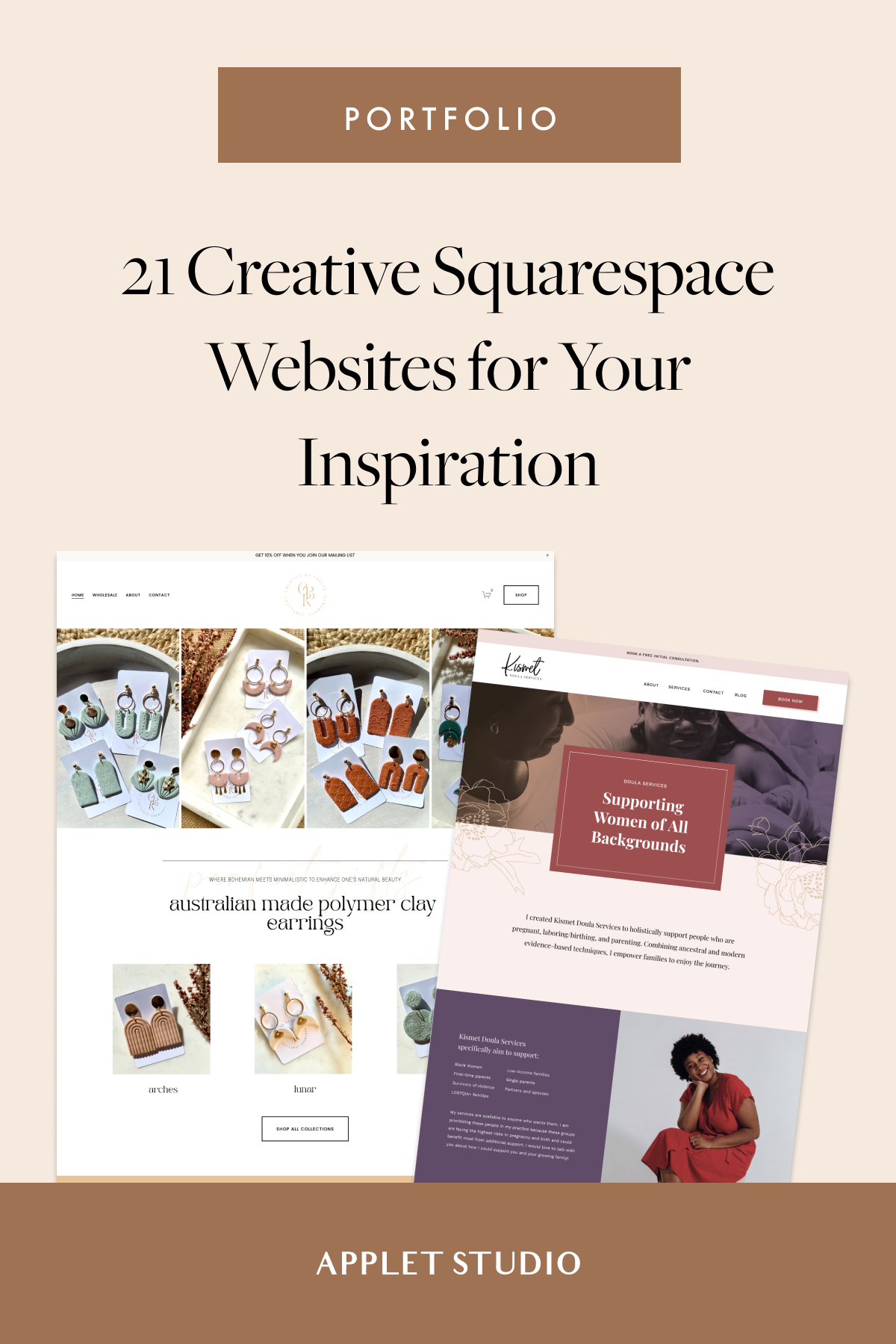
Now that your iStock account is ready, let’s tackle how to integrate iStock images with your Squarespace website. The process is relatively simple and will give your site a professional and polished look.
- Download Your Images: Start by downloading the images you’ve chosen from iStock. Remember to choose the correct file size based on where you plan to use the image on your Squarespace site.
- Upload to Squarespace: Log into your Squarespace account, navigate to the page where you want to add the image, and use the "Edit" function. Click on the "+" icon and select "Image" from the options.
- Add Your Image: In the image provider settings, upload the downloaded iStock image. Make sure to adjust the image display settings, such as alignment and captions, according to your design preference.
- Optimize for SEO: Don’t forget to include alt text for your images. This not only improves accessibility but also boosts your SEO. Describe your image in a few keywords to ensure it’s findable in search engines.
And there you have it! With these steps, you’ll have a beautiful, professional-looking website enriched with iStock imagery. You can change and update images as needed, keeping your site fresh and engaging for visitors.
Choosing the Right Images for Your Website
When it comes to selecting images for your Squarespace website, the right visuals can make a world of difference. After all, a picture is worth a thousand words!
First and foremost, you want to ensure that the images you choose align with your brand's identity. Consider the following:
- Brand Colors: Look for images that complement your color palette. They should enhance your website’s overall aesthetic.
- Style and Mood: Decide on the tone you want to convey. Are you aiming for a fun, playful vibe or something more sophisticated and elegant?
- Target Audience: Always keep your audience in mind. Choose visuals that resonate with them and reflect their interests and preferences.
Next, think about the purpose of each image:
- Showcase Products: Use high-quality, appealing images to highlight your offerings. Consider lifestyle images or product images with clear backgrounds.
- Engage users: Look for images that tell a story or evoke emotions—this will help keep visitors on your site longer.
- SEO Considerations: Integrate relevant keywords in your image file names and alt text to improve your site's search engine visibility.
Finally, don’t forget to check image licensing. Make sure that you have the right to use any image you select, whether it’s through iStock or another source.
Optimizing Images for Better Performance
Image optimization is crucial for ensuring that your Squarespace website performs well. Slow-loading pages can deter visitors and negatively impact your SEO rankings. So, let’s dive into some practical tips to optimize your images effectively!
1. *Resize Images: Before uploading, make sure your images are the right dimensions. Large images can slow down your site. A quick tool like Photoshop or online services can help resize them.
2. Compress Images: Use compression tools to reduce file sizes without losing quality. Tools like TinyPNG or iStock's built-in options can help achieve this.
3. Choose the Right Format: Depending on the type of image, you can choose the best format:
| Image Type | Best Format |
|---|---|
| Photos | JPEG |
| Graphics with Transparency | PNG |
| Animations | GIF |
| Scalable Graphics | SVG |
4. Use Lazy Loading: Implementing lazy loading allows images to load only when they're in the viewport. This can significantly improve load times.
5. Add Descriptive Alt Text:* Not only does this enhance accessibility, but it also helps search engines understand your images better, which can lead to improved SEO.
By following these tips for image optimization, you'll ensure that your Squarespace website runs smoothly while also enhancing user experience!
7. Best Practices for Image Use on Squarespace
When it comes to integrating images from iStock into your Squarespace website, there are some best practices you should definitely follow. Proper image use can enhance your site’s aesthetics and boost functionality, making your visitors' experience unforgettable. Here are a few tips to keep in mind:
- Choose High-Quality Images: Quality matters! Always select images that are high resolution. This ensures that they look sharp across devices. A blurred image can tarnish your professional appearance.
- Optimize Image Sizes: Large file sizes can slow down your site, so make sure to compress your images without sacrificing quality. Tools like TinyPNG or ImageOptim work well for this purpose.
- Consider Your Brand Aesthetic: Your images should reflect your brand’s personality. Whether it’s playful or serious, make sure the visuals align with your overall message.
- Utilize Image Layouts: Squarespace offers various layout options—grids, slideshows, and more. Play around to find what works best for your content structure.
- Incorporate Alt Text: Never forget to add alt text to your images! This is crucial for SEO and accessibility, making your content searchable and usable for everyone.
- Maintain Consistency: Use similar styles, colors, and filters for your images to create a cohesive look across your site. Consistency can significantly enhance overall user experience.
By adopting these best practices, you’ll ensure that your images do more than just fill space—they’ll engage, attract, and retain your audience effectively!
8. Conclusion
Integrating iStock images into your Squarespace website can be a game-changer. It can elevate your website’s visual appeal and enhance the professional image you want to project. Remember, the key to a successful integration lies not only in selecting the right images but also in using them effectively. By following the tips outlined in this post, you can create a seamless and visually stunning experience for your visitors.
To summarize, here’s a quick checklist to keep in mind:
| Tip | Action |
|---|---|
| Choose quality images | Always opt for high resolution |
| Optimize sizes | Compress files before uploading |
| Reflect brand aesthetic | Select images that align with your message |
| Use alt text | Add descriptive text for SEO |
| Maintain consistency | Keep a similar style throughout |
By committing to these strategies, you’ll not only improve the usability of your site but also create an inviting atmosphere that keeps your audience coming back for more. Happy integrating!
 admin
admin