Are you struggling with unwanted watermarks on your photos? If you’ve ever used images from Getty Images, you know that the logo can be a real eyesore. Whether you’re designing a blog post, a presentation, or social media content, having a clean image is essential for maintaining a professional appearance. In this article, we're going to explore effective tips for dealing with the Getty Images logo while ensuring you stay within the boundaries of copyright law. Let’s dive in!
Understanding Getty Images Licensing
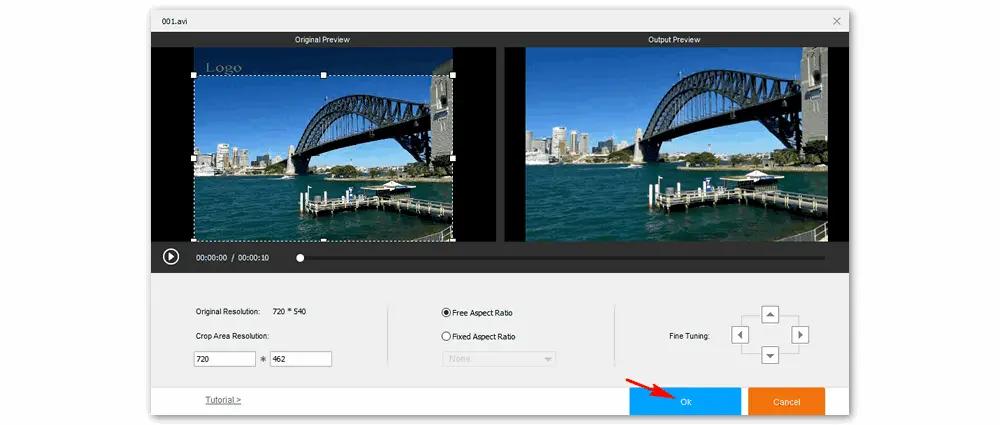
Before you even think about removing that pesky logo, it’s crucial to grasp how Getty Images licenses its content. Getty Images is one of the largest online libraries for stock photos, and they offer various types of licensing agreements to protect the photographers’ rights while providing users different ways to access these images.
Here are some key points to understand:
- Royalty-Free vs. Rights Managed: Getty offers both royalty-free and rights-managed images. Royalty-free images can be used without ongoing fees, while rights-managed images come with specific usage restrictions and higher costs per use.
- Licensing Agreement: When you purchase an image, you’re actually buying a license to use that image in specific contexts. This license usually allows for personal, educational, or commercial use, but it’s essential to read the fine print.
- Watermark Purpose: The watermark serves as a form of protection against unauthorized use. It indicates ownership and deters misuse. For many creators, a watermark is a way to ensure they get credit for their work.
- Consequences of Removal: Attempting to remove the watermark without permission can lead to copyright infringement issues, potentially resulting in legal action or financial penalties, so it’s vital to approach this carefully.
Overall, understanding Getty Images licensing is the first step in navigating your use of their images responsibly. After all, respecting copyright is not just about legality; it's also about appreciating the effort that goes into creating stunning visuals.
Also Read This: Mastering the Art of Selling Your Photos on Adobe Stock
3. Tools You Can Use for Image Editing
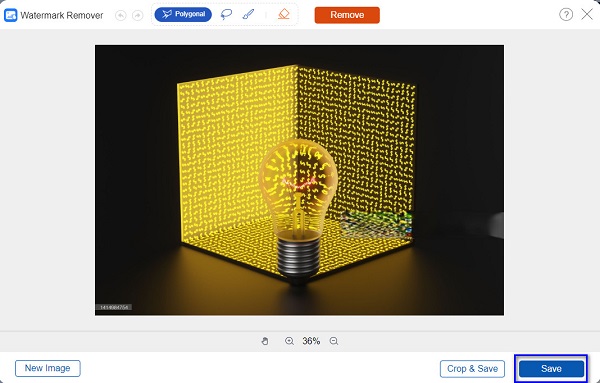
When it comes to editing images, there are quite a few tools out there that can help you remove pesky logos like the Getty Images watermark. Each tool has its unique features, so it’s a good idea to explore a few to find the one that best meets your needs. Here’s a look at some popular options you might consider:
- Adobe Photoshop: This industry-standard software provides powerful image editing capabilities. With tools like the Clone Stamp and Healing Brush, you can easily erase logos and blend the background.
- GIMP: A free alternative to Photoshop, GIMP offers a variety of editing tools. Its Clone Tool and Healing Tool are particularly useful for this kind of task.
- Canva: While primarily designed for graphic design, Canva does have basic image editing functionalities. It’s user-friendly, making it accessible for beginners who just need to do a quick fix.
- Fotor: This online tool offers a robust set of features for editing images, including tools for blurring or removing unwanted elements.
- Paint.NET: Another free option that’s easy to use, Paint.NET has a simple interface and a variety of features tailored for quick edits.
Choosing the right tool might depend on your level of expertise, but thankfully, most of these options come with user-friendly interfaces and plenty of tutorials available online. So, you don't have to feel like you're diving into the deep end!
Also Read This: Getting an Image Outline in Canva
4. Step-by-Step Guide to Remove the Logo
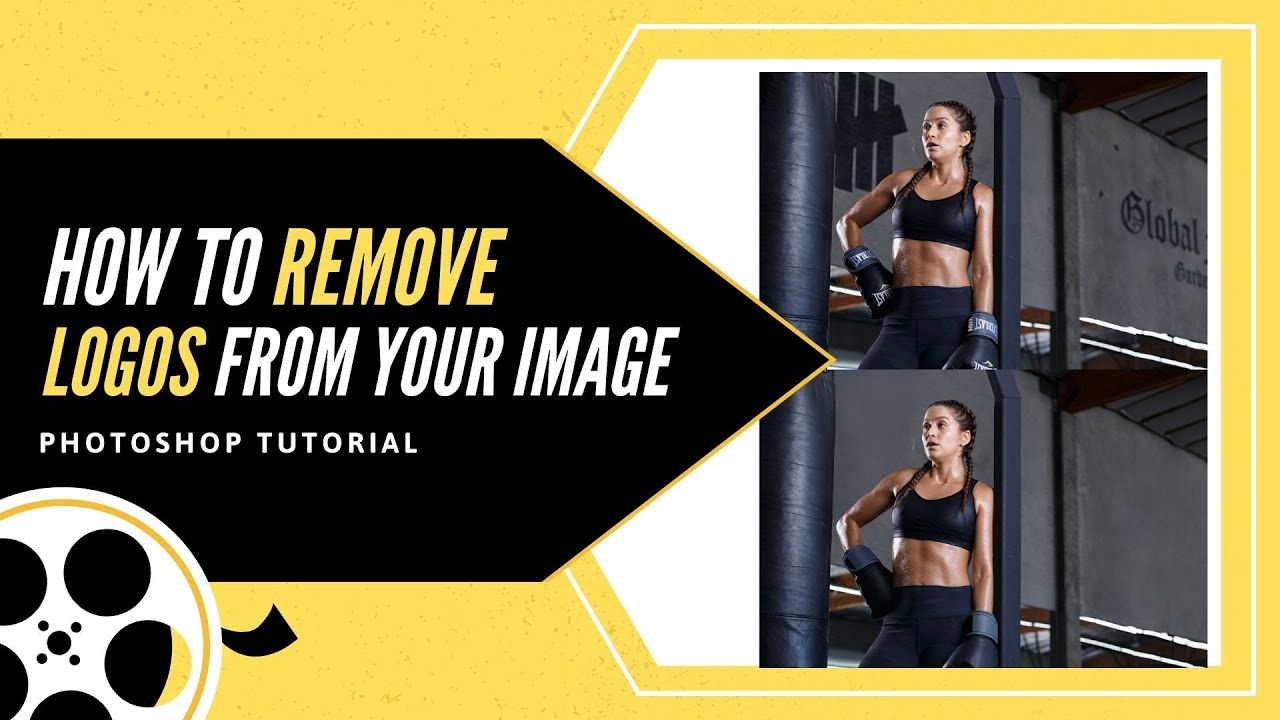
Feeling a bit overwhelmed at the thought of removing a logo from your photo? Fear not! Here’s a simple step-by-step guide using {insert tool} that will help you through the process:
- Open Your Image: Launch {insert tool} and load the photo that has the Getty Images logo.
- Select the Correct Tool: Choose either the “Clone Stamp” or “Healing Brush” tool. Each works well; it just depends on which you’re more comfortable with.
- Adjust the Brush Size: Set the brush size according to the logo’s dimensions. A smaller brush is good for detailed areas, while a larger one can cover larger sections.
- Clone or Heal:
- If you’re using the Clone Stamp, hold down the “Alt” key (or “Option” on Mac) to select a clean area of the photo that you want to use to cover the logo. Then, paint over the logo.
- For the Healing Brush, simply paint over the logo, and the tool will attempt to blend the surrounding areas seamlessly.
- Zoom in to Detail: Zoom into the area where the logo was to ensure your changes look natural. Use smaller brush sizes for precision.
- Save Your Work: When you’re satisfied with the result, don’t forget to save your edited image. It’s a good idea to save it as a new file, preserving the original version!
And just like that, you’ve successfully removed the logo! With a bit of practice, you'll be able to tackle this kind of task quickly and efficiently. Happy editing!
Also Read This: Order Management: A Step-by-Step Guide on How to Cancel an Order in Flipkart
5. Best Practices for Using Stock Images
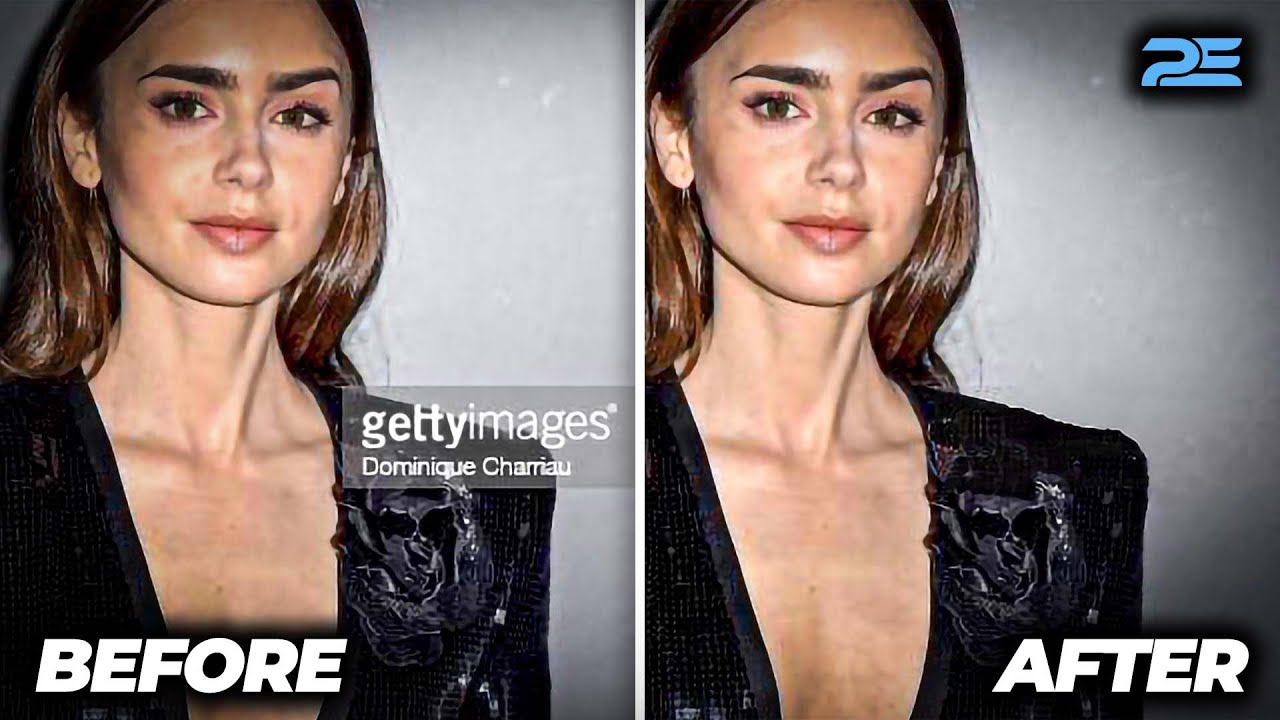
When it comes to using stock images, including those from Getty Images, following a few best practices can make a world of difference in how you present your content. Here are some tips to keep in mind:
- Choose High-Quality Images: Always opt for images that are clear, well-composed, and fit the theme of your content. The quality reflects on your brand’s professionalism.
- Understand Licensing: Stock images come with various licensing agreements. Ensure you read and comprehend the terms and conditions to avoid any legal issues down the road.
- Utilize Keywords: Use specific keywords in your searches to find the most relevant images. For instance, if you're looking for "business meeting" photos, try variations like "team collaboration" or "corporate discussion."
- Mix and Match: Don’t hesitate to combine stock images with original graphics or photos. This can help create a unique visual style for your brand.
- Consider Consistency: Maintain a consistent look across all your images in terms of colors, tone, and style. This helps strengthen your brand identity.
By adhering to these best practices, you'll not only enhance your own content but also show respect for the creators behind those images. This fosters an ethical and professional environment in the stock images community.
6. Conclusion
In a world overflowing with content, securing striking visuals is more crucial than ever. Stock images, particularly from trusted sources like Getty Images, can elevate your presentations or blog posts significantly. However, it’s essential to respect copyright laws and licensing agreements.
While you might be tempted to remove the Getty Images logo for a cleaner look, doing so can lead to legal ramifications. Instead, embrace the logo as a part of the image’s identity. By following the tips outlined in this article, you can utilize stock images in a way that enhances your brand while respecting the rights of the photographers.
In summary, stock images can be an invaluable asset for content creators, and handling them appropriately is key. Let your creativity shine by selecting the right images and adhering to best practices, all while ensuring you operate within legal boundaries. Happy creating!
 admin
admin








