YouTube is a treasure trove of videos, from educational tutorials to entertaining vlogs. But what happens when you want to enjoy these videos without an internet connection? Well, you're in luck! In this post, we will explore some handy tips for downloading YouTube videos on your iPad for offline viewing. However, before diving into the methods, it's essential to understand the potential legalities surrounding downloading content from the platform.
Understanding YouTube's Terms of Service

Before you start downloading videos, it's crucial to familiarize yourself with YouTube's Terms of Service. YouTube is all about sharing and viewing content, but downloading videos isn't necessarily encouraged unless you have permission from the creator or the content is officially available for offline viewing. Here's a breakdown of some key points:
- Content Ownership: The videos you watch are owned by the creators, and downloading them without permission could be considered copyright infringement.
- Authorized Methods: YouTube offers a premium subscription service that allows users to download videos for offline viewing legally. This method complies with the platform's regulations.
- Personal Use Only: Even if you find a workaround, remember that downloading for personal use is one thing, but distributing the content or sharing it publicly without permission can lead to serious consequences.
- Platform Restrictions: Keep in mind that YouTube's terms might change, so it's always a good idea to stay updated by visiting their official website and reading the latest guidelines.
In essence, while it may be tempting to download videos directly, respecting the rights of creators and adhering to YouTube's guidelines is paramount. Let's dive deeper into some ways you might be able to enjoy your favorite
Also Read This: Understanding Rumblecom – A Comprehensive Guide to the Popular Video Platform
Method 1: Using YouTube Premium
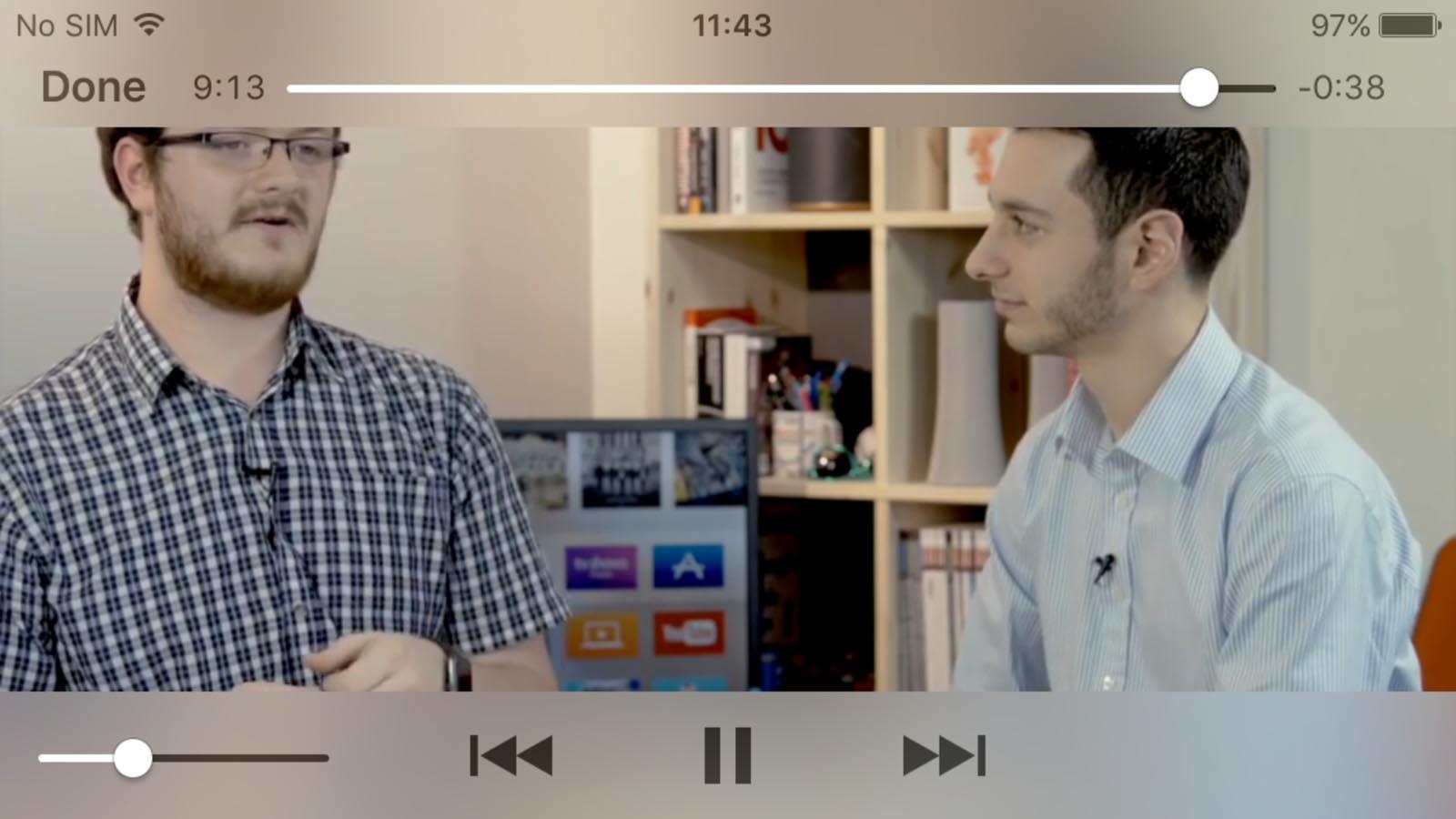
If you're looking for a hassle-free way to download YouTube videos, subscribing to YouTube Premium is a straightforward option. For just a monthly fee, you gain access to numerous benefits, one of which includes the ability to download videos directly to your iPad.
Here's how you can do it:
- Sign Up for YouTube Premium: Visit the YouTube website or app and sign up for a premium account. There may be a free trial available, so you can test it out before committing.
- Find Your Video: Open the YouTube app on your iPad and navigate to the video you want to download.
- Download the Video: Below the video player, you'll see a 'Download' button. Tap on it, and choose your preferred video quality. The download will begin immediately.
- Access Your Downloads: Once the video is downloaded, you can find it in the 'Library' section under 'Downloads' for offline watching.
Keep in mind that with YouTube Premium, downloaded videos remain available as long as you have an active subscription. This method is not only legal but also supports your favorite content creators!
Also Read This: Comprehensive Guide to Extracting Subtitles from Dailymotion Videos
Method 2: Third-Party Apps and Software
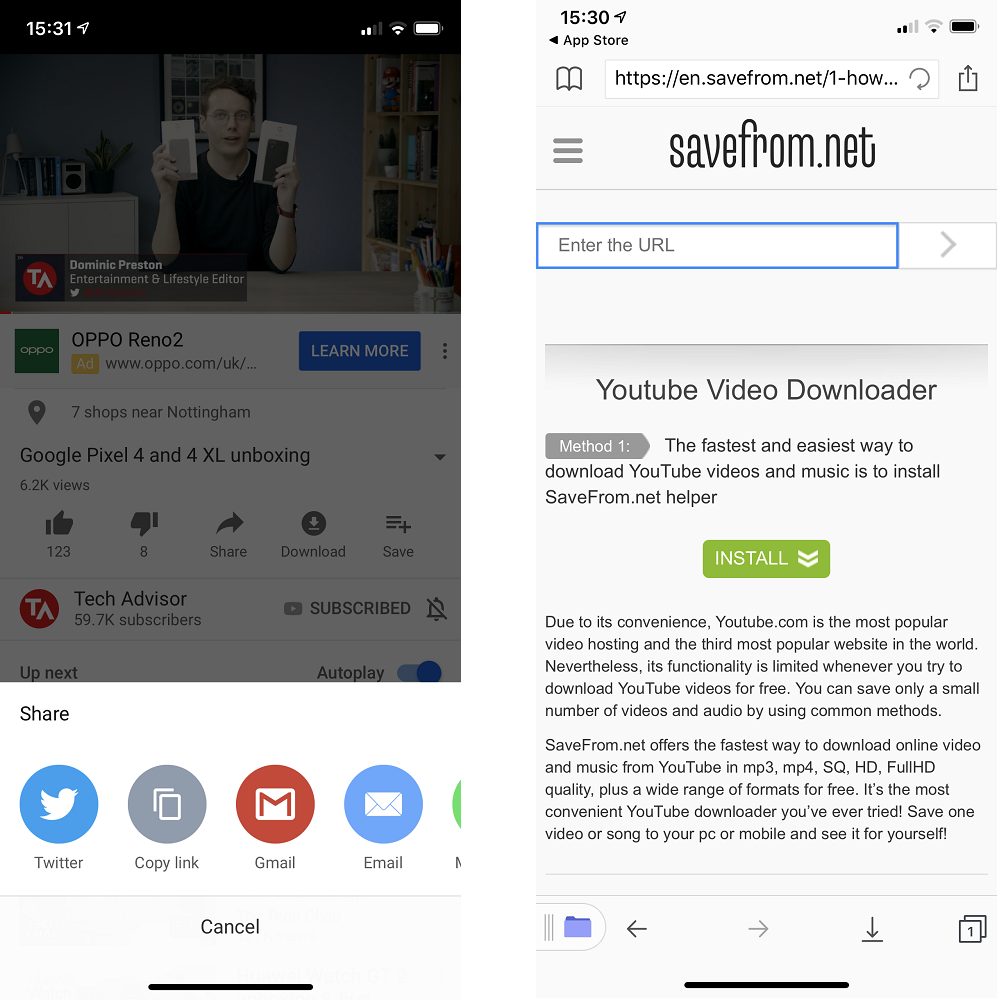
If YouTube Premium doesn't tickle your fancy, fret not! There are plenty of third-party apps and software tools that allow you to download YouTube videos to your iPad. However, using these tools comes with both pros and cons that you should consider.
Here’s a general overview of how to go about downloading videos with these tools:
- Choose a Reliable App: There are various apps available, like Documents by Readdle, or websites such as Y2mate or SaveFrom.net. Make sure to check reviews and ensure the app or service is reputable.
- Copy the Video URL: Open the YouTube app and find the video you wish to download. Tap on the 'Share' option and copy the link.
- Paste and Download: Open the third-party app or website, paste the URL in the provided field, and hit the download button. You might have to select the format and quality before the download starts.
- Save to Your Device: Once the video is downloaded, follow the app's prompts to save the video onto your iPad for offline access.
Note: Downloading videos via third-party apps can be against YouTube's terms of service. Always use discretion and ensure that you have the right to download the content you're interested in.
Also Read This: A Step-by-Step Guide on iFunny Video to MP4 Conversion
Method 3: Screen Recording on iPad
If you're looking for a straightforward way to download YouTube videos, screen recording on your iPad is a handy option. The best part? You don't need to install any third-party apps. Just follow these simple steps to get started:
- Enable Screen Recording: Head over to your iPad's Settings. Tap Control Center, then choose Customize Controls. Find Screen Recording and tap the green plus icon to add it to your Control Center.
- Prepare to Record: Open the YouTube app and navigate to the video you want to record. Make sure you’re ready to play it since you’ll want to get everything in one go!
- Start the Recording: Swipe down from the top-right corner of your iPad screen to access the Control Center. Tap on the Screen Record button (it looks like a dot inside a circle). After a brief countdown, your recording will begin.
- Play the Video: Now that recording has started, switch back to the YouTube app and hit play on your chosen video. Enjoy the content while it captures everything on your screen.
- Stop the Recording: Once you've finished watching, return to the Control Center and tap the red recording button to stop. Your screen recording will be saved to the Photos app.
Bear in mind that the audio quality will be limited to what your iPad’s mic can pick up, so for the best experience, you might want to play the video at a reasonable volume.
Also Read This: Iterative Editing: The Art of Editing an eBay Listing
Important Considerations
While downloading videos can be tempting, it’s crucial to keep a few considerations in mind. Let's break them down:
- Copyright Issues: Always respect the copyright laws surrounding content. YouTube videos are generally protected, and downloading them without permission can lead to copyright infringement.
- Quality of Video: Screen recordings may not give you the same high quality as a direct download. Make sure to adjust your iPad to the highest brightness and audio level for better results.
- Space Limitations: Video files can be quite large. Ensure your iPad has enough storage available to accommodate your downloaded videos before starting the recording process.
- Editing After Recording: If you want a polished finish, consider using video editing apps available on your iPad. This can help you trim unnecessary segments or enhance the video quality.
By keeping these considerations in mind, you’ll make the most of your offline viewing experience while adhering to best practices. So go ahead and enjoy those videos anytime, anywhere!
Tips for Downloading YouTube Videos on Your iPad for Offline Access
Downloading YouTube videos on your iPad can enhance your viewing experience, particularly when you want to watch your favorite content offline. However, it's important to comply with YouTube's terms of service. Here are some effective tips for downloading videos safely while ensuring they're accessible even without internet connectivity.
Here are several methods you can use:
- YouTube Premium: Subscribing to YouTube Premium allows you to download videos directly through the YouTube app. To do this:
- Open the YouTube app.
- Find the video you want to download.
- Tap the "Download" button below the video.
- Select the video quality and wait for the download to finish.
- Access downloaded videos in the "Library" section.
- Third-Party Apps: Various apps facilitate downloading videos, such as:
- Browser Extensions: If using a different browser, some extensions can allow downloading videos directly. Make sure to check compatibility with your iPad's browser.
- Screen Recording: As a last resort, use the iPad's built-in screen recording feature, though this method is less efficient and the quality may not be the best.
| App Name | Description |
|---|---|
| Documents by Readdle | A file manager that supports video downloads through its built-in browser. |
| Shortcuts App | Create a shortcut to download videos from the web. |
By following these tips, you'll be able to enjoy your favorite YouTube videos offline on your iPad while respecting copyright regulations. Always opt for legal downloading options to ensure a smooth experience.
 admin
admin








